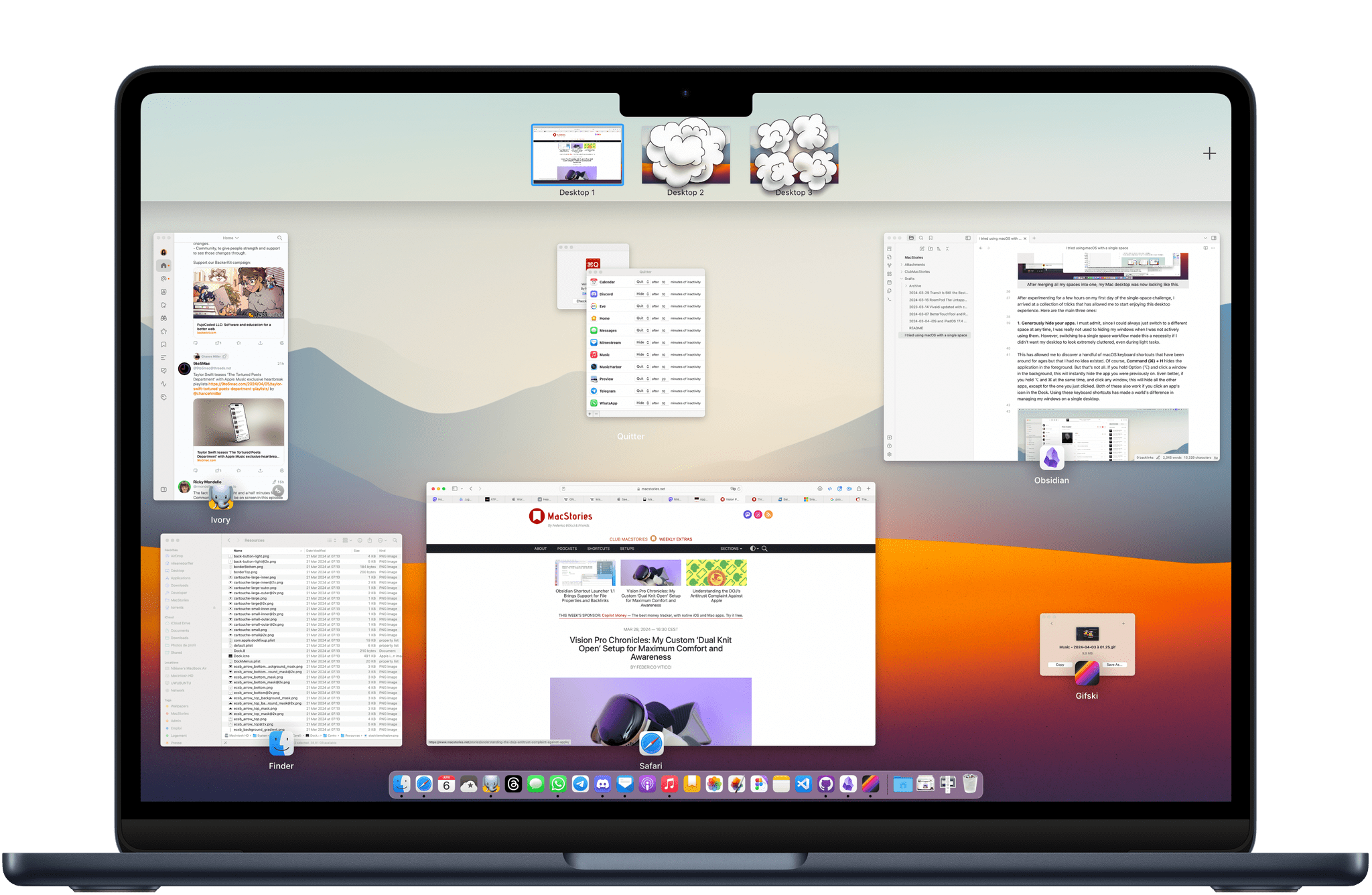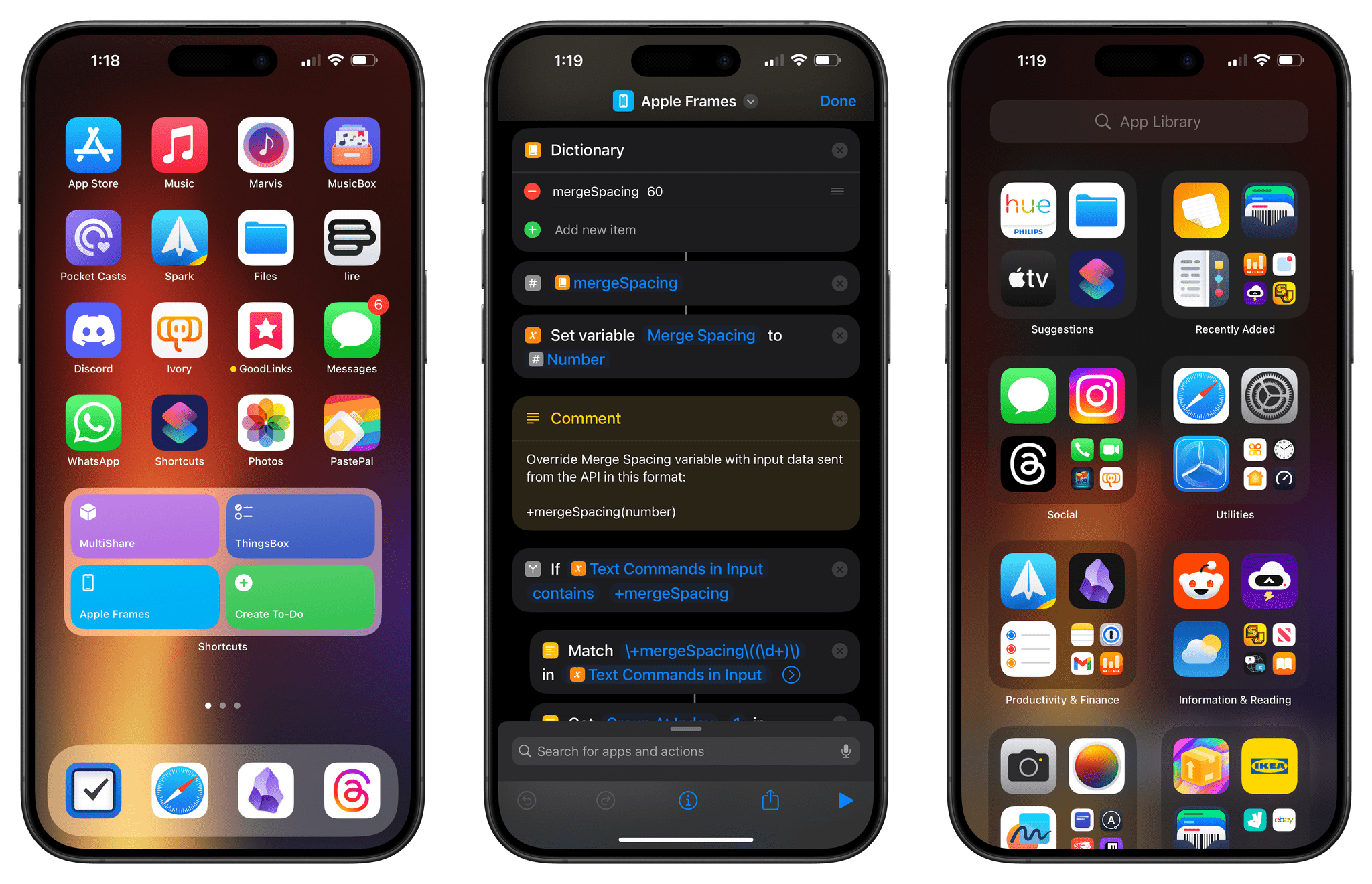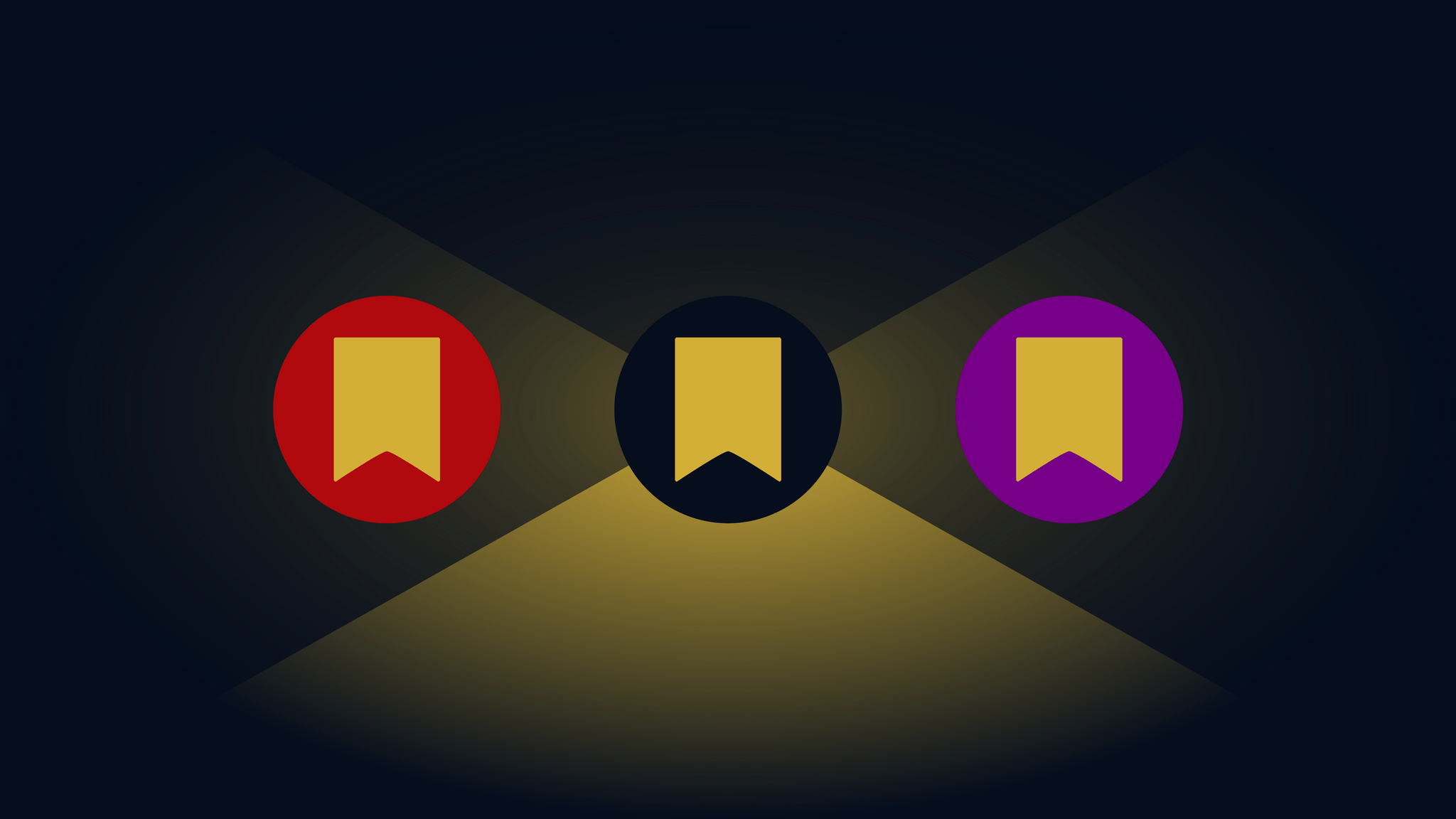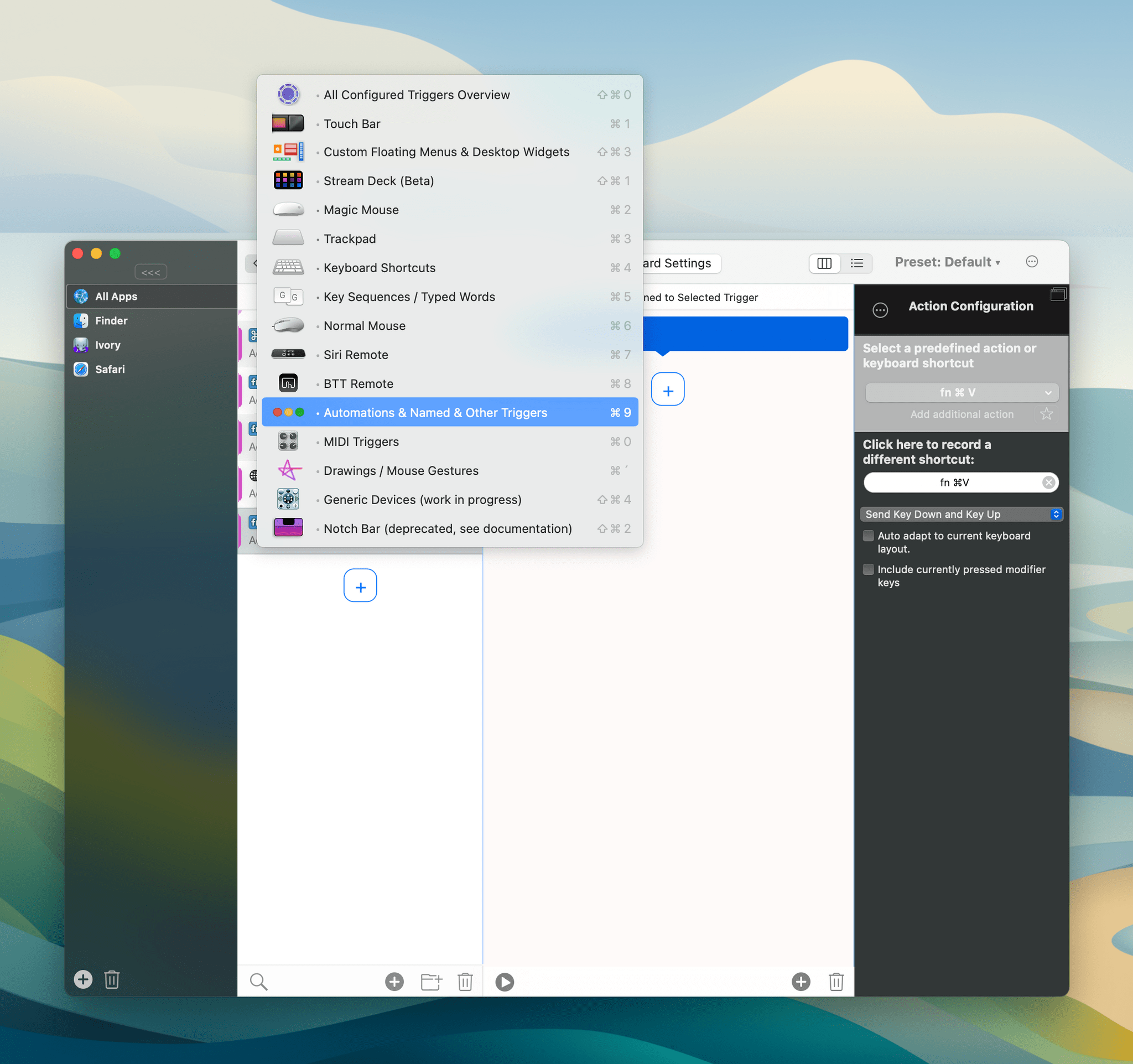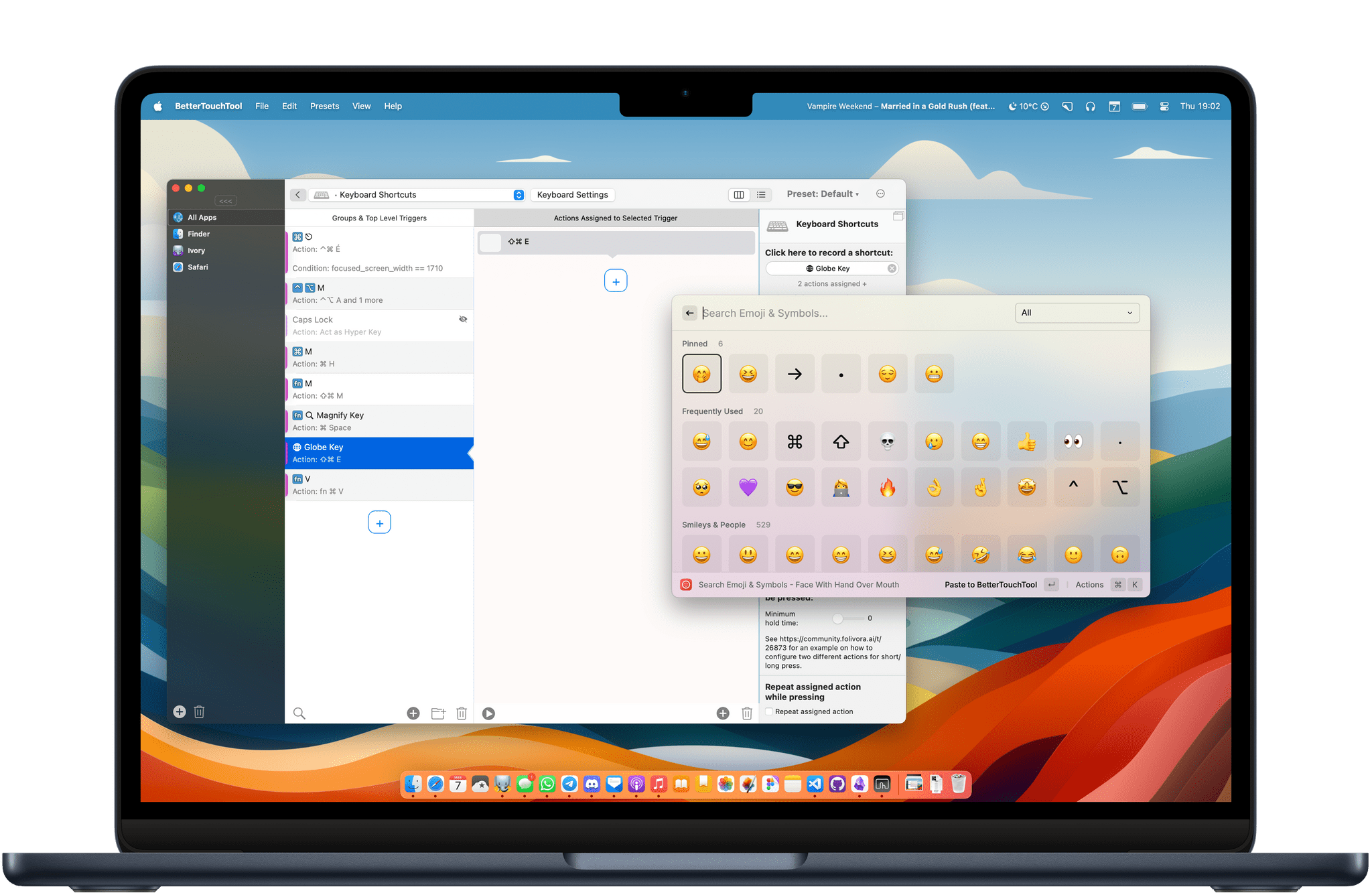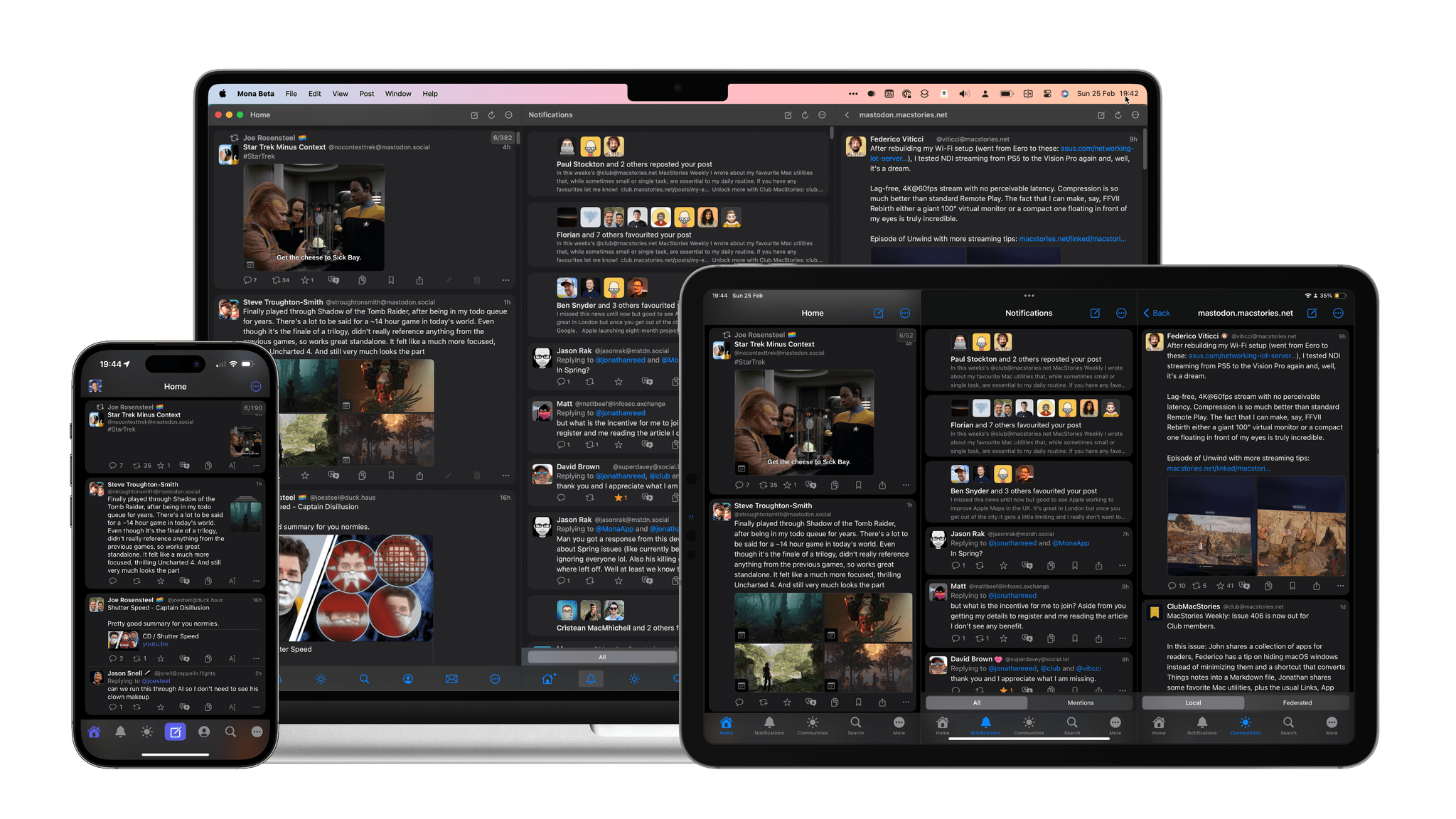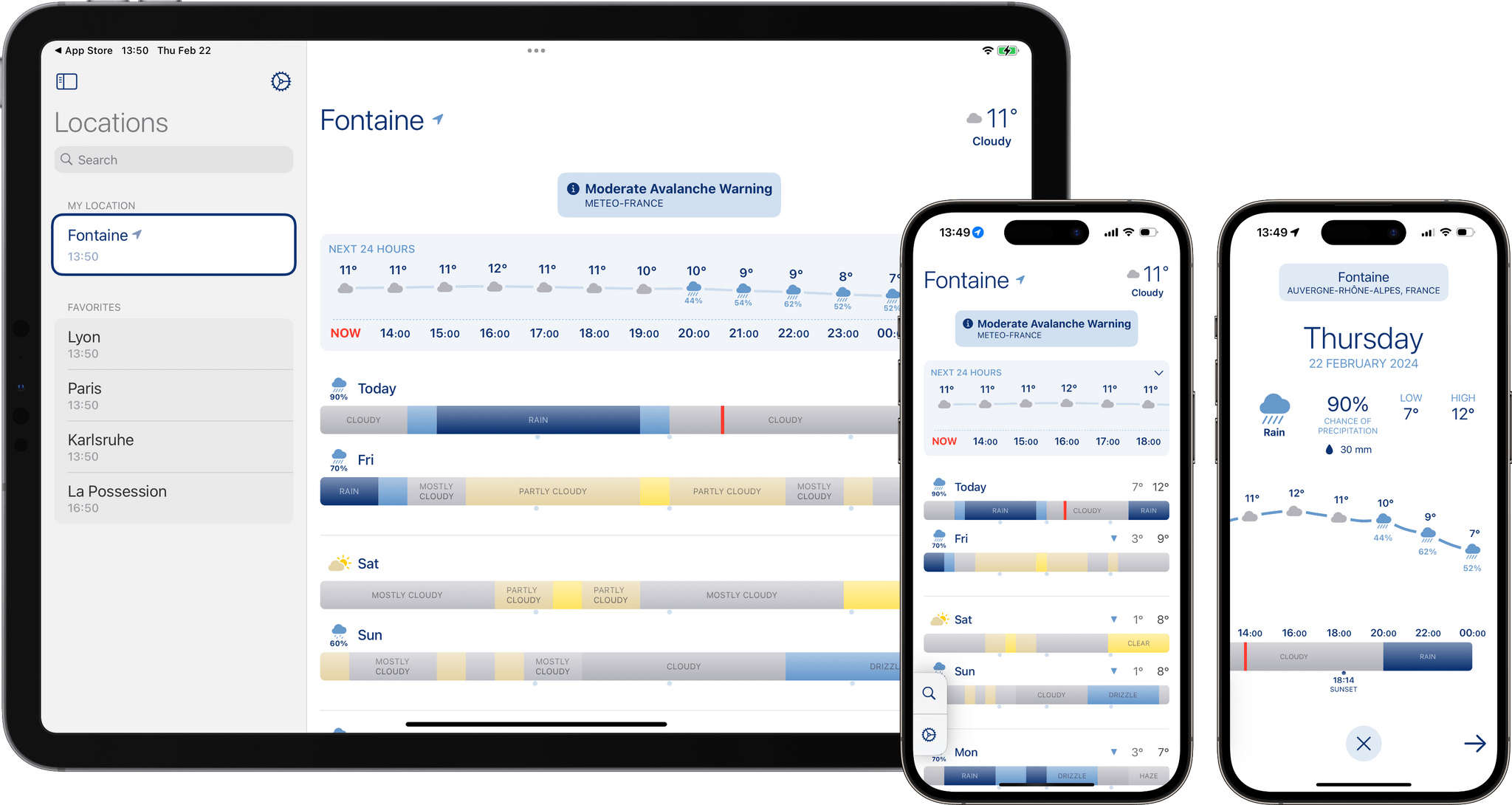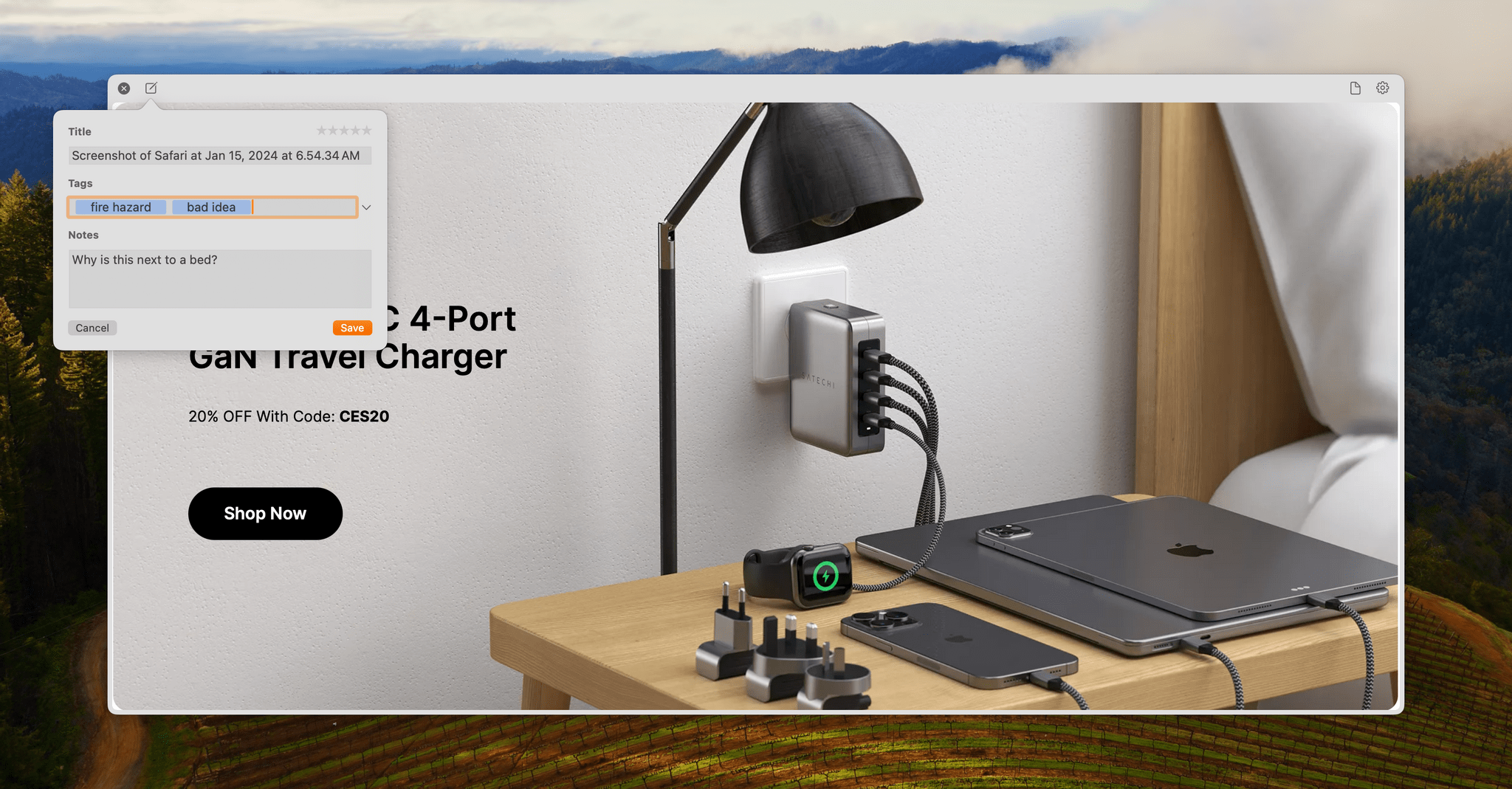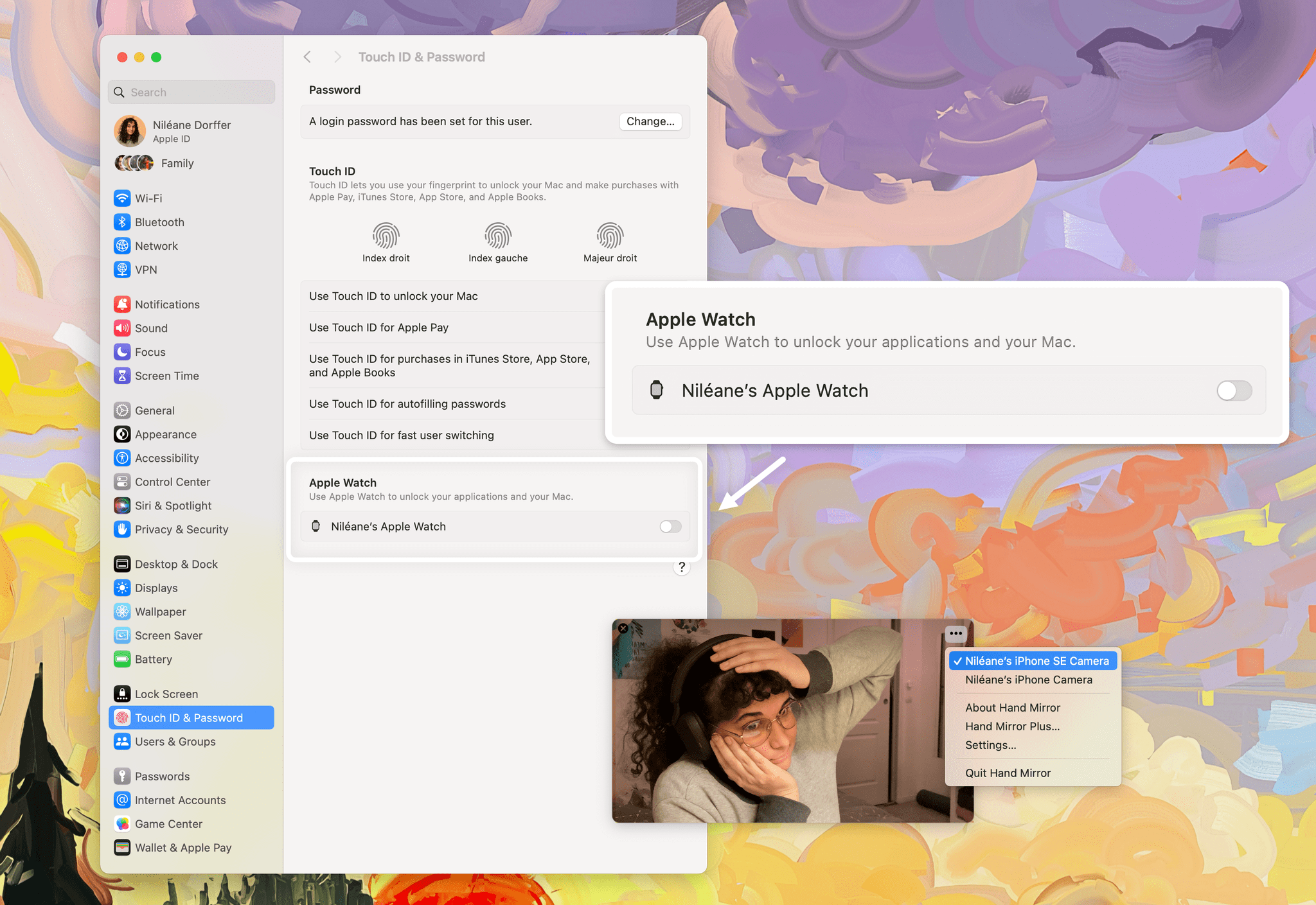Raymond Wong has an excellent story on Inverse about the Mac and gaming. Wong spoke to multiple Apple representatives about its push to build Macs that can handle the most demanding PC and console games, exploring the impact of Apple silicon on the company’s efforts. In that vein, Doug Brooks, a member of the Mac product marketing team, told Inverse:
Gaming was fundamentally part of the Apple silicon design. Before a chip even exists, gaming is fundamentally incorporated during those early planning stages and then throughout development. I think, big picture, when we design our chips, we really look at building balanced systems that provide great CPU, GPU, and memory performance. Of course, [games] need powerful GPUs, but they need all of those features, and our chips are designed to deliver on that goal. If you look at the chips that go in the latest consoles, they look a lot like that with integrated CPU, GPU, and memory.
That integrated, console-like approach has the added benefit of bringing the iPhone and iPad along for the ride, greatly expanding the potential size of the market for game developers. According to Leland Martin, one of Apple’s software marketing managers:
If you look at the Mac lineup just a few years ago, there was a mix of both integrated and discrete GPUs. That can add complexity when you’re developing games. Because you have multiple different hardware permutations to consider. Today, we’ve effectively eliminated that completely with Apple silicon, creating a unified gaming platform now across iPhone, iPad, and Mac. Once a game is designed for one platform, it’s a straightforward process to bring it to the other two. We’re seeing this play out with games like Resident Evil Village that launched first [on Mac] followed by iPhone and iPad.
With the introduction of the M3 family of chips, Apple’s gaming story continues to evolve by adding hardware-accelerated ray tracing, mesh shaders, and Dynamic Caching, which determines on-the-fly the amount of memory to make available to the M3’s GPU for improved performance. Those chip enhancements are paired with new developer tools designed to make it easier to bring games to the Mac.
There are a lot of variables at play, and whether Apple can compete head-to-head with PC and console games is far from certain. However, what’s clear is that Apple is doing more than at any time in recent memory to make a run at the top end of the videogame market.
Some of the fruits of those efforts are beginning to appear on the App Store. Capcom’s Resident Evil Village debuted on the Mac in the fall of 2022 and more recently on the iPhone and iPad. As Wong notes, Lies of P, one of the top releases of the year was released on the Mac at the same time as other platforms, and Baldur’s Gate 3 was released on Steam for the Mac just a couple of months after its debut on other platforms. Plus, Capcom is back with Resident Evil 4 on every Apple device, and Death Stranding is slated for early next year. That’s a lot of top-notch games.
I’ve been playing many of these titles across an original M1 MacBook Air, M1 Max Mac Studio, and, most recently, on M3 Max MacBook Pro that Apple sent me, and the early results aren’t surprising. The M1 MacBook Air struggles, while the M3 Max MacBook Pro looks stunning. That may not make any Mac the best choice for gaming today, but with the M3, the technology to make it competitive with PCs and consoles is emerging and will inevitably trickle down to more affordable Macs over time.
Whether that happens fast enough and whether Apple can attract the biggest games are just two of many open questions. However, as we head into 2024, I’m encouraged by what I’ve seen so far and plan to share more of my ongoing exploration of Mac gaming in the new year.