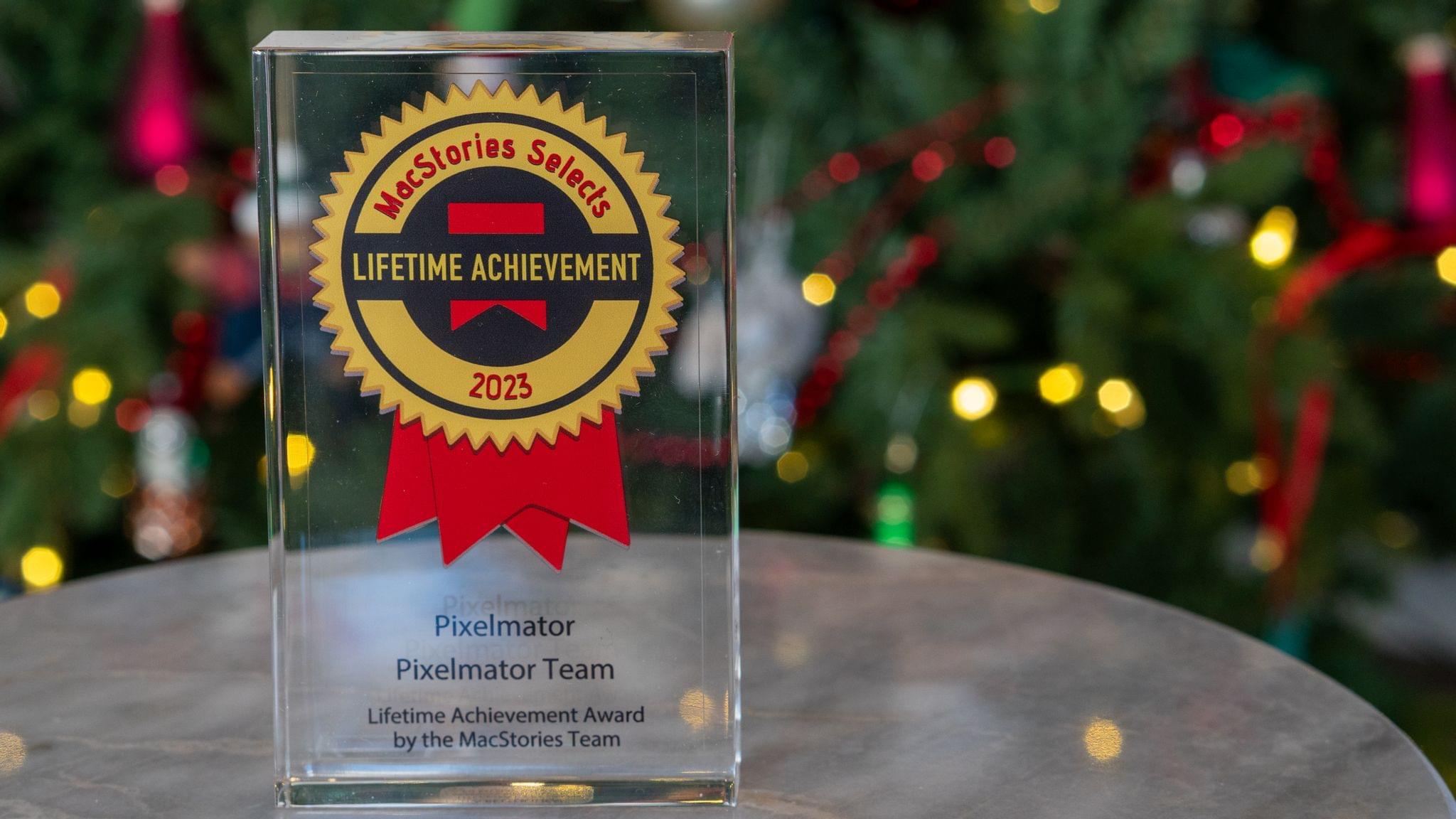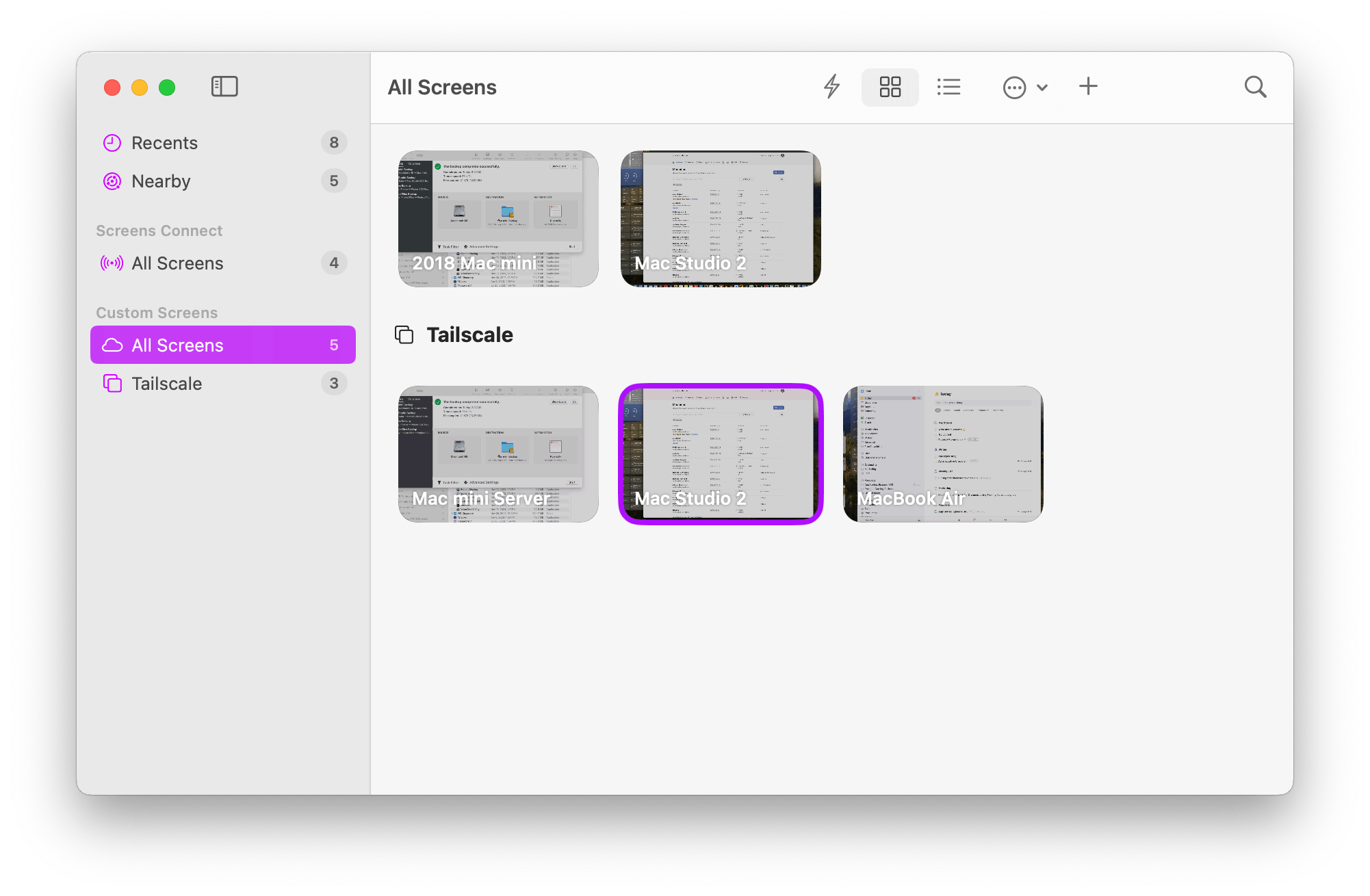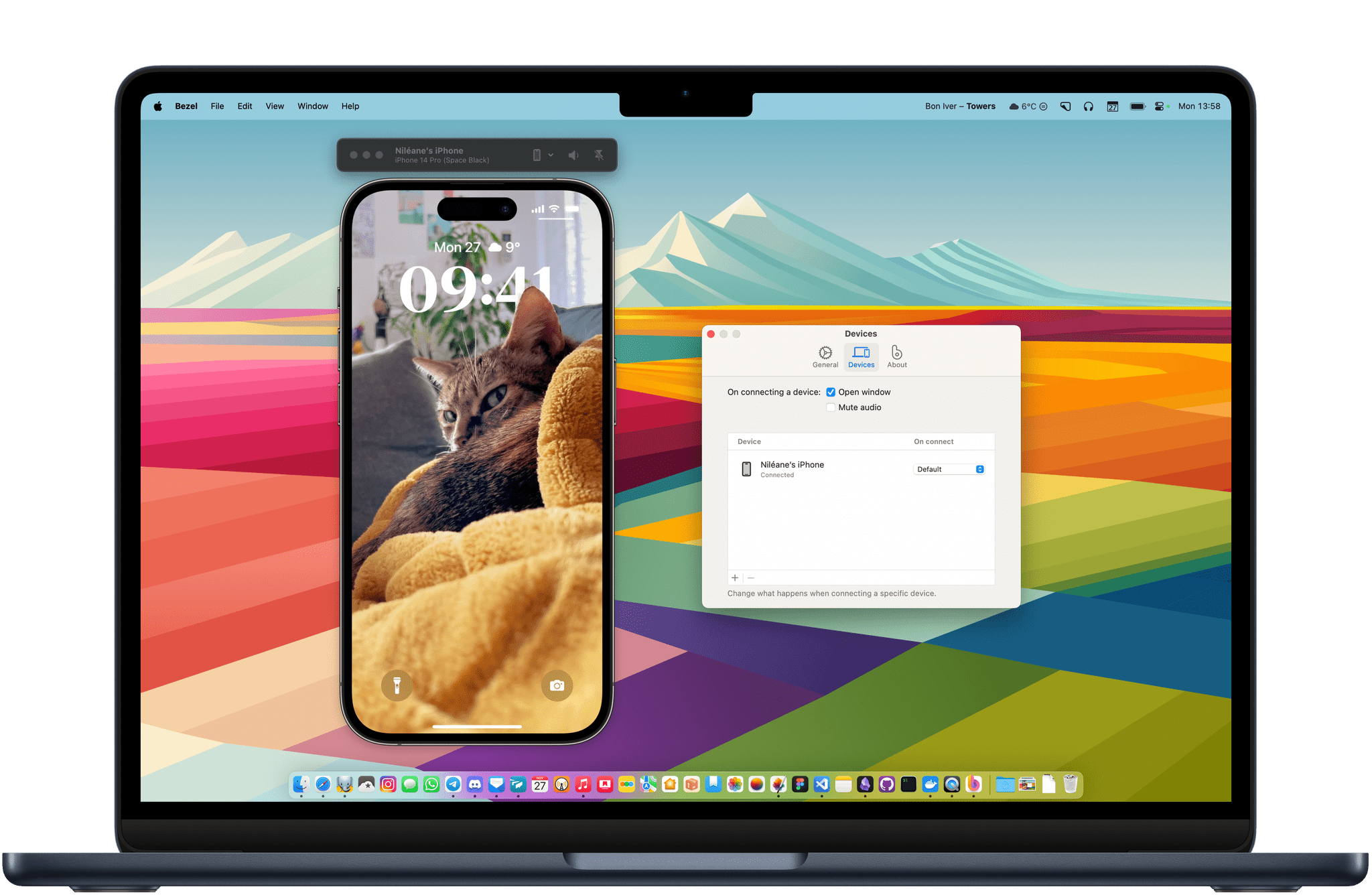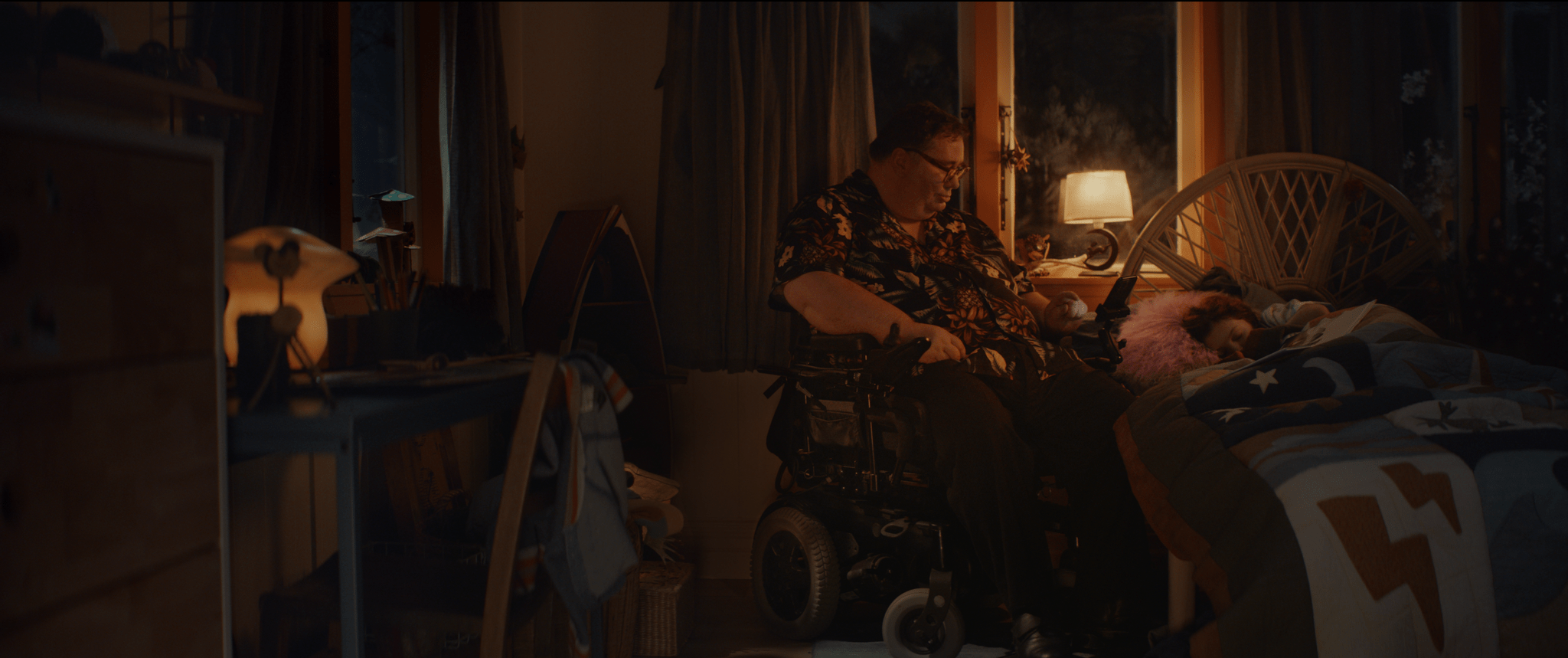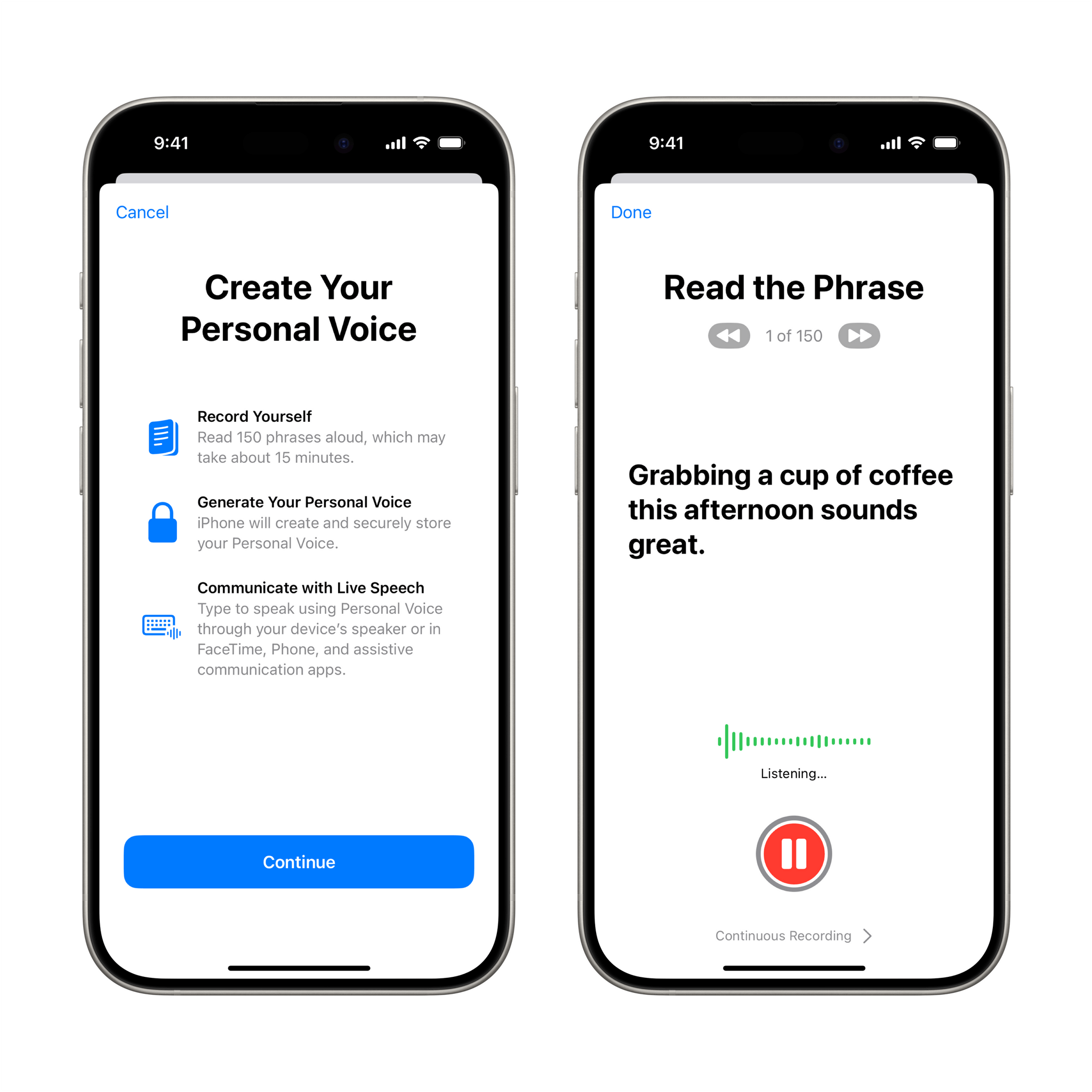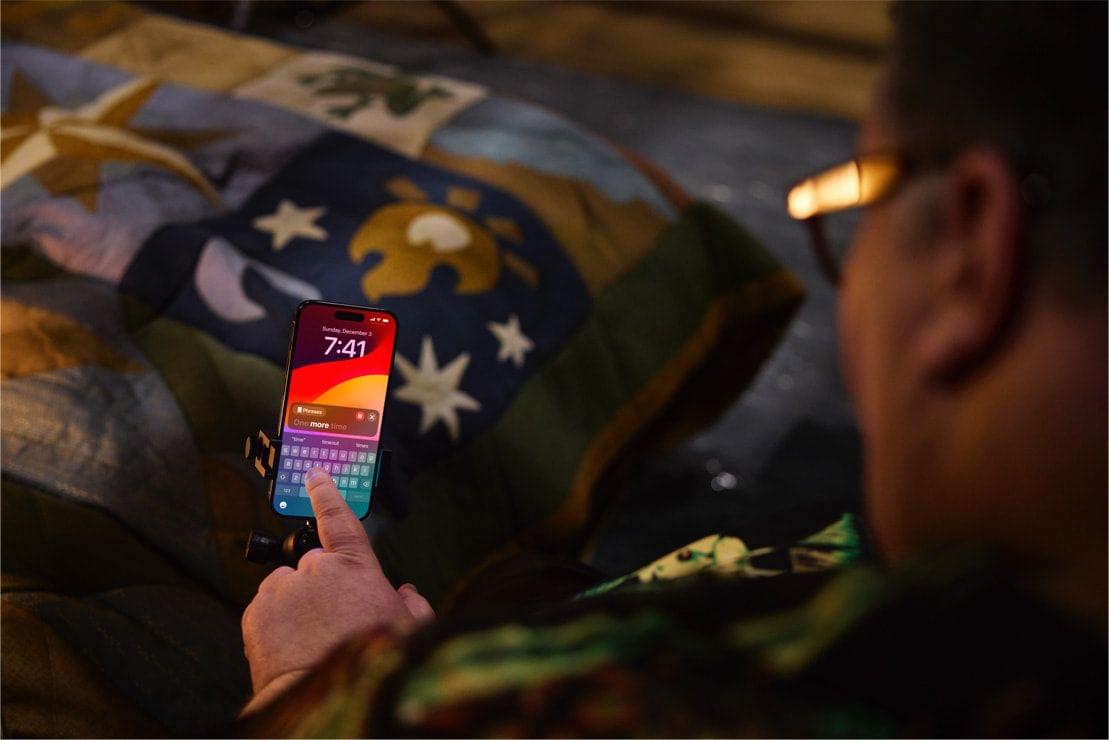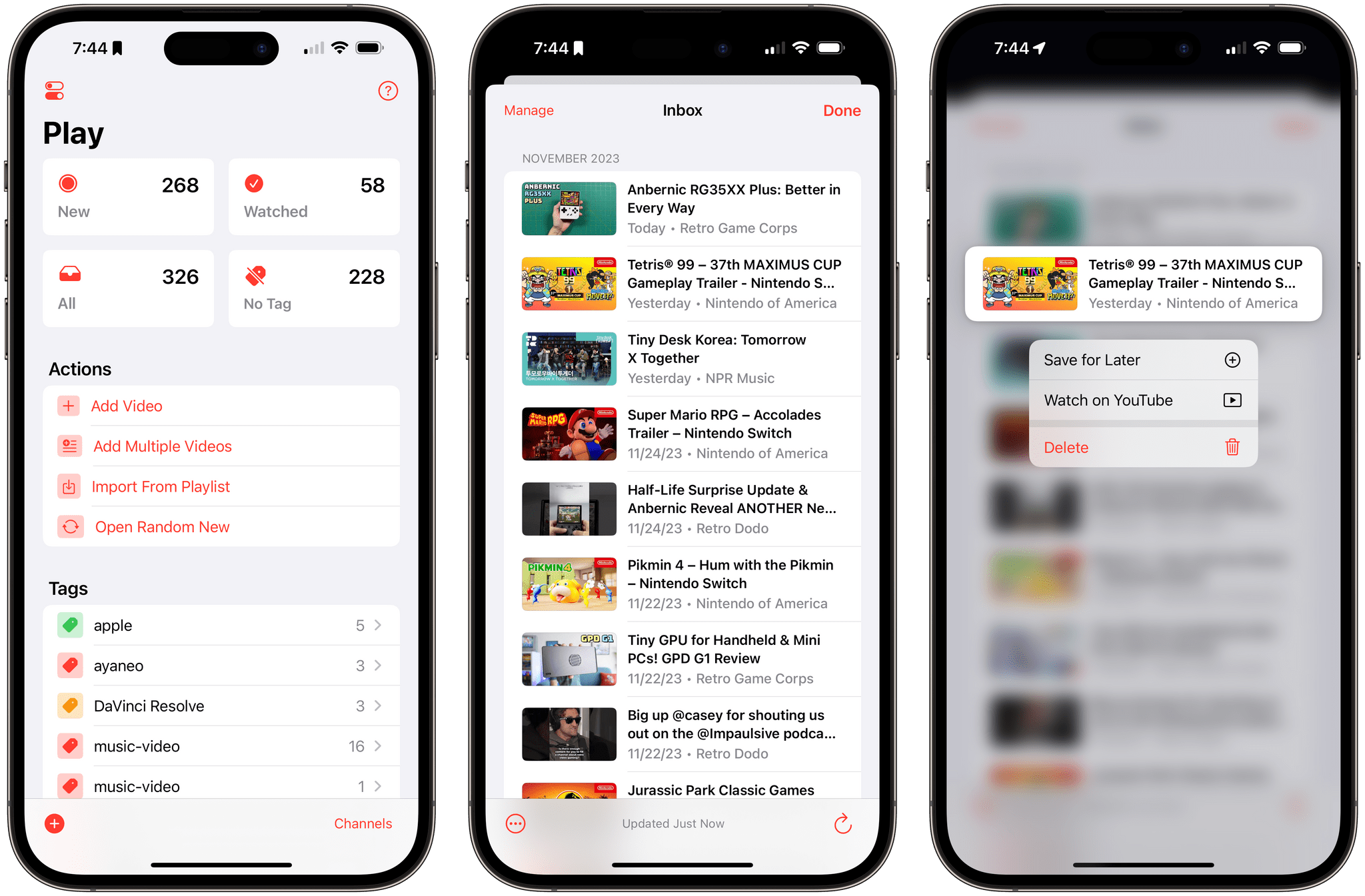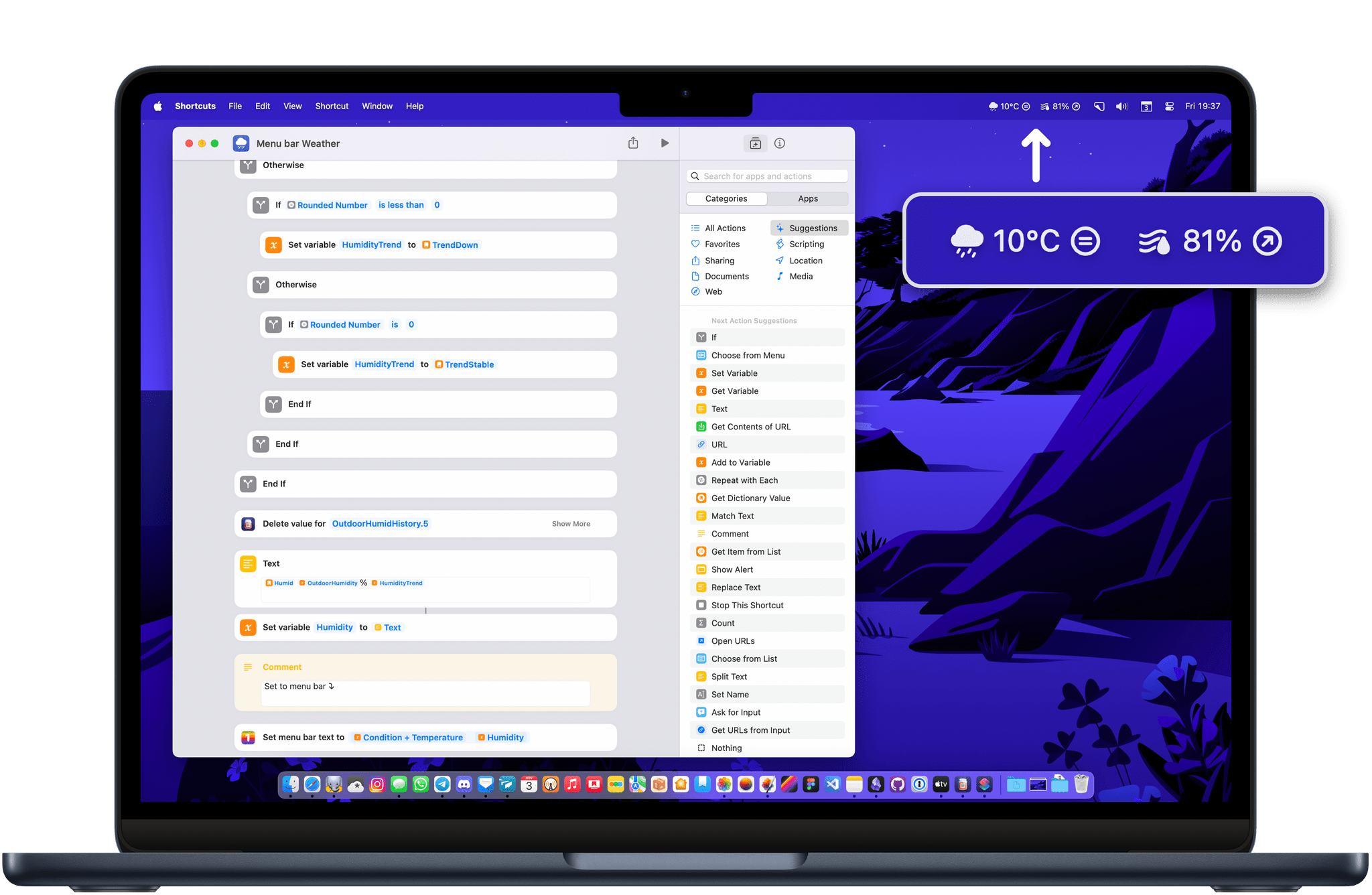John: Every year, it seems like the MacStories Selects awards roll around faster than the last, and this year was no exception. For most people, the year begins on January 1st, but for us, WWDC marks the beginning of our year, and the MacStories Selects Awards feel like its conclusion. Plenty happens the rest of the year, but it’s these seven months that are the main event for us.
June begins with excitement about what developers will be able to do with Apple’s latest frameworks. Reconnecting with developers and meeting new people energizes and carries us through a busy summer and fall. This year marked Federico’s return to WWDC for the first time since the pandemic, and seeing so many developers together made this year’s WWDC the best in years.
2023 was an exciting year for apps. Read-later apps continued to be hot, but nothing was quite as big as interactive widgets, which brought new experiences to our Home and Lock Screens and shook up how many of us set up our devices.
Next year promises to be an even bigger year for apps with an all-new Vision Pro App Store on the way. For now, though, it’s time to pause and reflect on the many apps we tried in the year gone by and recognize the best among them.
Like last year, we’ve picked the best apps in seven categories:
- Best New App
- Best App Update
- Best New Feature
- Best Watch App
- Best Mac App
- Best Design
- App of the Year
But there’s more. Club MacStories members picked the winner of the MacStories Selects Readers’ Choice Award. Plus, as we’ve done the past couple of years, we’ve named a Lifetime Achievement Award winner that has stood the test of time and had an outsized impact on the world of apps. This year’s winner, which joins past winners PCalc and Drafts, is the subject of a special story I wrote for the occasion.
We also recorded a special episode of AppStories covering all the winners and runners-up. It’s a terrific way to learn more about this year’s apps.
You can listen to the episode below.
46:16
So with that, it’s my pleasure to introduce the 2023 MacStories Selects Awards to the MacStories community.