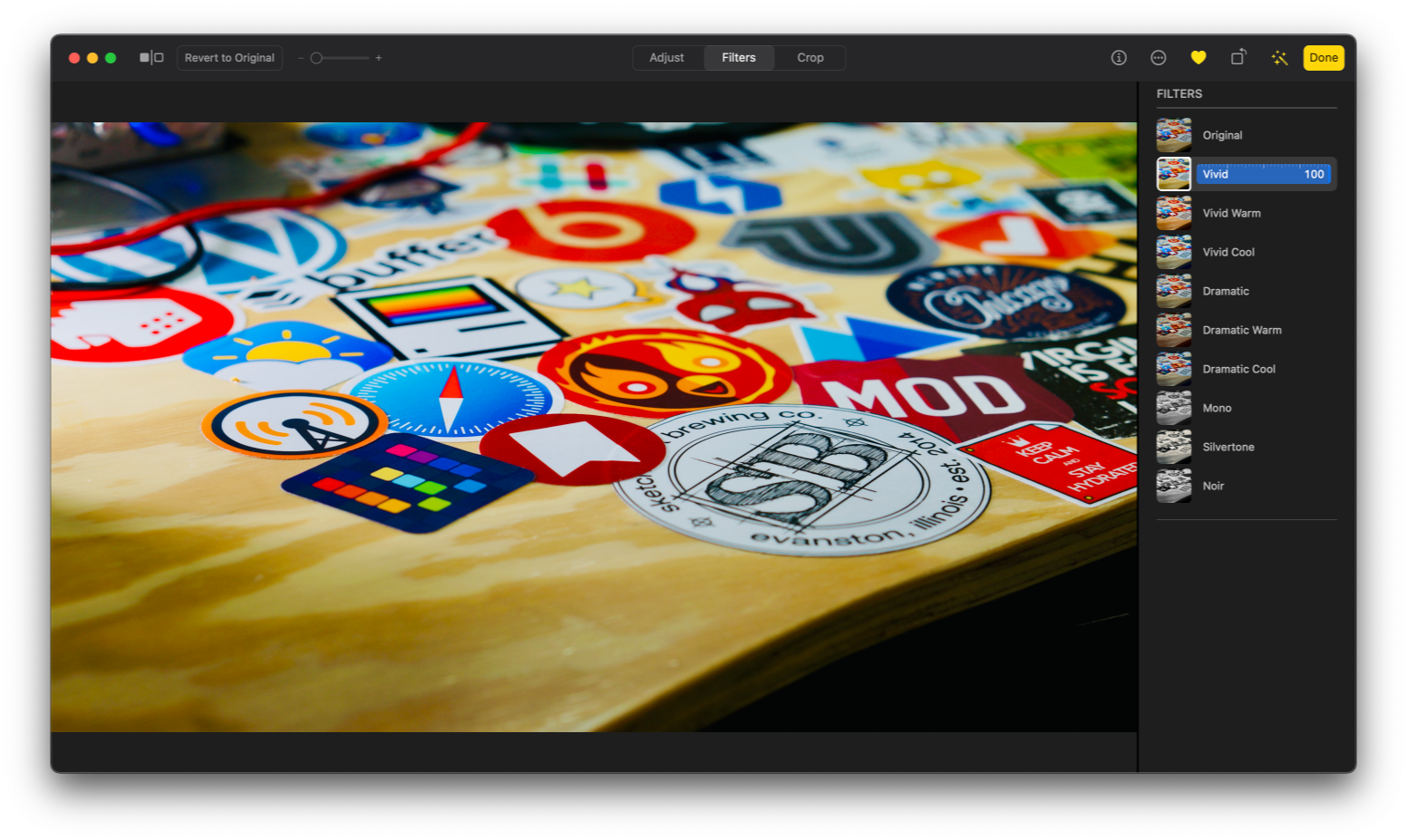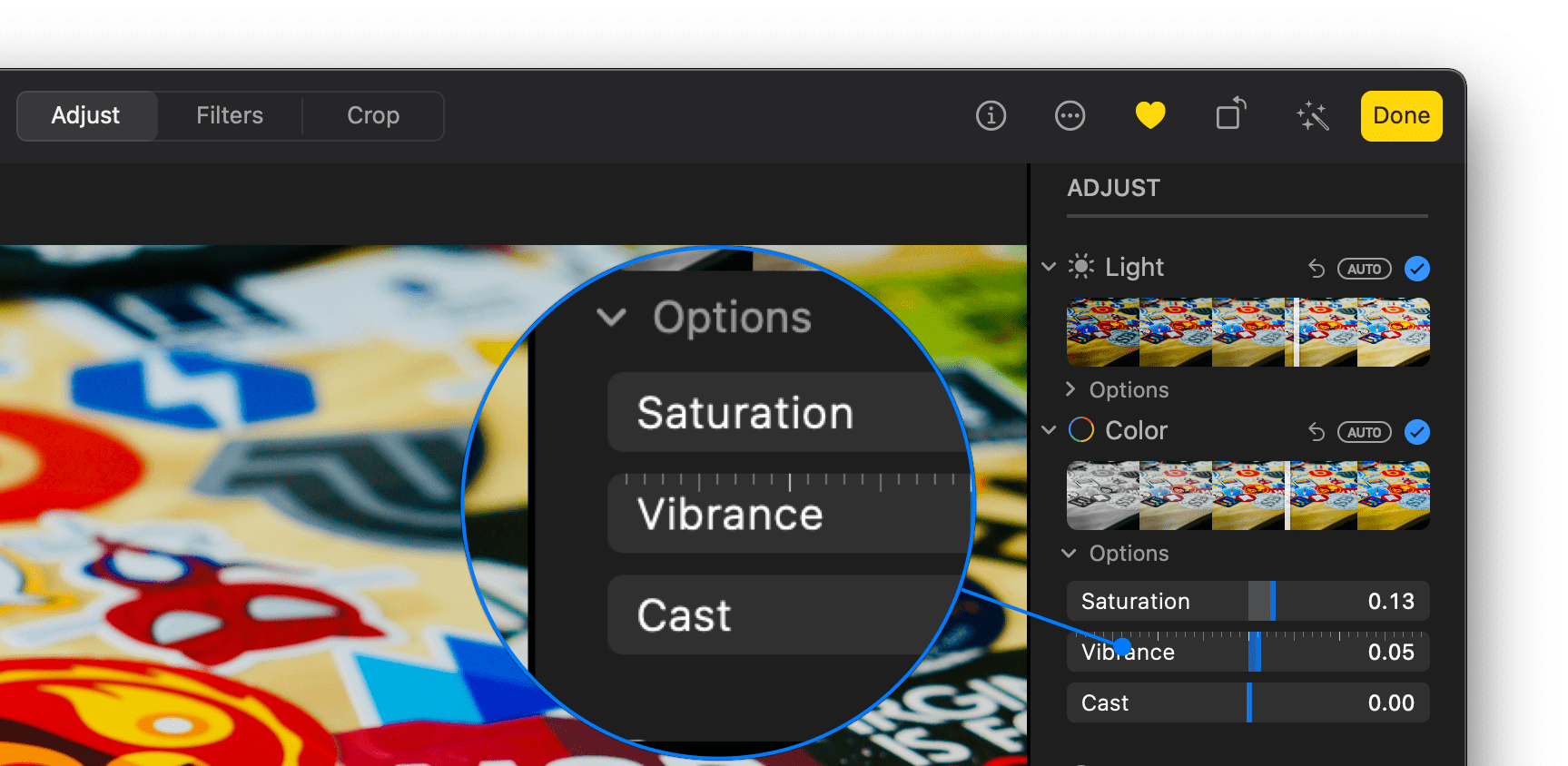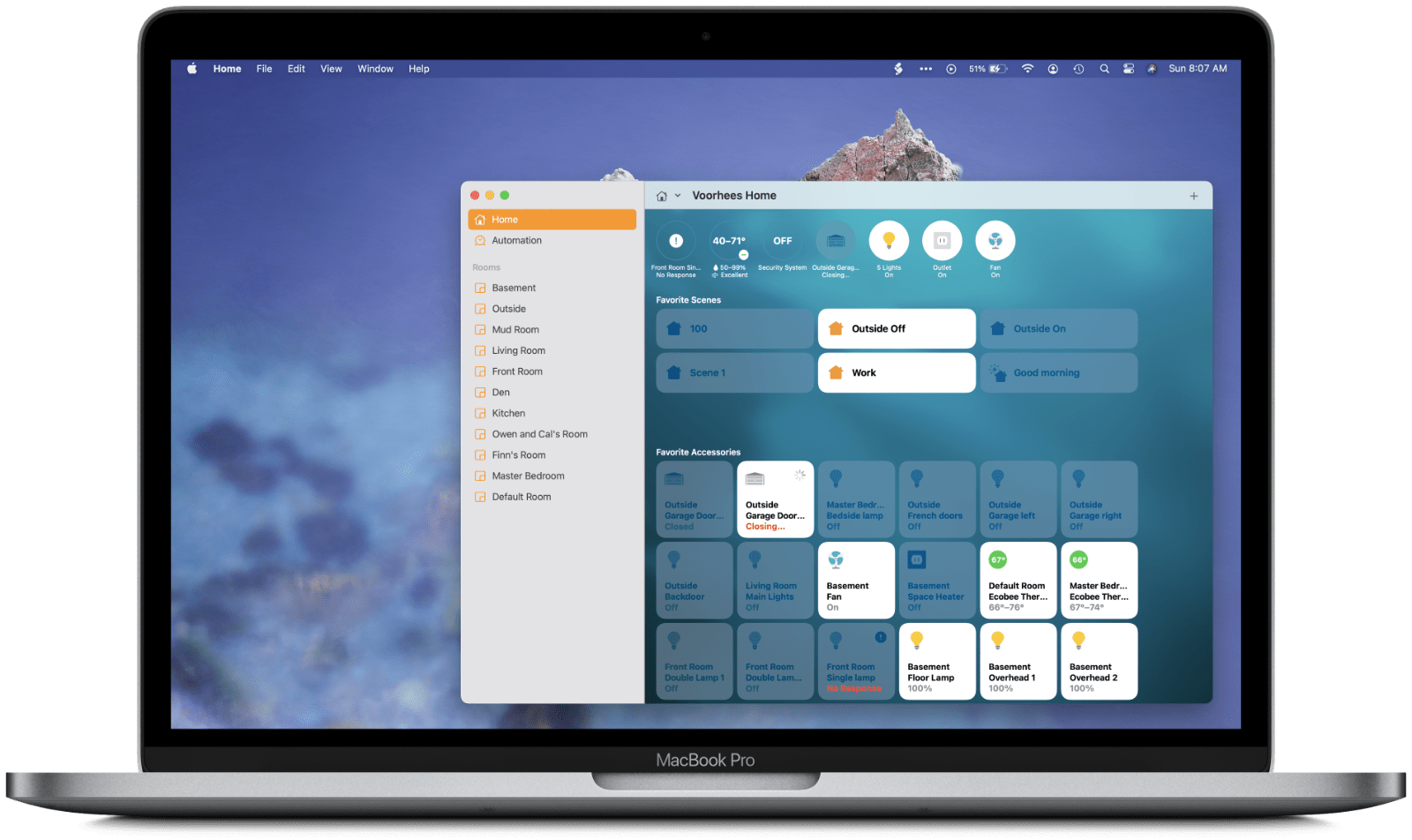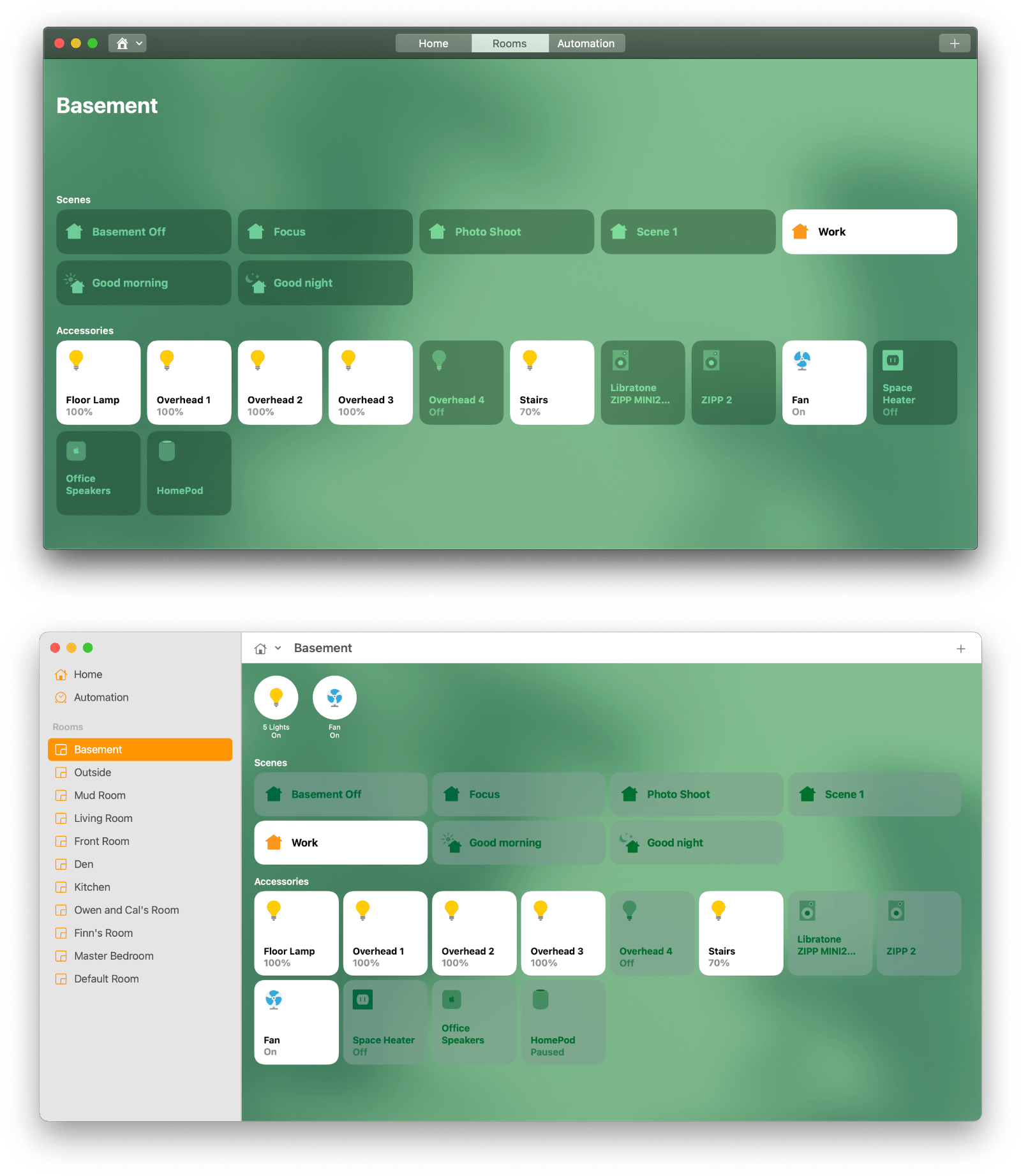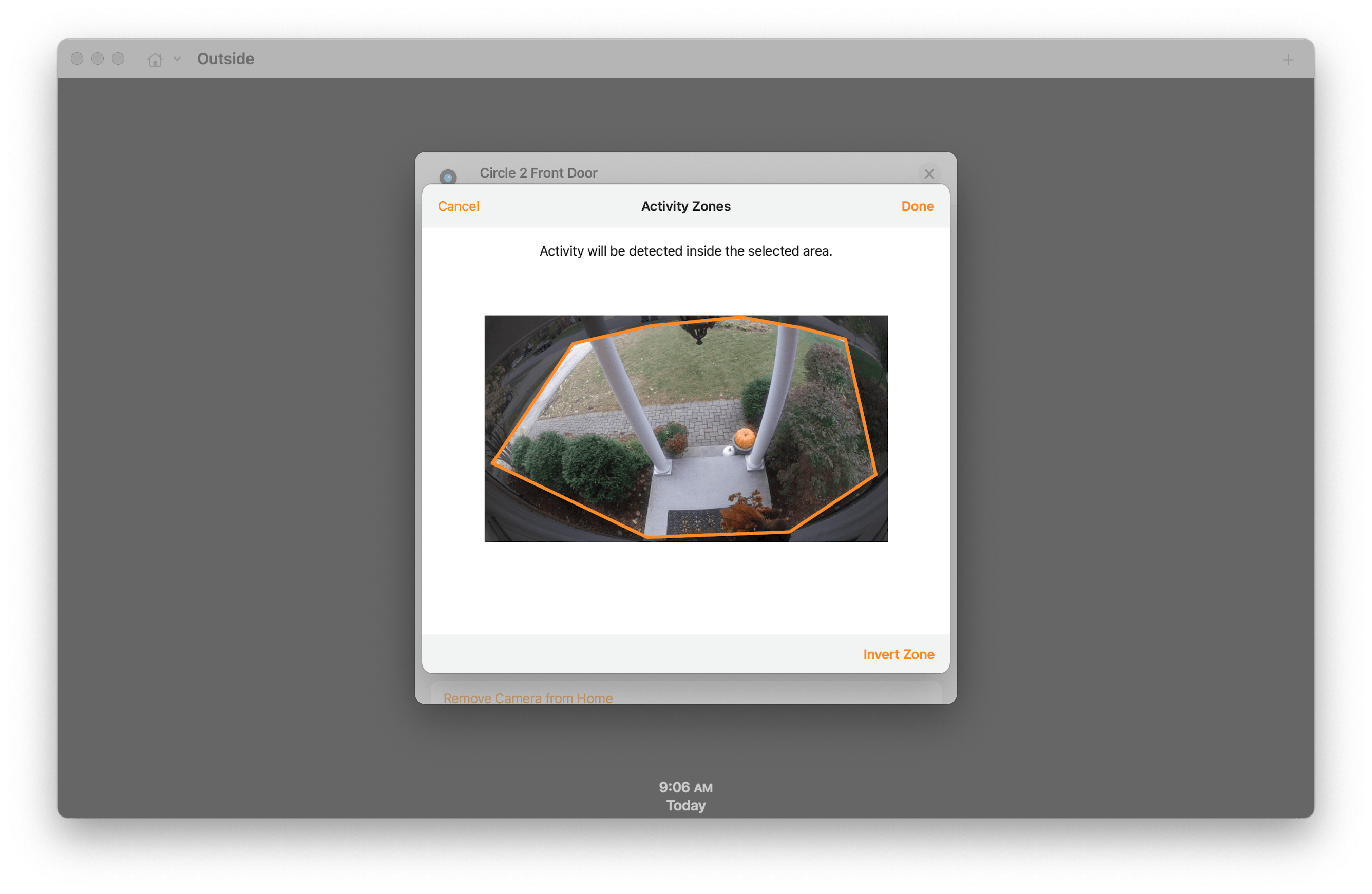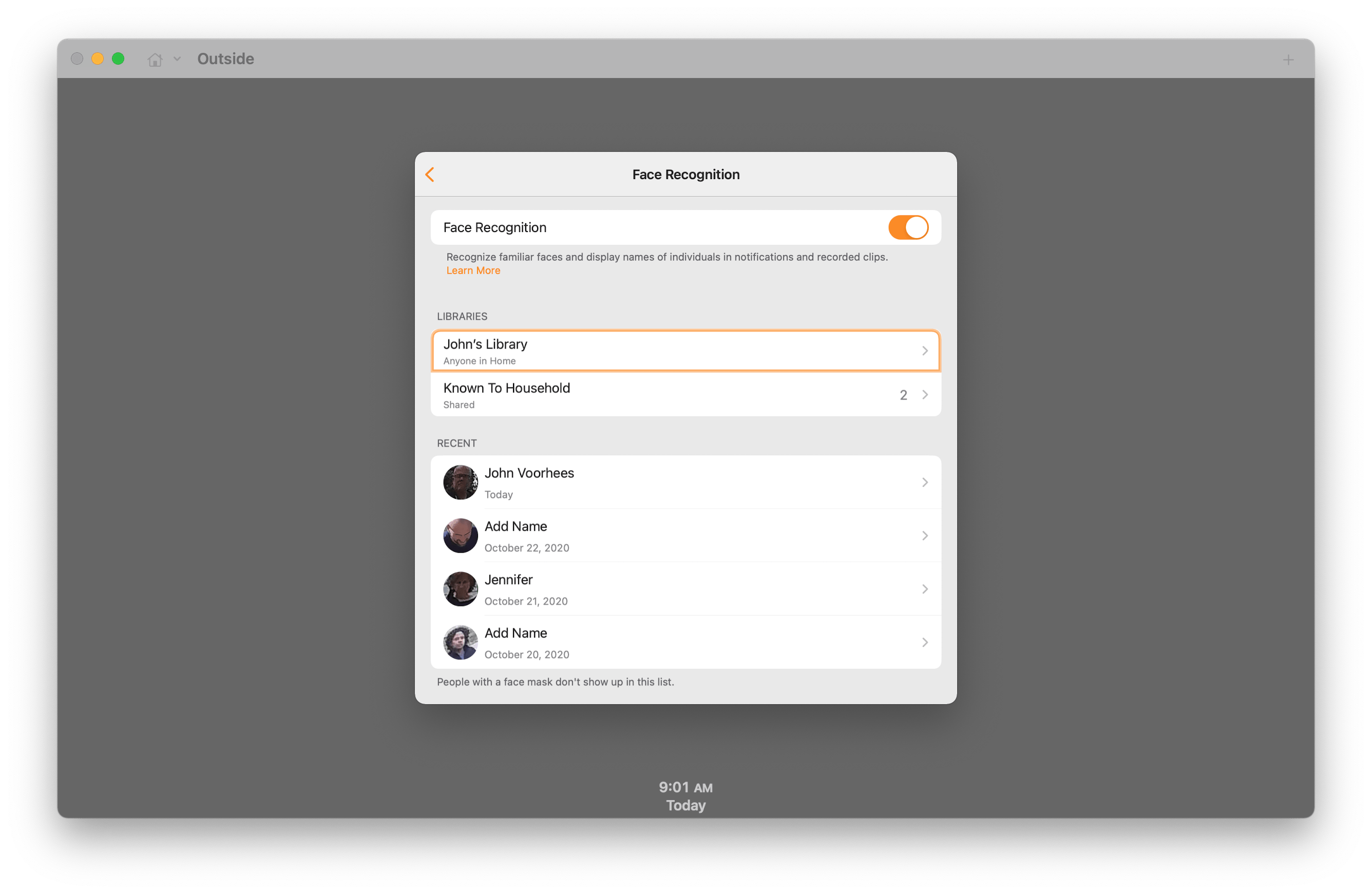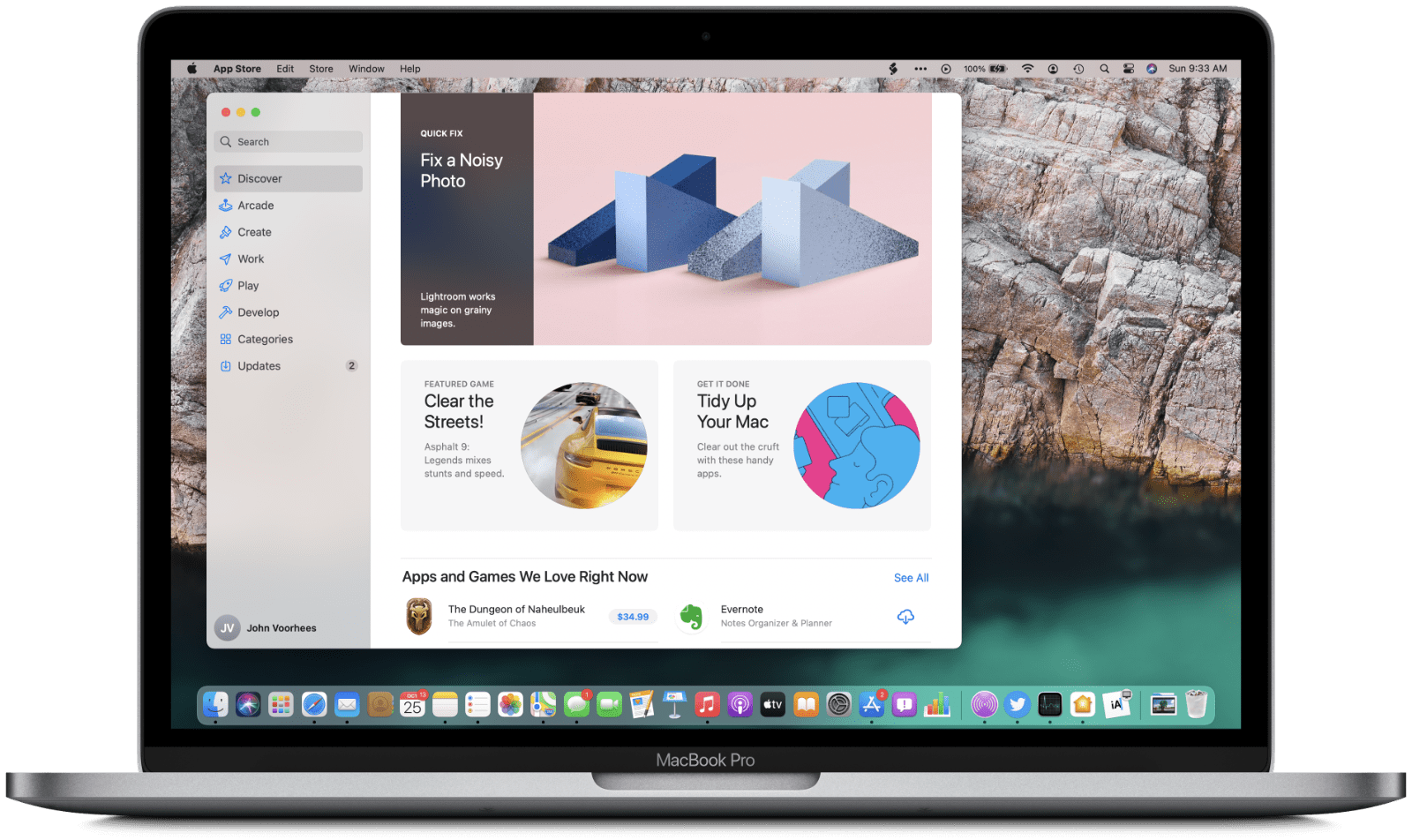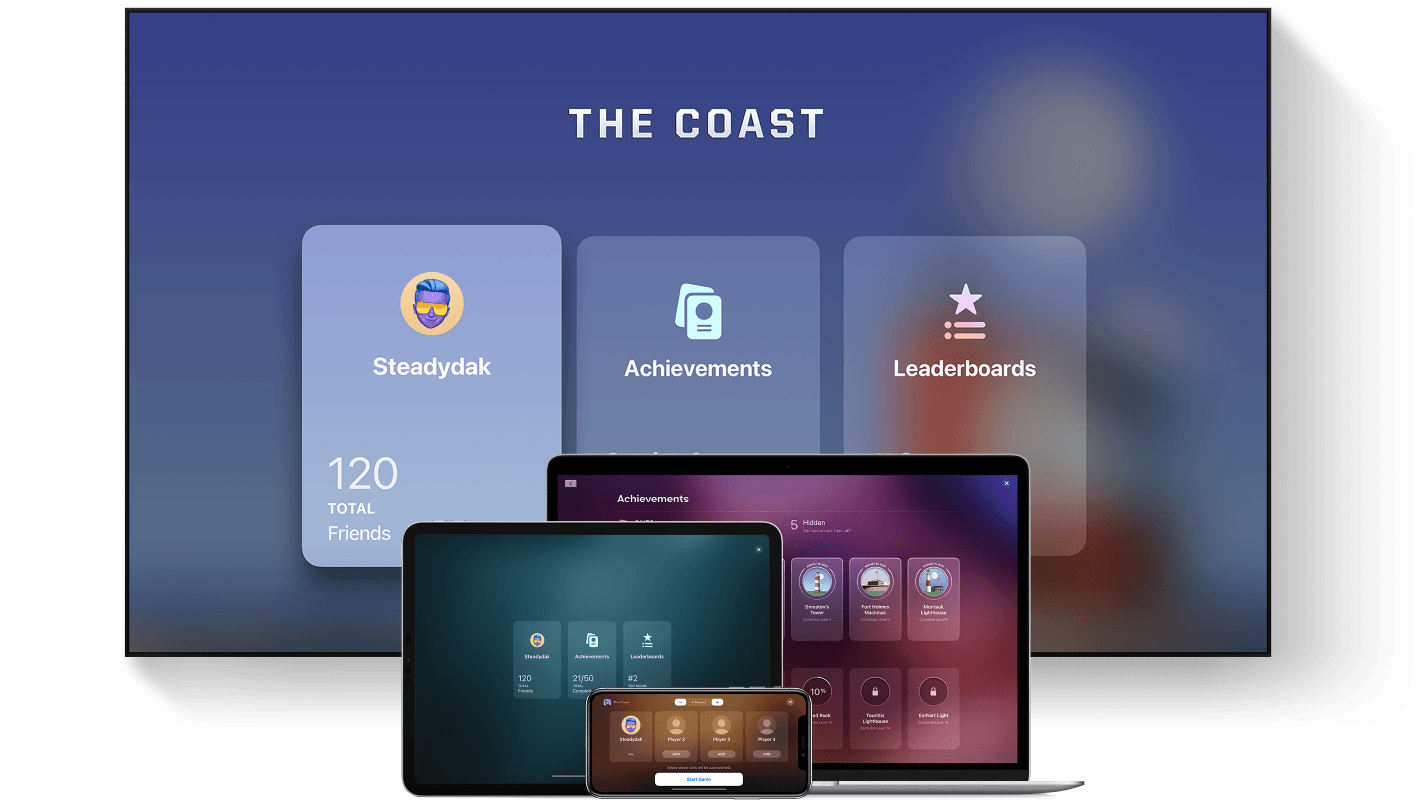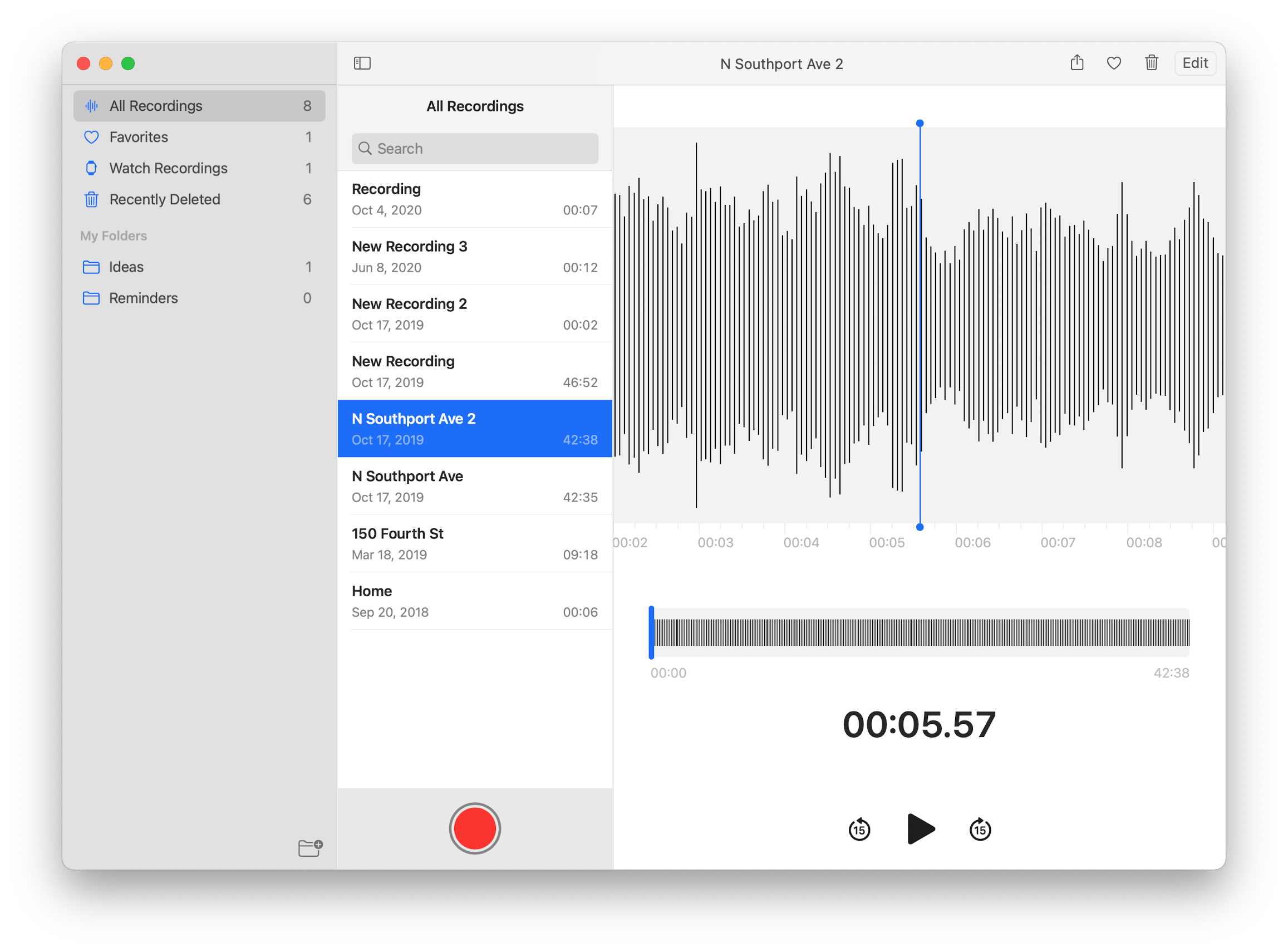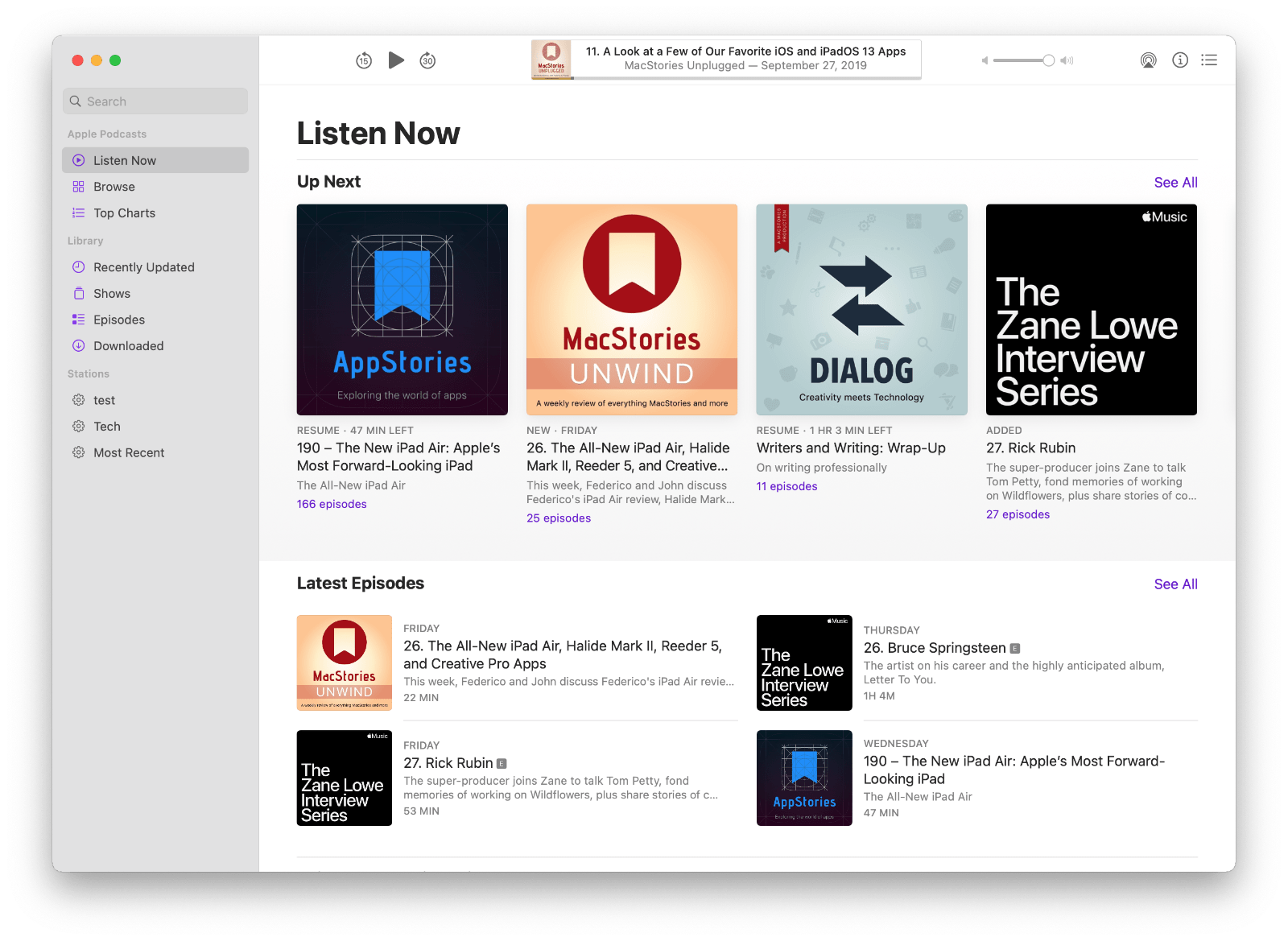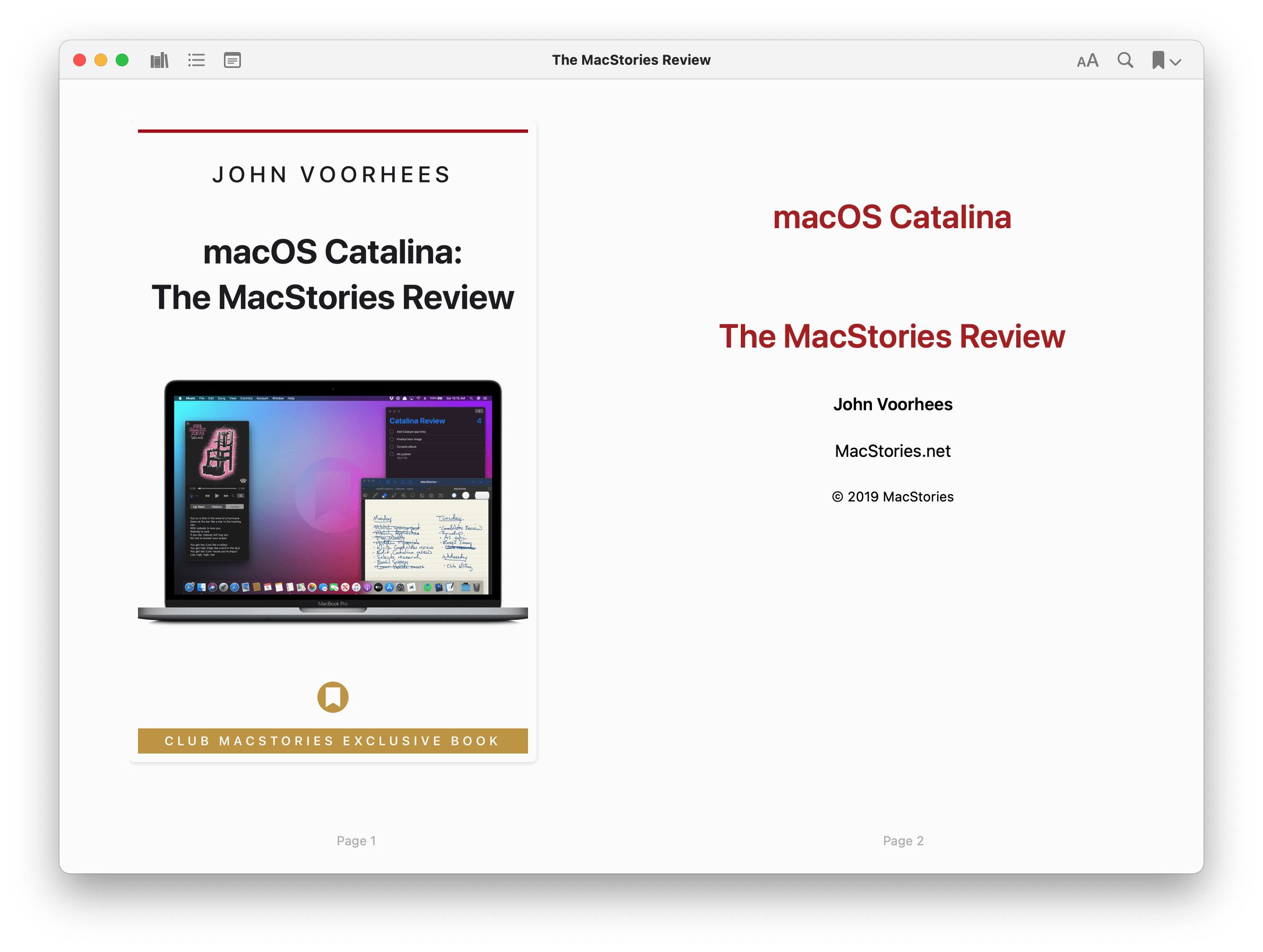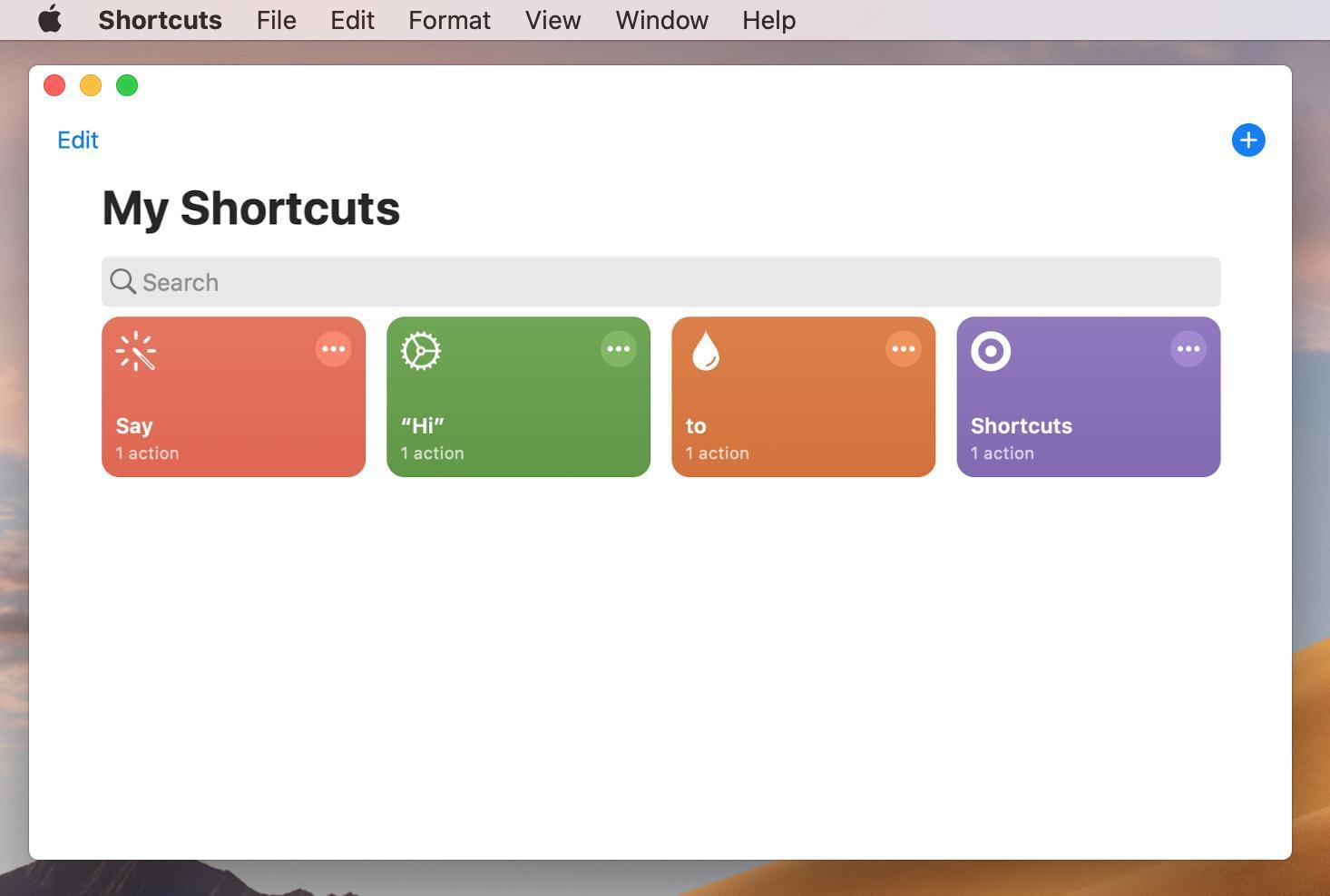Photos
Photos has been updated to match features found in iOS and iPadOS. Filters, which were an all or nothing proposition in Catalina, can be dialed in more precisely now with sliders that apply the effect on a scale from 0 to 100. There’s also a new slider for adjusting the intensity of Portrait photo effects at the top of the editing sidebar and a new Vibrance control under the color section. Like iOS and iPadOS, videos now enjoy the same set of editing tools on the Mac as they do on iPhones and iPads. Also, descriptions that could be added by clicking on an image’s info button remain but are now called Captions.
Apple says its retouching tool has been enhanced with machine learning and that Photos generates more relevant Memories slideshows with a wider selection of music and enhanced video stabilization. I don’t spend much time using these features on my Mac, so I don’t have a good point of reference to judge the extent to which they’ve been improved.
This year’s changes to Photos are minor compared to the substantial feature and UI changes made as part of the last couple of macOS updates. It’s nice to see the app settling down. The ability to more precisely control filters and the addition of features debuted on iOS and iPadOS are welcome too. I spend more time browsing photos on my iPhone and iPad, but for large editing jobs and bulk photo management, Photos for Mac remains an important app that I’m glad to see continually refined.
Home
My favorite change to the Home app is the redesign of the status section at the top of the home and room views. Previously, only the home view included the status of devices that had been triggered or were unresponsive. That status summary, a truncated text list that acted like a button opening a separate window of active accessories when clicked, wasn’t very useful.
With Big Sur, the status section of your home and room views contains a series of circular buttons and text labels that provide a better overview of which devices are turned on or triggered. For example, if I click on Basement in the sidebar of Home, I can see that five lights are currently turned on. Instead of clicking on a scene to turn them off or clicking on the lights individually from the Accessories section, I can simply click the lightbulb button to turn them all off at once.
The other big improvement to the Home app is the addition of the new sidebar. From here, you can access your full home view, Automations, and any of the rooms you’ve created in the app.
Previously, Home featured a segmented control for switching between Home, Rooms, and Automation. However, if you wanted to jump between rooms, you had to use a drop-down menu from the Home icon in the toolbar or swipe between rooms using a trackpad. Now, the sidebar and View menu are the only ways to navigate between rooms, which is fine because your rooms are always one click away in the sidebar. The Home button in the toolbar is only used to access home and room settings in Big Sur.
Home has also added new features for cameras that support HomeKit Secure Video. As on iOS and iPadOS, Home now supports facial recognition using the faces saved and named in the Photos app. That way, when a friend or family member arrives at your door, the Home app can tell you who’s there. Users can also define activity zones for cameras to limit video recording and notifications to when motion is detected in the defined zones. Apple announced support for Adaptive Lighting at WWDC too, which will allow users to have the color temperature of their lights change automatically throughout the day, but none of the devices I own support it yet.
I have Logitech Circle 2 cameras in my home. For whatever reason, it wasn’t until very late in the beta period that facial recognition and activity zones showed up in the Home app on my Mac. However, in the limited time I’ve had to test the features, both have worked well, allowing me to assign people to faces my camera recognizes and define activity zones. I’m particularly happy with activity zones because the camera over my front door picks up the sidewalk and part of the street. I don’t want to be notified every time someone drives down the street or walks down the sidewalk, so activity zones have been a big plus.
Overall, I’m happy with the changes to Home. I’ve never been a fan of the chunky tile interface Home uses, but it’s less of an issue on the Mac and iPad now that both use a sidebar. I also appreciate the new status area and sidebar support added to Home with Big Sur. Both make navigating the app and managing devices easier than in the past. Face recognition and activity zones make HomeKit Secure Video far more competitive with services offered by camera makers, too, putting users in more precise control of how they use their cameras.
Mac App Store
The Mac App Store has been a sleepy place since it was announced a decade ago. There are a lot of reasons the Mac App Store hasn’t seen the same sort of success as the iOS and iPadOS App Store. Restrictions on developers who want to distribute apps through the Mac App Store are partially to blame, although those have been loosened somewhat in recent years. The smaller Mac user base and the fact that apps can be purchased outside the Mac App Store contribute to the situation too.
In recent years, Apple has taken steps to breathe new life into the Mac App Store, including adding editorial content and other features similar to the redesign the App Store got on iOS and iPadOS. Still, even a modestly successful app can quickly move up the Mac App Store charts because the traffic flowing through it is so small compared to the iOS Store.
At WWDC Apple announced modest refinements to the Mac App Store that support changes to Safari and Game Center as well as Apple’s privacy initiatives and changes to Family Sharing. As I’ve already mentioned, Safari extensions have been given a separate category to help promote them to users.
As part of our Summer OS Preview series, I wrote about Apple’s efforts to revitalize Game Center. One aspect of that effort is better integration between Game Center and Apple’s App Stores. Although the feature wasn’t part of the Big Sur betas, the changes will incorporate achievements into the listings for the games that support them, allowing users to continue a game from the point at which they left off, and adding a new category that lists all Arcade titles chronologically. The Store will also add game recommendations based on what your friends are playing.
Beyond games, Apple announced at WWDC that it will be adding better disclosure of developers’ self-reported privacy policies in the Mac App Store, which the company now says is coming on December 8, 2020. The company also noted that developers can opt into Family Sharing for In-App Purchases and subscriptions.
What Apple didn’t reveal until this week’s Mac event was how it would present iOS and iPadOS apps to users who purchase the company’s new M1 Macs. As I covered yesterday, the Mac App Store will include iPhone and iPad apps in app listings and search results that are clearly marked as such and indicate if they have been verified for macOS. We’ll have more on iOS and iPadOS apps coming to M1 Macs after we’ve had a chance to test one. Until then, you can read our coverage of what was announced on MacStories.
Voice Memos
Voice Memos has received a surprising amount of attention in Big Sur. The app for making quick audio recordings has gained a sidebar with three pre-populated smart sections as well as user-created folders for recordings. The top of the sidebar includes a section of All Recordings, Favorites, Watch Recordings made with an Apple Watch, and Recently Deleted recordings. The Watch Recordings, Favorites, and Recently Deleted sections only appear once you’ve made a Watch recording, marked a recording as a favorite, or deleted a recording.
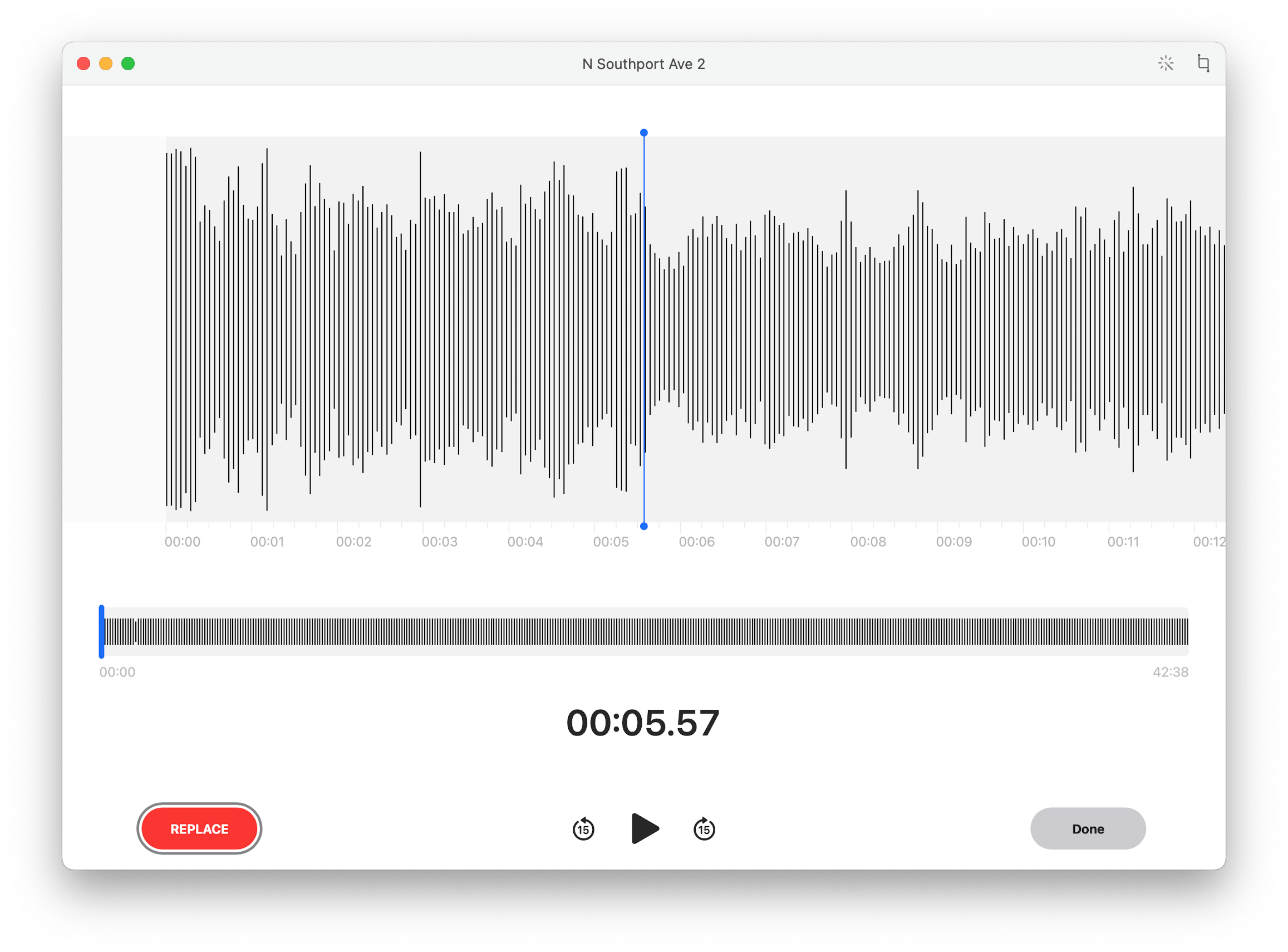
Voice Memos adds an Enhance Audio button in Big Sur that’s visible in the toolbar when you’re in editing mode.
Like iOS and iPadOS, Voice Memos includes an Enhance Audio feature, which is available from the Edit menu or the magic wand toolbar button in the app’s editing view. Enhance Audio seems to reduce background noise and eliminate reverberations to make spoken recordings made in less than ideal conditions easier to understand. The app’s toolbar also adds options to mark recordings as favorites, delete them, and collapse the sidebar. Marking recordings as favorites and moving them to folders is available by swiping across a recording now too. Previously, recordings could only be deleted this way.
Voice Memos isn’t an app that I use regularly, but I feel like perhaps I should start. There are plenty of environments where typing is inconvenient compared to speaking a quick note. Although I don’t expect that I’d use the Mac app to record very often because I’ve got a keyboard readily available for typing in that context, the ability to manage recordings from the Mac app is handy. What I’d love, though, is for Apple to add the ability to transcribe recordings into text to bridge the gap between spoken and written notes.
Podcasts
The Listen Now section of the Podcasts app has been updated with new sections. Up Next starts with the next episodes of the shows you’re listening to. That’s followed by a Latest Episodes section, so you always have access to the most recent episode available. To help users discover new podcasts, there are ‘Episodes You Might Like’ and ‘Shows You Might Like’ sections too, which recommend episodes and shows based on your past listening habits.
What’s Missing?
In a year of dramatic change on the Mac, it’s not surprising that some apps got left behind, although it’s still disappointing. Chief among those is Books. A standout on the iPhone and iPad, Books hasn’t kept up on the Mac. Last year, the only change was that audiobooks, which used to be part of iTunes, got tacked onto the app. This year, Books remains a lackluster option compared to the iPhone and iPad versions, with only minor tweaks to the app’s toolbar buttons. I suspect fewer people use Books on a Mac, but I still find it handy for reference materials when I’m working, and suspect others do too. In 2021, I hope Books is at the top of Apple’s list of apps that are ported to Mac Catalyst.
What’s Next?
The one app that I’d still like to see make the transition from iPhone and iPad to the Mac is Shortcuts. I expect there’s a good chance we’ll see it next year. The Home app’s automations are already built on top of Shortcuts, and that code has been part of macOS since Catalina.
The trouble until now has been that aside from Home’s automations, nothing on macOS supports Shortcuts – yet. Soon, Apple will ship the first M1 Macs, which will run iOS and iPadOS apps natively. Suddenly, new Macs will exist that can run apps that are already built to work with Shortcuts. By WWDC next summer, it’s not hard to imagine that Apple will introduce Shortcuts to the Mac, enabling those iPhone and iPad apps, along with other Mac apps, to take advantage of it. Shortcuts on iOS and iPadOS greatly improved its infrastructure this year with the addition of features like folders, satisfying a long-held request from users and hopefully laying the groundwork for integration with macOS too.
Apple’s built-in system apps tell an important part of a broader strategic story. Messages and Maps have been completely rewritten as Mac Catalyst apps. That sends an important message about the company’s commitment to Mac Catalyst to third-party developers and promises to help keep those apps in lockstep with their iOS and iPadOS counterparts in the future – that’s the promise, at least. Whether Mac Catalyst makes it easier to keep the feature set of Messages and Maps on par with the versions running on iPhone and iPad remains to be seen. Still, the introduction of Mac Catalyst versions of two of Apple’s most important apps, complete with traditional Mac-like UIs, is a major step forward for development across Apple’s main computing platforms.
In a browser market increasingly dominated by Chrome, I’m glad to see Apple investing the time and effort into making Safari a competitive, privacy-first alternative. Safari’s extension ecosystem is tiny compared to Chrome and Firefox, and it remains to be seen if developers will be willing to port their extensions to Safari, but it’s heartening to see Apple take steps to improve the situation and promote extensions in the Mac App Store.
With new Macs on the horizon and a top-to-bottom redesign of macOS, perhaps the most remarkable thing about the changes to Apple’s system apps this year is the extent of the updates. With very few exceptions, every app received thoughtful attention to the sort of quality-of-life updates that solidify each app’s position as a solid default solution to satisfy the needs of most users.