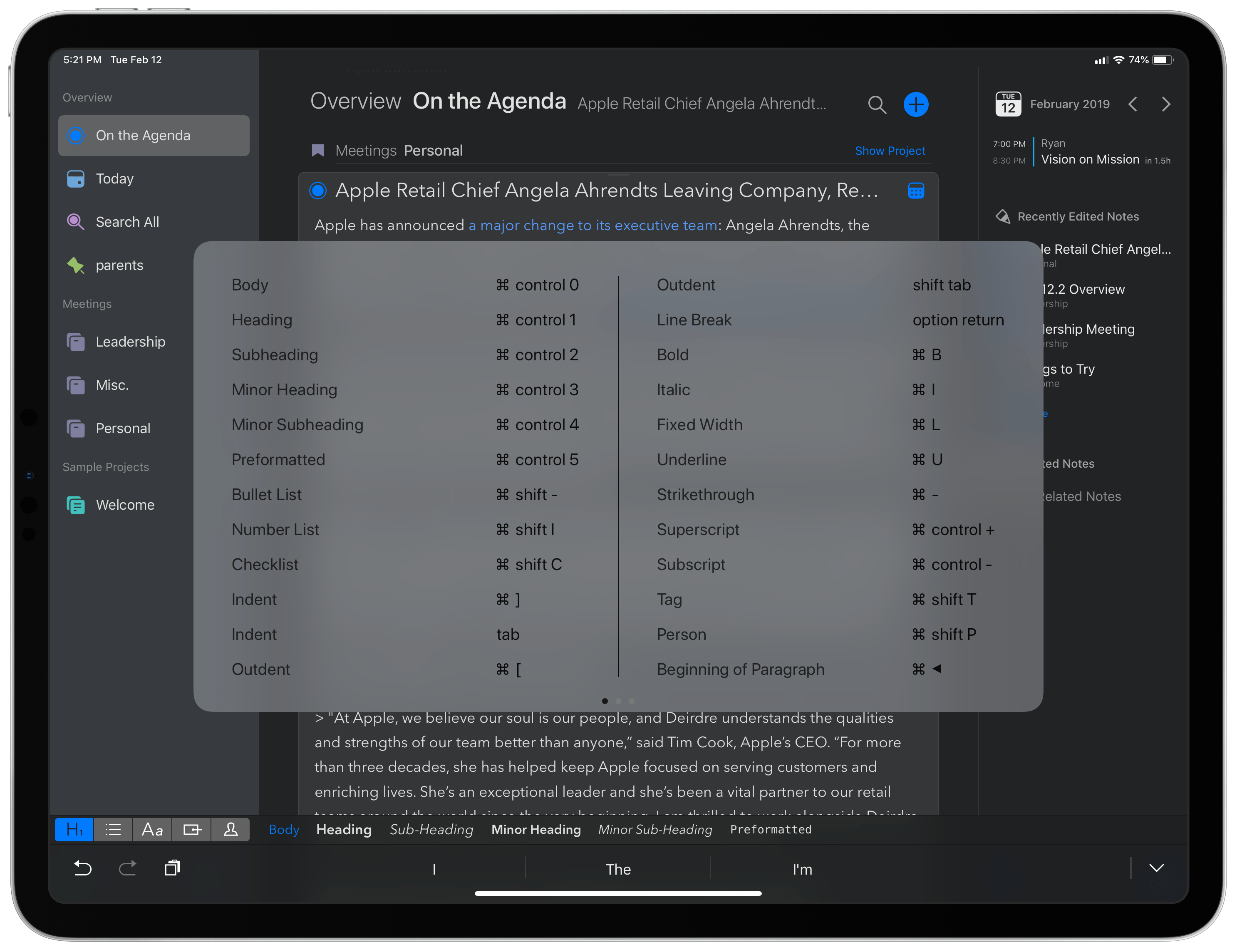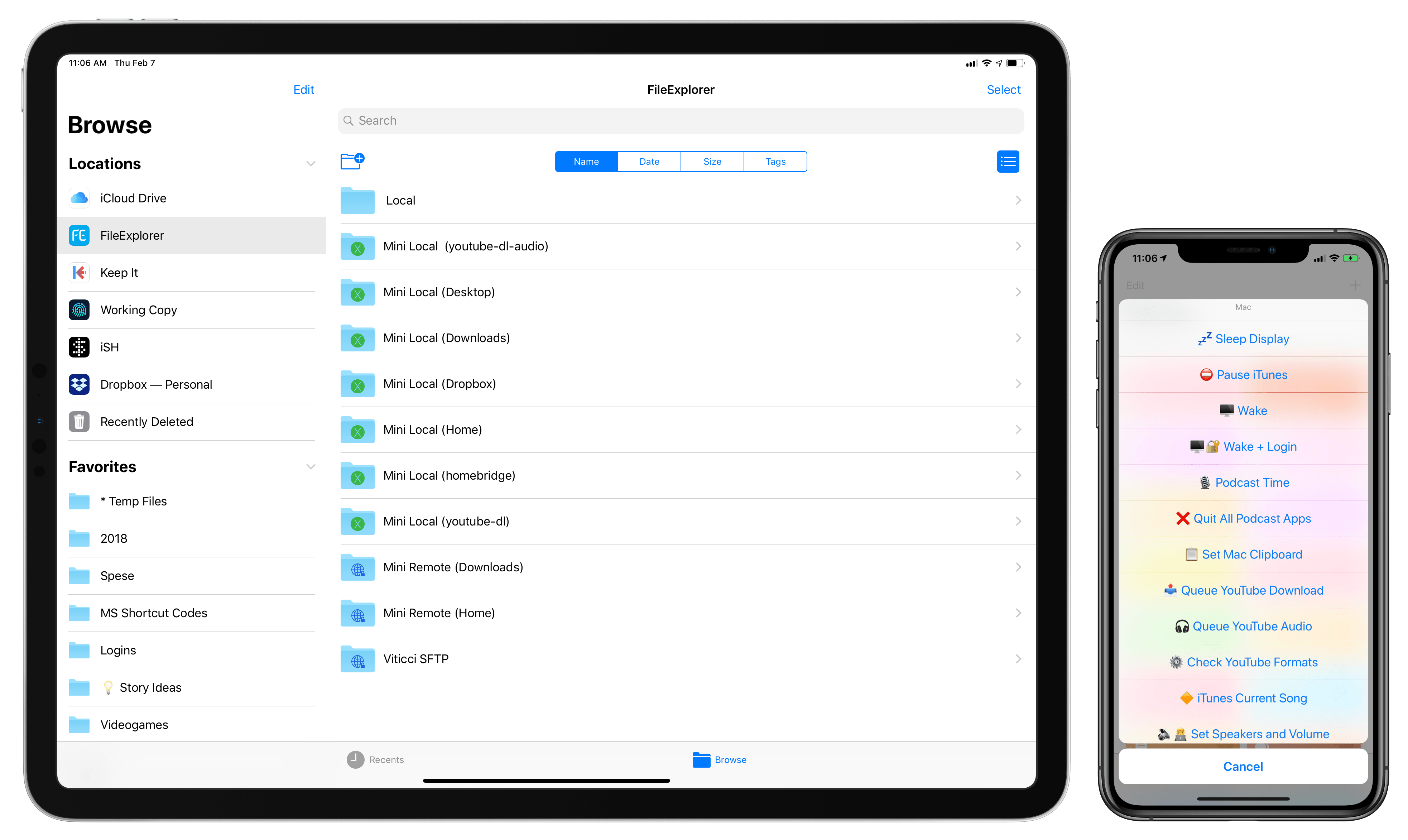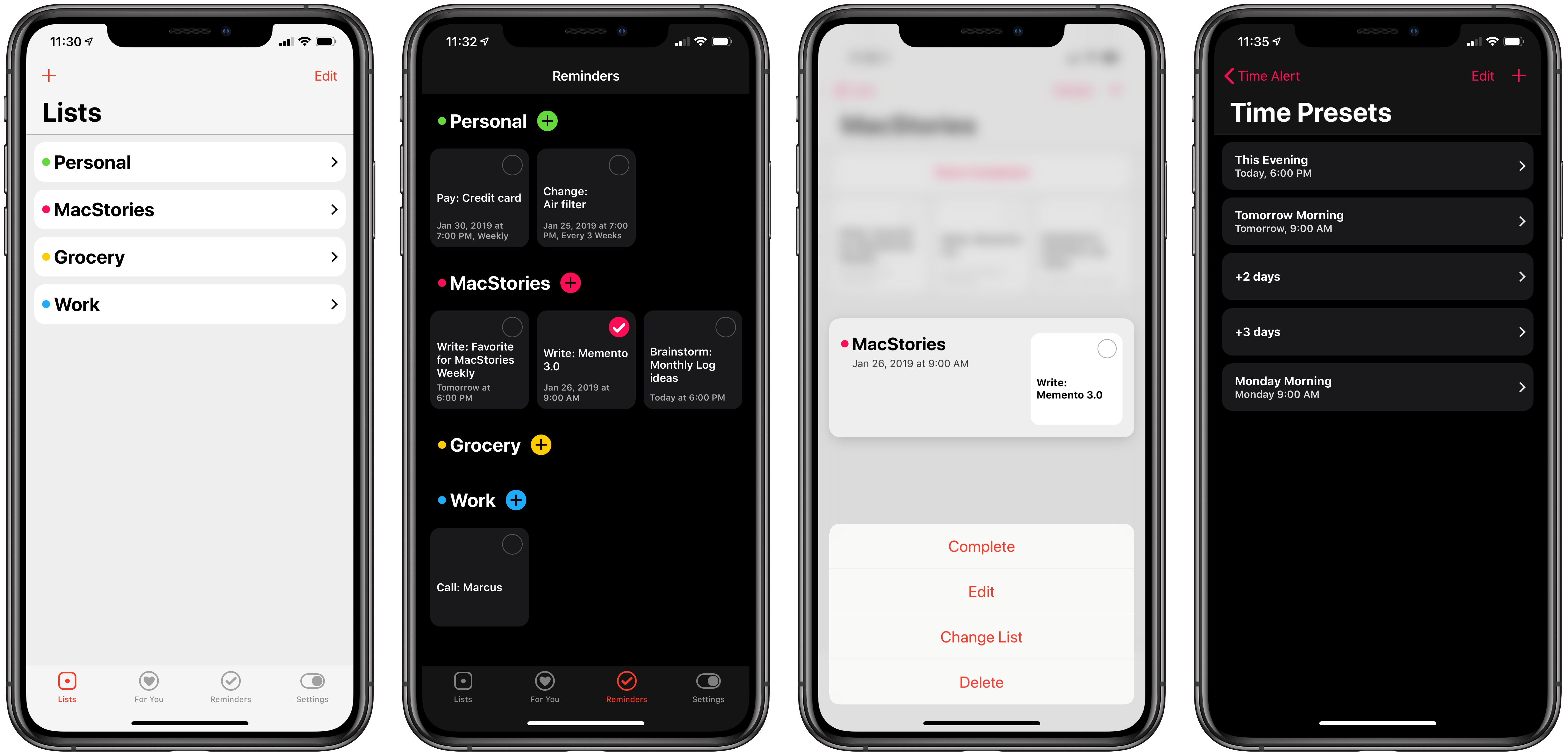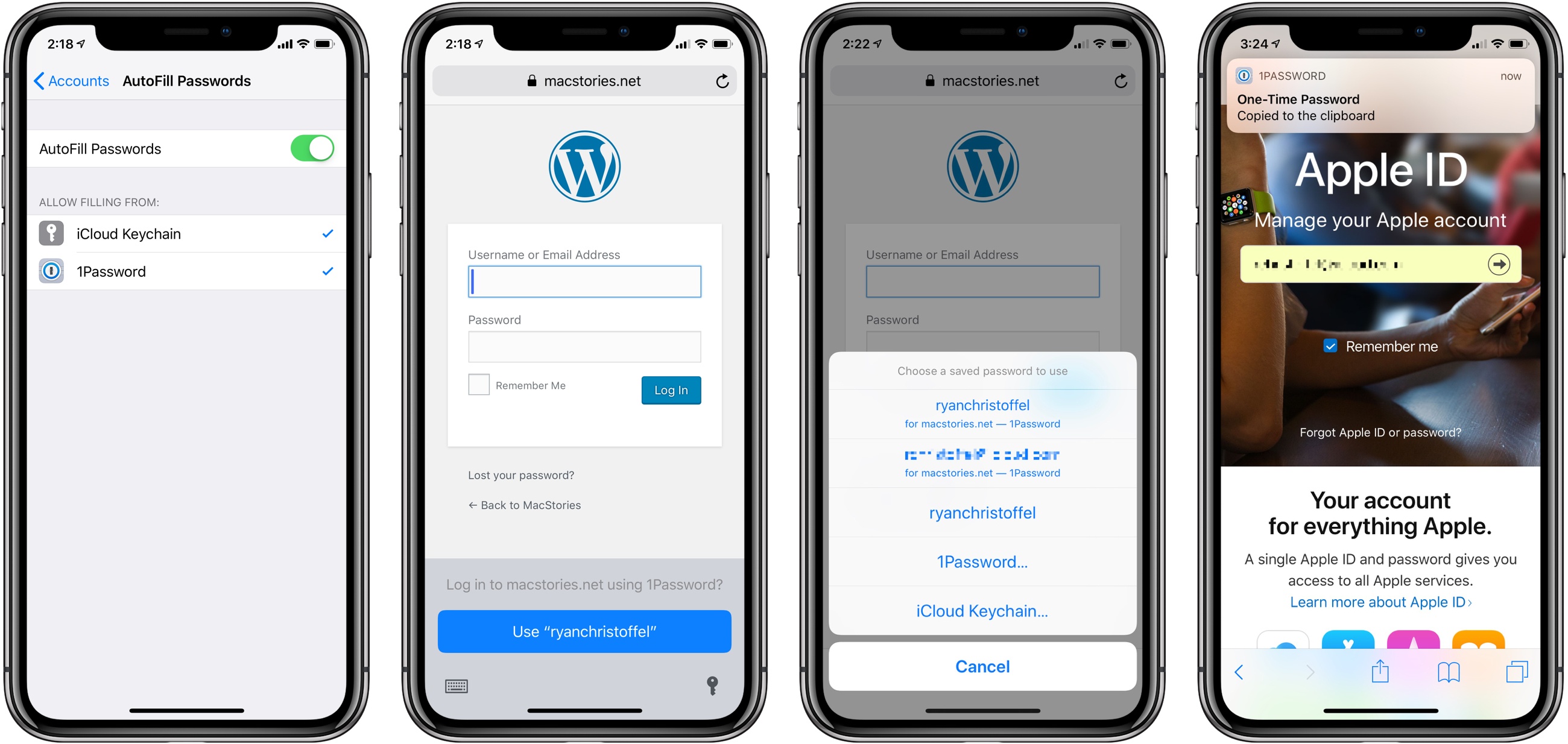Apple updated its MacBook Pros today with new, faster processors and changes to the notebook line’s keyboard mechanism. According to an Apple press release:
The 15-inch MacBook Pro now features faster 6- and 8-core Intel Core processors, delivering Turbo Boost speeds up to 5.0 GHz, while the 13-inch MacBook Pro with Touch Bar features faster quad-core processors with Turbo Boost speeds up to 4.7 GHz.
Apple says that the new 15-inch MacBook Pro with an 8-core processor is up to two times faster than the previous top-end quad-core model. To put that performance in perspective, Apple claims that:
- Music producers can play back massive multi-track projects with up to two times more Alchemy plug-ins in Logic Pro X.
- 3D designers can render scenes up to two times faster in Maya Arnold.
- Photographers can apply complex edits and filters up to 75 percent faster in Photoshop.
- Developers can compile code up to 65 percent faster in Xcode.
- Scientists and researchers can compute complex fluid dynamics simulations up to 50 percent faster in TetrUSS.
- Video editors can edit up to 11 simultaneous multicam streams of 4K video in Final Cut Pro X.
Interestingly, Apple’s press release makes no mention of the MacBook Pro’s keyboard. However, the company spoke to Matthew Panzarino of TechCrunch who was told:
- The MacBook Pro keyboard mechanism has had a materials change in the mechanism. Apple says that this new keyboard mechanism composition will substantially reduce the double type/no type issue. Apple will not specify what it has done, but doubtless tear-downs of the keyboard will reveal what has been updated.
- Though Apple believes that this change will greatly reduce the issue, it is also including all butterfly keyboards across its notebook line into its Keyboard Service Program. This means that current MacBook Pros and even the models being released today will have keyboard repairs covered at no cost, in warranty and out of warranty.
- Apple tells me that repair times for keyboards have been longer than they would like. It is making substantial improvements to repair processes in Apple Stores to make repairs faster for customers with issues.
According to Panzarino, failing third-generation keyboards will be replaced with the new fourth-generation keyboard found in these updated MacBook Pros.
It’s not unusual for Apple to release product updates shortly before a major event that don’t make the cut for the keynote presentation. Notebooks with faster CPUs fall squarely into that category. With the company’s annual developer conference just around the corner, today’s announcement is likely also be designed to try to satisfy one its biggest pro user groups that the company is trying to put keyboard issues behind it. However, only time will tell whether this version of the MacBook Pro’s keyboard is more reliable than prior iterations.