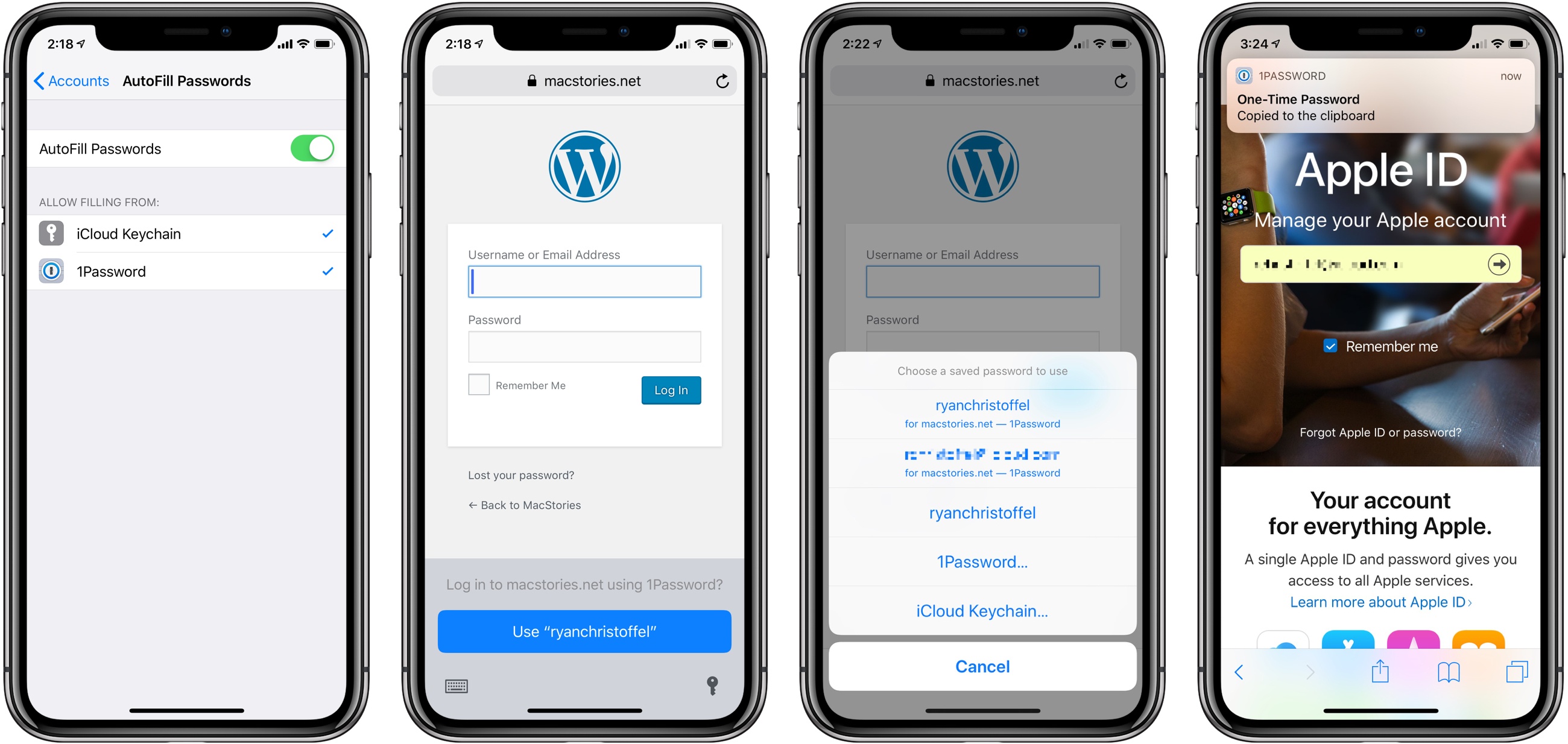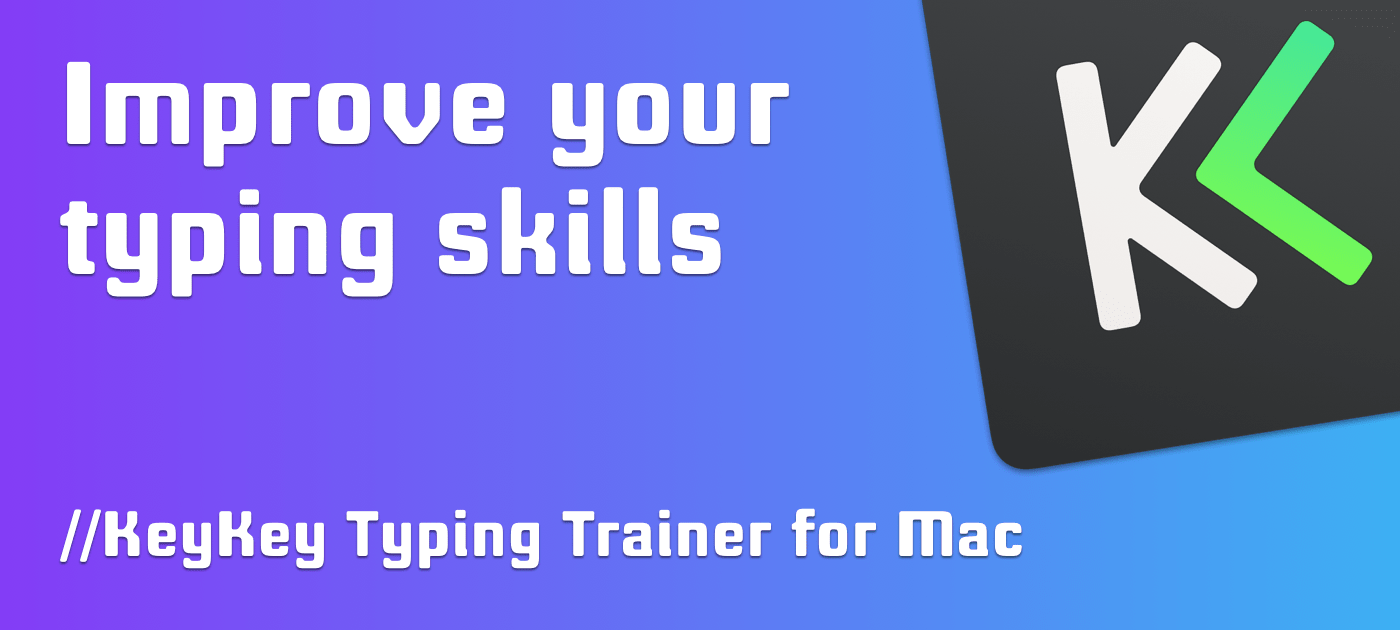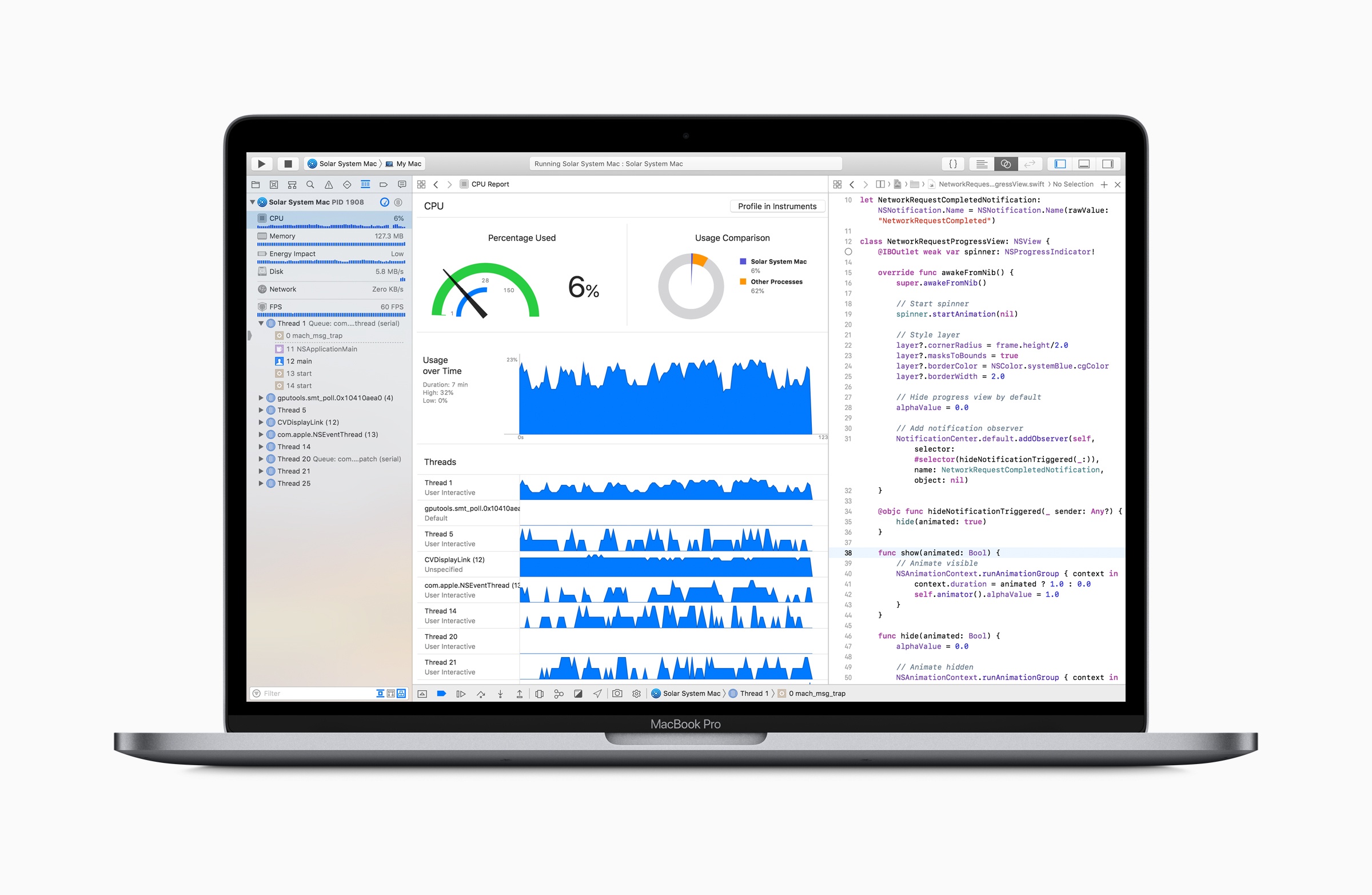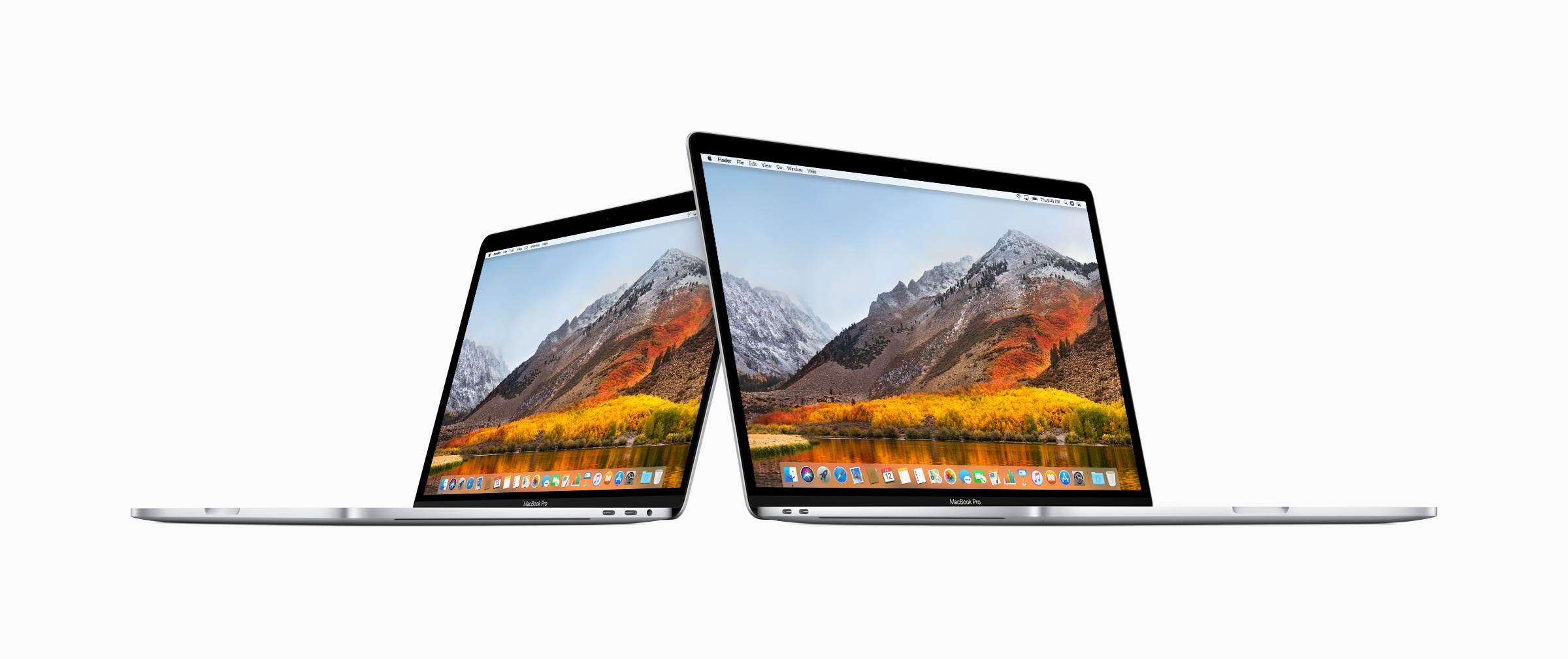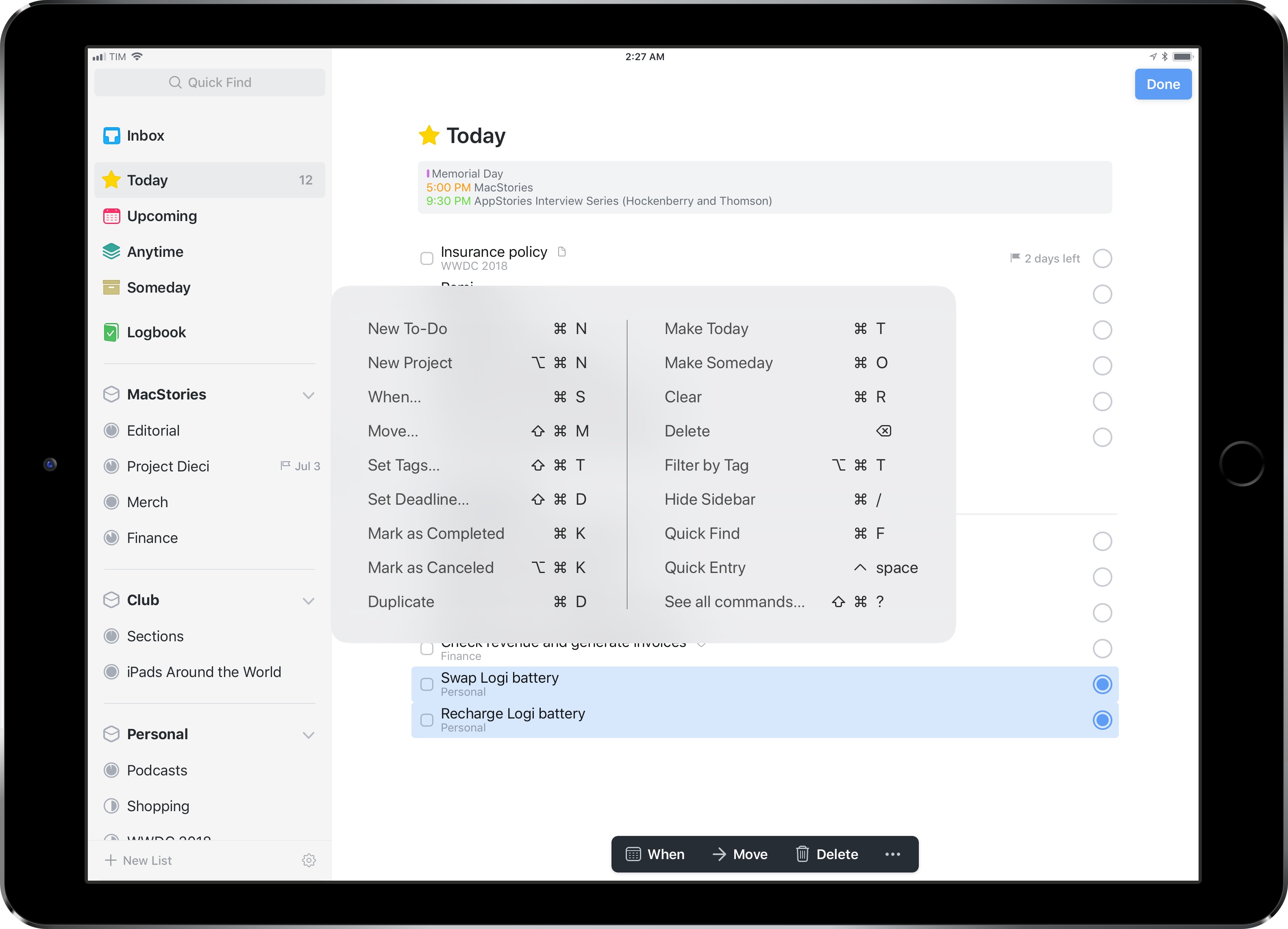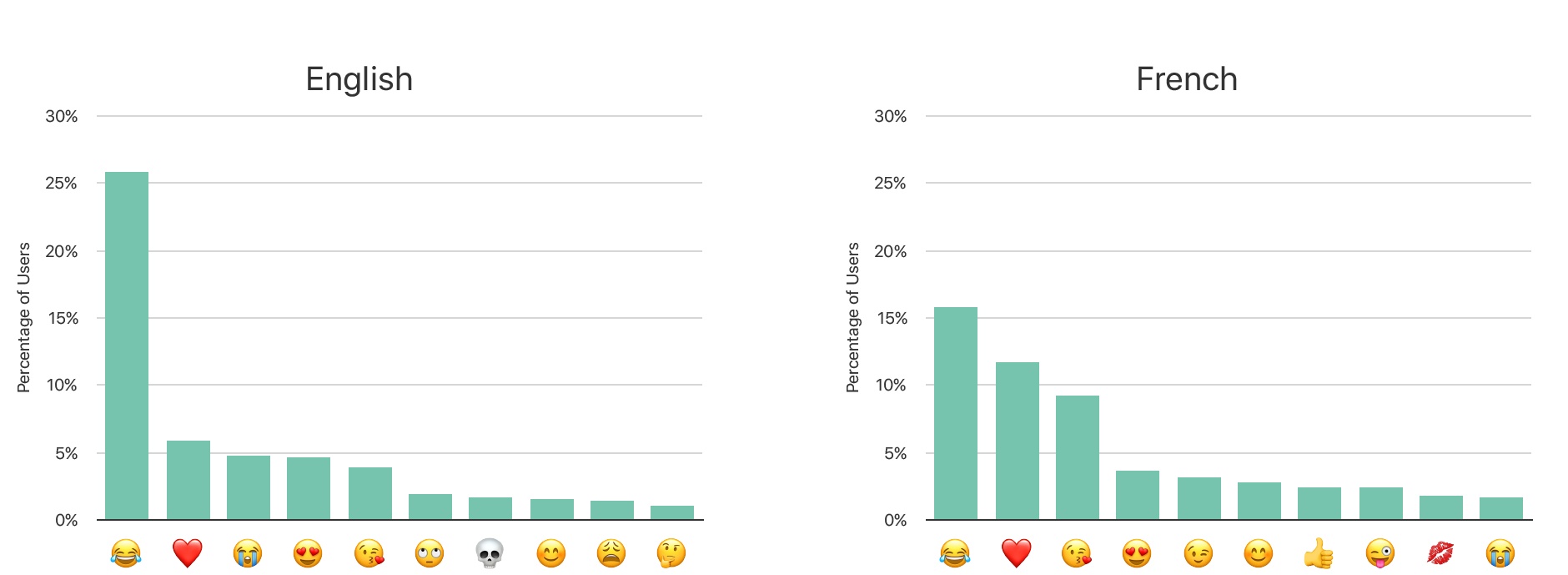This year’s WWDC must have been a wild roller coaster ride for 1Password’s developers, Agile Bits. Anxieties were surely at a high as Apple shared news of iCloud Keychain’s expanded capabilities in iOS 12 – the system now offers seamless new password creation, security code AutoFill, and more. Those segments seemed to signal Apple’s intent to make third-party apps like 1Password unnecessary for most users. Yet not long after Apple’s Keychain announcements, a new API was discovered that told an entirely different story. As I wrote in my iOS 12 overview earlier this summer:
One advantage Apple’s own iCloud Keychain has had over third-party password managers like 1Password is that it can populate relevant account info inside the QuickType keyboard. That level of convenience is hard to beat, no matter how much more full-featured third-party apps may be. Fortunately, in iOS 12 a new Password Manager API will enable the same type of feature to be adopted by third parties.
The team at Agile Bits wasted no time getting to work implementing this Password Manager API, and it’s launching today in 1Password alongside iOS 12.