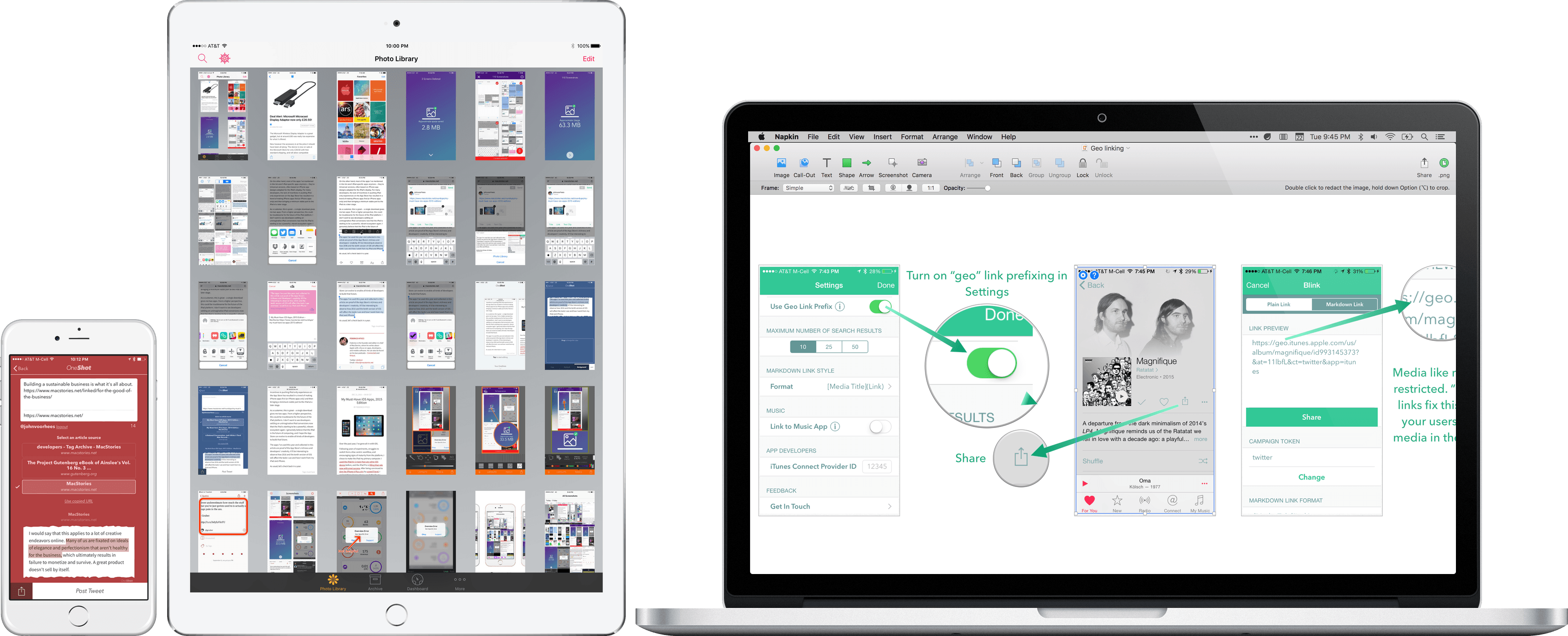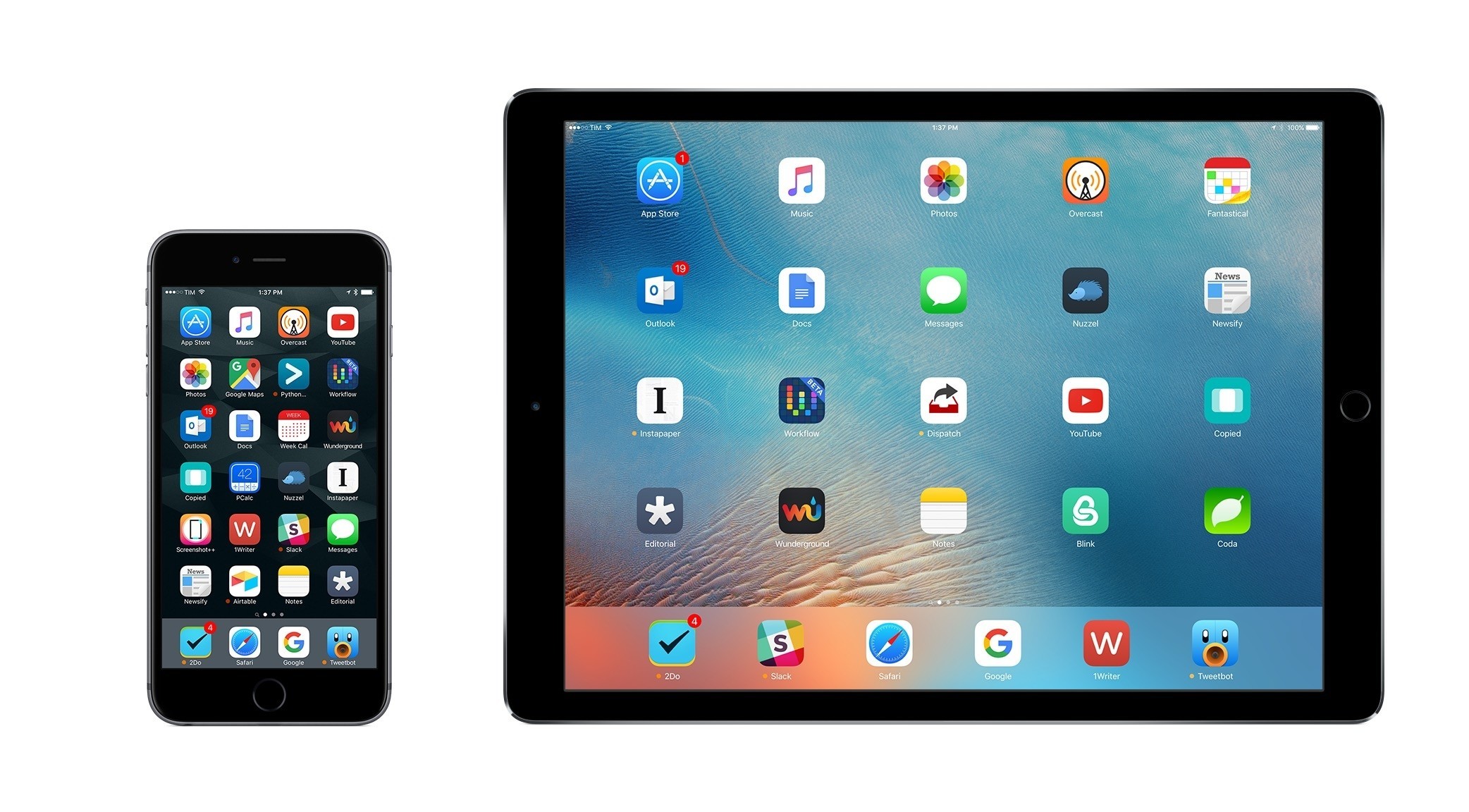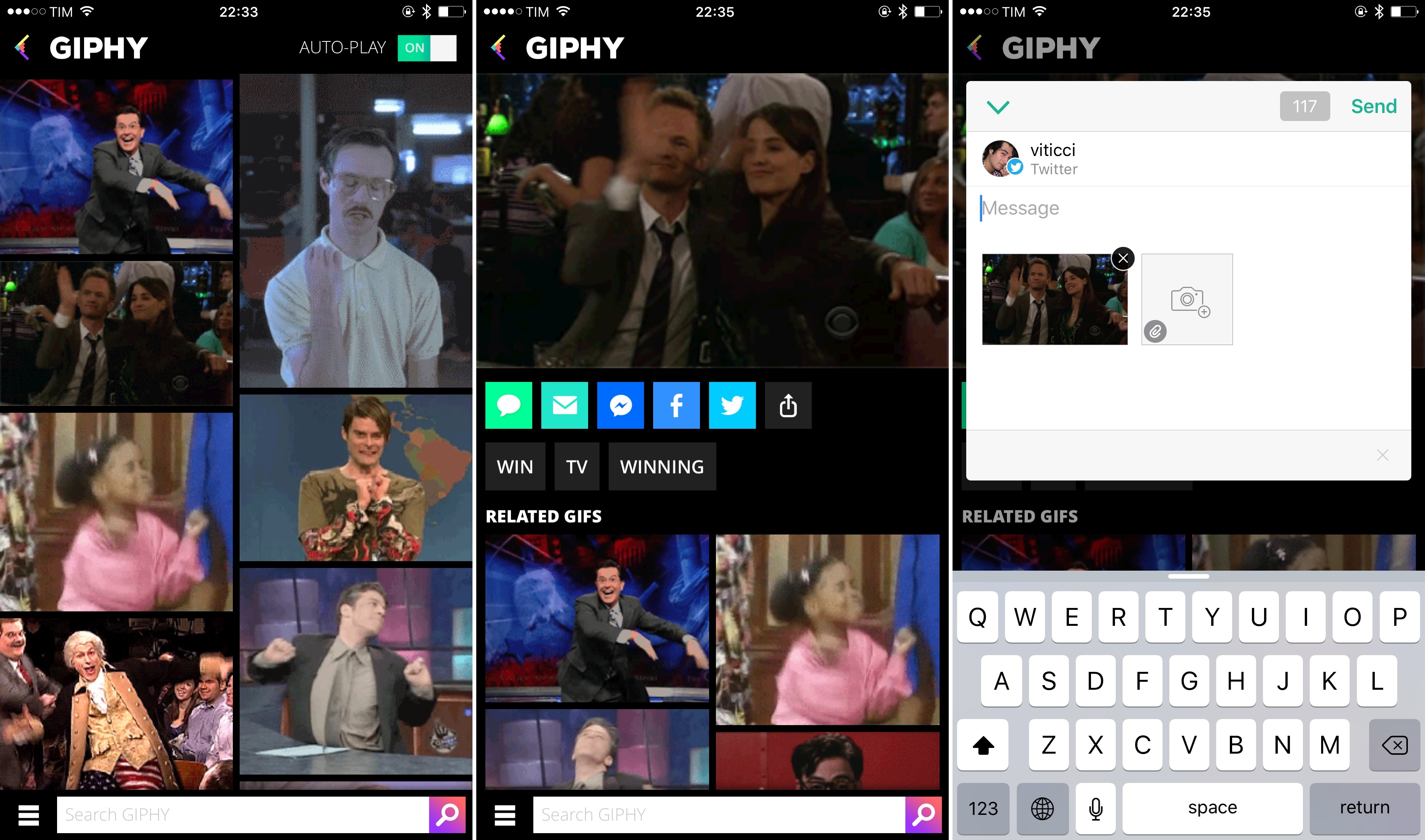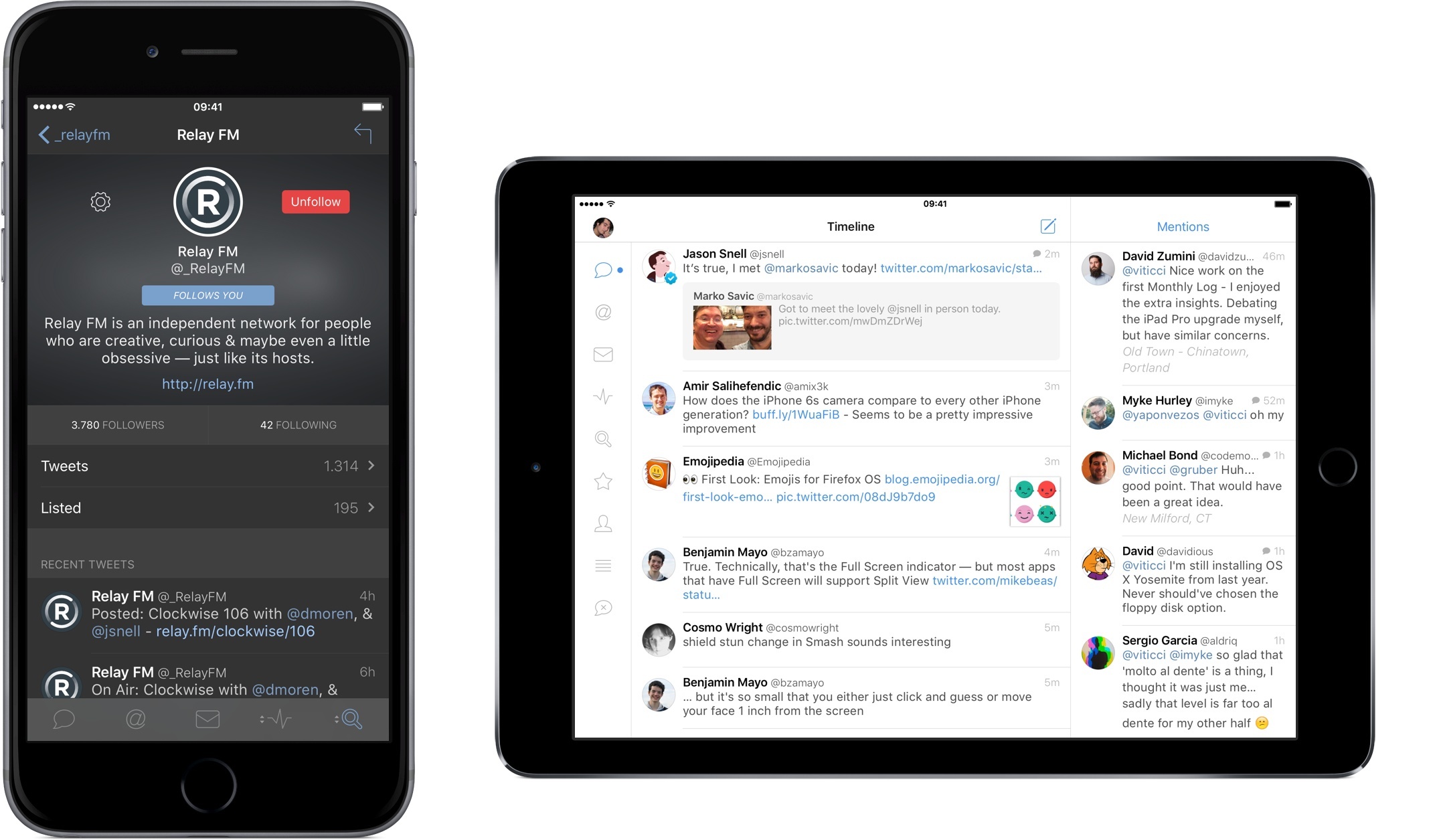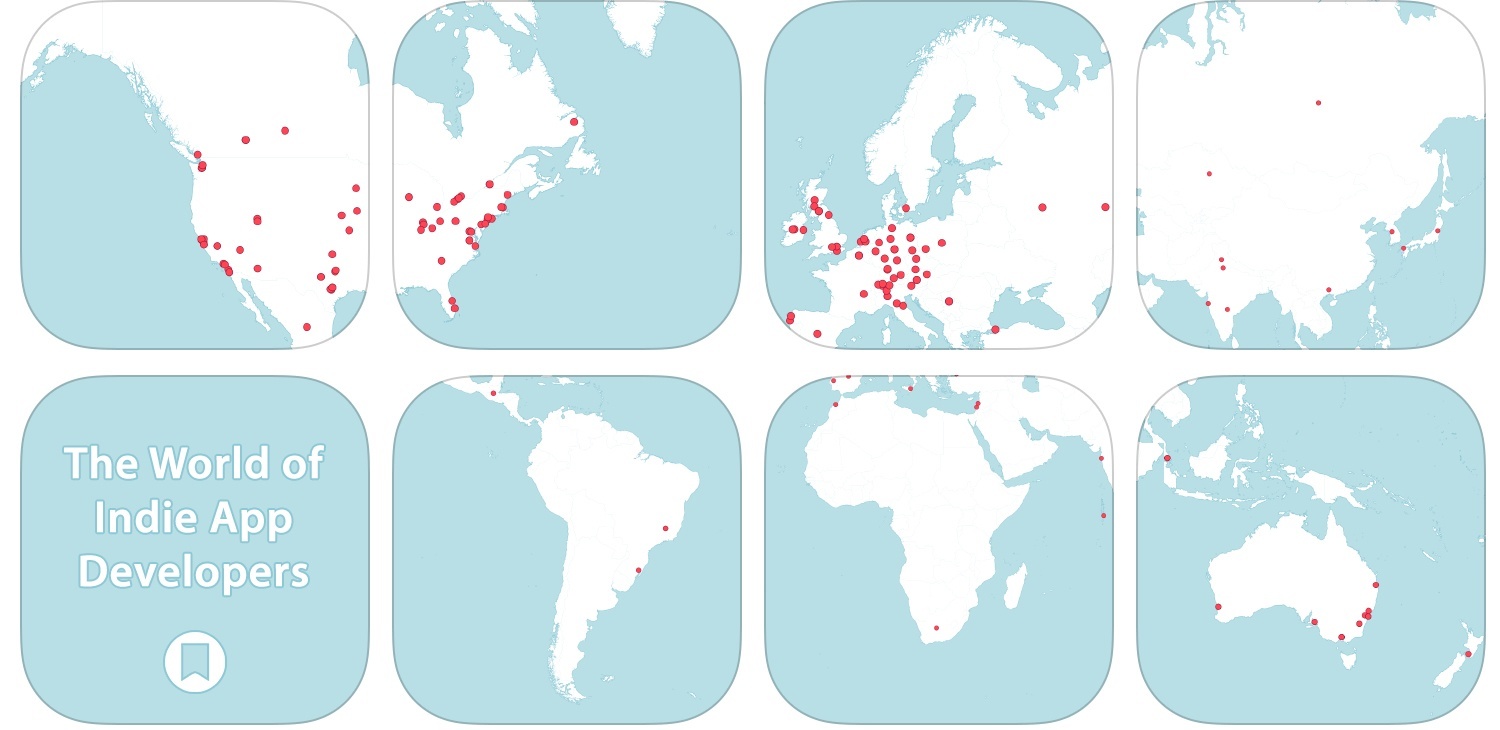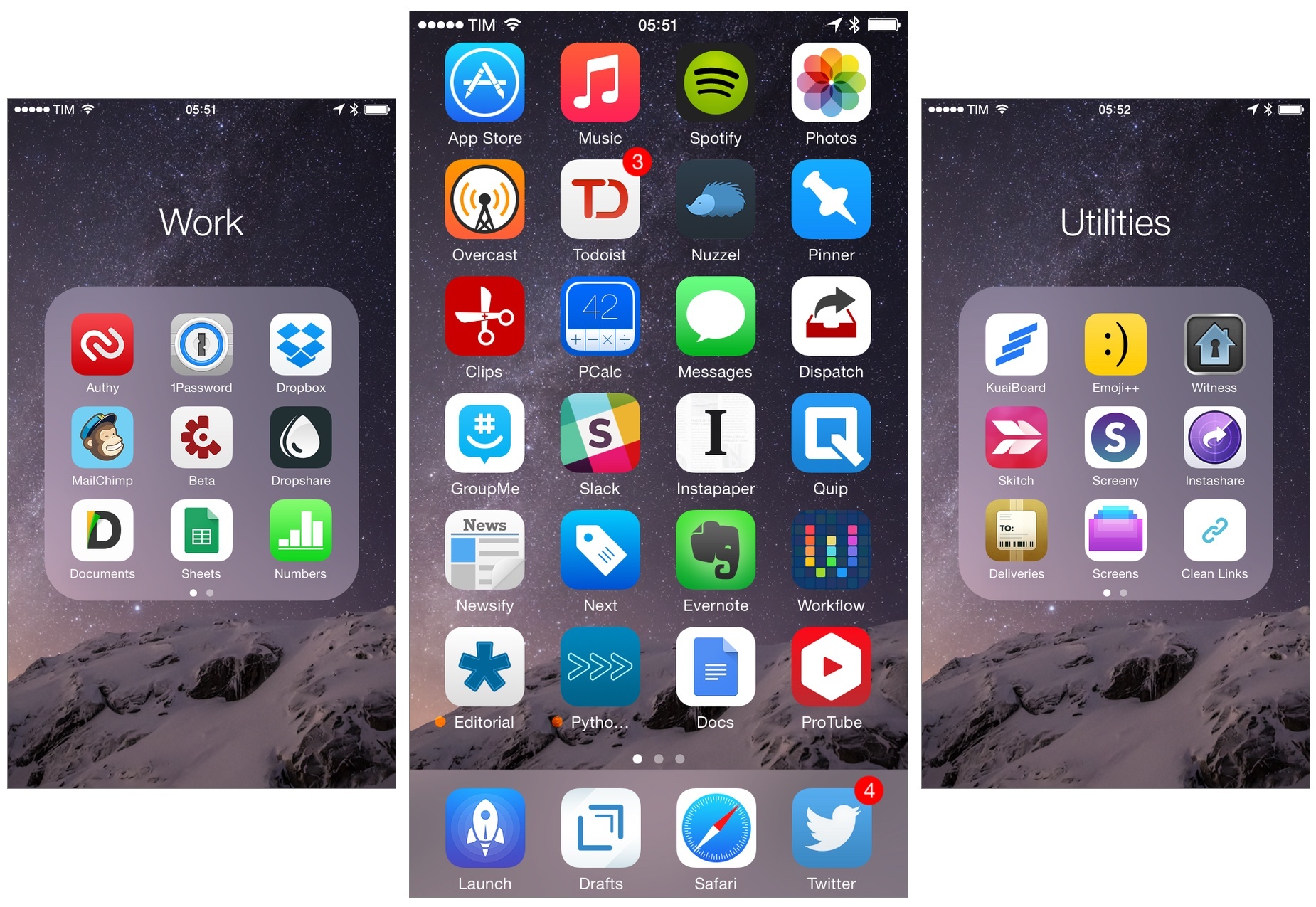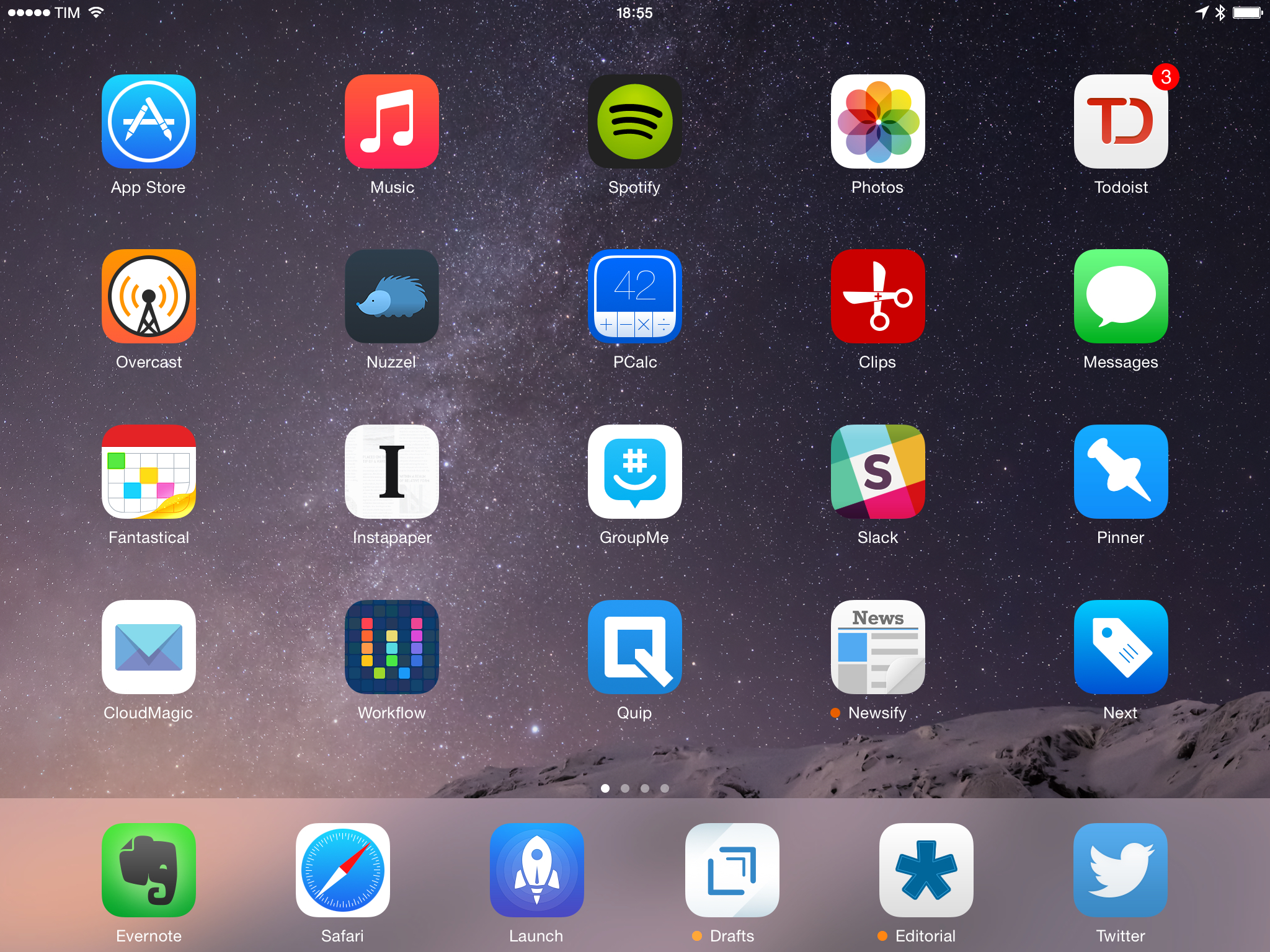The easiest way to make a point about an app is often with a screenshot. This is especially true on Twitter with its 140 character limit, but it is equally true in a wide variety of other contexts. Designers use screenshots to communicate with clients and developers, or create mood boards and Pinterest-style collections that convey a look and style visually. Developers create screenshots to market their apps and writers use them to illustrate ideas for readers.
Regardless of the context, every screenshot is fundamentally about communication. But sometimes, a quick screenshot isn’t enough – you want to call out a feature or perhaps you have so many screenshots you need a tool to manage them. That’s where screenshot apps come in.
Screenshot apps tend to fall into one of two categories: managers and editors. On iOS, screenshot management apps dominate, likely because until Apple added a ‘Screenshots’ album to the Photos app with iOS 9, there was no good way to separate screenshots from snapshots of family and friends. On the Mac there are fewer apps, but their feature sets tend to be deeper.
The screenshot app market intrigues me. Although most apps address one of a couple basic problems, execution varies widely and there are gaps in functionality, especially on iOS. As a result, the screenshot app category is somewhat fragmented, but in a good way, leaving room for interesting solutions from clever developers.
Screenshots serve an important role at MacStories as revealed by the number of Federico’s 2015 must-have apps sprinkled throughout this article.1 After all, any post about apps that you read here is likely to include at least a few screenshots. But what works for MacStories may not serve your needs. Therefore, this article casts a broad net to provide an overview of the top screenshot apps on iOS and Mac and help you find the apps that meet your specific needs.