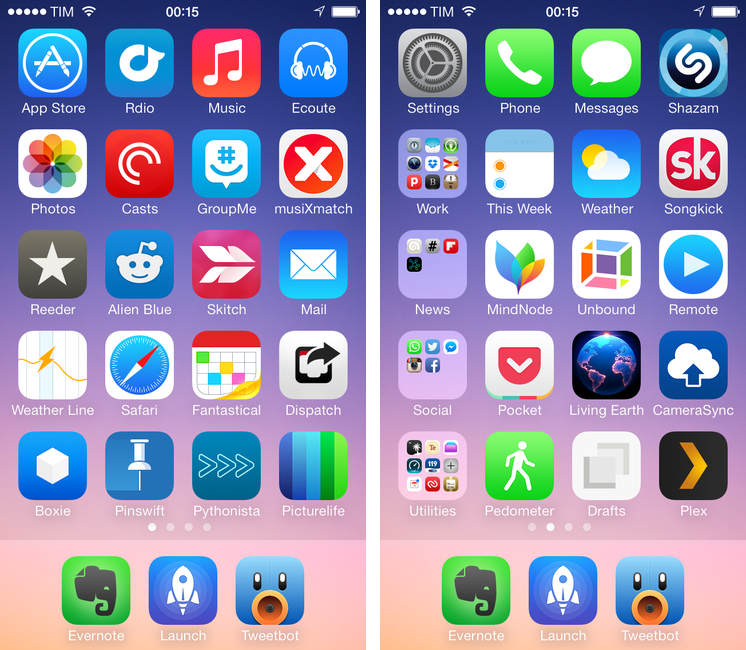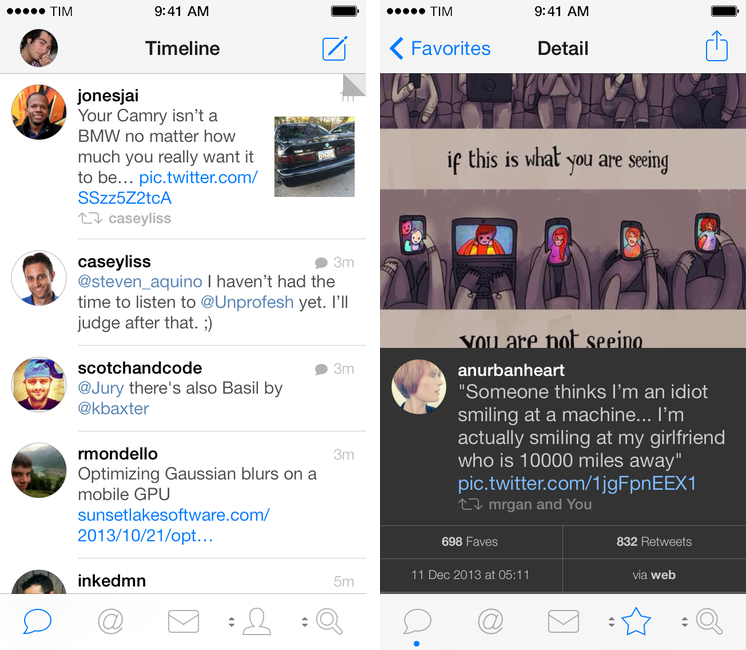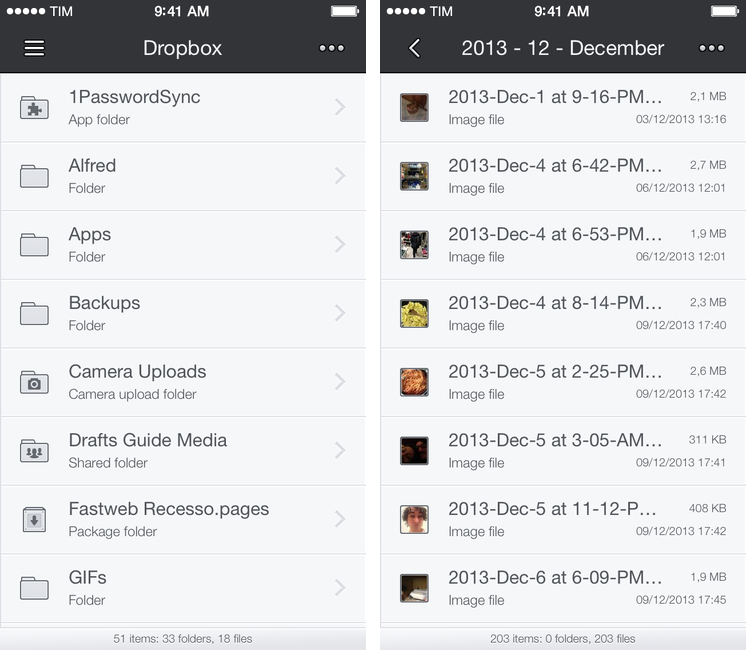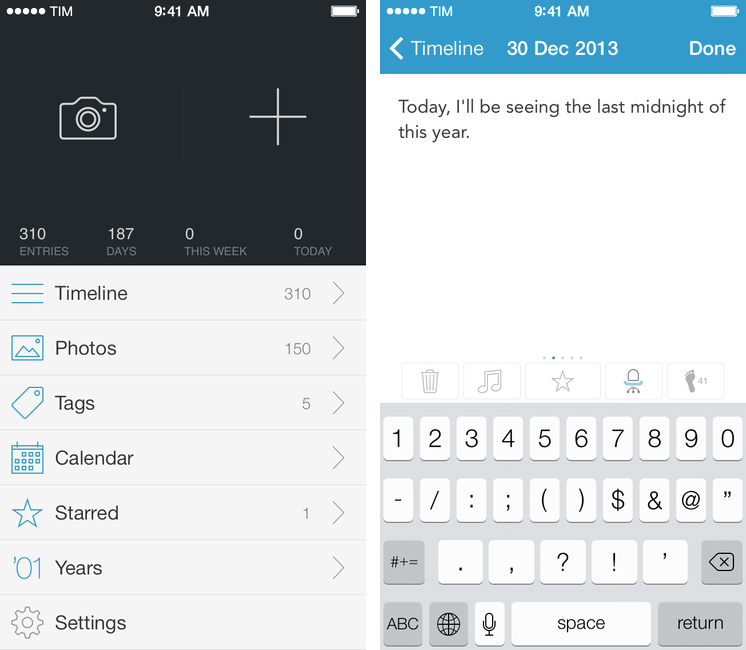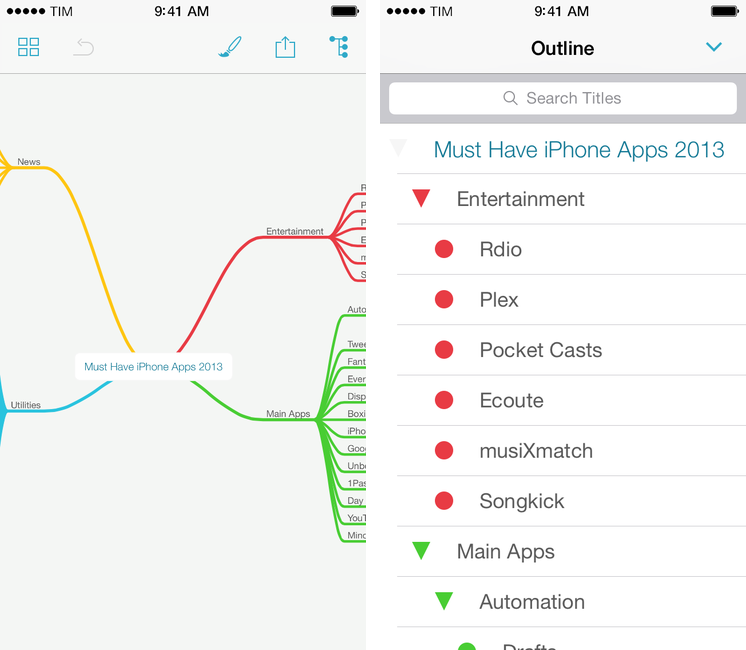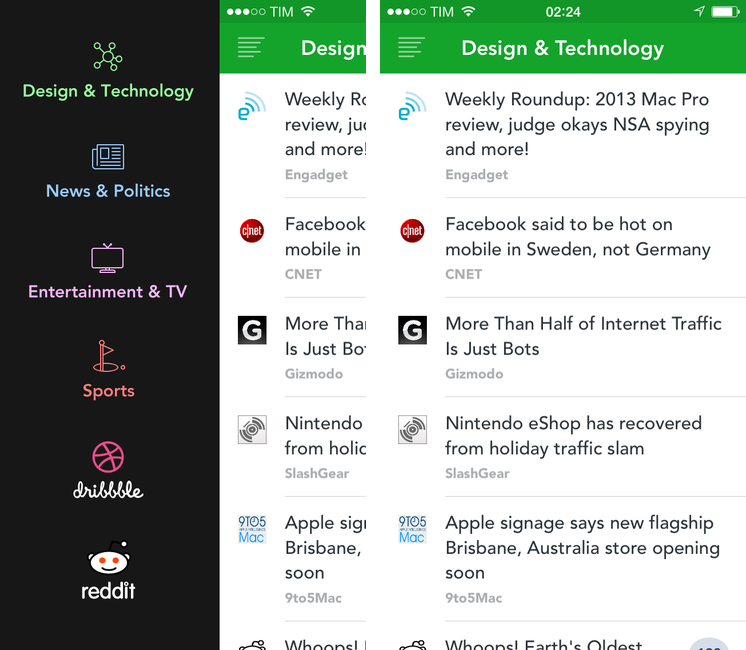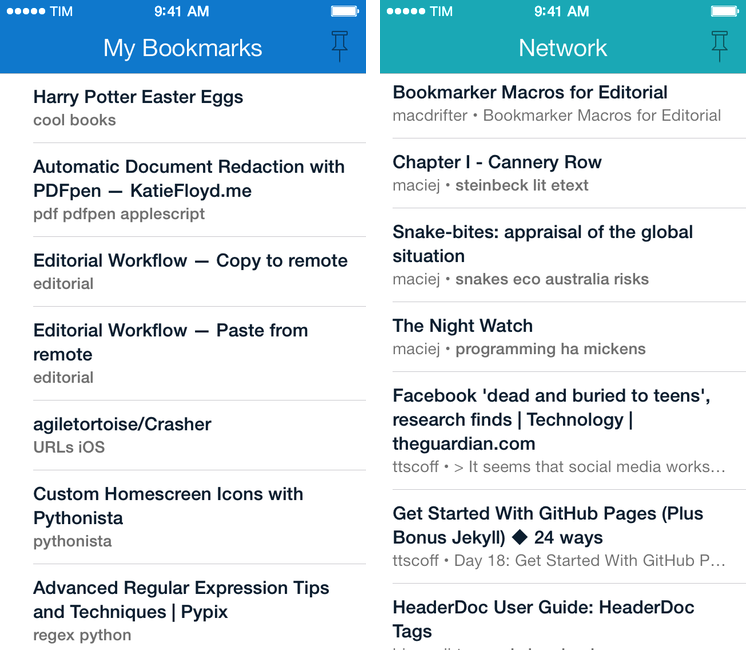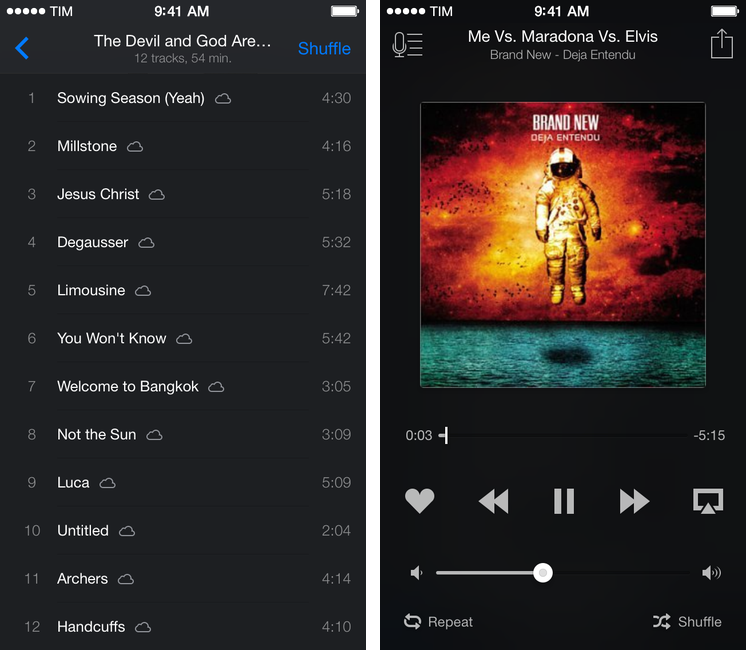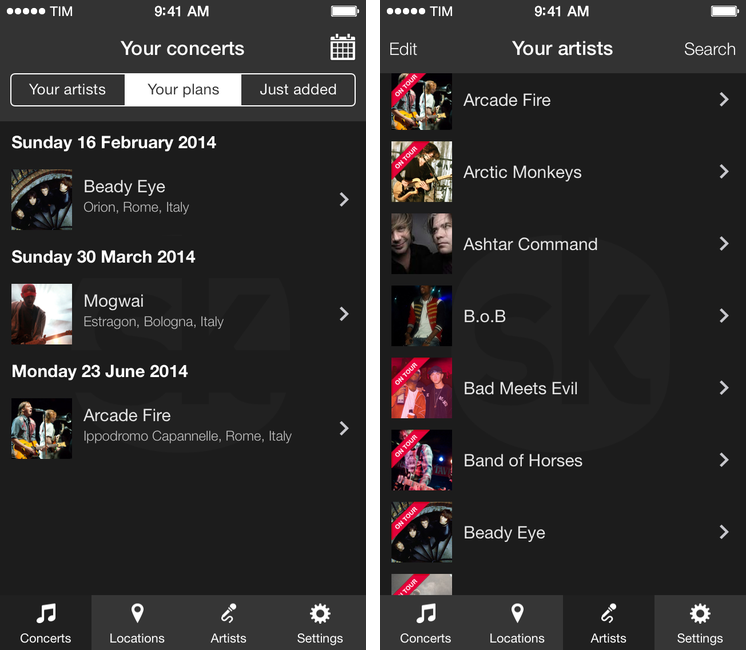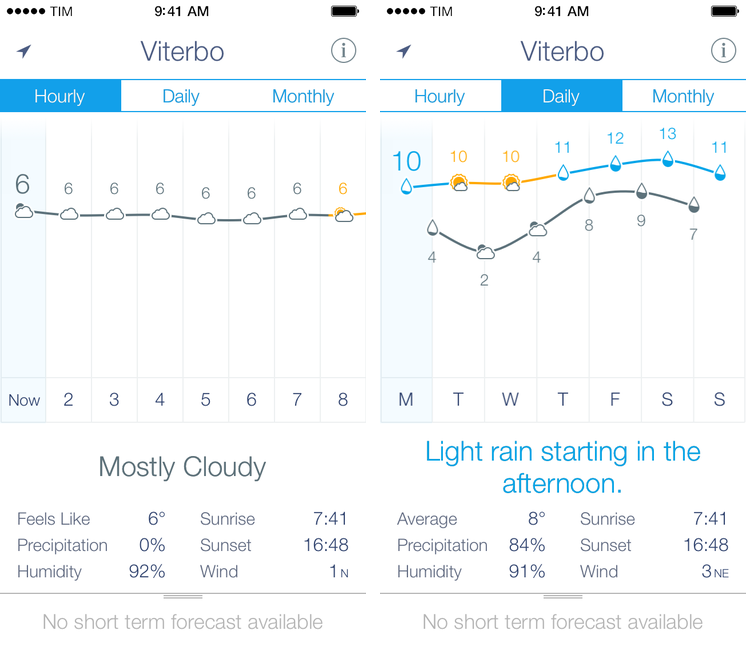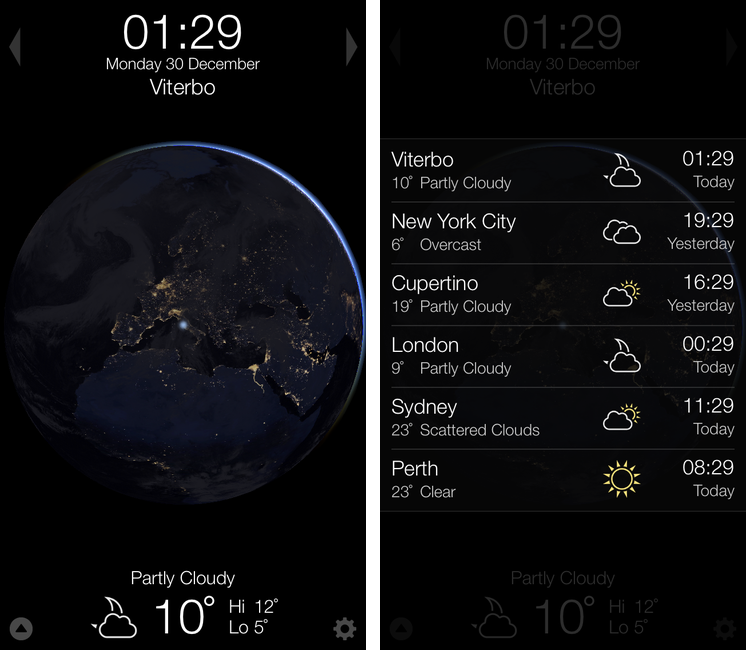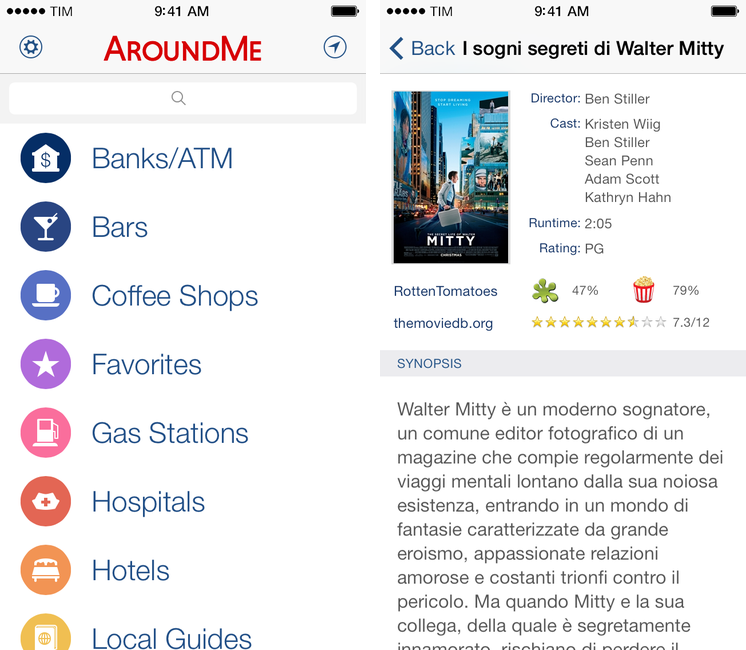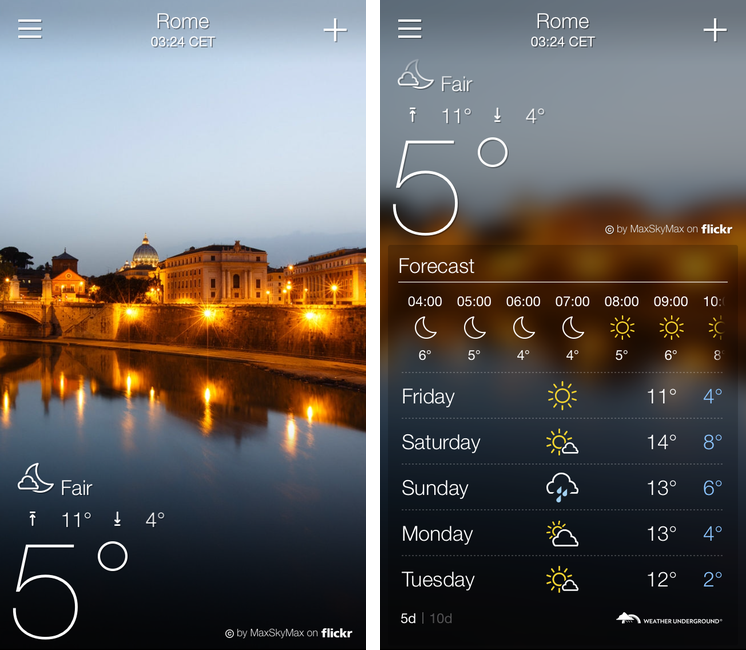For the past three years, I’ve been running a series called “My Must-Have Mac Apps” that, once a year, would list the apps that I found indispensable on my Mac. This year, considering the changes that I went through from a workflow perspective, I thought it would be appropriate to start focusing on iOS as well. The first installment was about the iPad; then, I covered the Mac; today, I’m going to conclude this year’s series with the iPhone.
Like many others, I don’t use the “phone” part of the iPhone much. The iPhone is my portable computer. And I have lots of apps on it.
My workflow has changed a lot over the years. I used to have a MacBook Pro and I later got an iMac and replaced the MacBook Pro with a MacBook Air. I thought that I’d always need the Air but then I was forced to work from an iPad and I didn’t like it. As I kept trying, I ended up liking my iPad setup so much that I turned it into a tool more versatile than my Mac and wrote a book on it. But the way I use my iPhone has never changed: the iPhone is the computer that’s always with me. If anything, the software that runs on it has evolved through the years, with apps getting more powerful, inter-connected, and, in some cases, “desktop class”. And then, earlier this year, iOS 7 happened.
As expected, iOS 7 provided a fantastic opportunity for developers to reimagine and redesign their apps to take advantage of Apple’s new OS features and design language. Three months into iOS 7, I think that the developer response has been remarkable, but the results are very much still in flux. For the apps that I use on a daily basis, I’ve seen a few major relaunches of apps rebuilt from the ground-up for iOS 7, apps that still have to be optimized for it, and a lot of “compatibility redesigns” that brought lighter color schemes and translucencies without substantially altering the way an app works or is structured for iOS 7. As Apple itself is still trying to fully understand their own new design language, I think it’s fair to assume that third-party developers will need more time to really “get” iOS 7.
As I thought about the apps I wanted to include in this year’s last installment of the Must-Have Apps series, I realized that there was a good mixture of software that was built before and after iOS 7. As usual, my goal was to mention apps that I consider must-haves for my daily workflow, and for this reason you’ll find a mix of brand new iOS 7 apps, minor iOS 7 design updates, and a few pre-iOS 7 apps too. When it comes to having the best tool for the job, I value utility over fashion, and I cherish an old app if it still is the best for me.
The list below includes my 50 top picks and is organized in four sections: Main, for apps that I use several times every day; News, for discovering links and staying on top of RSS; Entertainment, for media consumption; and Utilities, for single-purpose apps that I use often but not heavily every day. Each app is listed with its App Store link and, at the end of the article, you’ll find my iPhone app of the year.
Main Apps
Tweetbot. With version 3.0, Tapbots reinvented their popular Twitter client, Tweetbot, making it a more powerful app better suited for iOS 7. Tweetbot has always been a Twitter app for power users – people interested in being able to do more with tweets, conversations, and links than what the official Twitter app offered. I rely on Tweetbot because it supports timeline sync, streaming, easy account switching, and a URL scheme – among other things. Tweetbot 3 is a fantastic upgrade that focuses on speed, content, and contextual transitions rather than unnecessary embellishments. Tweetbot is better because of iOS 7 and Tapbots did an outstanding job with version 3.0.
Fantastical 2. Flexibits’ take on the Calendar client for iOS has long been my favorite way to check on my schedule and appointments thanks to its interface and support for natural language input to create events. iOS 7 gave Flexibits the opportunity to rethink several aspects of Fantastical, and the result, Fantastical 2, is a feature-rich Calendar and Reminders client that offers a complete solution to manage events and todos. The underlying concept of the app is unchanged, with a Day Ticker at the top providing an easy way to see upcoming days and a text box where you can type events or reminders naturally and let the app parse them for you. However, each area of the app has been refined and improved: from the new Week view and tap & hold shortcuts to the more powerful URL scheme and embedded map views, Fantastical 2 is, for me, better than Apple’s Calendar and Reminders apps in a single piece of fast, delightful, and flexible software.
Evernote. I use Evernote to store notes for articles and research material, archived webpages and PDF documents, my paperless system, and, yes, even animated GIFs. Evernote was redesigned for iOS 7, bringing a deep reimagination of how users can navigate their notes. The new Home screen is, I believe, a terrific improvement over the old version: with panels to access recent notes, tags, shortcuts, and a floating widget at the bottom to quickly add a new note to the app, I find Evernote for iPhone a pleasure to use on a daily basis. Alongside Tweetbot, Evernote is one of the three apps in my dock.
Dispatch. Developed by Muh Hon Cheng and Lin Junjie, Dispatch is an alternative email client for iOS and one of the few real surprises (in terms of unexpectedness) of 2013. Dispatch is an email client for people who want to do real work with email: it’s got a built-in snippet system, possibility to generate individual links to email messages for future reference, and, more importantly, a customizable action menu to send messages to services like Evernote or other iOS apps like Reminders, OmniFocus, or Drafts. The duo behind the app has spent the second half of the year improving Dispatch, adding a unified inbox with search, integration with Dropbox and Droplr for attachments, and background downloads for iOS 7. Dispatch allows me to process email on my iPhone without wishing I had a Mac – it’s not a full replacement for Apple Mail on OS X but it comes closer than any other iPhone app, and, in many ways, it’s better than Mail (and similar to MailMate).
Boxie. Dropbox is my filesystem, and Boxie is the best Dropbox client for iPhone: it’s better than the official Dropbox app if you care about power-user features and it’s easier to use for anyone thanks to bookmarks (shortcuts to open your most-used folders) and notifications. It would be impossible to list all the little things that Boxie does better than Dropbox in a paragraph (for that, I had a review); the possibility to bookmark folders, access file versions, and show deleted files made Boxie a Home screen app I use every day.
Dropbox. Of course, I can’t get rid of the official Dropbox app: it’s the only way I can grant third-party apps access to my Dropbox account without having to paste my password manually in a web view every time. At least the app was updated with a new design in November, making it nicer and less awkward on iOS 7.
iPhoto. After a criticized release last year, Apple reworked iPhoto for iOS 7 to eschew skeuomorphism while making the app easier to use and more capable. Notably, iPhoto can delete photos from the Camera Roll (other iOS photo apps can’t) and apply non-destructive changes to them; iPhoto lets you view EXIF information and, besides photo editing-related features, it comes with support for photo book creation built-in. I think it’s pretty amazing that you can now organize high-res photos on a phone and turn them into a photo book that will arrive at your house in a couple of days (I made one for Christmas, and it’s beautiful).
CameraSync. I keep my photos in Dropbox, and CameraSync is the best iOS photo uploader. Unlike the Dropbox app, CameraSync has settings to exclude screenshots and videos from uploads; it can upload to a specific Dropbox folder; and, you can set up background location sync (with WiFi/3G controls) to automatically upload photos only when you arrive at pre-configured locations. CameraSync is the Dropbox photo uploader for power users and it’s a key piece of my photo backup workflow.
Google Maps. I can’t always trust Apple Maps for my area: the service has been slowly getting better, but Google Maps is still superior for driving directions and local business search. I like Google’s turn-by-turn navigation and I’m a fan of the app’s URL scheme.
Unbound. Last year, I moved all my photos from iPhoto to Dropbox and have been happily using CameraSync and Hazel since to upload and sort photos in folders and sub-folders. Because it’s a folder in my filesystem, Dropbox gives me the freedom to try new services like Loom and Picturelife (both of which have desktop uploaders you can point to a local folder on your Mac) without worrying about losing my photos. Unbound is a great Dropbox photo viewer for iOS: you give the app access to a Dropbox folder that contains photos and it’ll display thumbnails for them, letting you tap to view them in full-screen or share them. Unbound is fast, it can cache albums for offline viewing, and it supports AirPlay.
1Password. Unsurprisingly, my password manager of choice. I use 1Password to store all my logins and other private information (like bank accounts); on the iPhone, I leverage the app’s URL scheme to trigger password search from Launch Center Pro – which lets me save precious seconds every day.
Day One. More than a journaling app, a personal experience. There’s something about looking up old entries in Day One – viewing photos and reading thoughts you once wrote down – that can’t be replicated by any other app. Day One is a great iPhone app and, with iOS 7 and the new iPhone 5s, its developers updated it to include support for logging music you’ve played and motion activity registered by the M7.
Launch Center Pro. The third app in my iPhone’s dock is Launch Center Pro, developed by Contrast. Launch Center started as a barebones app launcher for iPhone and evolved into a versatile automation tool for power users; in 2013, Contrast released version 2.0 (with UI changes, Dropbox actions, action backup, and URL scheme improvements) and, recently, version 2.1 (with URL scheme normalization, Fleksy keyboard, improved keyboard prompts, and share sheets). I open Launch Center Pro dozens of times every day to launch app actions and save time: I have shortcuts to open a Google search in Safari, workflows to search for specific entries in 1Password and Fantastical, Phone and FaceTime quick dials, and even an action to upload a photo to Dropbox, get its URL back in the clipboard, and open it in Safari. I wouldn’t be as efficient and fast on my iPhone as I am with Launch Center Pro.
YouTube. I don’t love Google’s YouTube app but I use it all the time and I think it’s pretty good. Aside from the fact that Google wants you to use this app if you want to watch videos that have ads, I actually like how you can minimize the player to keep searching and beam videos over AirPlay.
Drafts. Earlier this year, Greg Pierce took what was a utility to jot down text and send it to other apps and turned it into a powerhouse of iOS automation without altering its basic simplicity and accessibility. With Drafts 2.5, released in January, Pierce extended Drafts to allow for the creation of custom URL actions to send text to any iOS app that had a URL scheme; with version 3.0, Pierce added Evernote actions, action backup, and Reminders integration to the mix, making Drafts’ integration with web services and iOS even deeper. For the past 11 months, I’ve been using Drafts as a universal text capture tool: I can open the app and type text that can become a reminder or a note in Evernote; thanks to x-callback-url, I can send a webpage from Safari to Drafts, let Drafts append it to an existing note in Evernote, and go back to Safari automatically with just one tap. Drafts is powerful without being complex and I can’t wait to see what’s next.
MindNode. I often organize my articles as mind maps before the writing process, and MindNode is my favorite app to keep maps in sync across the iPhone, iPad, and Mac with iCloud. Version 3.0 of the app, released in November, brought a gorgeous new design for iOS 7 and an improved document library – in spite of the smaller screen, I like fleshing out ideas and topics in MindNode for iPhone, where I often start my research before moving to the iPad or Mac.
Pythonista. The app that changed my iOS workflow last year has remained the cornerstone of my automation setup through 2013. Pythonista is a Python interpreter for iOS that has native access to iOS system features like photos, the clipboard, Safari, sounds, and UIKit. With iOS 7, developer Ole Zorn (the man behind Editorial, my iPad App of the Year) updated Pythonista’s interface and brought further integration with iOS in the form of contacts, location modules and support for Open In. Pythonista is so ingrained in my iOS workflow, I don’t know how I’d get stuff done without it anymore.
News
MacHash. An aggregator for Apple news, I use MacHash to get a general overview of Apple news without having to subscribe to dozens of Apple-related blogs in my RSS service. I check on the app multiple times a day, and it’s a handy solution to keep up with news without managing them.
Interesting. Similarly to MacHash, Interesting lets me catch up on the news without adding more sources to my RSS. Interesting, built for iOS 7 and packing some sweet UI transitions, has sections for Tech, News, Entertainment, and more that fetch articles from blogs selected by its developer, Mike Rundle. Interesting could use a better sharing menu and more sections, but its simplicity makes it a good alternative to apps like Flipboard or Zite if all you’re interested in is a list of headlines from newest to oldest.
Reeder. My RSS reader since 2009, Reeder is still my favorite app to go through my RSS subscriptions every morning or when I’m on the go. Over the years, Reeder has both seen changes and stayed the same in how it lets you check on unread and starred items or jump through articles. Version 2, released in September, brought a modernized design and a tweaked sharing menu; while on the iPad I prefer the power-user functionalities offered by Mr. Reader and I believe the app could benefit from more iOS 7 improvements (such as background download for articles), I have tried many RSS readers but I keep going back to Reeder because it works for me.
Alien Blue. Another app that I’ve been using for years, Alien Blue is the premier Reddit client for iOS that packs powerful features to manage posts, submit comments, reply to messages, and more. I use Alien Blue to browse Reddit as I’m not an active user of the service, and the app is just as impressive if you’re only interested in checking out links and a couple of subreddits. With link previews, optimized views for images, and a good sharing menu, Alien Blue is on my Home screen and it’s how I like to read Reddit on my iPhone.
Pinswift. I recently promoted Pinswift to my Home screen because I think it’s the best Pinboard client that’s been built for iOS 7 yet. Pinboard clients are an extremely nerdy and niche category, and many still haven’t been updated for iOS 7 or have received updates that don’t really take advantage of the new OS. Pinswift is a true iOS 7 app in how it uses layers for navigation and color for context; the app is fast, it can let you discover and manage bookmarks, and it comes with Network and Popular feed support.
Entertainment
Rdio. My music streaming service of choice, Rdio regularly iterated on its iPhone app in 2013, bringing a fresh design that was in line with iOS 7 before iOS 7, radio stations tailored to a user’s tastes, and new sharing features. I use the Rdio app every day to find music I want to listen to, and I’m subscribed to a handful of playlists curated by other Rdio users or music blogs. On the iPhone, the app comes with gorgeous full-screen views for album artwork, and although some interactions can be a little hidden (such as tap & hold on the artwork to bring up more navigation options), Rdio is an overall solid app with excellent touches throughout the UI.
Plex. Last year, my girlfriend and I decided to install Plex on my Mac mini server to store media that our family could access from any device. The Plex app for iOS was recently updated for iOS 7 with a modernized interface and performance improvements. Plex isn’t a replacement for iTunes and Rdio, but it allows us to organize our media files and control them with settings for streaming and remote access. The iPhone app supports AirPlay, which is a nice way to stream a movie to the Apple TV in our living room or catch up on the Plex queue on the big screen.
Pocket Casts. In my opinion (and others’ too), the best podcast client for iOS. Launched before iOS 7, I primarily use Pocket Casts on my iPhone, which is always with me and can be easily connected to my car’s stereo, placed on my desk next to my iPad, or put on the kitchen table while I’m cooking. Pocket Casts for iPhone is easy to navigate with large thumbnails for artworks, it’s got reliable sync with notifications for new episodes, and it lets me create smart playlists by defining easy yet powerful rules to filter out episodes the way I want to. The Now Playing screen of Pocket Casts for iPhone is one of my favorite aspects of the app, as it lets me swipe to move between playback controls, show notes, and Up Next.
Ecoute. Relaunched this month as a free update for existing customers, Ecoute is my favorite alternative to Apple’s Music app for two reasons: its navigation is superior and easier to understand and it supports iTunes Match. Unlike Music, Ecoute doesn’t show songs belonging to an album inline with the Albums list. Ecoute comes with an elegant user interface that has a light and dark theme, gesture shortcuts, and, more importantly, support for content stored on iTunes Match. This comes with a trade-off: due to Apple’s limitations with the media framework on iOS, to support iTunes Match Ecoute has to use the Music app for playback – Ecoute is, essentially, a controller for the Music app. The compromise is worth it, and I find Ecoute better looking and easier to use than Music.
musiXmatch. I like to know the lyrics of the songs I like, and musiXmatch is the best app to do it. On iOS, musiXmatch is both a music player and a Shazam-like utility to recognize songs from audio captured by your device’s microphone; in either case, the app will display officially-licensed lyrics that will follow the song in real-time as it plays. When it loads lyrics, musiXmatch pulls in an artist’s photo and uses it as an edge-to-edge background for the Now Playing screen that looks great on iOS 7 (like Ecoute, iTunes Match is supported by using the Music app for playback). If you don’t want to read lyrics for music that you keep in the Music app, musiXmatch has a “touch to identify” feature to find a song through the mic (like Shazam) and sync its lyrics on screen in a few seconds. This is handy if you use apps like Rdio or Spotify – musiXmatch will only pause playback for a fraction of a second while identifying a song playing on the same device. If you care about lyrics, you need musiXmatch.
Songkick. I love going to concerts. If MacStories wasn’t my job, I’d probably be a concert photographer(or write about videogames). Songkick for iPhone is one the tools in my arsenal to keep track of future concert dates for my favorite artists: Songkick scans the local music library, assuming that artists found in there are the ones you care about (the app can also scan Spotify playlists, but no Rdio options are available). Once found, you can track artists for your location or add multiple locations if you, like me, usually have to drive to another town to see your favorite band perform live. You can browse all announced concerts for each location in the Locations tab, or view all concerts from your artists or the ones you plan on going to in the Concerts section. Concerts are displayed with artist photos, venue details, ticket prices (if available), and, in my tests for Italian concert dates, the app refreshed (and sent me a notification) 1 or 2 days after a concert was announced (with pre-sale information for TicketOne). Songkick is useful and it looks good on iOS 7.
Utilities
Shazam. I don’t care about Shazam’s social functionalities or the Explore and Pulse layers that were later added to the app. I only use Shazam to recognize songs (in Shazam’s parlance, “tagging”). Particularly during movies or TV shows, Shazam has allowed me to discover new bands and artists that, months later, I watched perform live. It’s hard to imagine going back to a world where you can’t hold up your phone to a speaker to discover what’s playing. Shazam is a must-have.
Calca. Whenever I need to perform calculations that would normally require a spreadsheet, I use Calca. By combining Markdown with functions to deal with numbers in a variety of ways, I see Calca as the “pro” version of Soulver in that it does some things differently and with a more flexible syntax (especially for variables). I can use Calca to convert currencies or calculate revenue from the site, and I like how the app deals with auto-completion and syntax highlighting on iOS 7.
Skitch. With version 3.0, Evernote completely revamped Skitch to go back to its roots and make it the best utility to quickly annotate and share images. Skitch always launches with a camera view ready to take a picture and automatically add an arrow to it, or you can choose an existing image from the Camera Roll embedded at the bottom of the screen. With the 3.0 update, Skitch hasn’t lost its excellent set of editing tools, which include text and color settings. I use Skitch a lot to call out elements in app screenshots and I’ve also integrated it with Pythonista.
Weather Line. My favorite weather app of 2013 and a new entry on my iPhone’s Home screen. Weather Line uses a simple interface element, a line, combined with color and icons to show weather information (temperature, forecasts, humidity, etc) in a design that’s dense but not overwhelming. I can glance at Weather Line and get an idea of what the current day or week will be like, and I’m a fan of the (many) little touches in the app.
Witness. Using Witness on OS X as a home surveillance system through the iSight camera, Witness for iPhone lets you check on what’s in front of your Mac and receive alerts for motion detected in your room. As a new apartment owner who still hasn’t settled on a proper remote camera setup, Witness is invaluable in spite of its outdated UI.
Tweet Library. Manton Reece’s Twitter archival tool is a must-have because it supports Twitter’s official archives and it lets me search through my entire history of tweets. That’s how I use the app: while Tweet Library can be used as a lightweight Twitter client, I depend upon the search feature to find old tweets and links that I want to reference in my articles.
Weather Notifications. A simple app to receive forecast summaries as push notifications. Weather Notifications isn’t a full-featured weather app and I rarely open it, but I enjoy getting alerts after dinner for what the weather is going to be like the following day.
Living Earth. The MacStories and Prompt teams span multiple time zones across the globe, and Living Earth allows me to check on international dates and times without going crazy with calculations.
Tally. There are times when I need to count a series of items because I haven’t built a script to do that or because I can’t automate real life (yet). For that, I use Tally, a counter by Agile Tortoise that lets you count up just by tapping the iPhone’s screen.
Terminology. Also by Agile Tortoise, Terminology is a dictionary app that comes with connections between related words, a URL scheme to send words from other apps, and a customizable sharing menu for definitions. Whenever I’m not satisfied by Apple’s default “Define” feature, Terminology usually gives me a better and more informed definition.
Screens. My go-to VNC client for iPhone that I use every time I need to log into my remote Mac mini or put my MacBook Air to sleep because I don’t want to get out of bed. Screens syncs with iCloud and it has shortcuts to control a Mac with keys that aren’t available on the iOS keyboard.
Scanner Pro. Readdle’s app turns the iPhone into a portable scanner that produces high-quality images thanks to the impressive camera of the iPhone 5/5s. Though there are many similar apps on the App Store, Scanner Pro is my favorite because of its automatic border detection (with live feedback on the camera view), document settings, and support for Dropbox and Evernote. There’s some powerful technology under the hood, but Scanner Pro is easy to use and reliable without requiring you to fiddle with settings.
Pedometer++. A utility by David Smith that uses the iPhone 5s’ M7 motion coprocessor to turn the iPhone into a pedometer that doesn’t eat battery life like an Italian family at Christmas dinner. It’s a nice motivator to remind me that I should walk more.
deGeo. You know all those metadata that are automatically attached to pictures you take on the iPhone and that Apple’s default apps don’t let you remove? deGeo strips all metadata from images and it’s a must-have for me because I don’t always want to disclose my location when I share those images on Twitter or Facebook.
Delivery Status Touch. A package tracker by Junecloud. I’ve been using the Dashboard widget on OS X for years, and Delivery Status for iOS comes with useful little touches such as automatic detection for tracking numbers copied in the clipboard and an embedded map view. We used the app to track gifts for Christmas and it synced reliably with iCloud, putting our tracked packages on the iPad app as well.
AroundMe. For me, the best way to browse nearby points of interest and local businesses. Apple Maps’ accuracy leaves a lot to be desired for my area, and AroundMe – which received a lovely iOS 7 update in September – allows me to easily find restaurants, banks, pharmacies, ATMs, and more.
Amount. A delightful unit converter that I normally use to convert currencies and length/weight units to the metric system. Amount looks great on iOS 7, it’s easy to use, and it lets me quickly switch from one unit to another without dealing with complex menus or gestures.
Clean Links. I don’t like it when URLs that I’ve copied from Tweetbot or RSS come as non-descriptive short URLs or have ugly tracking parameters appended to them. Clean Links can, as the name suggests, clean those links to resolve their basic version and it can also remove cruft that is usually generated by RSS services and injected into the URL. The fact that the app can be chained to other apps via x-callback-url is the proverbial icing on the cake.
PDQ. There are hundreds of apps to turn multiple photos into a single collage, but PDQ is the nicest one I’ve found to date. I can open the app, select a bunch of photos, choose a collage layout, and share – there are other options and settings that you can play with, but I like PDQ’s main functionality and I don’t need fancier effects.
iStat. We keep iStat Server running 24/7 on our remote Mac server, and iStat is the only way to check on stats generated by it.
Authy. I stopped using the Google Authenticator app because Authy looks better, has a more intuitive interface, and it can sync tokens securely across devices. Authy works with all services that have implemented Google Authenticator for two-factor authentication and the app allows you to copy a token without using iOS’ standard tap & hold menu to bring up the Copy option.
Yahoo Weather. Winner of an Apple Design Award at WWDC ’13, Yahoo Weather is both pretty and functional. Backgrounds use photos fetched from Flickr and they make each location stand out with personality; the information displayed by the app is just what I need to understand current weather conditions and forecasts.
iPhone App of the Year
Fantastical 2 is my iPhone app of the year. By combining Calendar events and Reminders in an elegant, powerful, and intuitive app, Fantastical genuinely had a positive impact on my daily worklfow because it helps me manage my schedule and todos with tools that Apple doesn’t provide. Fantastical 2 brings clarity to Calendar and Reminders and it’s my iPhone App of the Year.
2014
Looking back at my iPhone usage in 2013, it’s evident that I prefer specialized, single-purposes utilities that do one thing well over apps that try to do many things poorly at once. It’s not that I don’t like Apple apps (in fact, Mail, Safari, Music, and Photos are on my Home screen) – I simply like having choice when it comes to the tools my iPhone can turn into.
While I could, in theory, get work done on the iPhone (I’d be slower and occasionally more annoyed, but I could publish articles to WordPress and do all my research on an iPhone), I prefer to use my iPhone as a companion work device: I can process email with Dispatch and save links in Evernote and star tweets in Tweetbot, but it’s when I sit down at my desk with my iPad or MacBook that real work happens. The biggest difference for my workflow is the size of the screen.
It’s crazy to think that most of this stuff wasn’t possible just six years ago. Today, we have a device in our pockets that can stream any music we want, take high-res pictures, track our daily steps, watch movies, organize notes, check on weather forecasts, and even edit videos with a 64-bit CPU or run Python scripts. With a rich catalogue of apps that capitalize on mobile-only features like cellular data, GPS, and the camera, the iPhone allows me to enjoy the benefits of modern computing from anywhere.
The fact that many developers still prefer to launch new apps on the iPhone first explains the disparity between the number of apps listed here and in my two other roundups. There’s an abundance of great software on the iPhone, and I want to have the best app for the job. And because my iPhone is always with me, I can use it for more things.
It’d be impossible to gauge the impact of the iPhone on our modern lives in a short article; in my case, the iPhone has simply enabled me to be more productive, more connected, and more entertained anywhere, at any time. I’ve stayed in touch with friends who live overseas while I was buying groceries; I use the iPhone every morning when I sip my first espresso to catch up on Twitter and RSS; I’ve even read articles holding the iPhone with one hand while my right arm was busy with one of these machines for 8 hours straight (it’s not fun but they work, so I don’t complain). It’s a sum of incremental, daily life enhancements and memorable, I-can’t-believe-this-is-possible-on-a-phone moments that, together, have made the iPhone the perfect digital companion. For work and play, productivity and entertainment, business and leisure. And that’s just me.
2013 has been a good year for iPhone software. We’ll check back in a year.