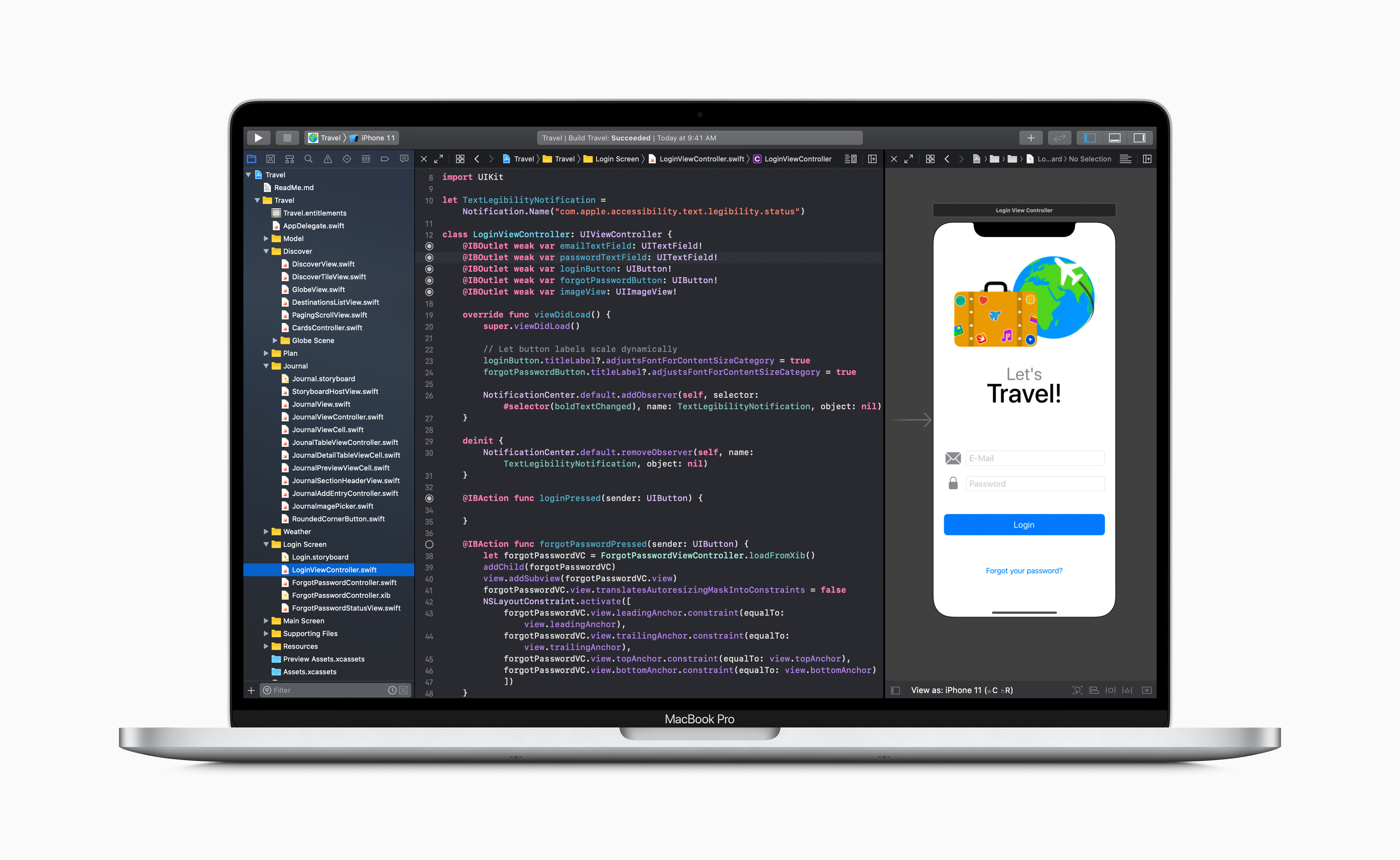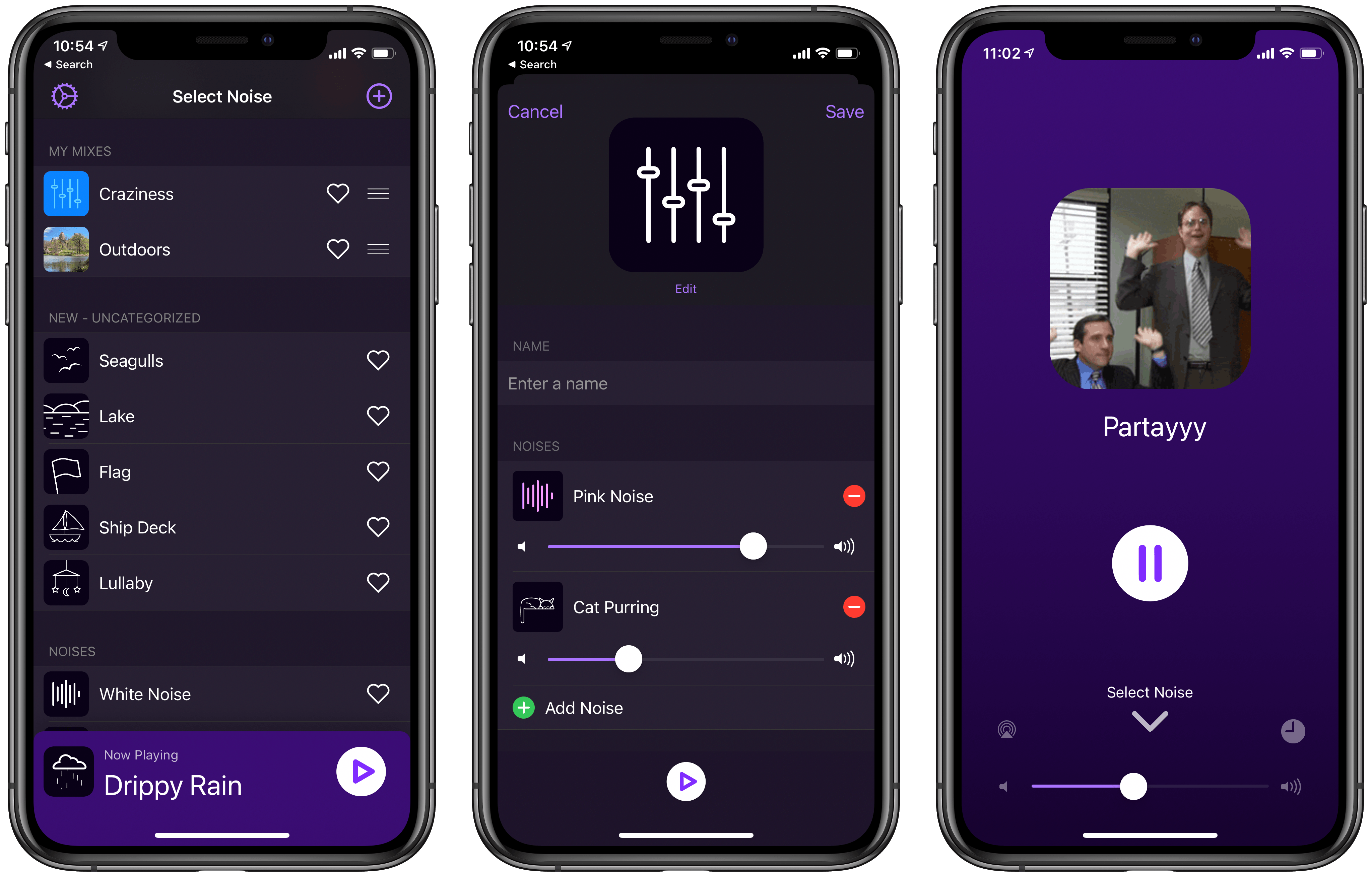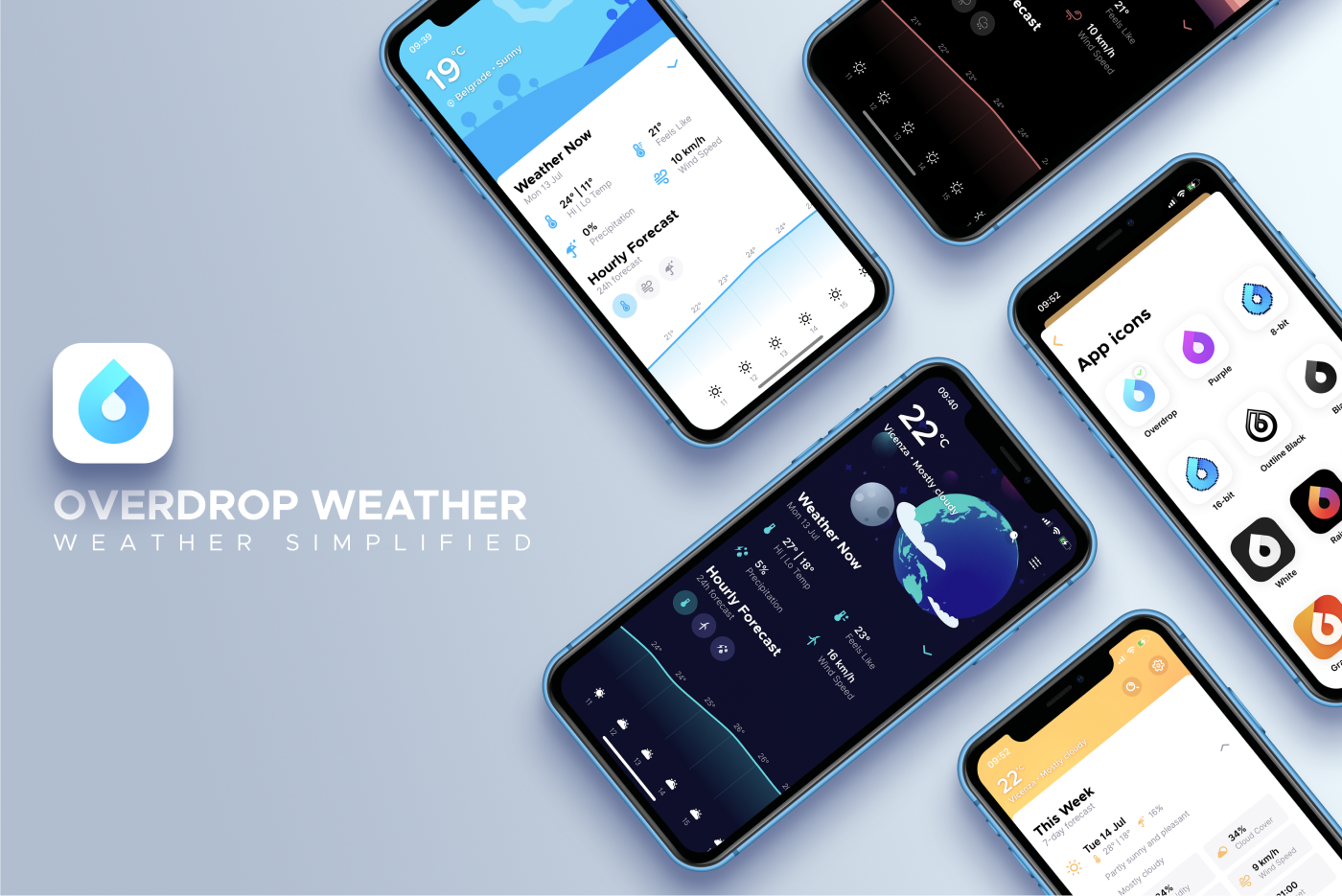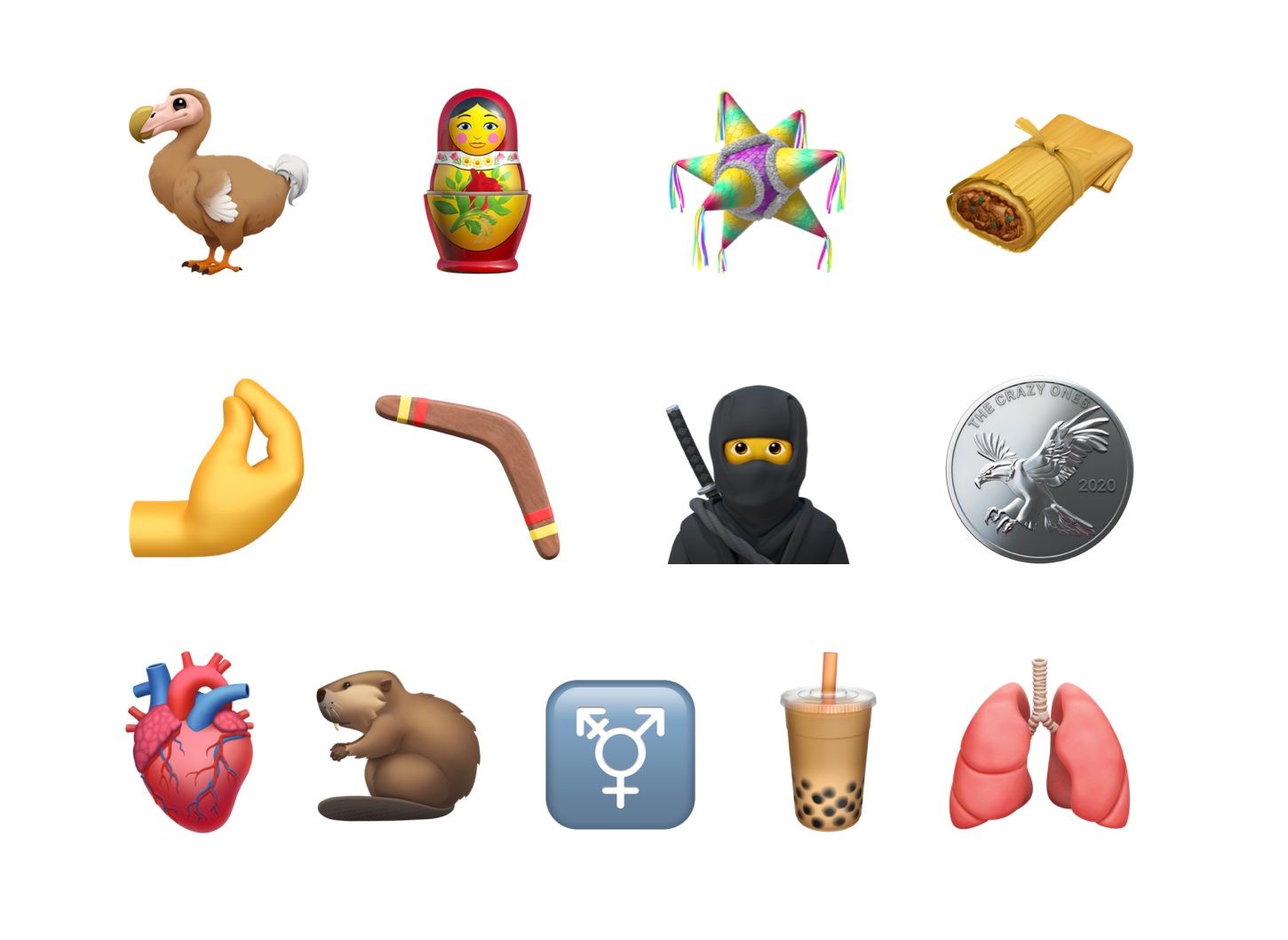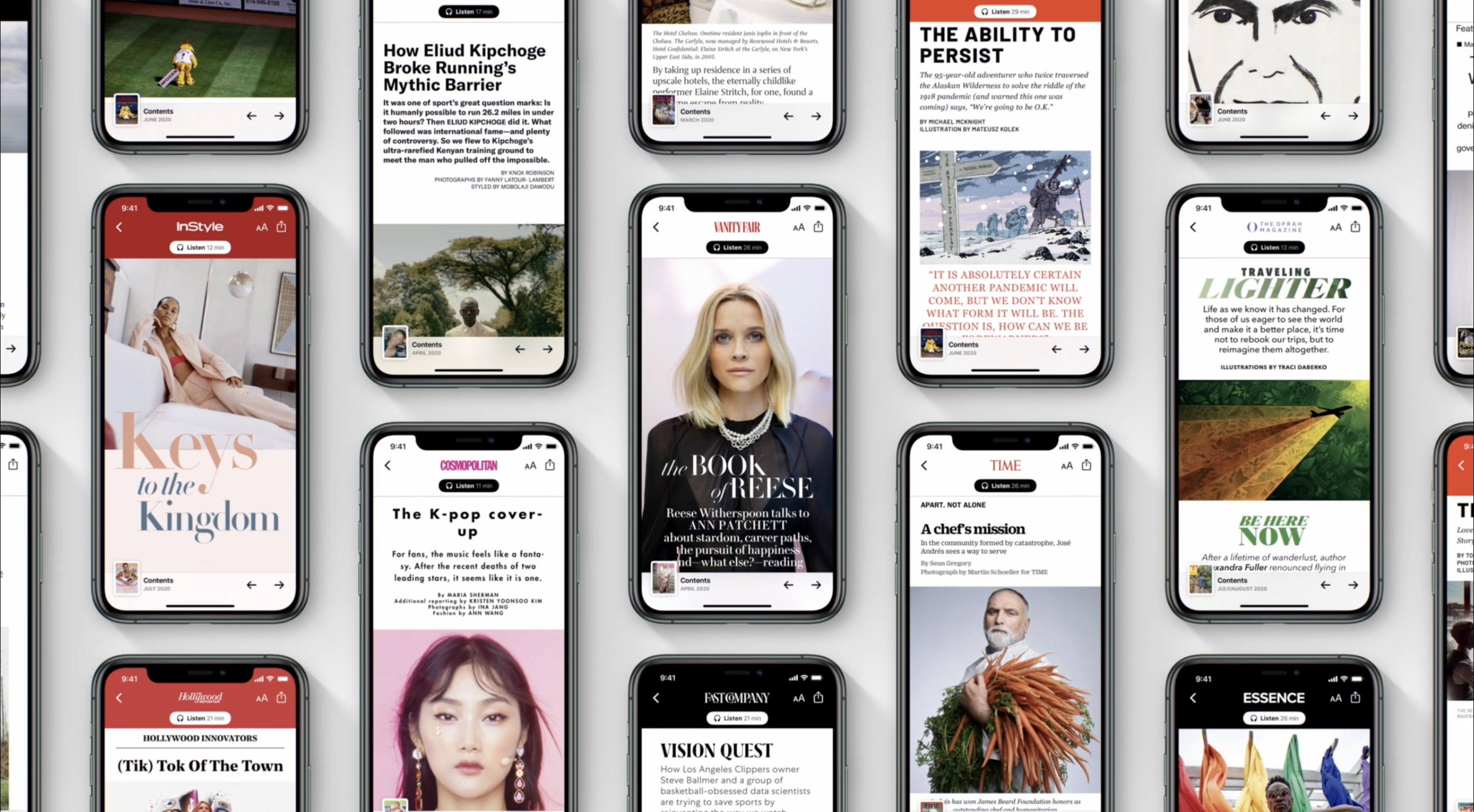Every year Apple releases a new environmental report showing the company’s progress in environmental efforts, and alongside the release of this year’s report, the company has announced a new commitment for the decade ahead:
Apple today unveiled its plan to become carbon neutral across its entire business, manufacturing supply chain, and product life cycle by 2030. The company is already carbon neutral today for its global corporate operations, and this new commitment means that by 2030, every Apple device sold will have net zero climate impact.
“Businesses have a profound opportunity to help build a more sustainable future, one born of our common concern for the planet we share,” said Tim Cook, Apple’s CEO. “The innovations powering our environmental journey are not only good for the planet — they’ve helped us make our products more energy efficient and bring new sources of clean energy online around the world. Climate action can be the foundation for a new era of innovative potential, job creation, and durable economic growth. With our commitment to carbon neutrality, we hope to be a ripple in the pond that creates a much larger change.”
Achieving carbon neutrality for its corporate operations was a nice milestone for the company, but this new commitment appears far more challenging. Apple works with third-party suppliers and manufacturers all around the world to build its devices, and fulfilling this new goal depends a lot on those third parties. It will be interesting to see over the next decade all of the different actions that will be taken to find success in carbon neutrality, but the report of Apple including fewer accessories in the box with new iPhone purchases certainly seems like it would help.