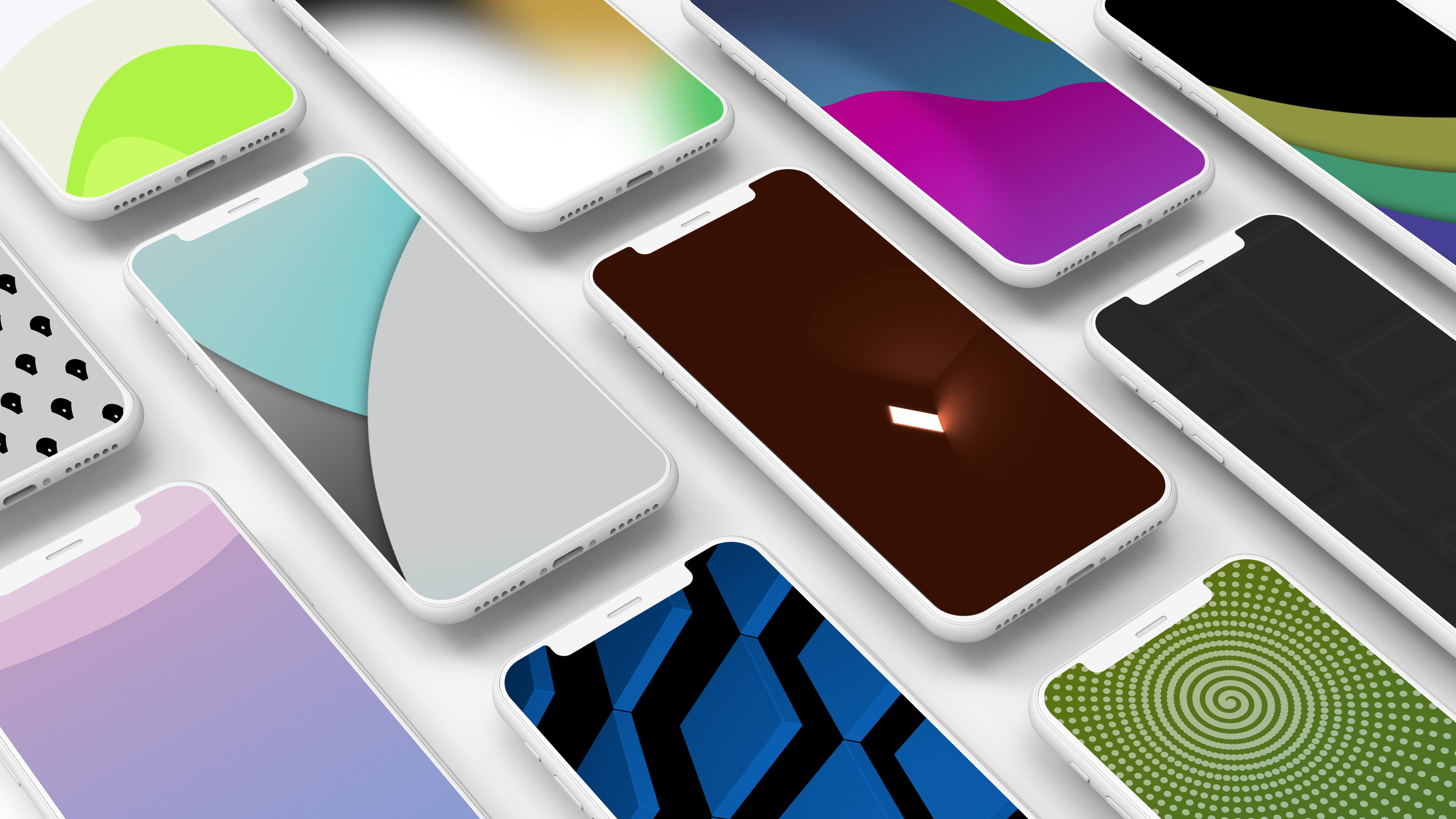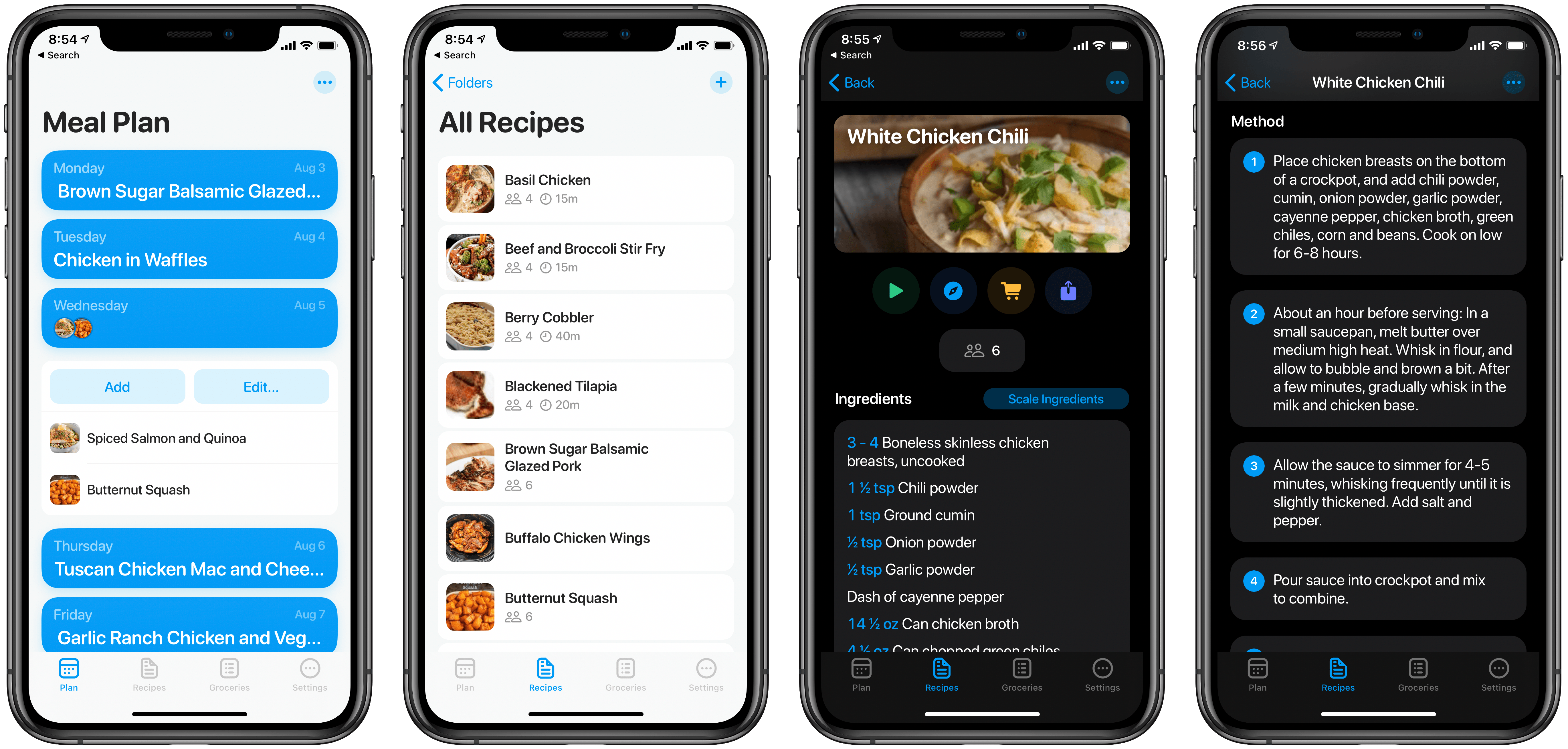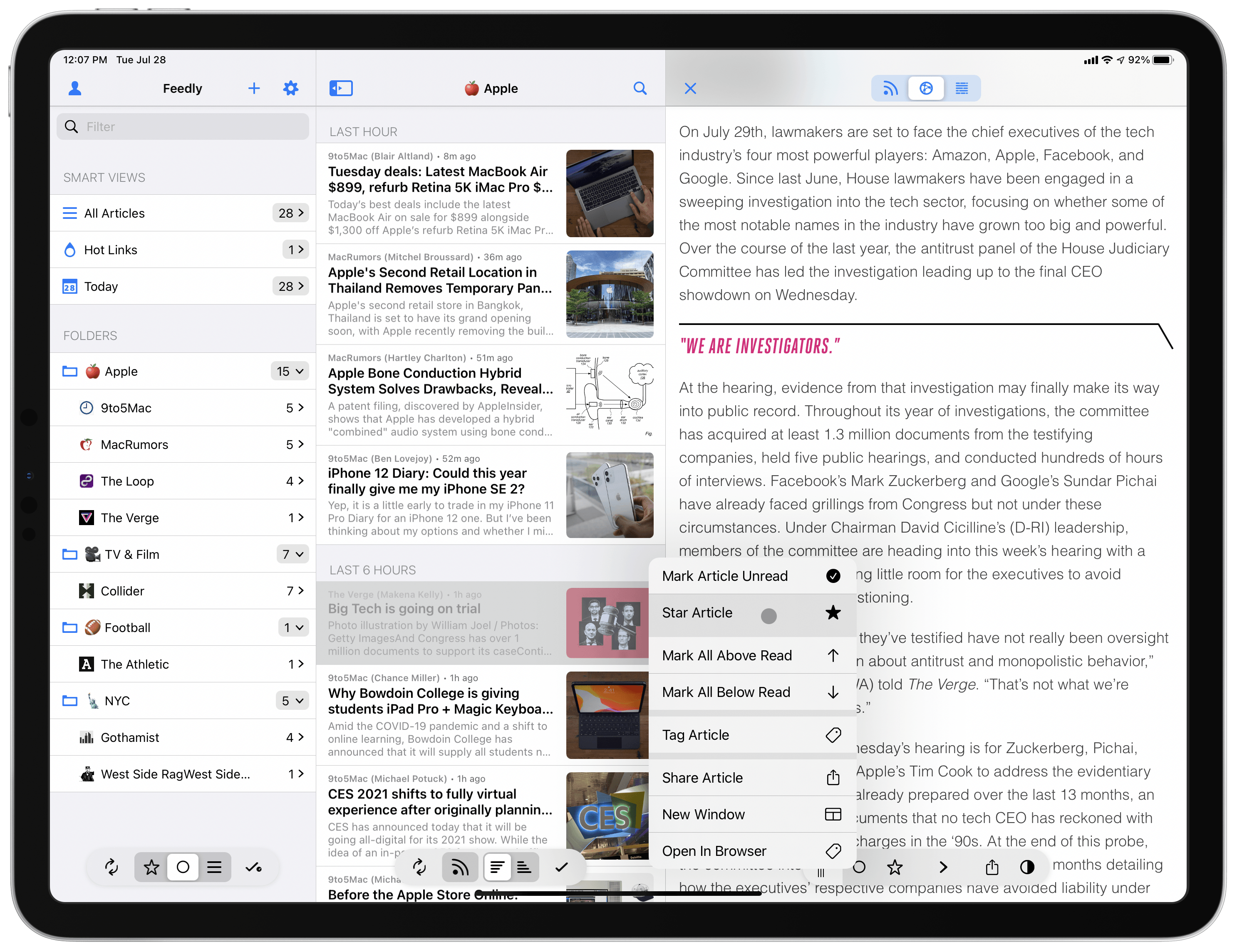Today Samuel Axon at ArsTechnica published a new interview with two Apple executives: SVP of Machine Learning and AI Strategy John Giannandrea and VP of Product Marketing Bob Borchers. The interview is lengthy yet well worth reading, especially since it’s the most we’ve heard from Apple’s head of ML and AI since he departed Google to join the company in 2018.
Based on some of the things Giannandrea says in the interview, it sounds like he’s had a very busy two years. For example, when asked to list ways Apple has used machine learning in its recent software and products, Giannandrea lists a variety of things before ultimately indicating that it’s harder to name things that don’t use machine learning than ones that do.
There’s a whole bunch of new experiences that are powered by machine learning. And these are things like language translation, or on-device dictation, or our new features around health, like sleep and hand washing, and stuff we’ve released in the past around heart health and things like this. I think there are increasingly fewer and fewer places in iOS where we’re not using machine learning. It’s hard to find a part of the experience where you’re not doing some predictive [work].
One interesting tidbit mentioned by both Giannandrea and Borchers is that Apple’s increased dependence on machine learning hasn’t led to the company talking about ML non-stop. I’ve noticed this too – whereas a few years ago the company might have thrown out ‘machine learning’ countless times during a keynote presentation, these days it’s intentionally more careful and calculated in naming the term, and I think for good reason. As Giannandrea puts it, “I think that this is the future of the computing devices that we have, is that they be smart, and that, that smart sort of disappear.” Borchers expounds on that idea:
This is clearly our approach, with everything that we do, which is, ‘Let’s focus on what the benefit is, not how you got there.’ And in the best cases, it becomes automagic. It disappears… and you just focus on what happened, as opposed to how it happened.
The full interview covers subjects like Apple’s Neural Engine, Apple Silicon for Macs, the benefits of handling ML tasks on-device, and much more, including a fun story from Giannandrea’s early days at Apple. You can read it here.