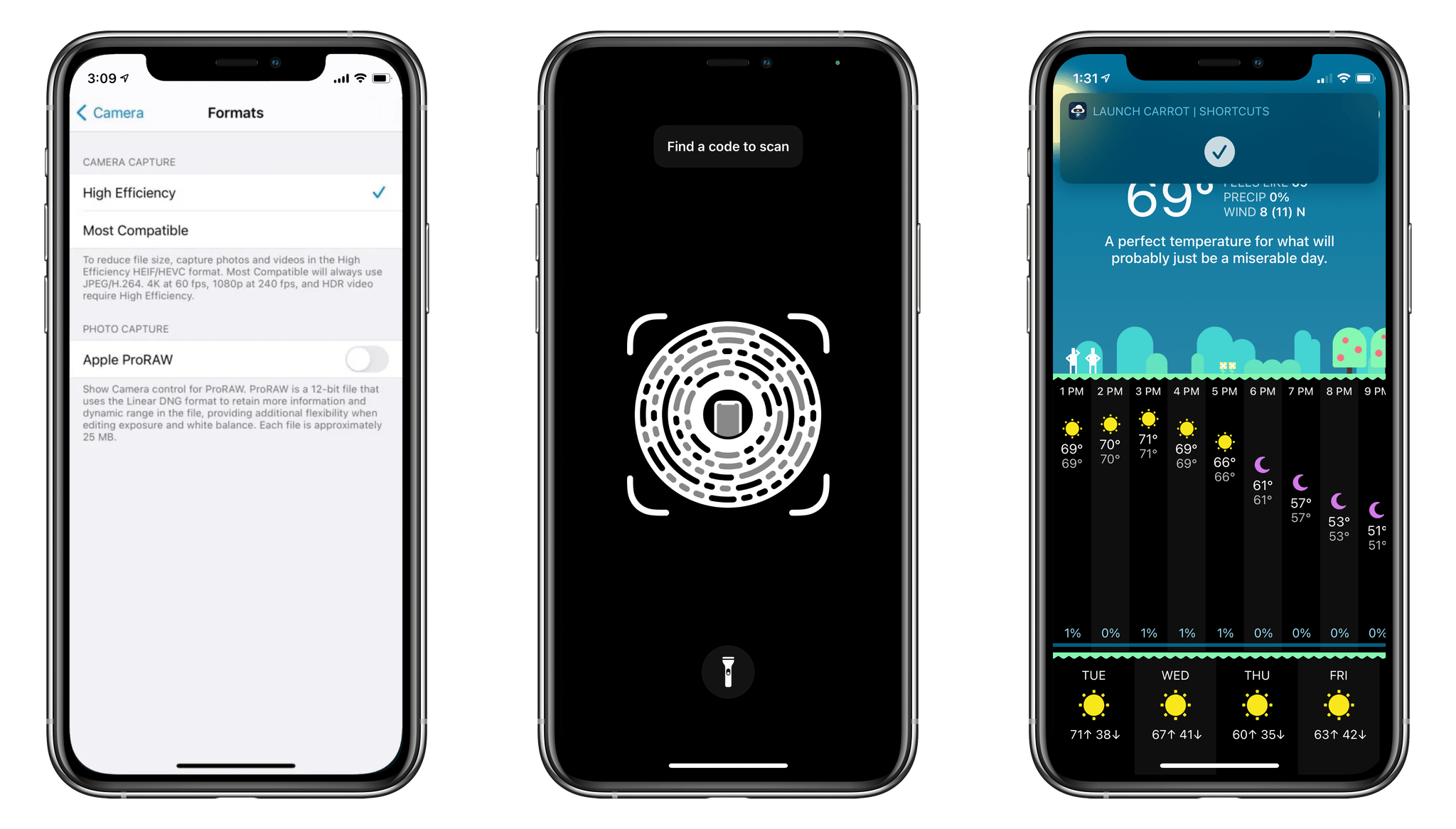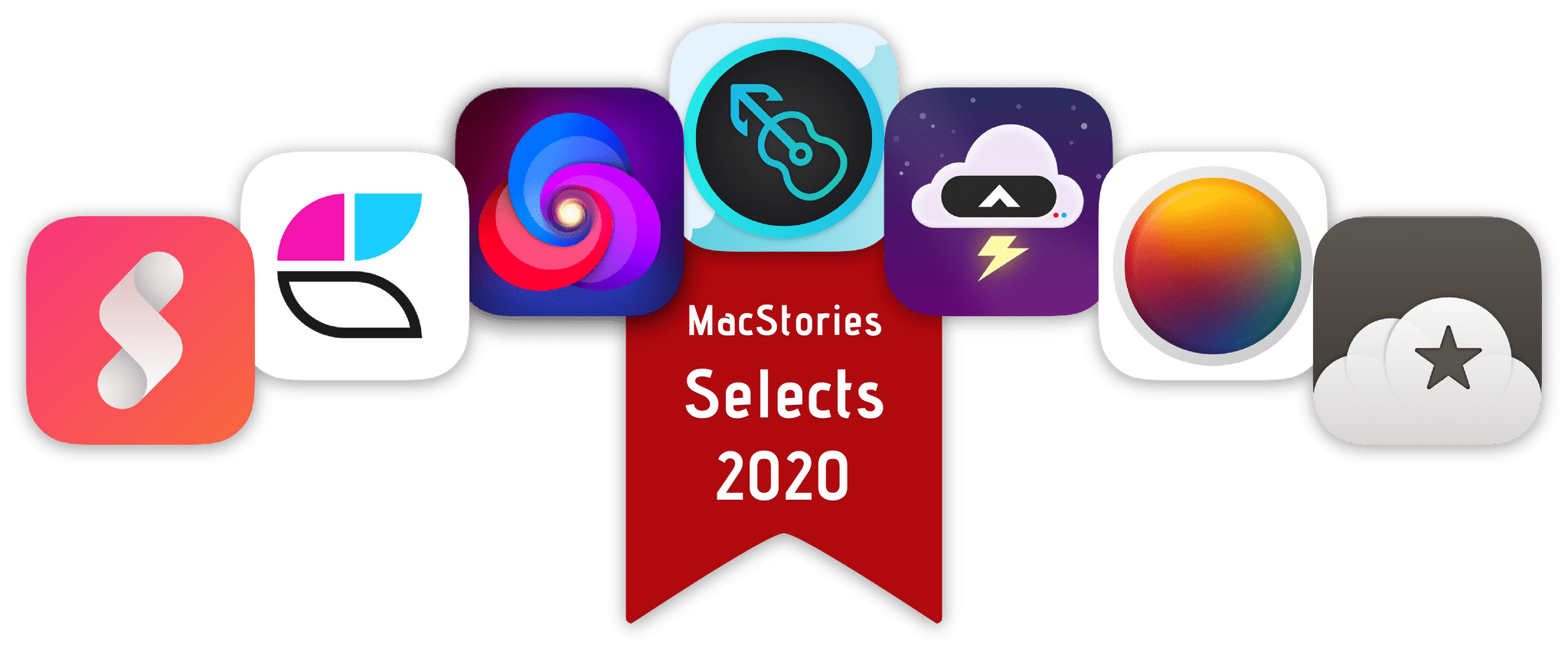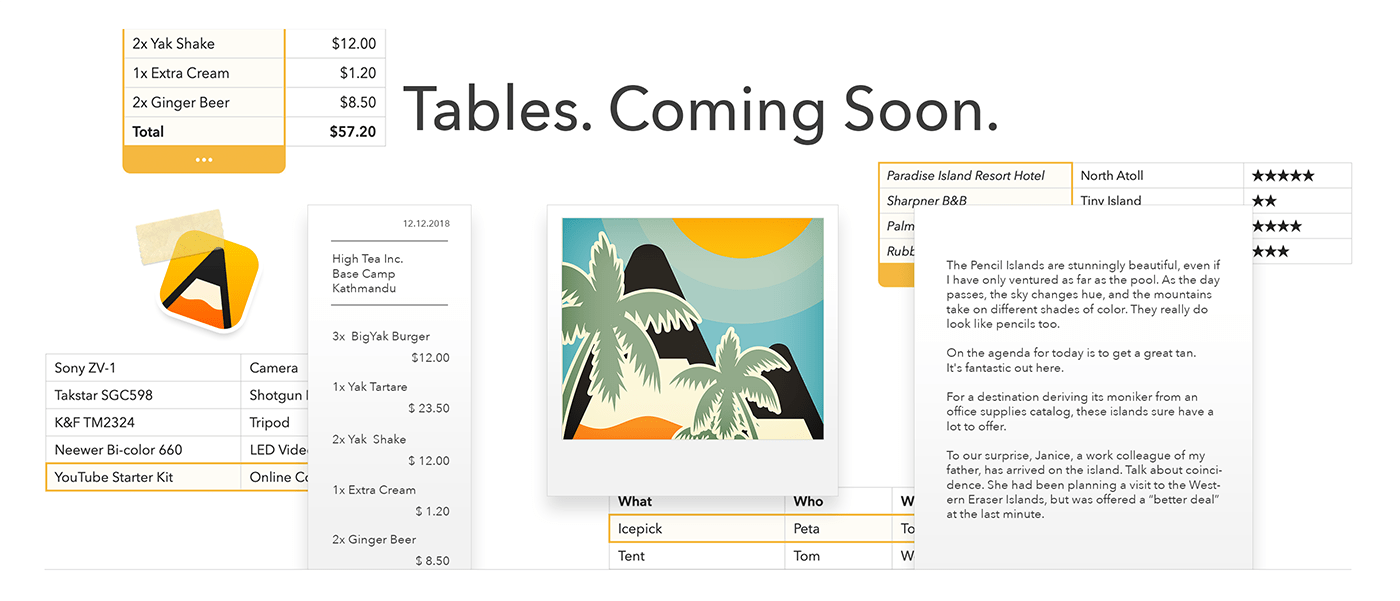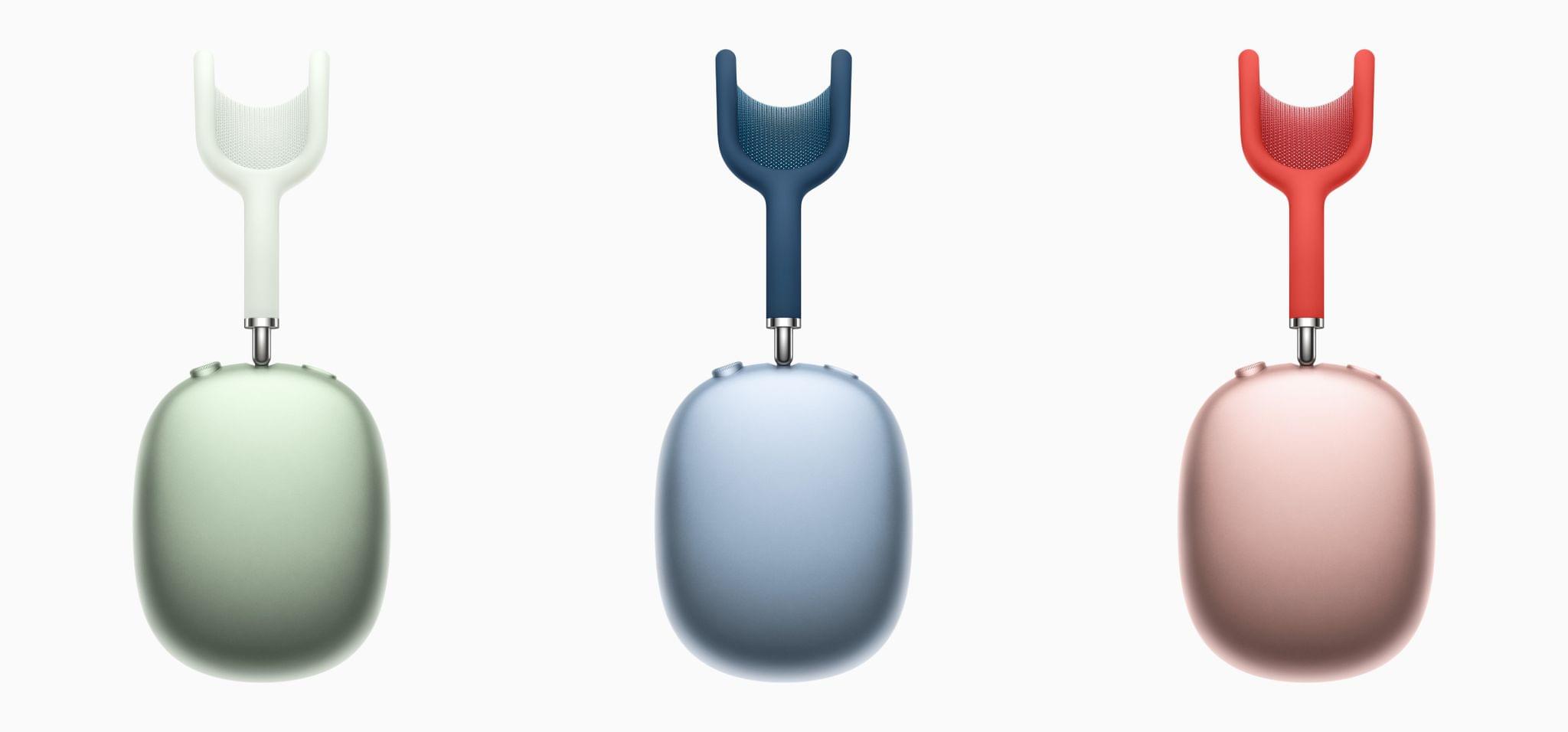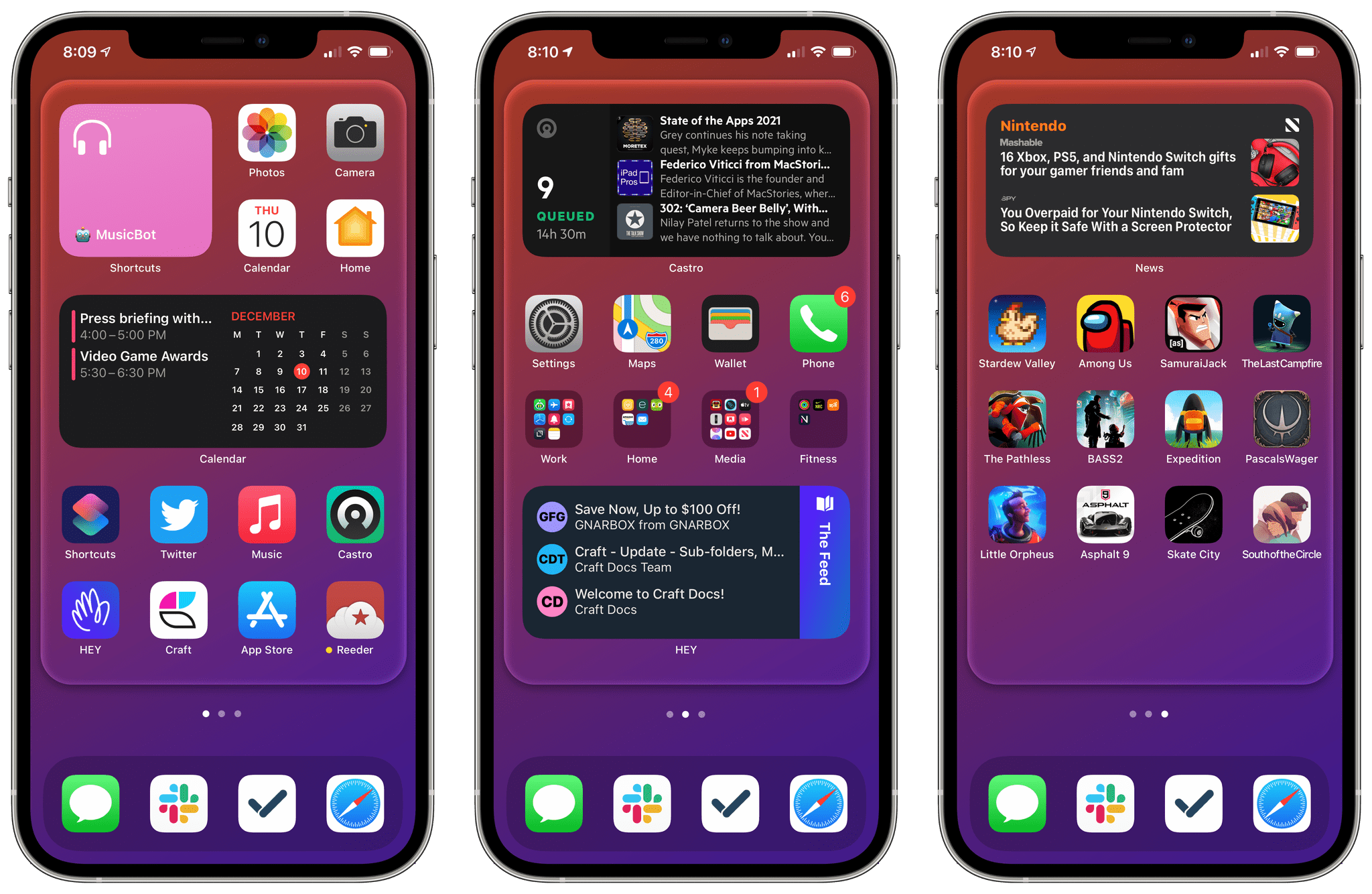With the release of iOS 14.3, Apple’s ProRAW image format is available in its Camera app and third-party apps like Halide Mark II. Travel photographer Austin Mann, who has been testing ProRAW, published a story explaining why the new format matters, demonstrating the scenarios where it makes the biggest differences, and sharing tips on how and when to use the format.
Pro photographers traditionally choose to shoot in RAW because it offers more control. Where there is more data (more color, more range, more everything), there is more latitude to push an image to achieve a vision, and now with ProRAW we have this luxury built right into the native iPhone camera app.
However, ProRAW doesn’t abandon computational photography completely. Instead:
the iPhone camera only leverages the computations that are absolutely necessary for accurate imaging, but gives us complete control over preference parameters like white balance, noise reduction, sharpening, and more.
.](https://cdn.macstories.net/002/Untitled%202-1608034056686.jpg)
HEIC image (left) ProRAW image (right). Source: austinmann.com.
To test ProRAW, Mann took some 30-second Night mode images of the Geminid meteor shower using the iPhone 12 Pro Max. The contrast between what could be achieved by editing a HEIC file versus a ProRAW file in Lightroom is compelling. With the HEIC image, many of the details in the image were lost but with the ProRAW file, Mann was able to preserve the stars in the night sky and the fine details of a rock.
Mann also has side-by-side comparison shots that demonstrate the difference between ProRaw’s 12-bit color and HEIC’s 8-bit color. The differences are more subtle but still noticeable.
Not all photos benefit equally from being shot in ProRAW, and because the files are much bigger than HEIC images, it’s worth understanding when it makes sense to use ProRAW. According to Mann, the format works best for shots with which Apple’s computational photography has the most trouble, such as very low light and high dynamic range scenarios.
Be sure to check out Austin Mann’s entire article for additional examples of ProRAW in action, tips on when and how to use the format, and his interview with Rene Ritchie about ProRAW.