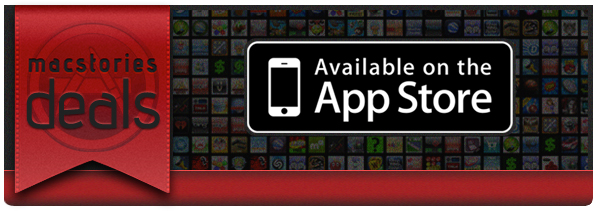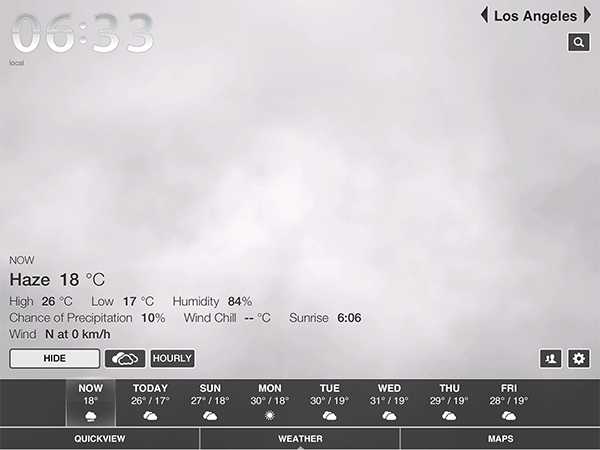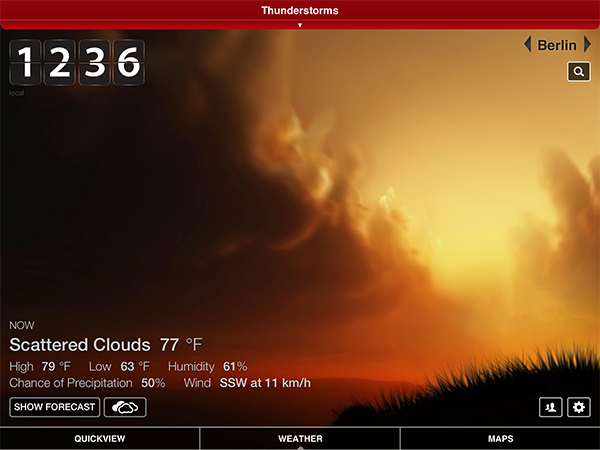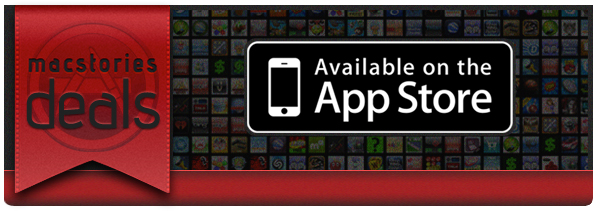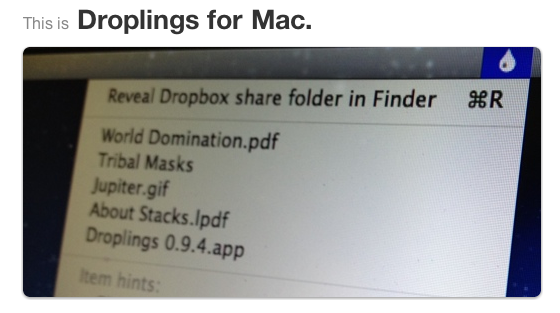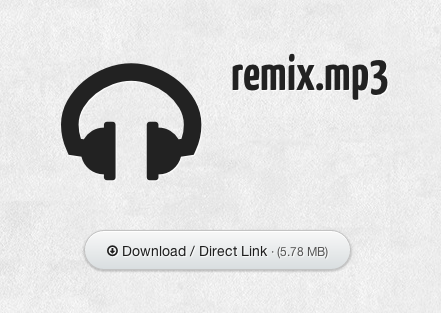If you missed our Mountain Lion coverage, be sure to check it out. Here are today’s @MacStoriesDeals on hardware, iOS, and Mac apps that are on sale for a limited time, so get them before they end!
Read more
#MacStoriesDeals - Tuesday
Weather HD 2 — Yet Another Weather Forecast App?
Hello and welcome to this MacStories review of another tremendous, beautiful, high-quality weather app for iOS. Seriously, I’m running out of ideas for how to start a new weather app post without it sounding like one of the many we’ve done before. Why are so many developers spending their time making forecast apps? Maybe because the iPad still has no native one. Maybe because making a good weather app is a fun challenge for developers, since you have to combine appropriate data visualization with intuitive UI. Personally, I tend to think that people developing weather apps for iOS know that they have awesome coding skills but don’t have any major projects to test them on. Whatever the reason, I’m truly thankful that the people at vimov decided to make a weather app because their newest release, Weather HD 2, is one of the finest approaches to data visualization and UI design I’ve ever seen.
Weather HD 2 is the first major update to vimov’s original Weather HD. Fortunately for anyone who bought that version, the company decided to make 2.0 a free update instead of a new standalone app, so there will be no charge for existing customers. The original Weather HD attracted iPhone and iPad owners with its large, animated weather images, smooth UI, and large typography displaying all kinds of stats from temperature, humidity, and wind to more boring ones like sunrise time. Weather HD 2 incorporates new weather animations to enhance the variety of weather it can display, while the rest of the “old” features look the same. Additionally, the update includes three big new features: 3D weather maps, push notifications for severe weather alerts, and QuickView to view the weather at multiple locations side by side. While it is a universal app, I will only cover the iPad version here since it is much cooler to look at and use. Read more
Mat Honan: How Apple and Amazon Security Flaws Led to My Epic Hacking→
Mat Honan: How Apple and Amazon Security Flaws Led to My Epic Hacking
You may have heard about Mat Honan (Wired writer) being hacked last week, with his Twitter account being compromised and the hackers using iCloud to remote wipe his iPhone, iPad and Mac. Today he’s written up a detailed article on Wired that goes through how exactly the hackers got access to it all. The scary thing is that it wasn’t done by brute force, but rather by using social engineering to trick Apple and Amazon support staff.
But what happened to me exposes vital security flaws in several customer service systems, most notably Apple’s and Amazon’s. Apple tech support gave the hackers access to my iCloud account. Amazon tech support gave them the ability to see a piece of information — a partial credit card number — that Apple used to release information. In short, the very four digits that Amazon considers unimportant enough to display in the clear on the web are precisely the same ones that Apple considers secure enough to perform identity verification. The disconnect exposes flaws in data management policies endemic to the entire technology industry, and points to a looming nightmare as we enter the era of cloud computing and connected devices.
It’s undoubtedly a scary story about the perils of putting our entire lives in the hands of a cloud service - because more so than ever, physical access isn’t needed to wreak havoc. It’s also a friendly reminder to ensure you’re using strong passwords, isolating critical accounts and creating local backups wherever feasible as a last resort if indeed this or something similar does happen to you.
My experience leads me to believe that cloud-based systems need fundamentally different security measures. Password-based security mechanisms — which can be cracked, reset, and socially engineered — no longer suffice in the era of cloud computing.
Apple Removes Native YouTube App From iOS Beta→
Apple Removes Native YouTube App From iOS Beta
The Next Web has an excellent round up of today’s news that the native iOS YouTube app will likely be removed from the upcoming iOS 6 operating system which was reported by both Macrumors and 9to5Mac. The article includes the expected generic PR response from Google and a few more details from Apple they obtained in a statement issued to The Verge.
Panzarino makes some excellent conclusions on why this change was not only inevitable, but beneficial for both companies. I won’t spoil the entire article because it is definitely worth the read however he makes one point specifically that matched my first thought when I heard the news:
Remember, though, that Google’s YouTube app will likely be at a disadvantage to Apple’s native one. The hooks that normally direct a user out to the app will now simply play in Mobile Safari, rather than bumping people out to the app.
There will be tradeoffs to an App Store specific version of YouTube made by Google and many of those tradeoffs will effect us as users. The app will likely see more frequent updates that reflect the growing features of the website, however now they are at the mercy of Apple’s rigorous approval process. Other changes, as Panzarino mentioned, include the fact that users will be redirected to Mobile Safari instead of the official app, much like the experience of clicking links for Twitter. This will likely be a negative for most users however I don’t think I will personally mind the change in which app opens to play the video. I enjoy the Mobile Safari experience and with HTML5 progressing so far, there are fewer downsides to the YouTube web app experience. I am far from a YouTube power user and find myself enjoying other services more, e.g. Vimeo.
This could change again before the final release of iOS 6, however for the reasons Panzarino mentioned, I feel this change is permanent. Nevertheless, the native YouTube app is in good hands being developed by Google. I feel Google proved they can ship a polished, native iOS app in their recent release of Chrome for iOS and I look forward to the direction they take their mobile video offerings. Perhaps they can even woo me away from my aforementioned preferred service Vimeo if they don’t flood mobile users with too many advertisements.
CandyBar Goes Free, Heads To The Iconfactory→
CandyBar Goes Free, Heads To The Iconfactory
Panic has announced popular Mac customization utility CandyBar has gone free and unsupported due to system changes in Mountain Lion (namely, code signing). The app will also head to The Iconfactory, where it “may turn into something new”.
Since we’re unsure about the long-term future of changing system icons, we’re not comfortable charging money for CandyBar, and we’re also not comfortable simply making it disappear, instead we’re going to make the current CandyBar free — but unsupported.
And here’s from The Iconfactory blog:
We and our good friends over at Panic have taken a hard look at the future of desktop icons on the Mac and unfortunately, the writing is on the wall. There may come a time, very soon in fact, when it won’t be possible to customize any system level icon on the desktop except perhaps folders. Apple’s push to sandbox applications, the addition of signed apps and the increasing unification of OS X and iOS mean CandyBar’s days (in its current form) are numbered.
First launched back in 2007, the ease of use of CandyBar spurred the proliferation of websites and communities aimed at showcasing icon and UI replacements for OS X, such as MacThemes and IconPaper. In an interview with MacThemes from 2008 (via Shawn Blanc), Panic’s Cabel Sasser said:
The innovation, the elegance, the lack of focus testing, the general feeling that people care about the end product, it makes us want to keep doing what we do. It’s a feedback loop of inspiration.
Goodbye, CandyBar. You’ve been a trusted companion and served us well in moments of deep crisis.
#MacStoriesDeals - Friday
If you missed our Mountain Lion coverage, be sure to check it out. Here are today’s @MacStoriesDeals on hardware, iOS, and Mac apps that are on sale for a limited time, so get them before they end!
Read more
Droplings Simplifies Public Sharing With Dropbox
Dropbox is a fantastic tool for everyone, from individuals to small businesses and teams. At MacStories, we use Dropbox every day. But while it is perfect for working or outsourcing important files you want to access anywhere, there is one feature in Dropbox which always bothered me: quickly creating download links to share files with friends or colleagues. Both in the Dropbox Finder window and web interface the process is just too intricate. I’ve always used other services like Droplr and CloudApp, although lately I’ve been growing tired with using multiple services for the same purpose.
Droplings, a lightweight menu bar app developed by fellow German freelance developer Carlo Zottman (developer of the Instapaper-to-Kindle sync tool Ephemera) could finally change that. Currently in beta, Droplings makes it easy to upload files to your “Public” Dropbox folder and share them afterwards.
Firstly, enter your Dropbox ID in the app’s settings. Then, just drag and drop the respective file onto the menu bar icon, and within seconds the file will be uploaded and a Droplings preview link will be in your clipboard, ready for sharing. The default preview page looks pretty nice (as you can see from the screenshots below) and the embedded download link will be based on Dropbox. By clicking on the app’s menu bar icon, you have access to the last five uploaded files, as well as the app’s Preferences, which basically just activate your Dropbox ID and offer an option to activate custom HTML templates for the preview site. Droplings is simple and fast, and, in my opinion, way better than copying files into the Dropbox Finder window and right-clicking to generate a download link.
If you miss this simplicity of sharing with Dropbox as much as I do, go ahead and try Droplings. Since it is currently in beta (v. 0.9.x), you can download it for free on the app’s website.
Firemonkeys Announce Real Racing 3, Coming Later This Year→
Firemonkeys Announce Real Racing 3, Coming Later This Year
Jordan Golson of MacRumors writes,
Firemonkeys, the new combined studio from EA combining the IronMonkey and Firemint gaming studios, has announced the development of Real Racing 3 for iPhone and iPad.
[…]
Real Racing 3 will be the first game in the franchise to have real racecourses and will allow 22 cars to race simultaneously. No system requirements have been released yet.
Announced on Twitter and shown off on the Real Racing Facebook page, Real Racing 3 almost looks like it could be a current gen console game. And that says a lot, especially when there’s a disclaimer noting that it’s pre-alpha footage. Real Racing has always excited fans by pushing the limits on iOS and by making good use of AirPlay on the Apple TV by allowing players to use their iOS devices as controllers while the race takes place on the big screen. Not to disappoint, catch the trailer on Facebook and look forward to Real Racing’s 3rd installment later this year.
Scratch Review
For the past week, I have been trying Scratch, a new quick note-taking app by Karbon. While the app still can’t replace Drafts in my workflow, it has some unique ideas that will be worth a second consideration in the future.
The idea behind Scratch is to offer a simple way to save plain text in Dropbox. Like Drafts, Scratch allows you to create notes that you can forward to a variety of services like Messages, Email, and the aforementioned Twitter and Dropbox. Unlike Drafts, Scratch is also capable of appending text to an existing file in Dropbox. A number of hacks to manually add appending capabilities to Drafts have surfaced in the past month.
I like the design of Scratch. The app sports custom toolbar and menu design, but it’s the kind of carefully thought-out custom that’s a great fit for the iOS platform, now mature enough to accept and foster an ecosystem of different-looking apps. The main point of interaction in Scratch is the compose area, where you’ll be jotting down your notes. As in most text editing apps these days, there is a formatting toolbar located above the virtual keyboard; in Scratch, the toolbar is fully customizable and offers quick access to other features of the app as well.