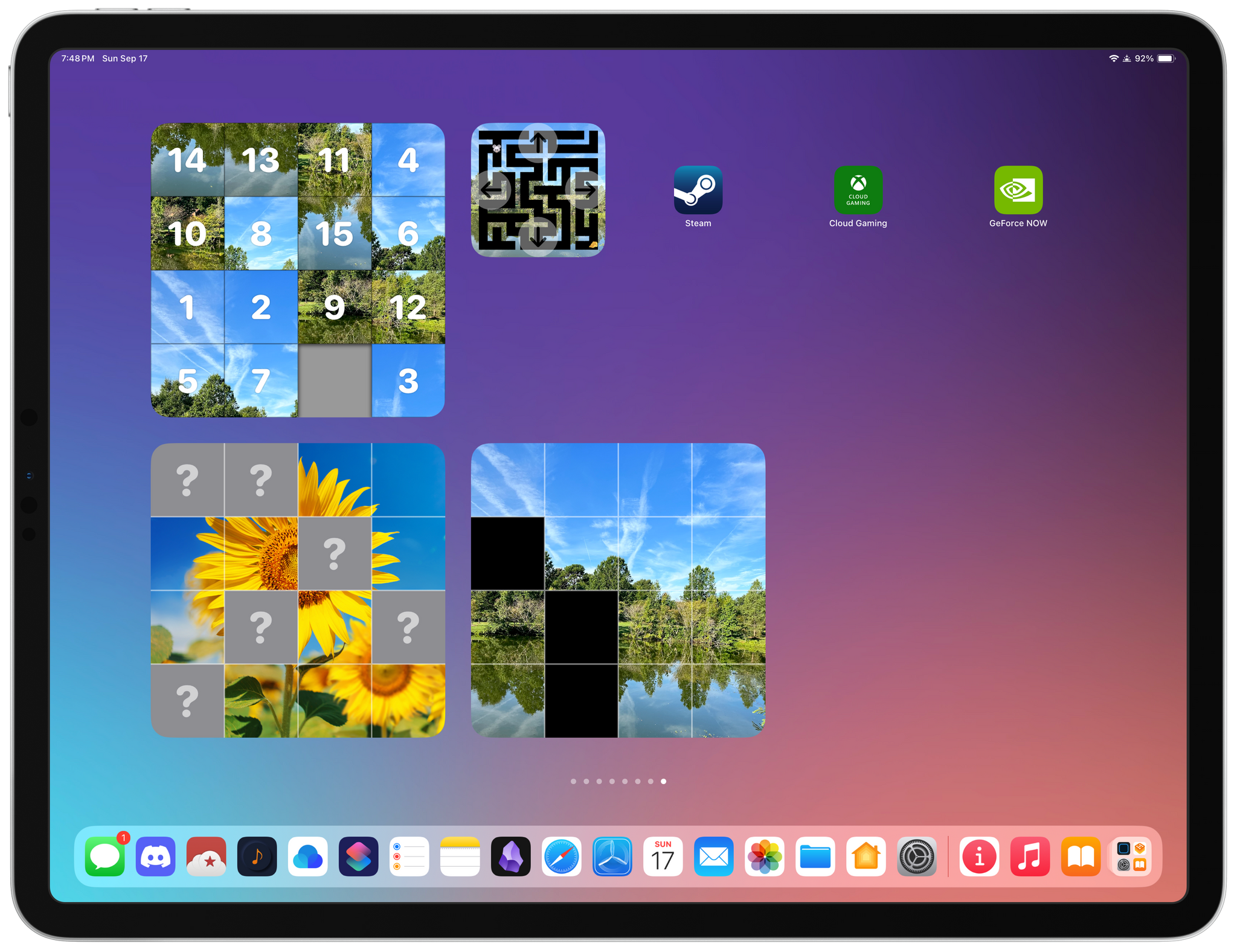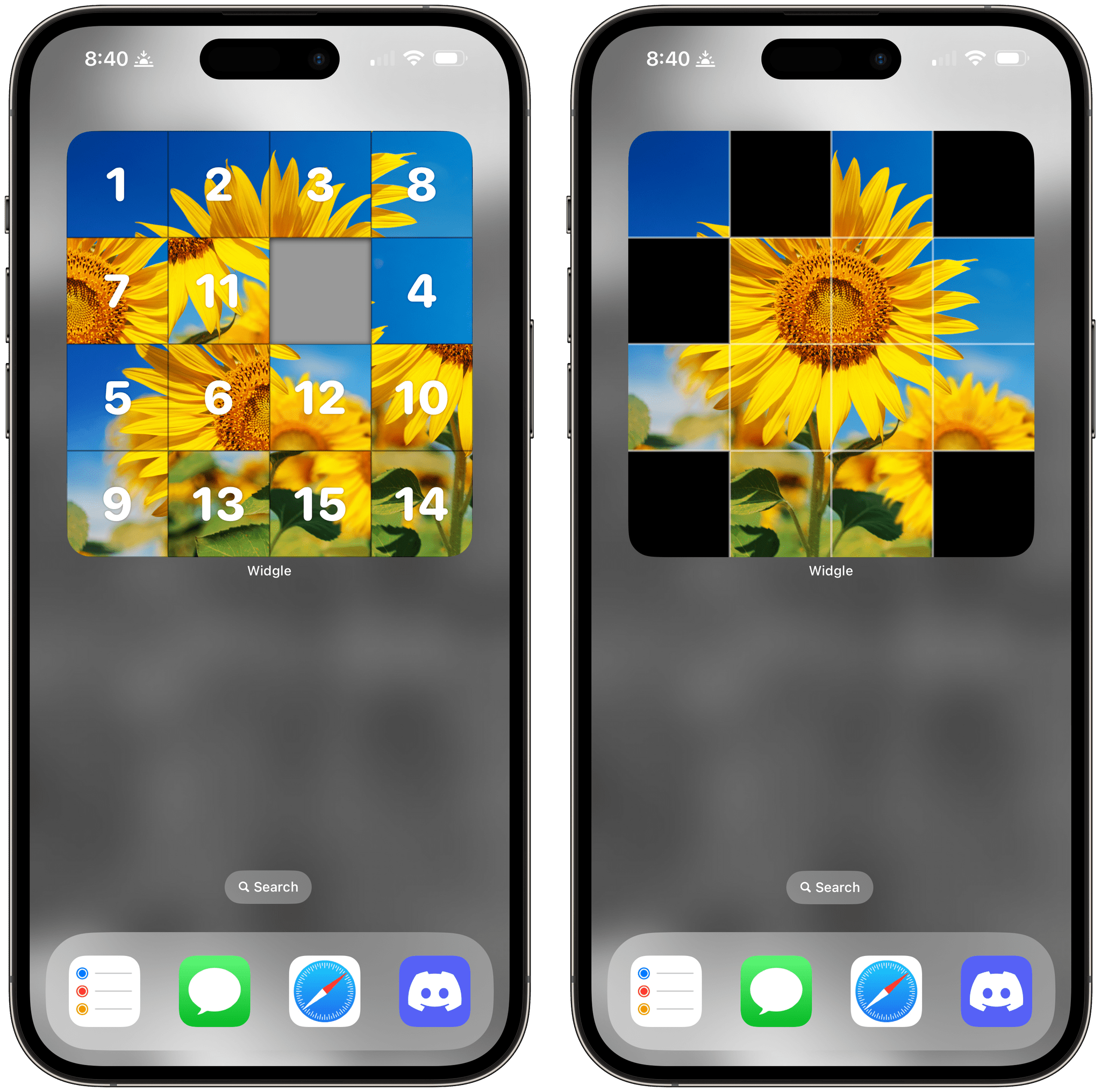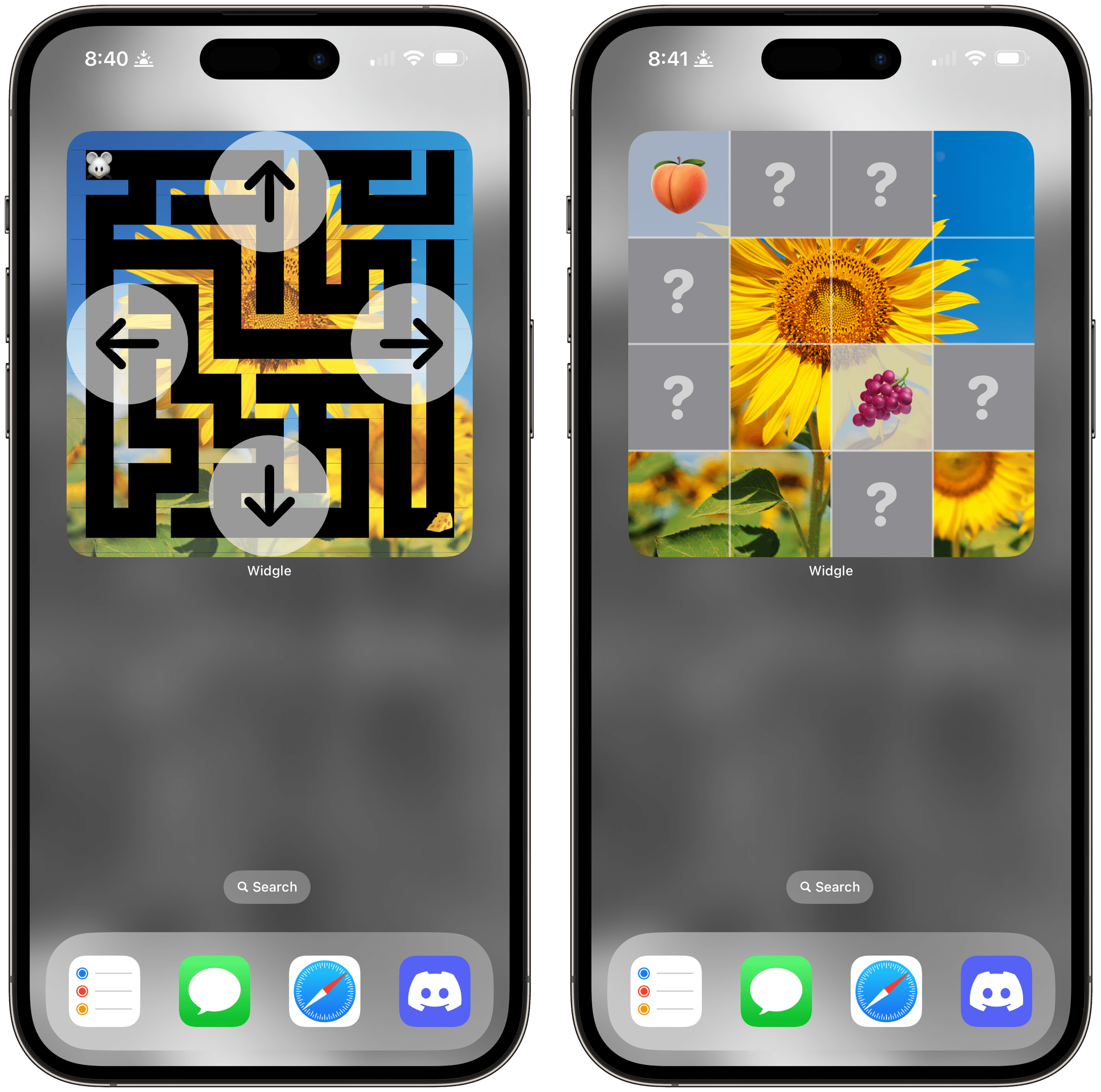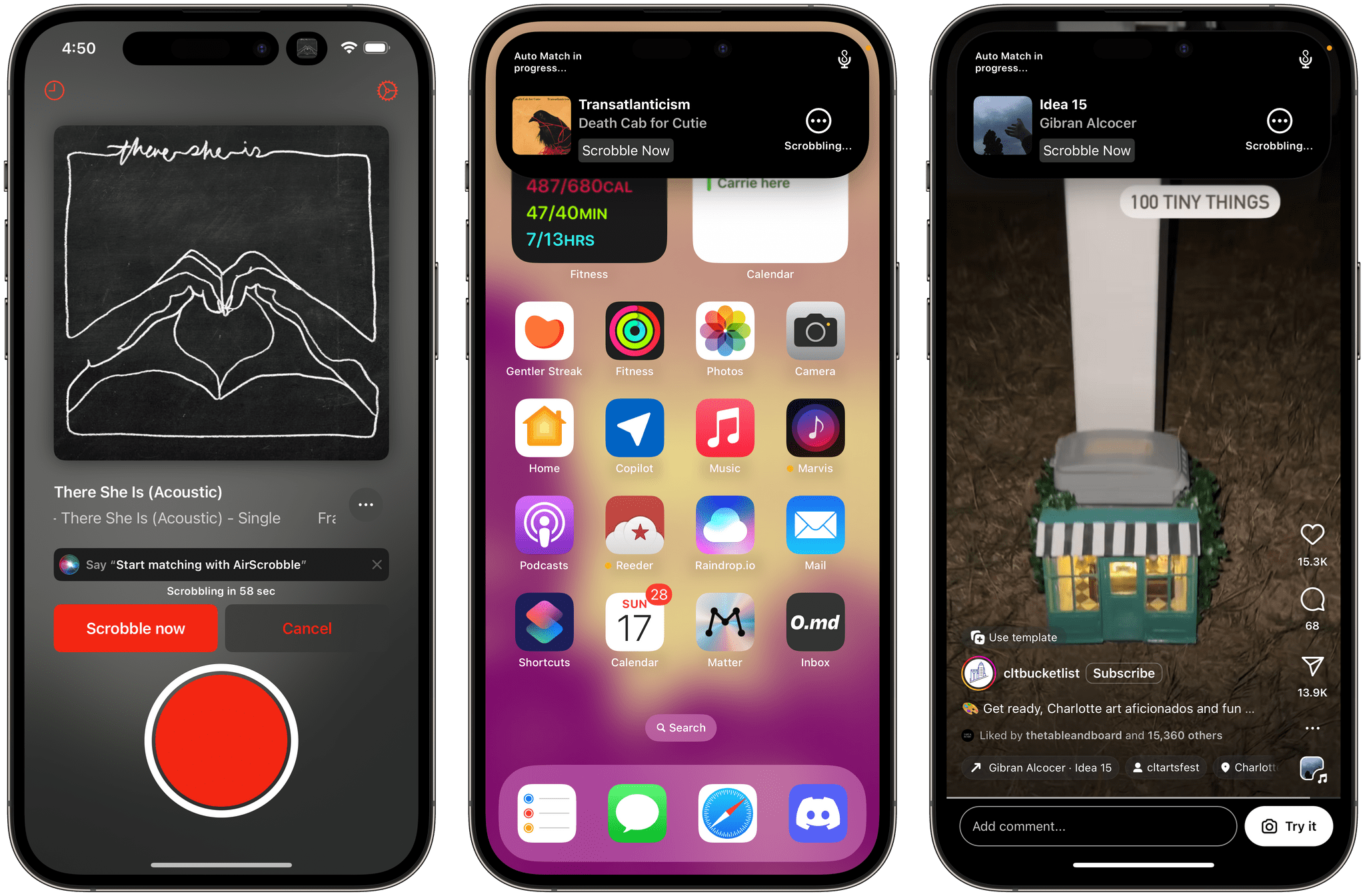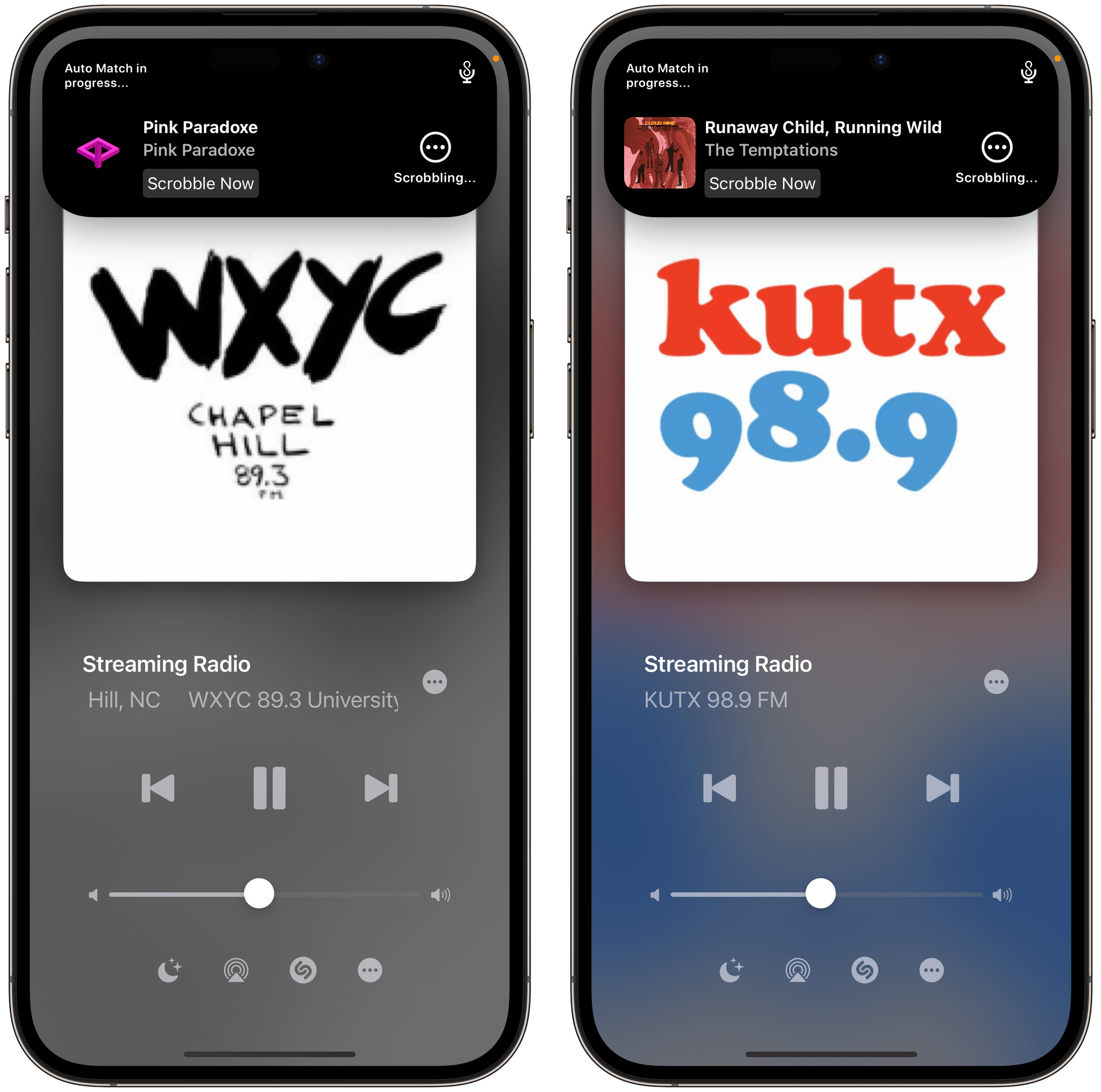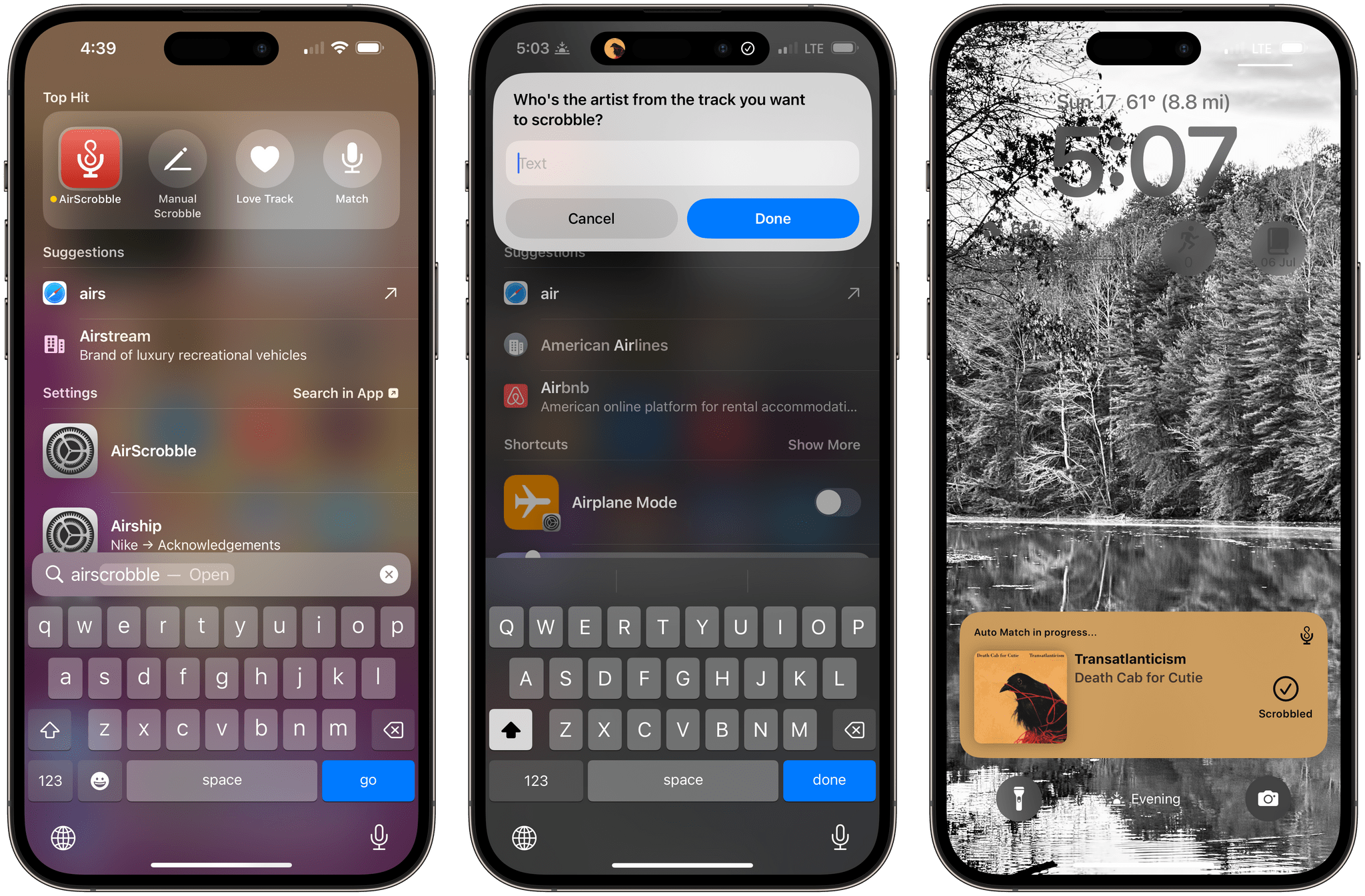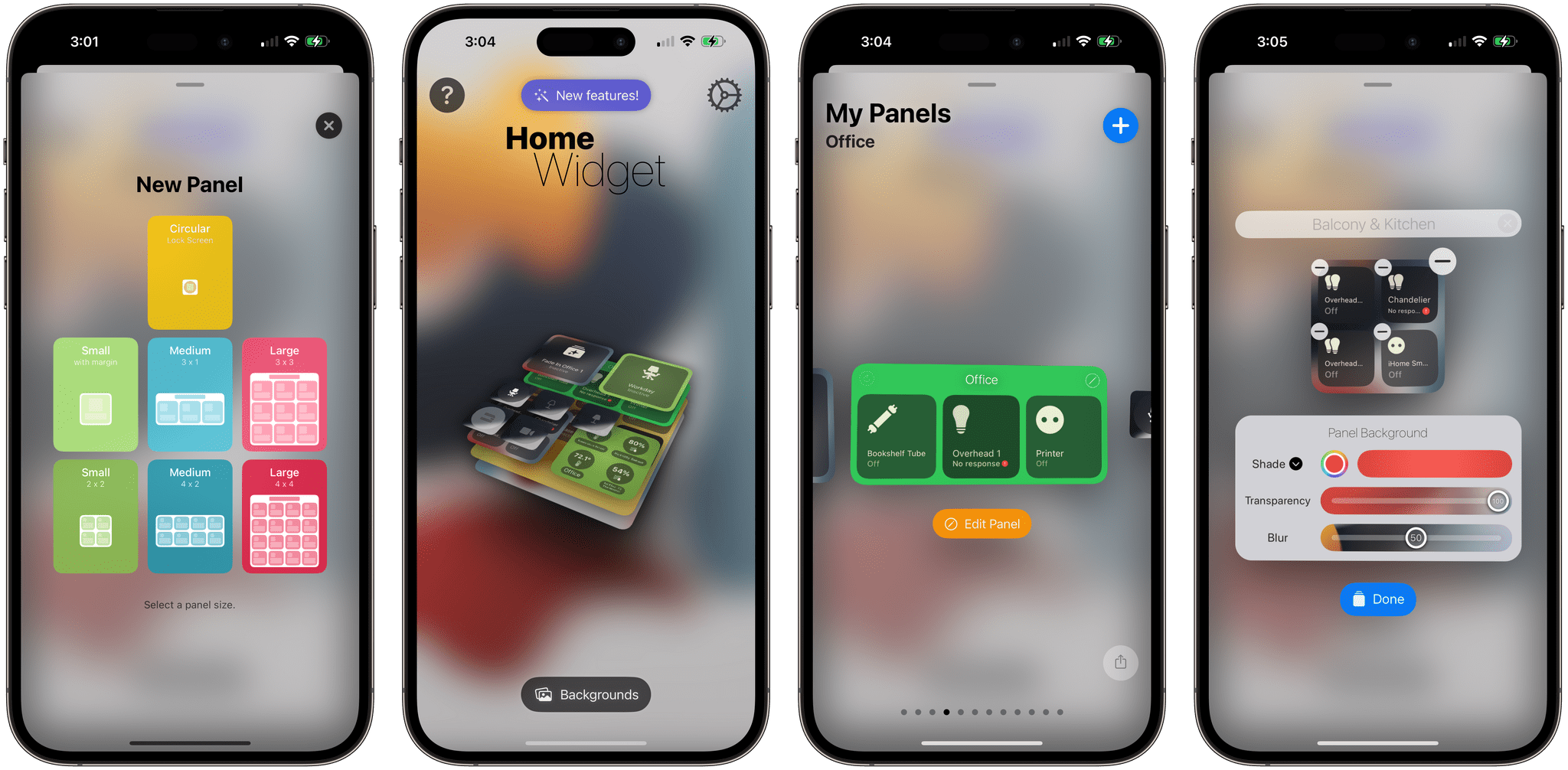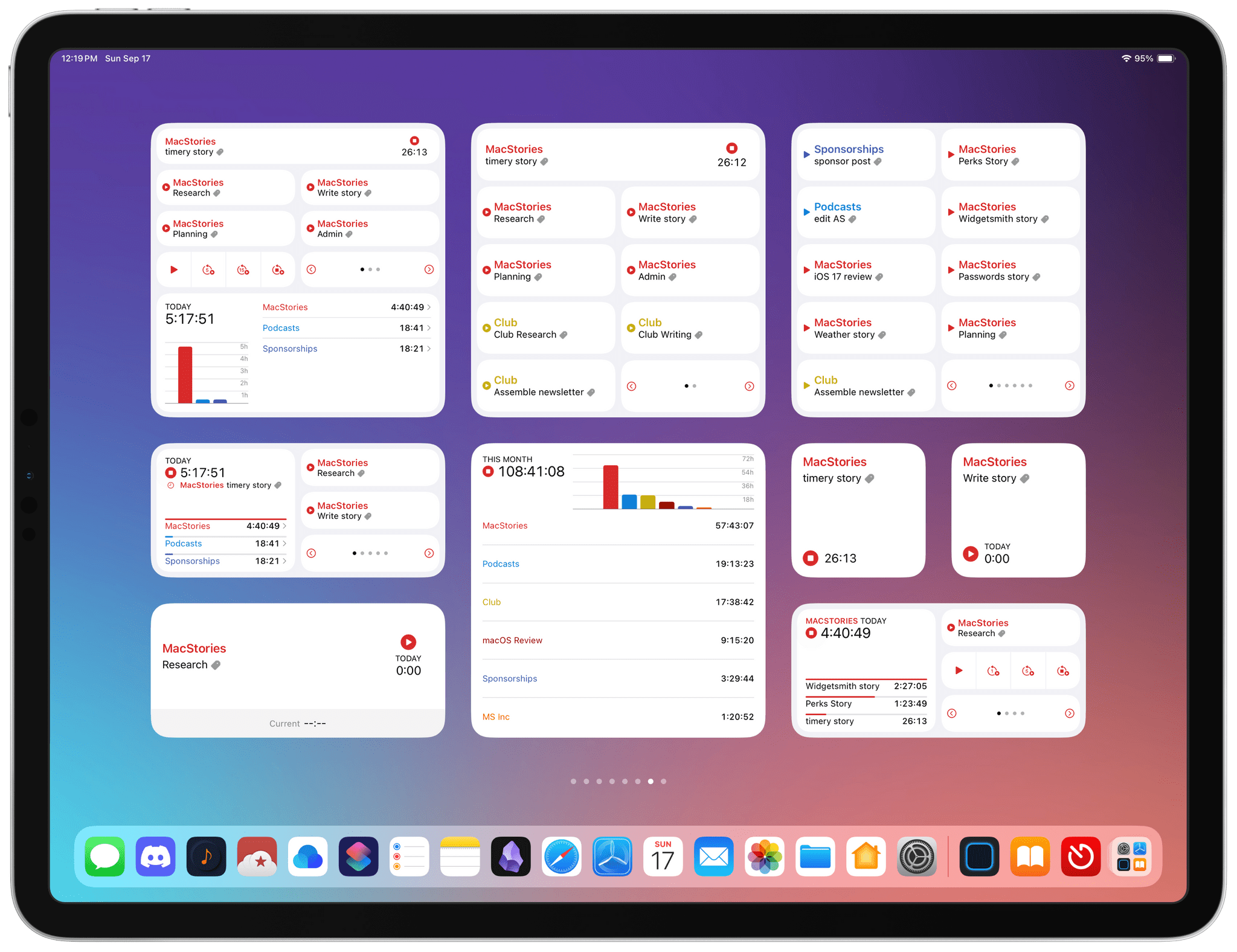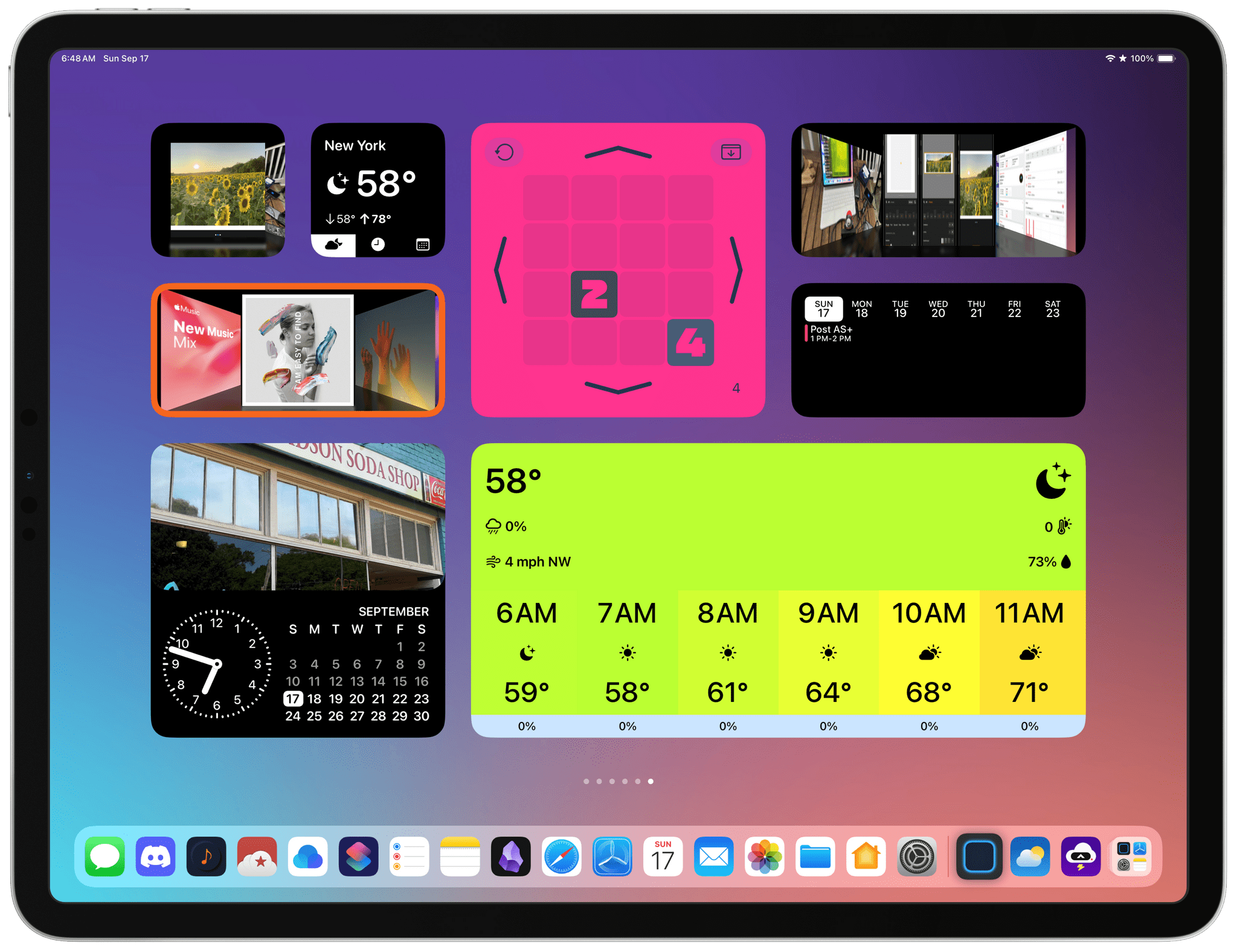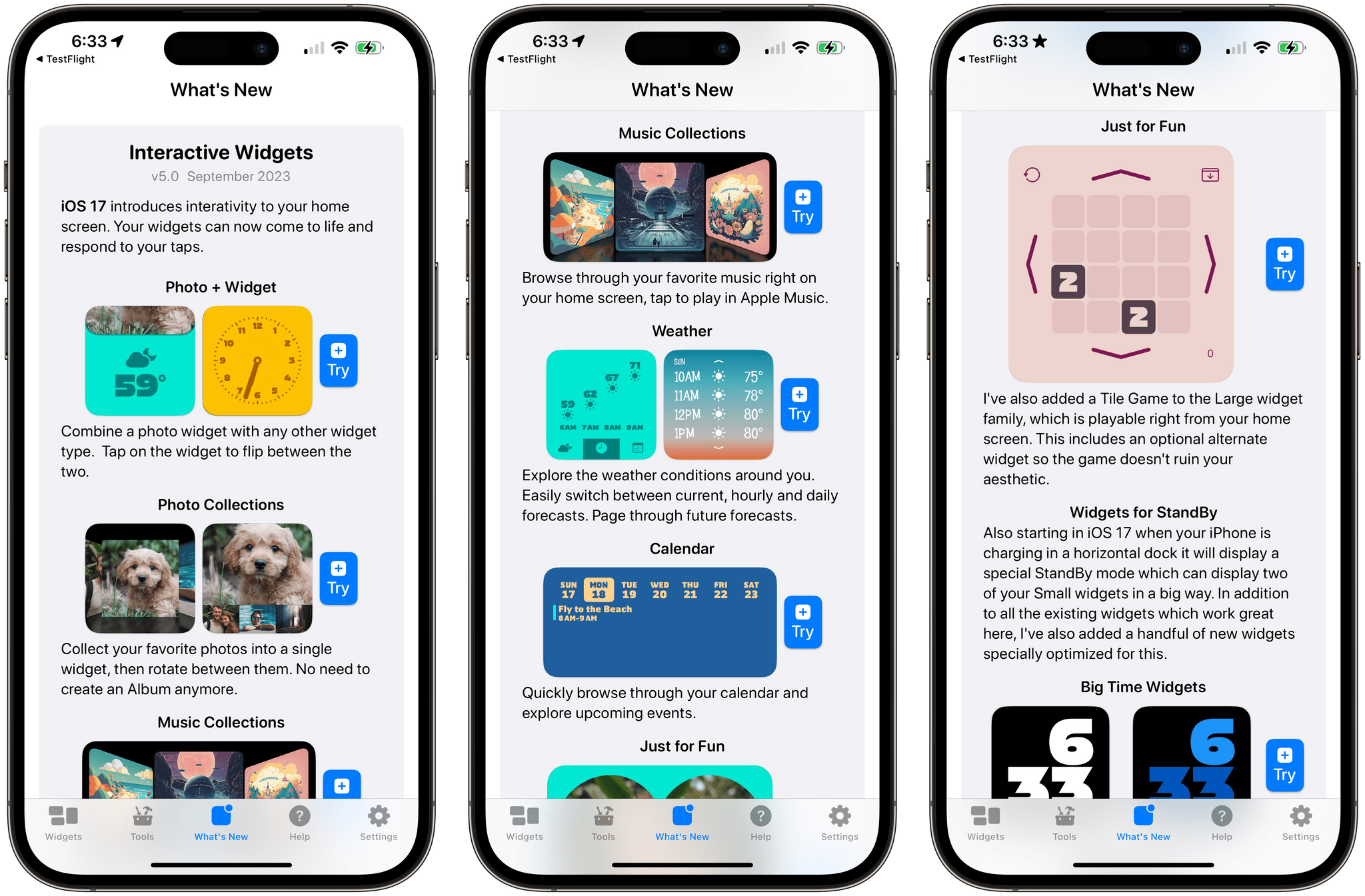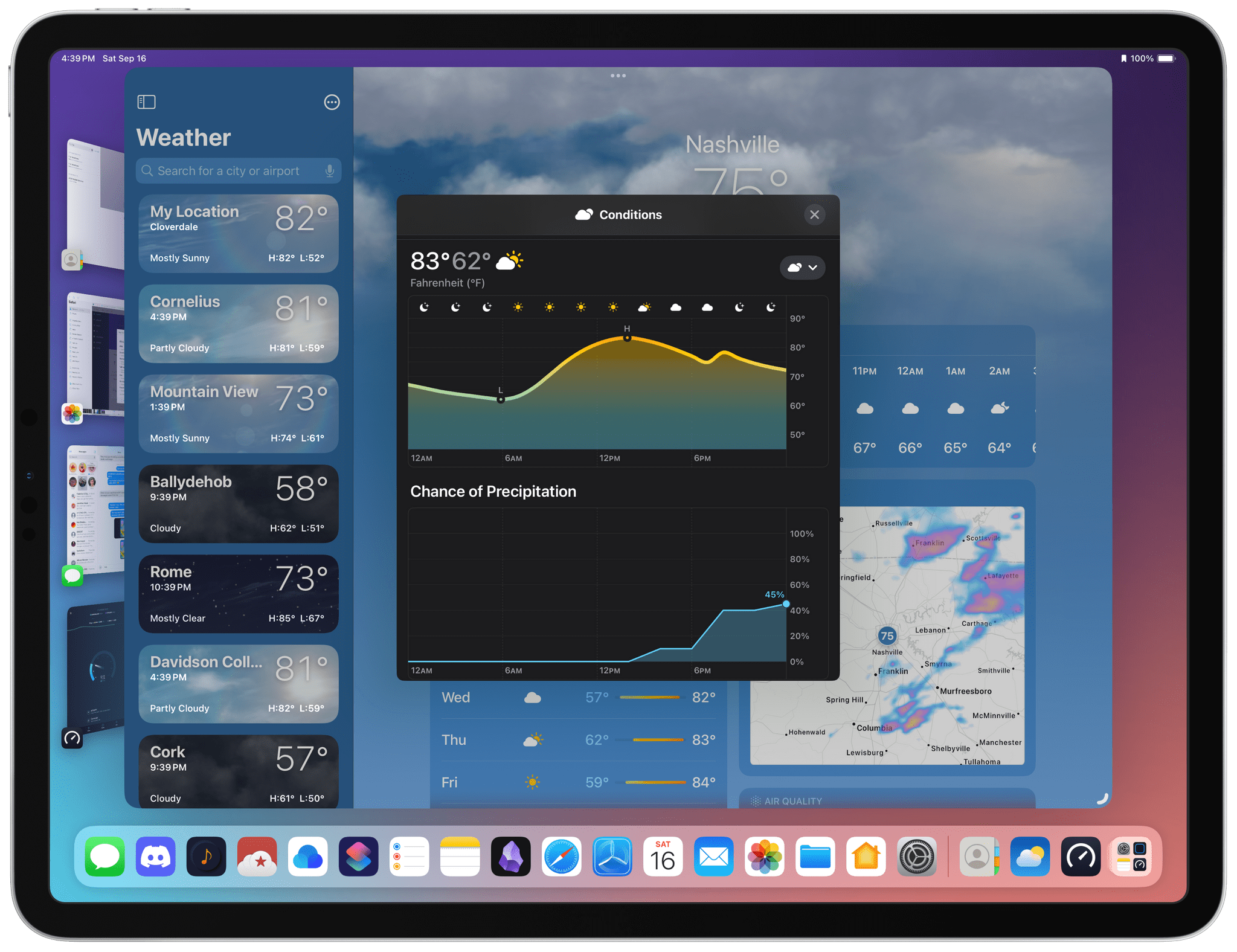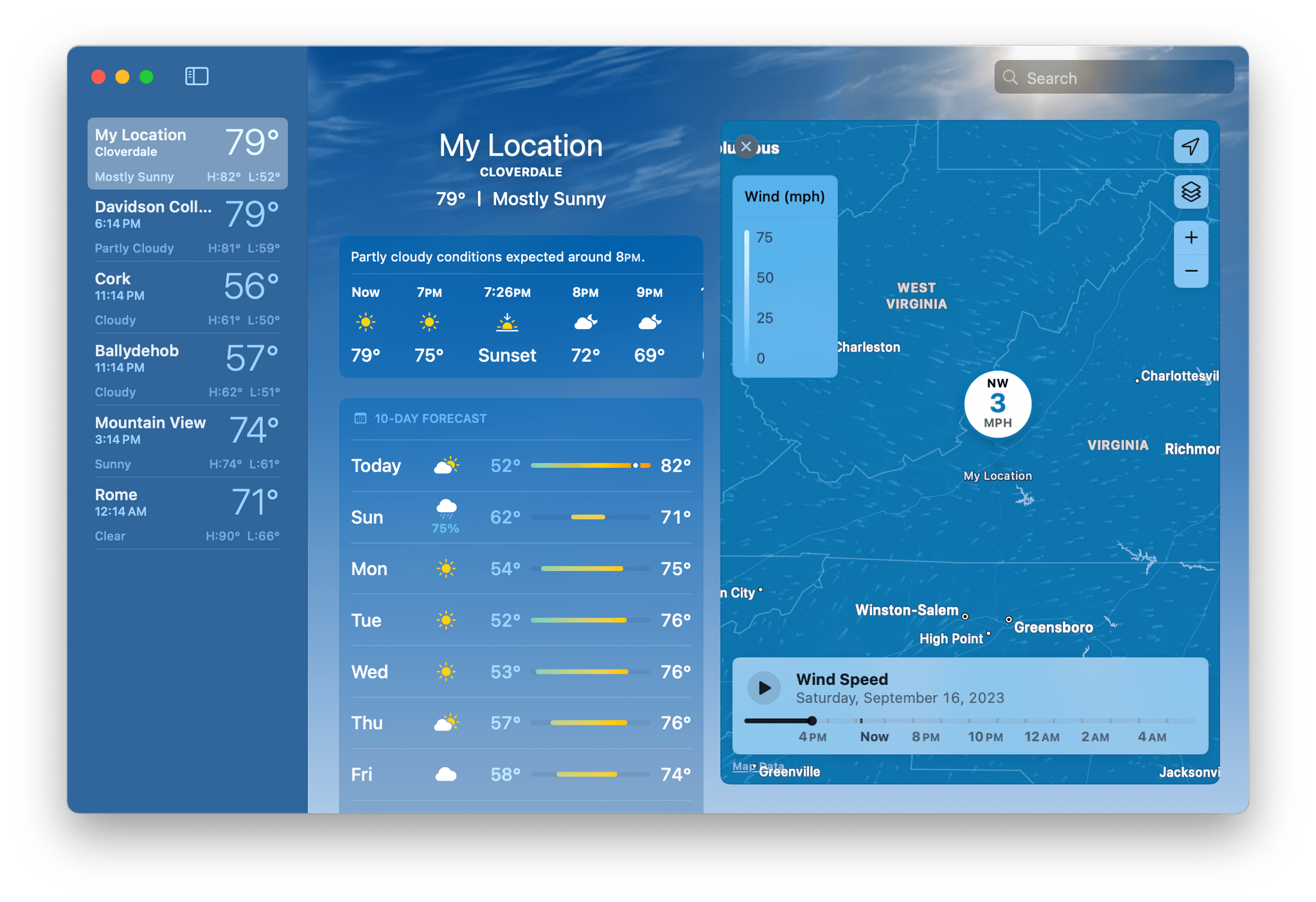Apple TV may have received its most surprising update release this year, and I’d argue that tvOS 17 is also Apple’s most impactful. With the launch of Apple TV+ and the expansion of Apple’s TV app to third-party devices, Apple TV the platform had gone through a bit of a confidence crisis. It was hard enough before to get developers and the wider Apple community to talk about its software, but now it had to compete for attention with the likes of Jennifer Anniston, Reese Witherspoon, and Ted Lasso.1
Attention then moved onto Apple’s next big platform reveal, a project so steeped in secrecy and excitement that when a tvOS engineering manager made a brief public change to their social media profile indicating they had moved on to work for the company’s AR/VR division, I began to wonder if Apple TV and tvOS would ever get their special moment to shine. That special moment would come exactly nineteen minutes before the debut of Apple Vision Pro, and while it may have been a fleeting moment quickly forgotten by the majority, it’s a moment in Apple TV’s story I’ve been thinking about ever since.
The introduction of FaceTime on Apple TV was more than just a feature announcement. It also represented a realignment in what mattered most for the platform and Apple’s customers and a shift away from a focus previously reserved for the needs of the wider entertainment industry.
FaceTime and Continuity Camera may be the headline acts in this year’s tvOS update, but they’re also supported by a cast of big changes elsewhere. They include a newly redesigned Control Center – Apple’s latest triumph in intuitive interaction – automatic profile switching, Find Siri Remote, third-party VPN support, Shared Spatial Audio, updates to Fitness and Music, enhancements to both audio and video presentations, and a small but meaningful update to the tvOS Home Screen.
After using tvOS 17 over the summer, I’m happy to impart that the new features are all positive additions, even though there remains work to be done. So, without further ado, in a MacStories return to tvOS reviews, let’s dive into tvOS 17.
- Played by the incomparable Jason Sudeikis. ↩︎


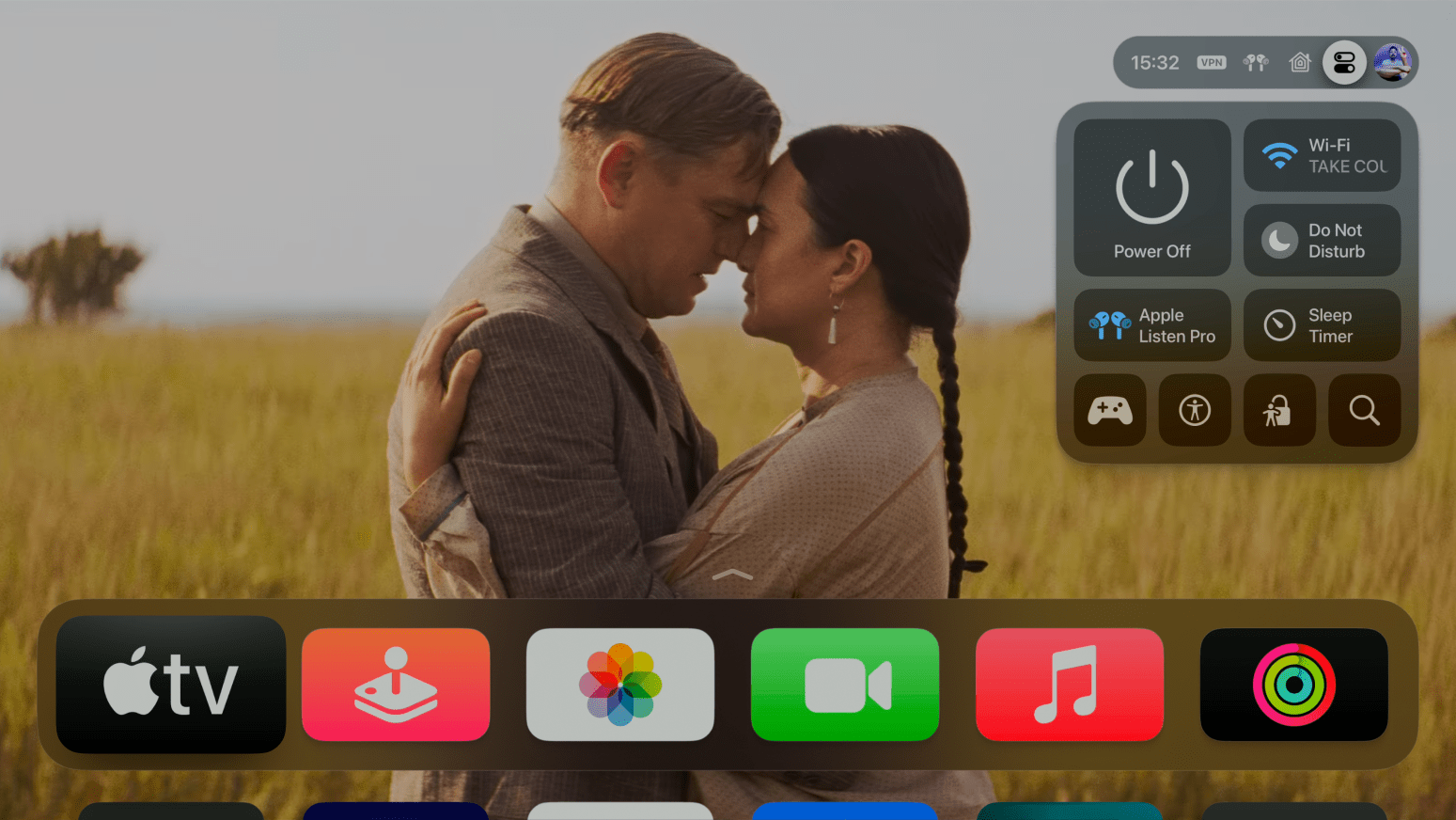
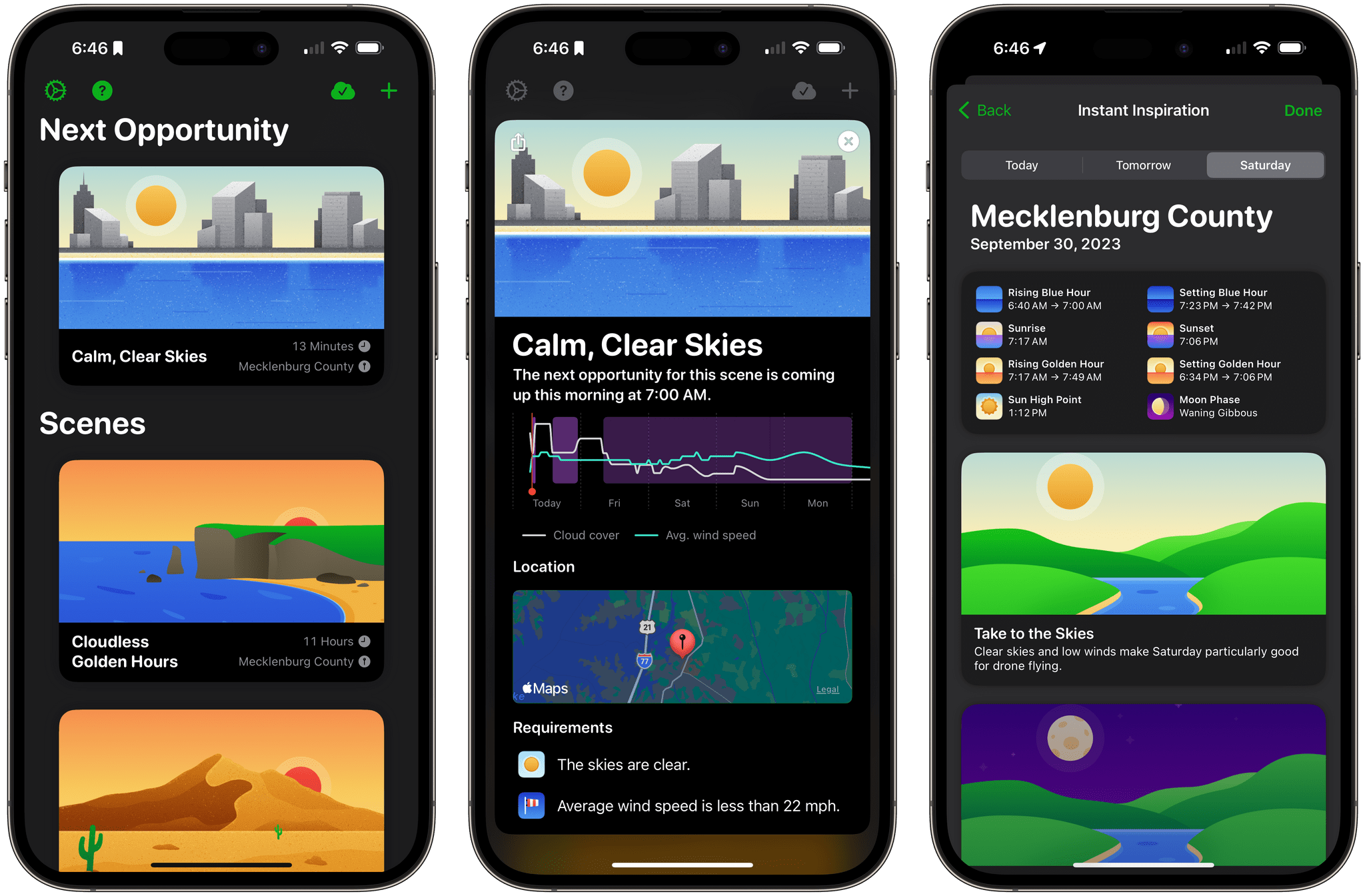
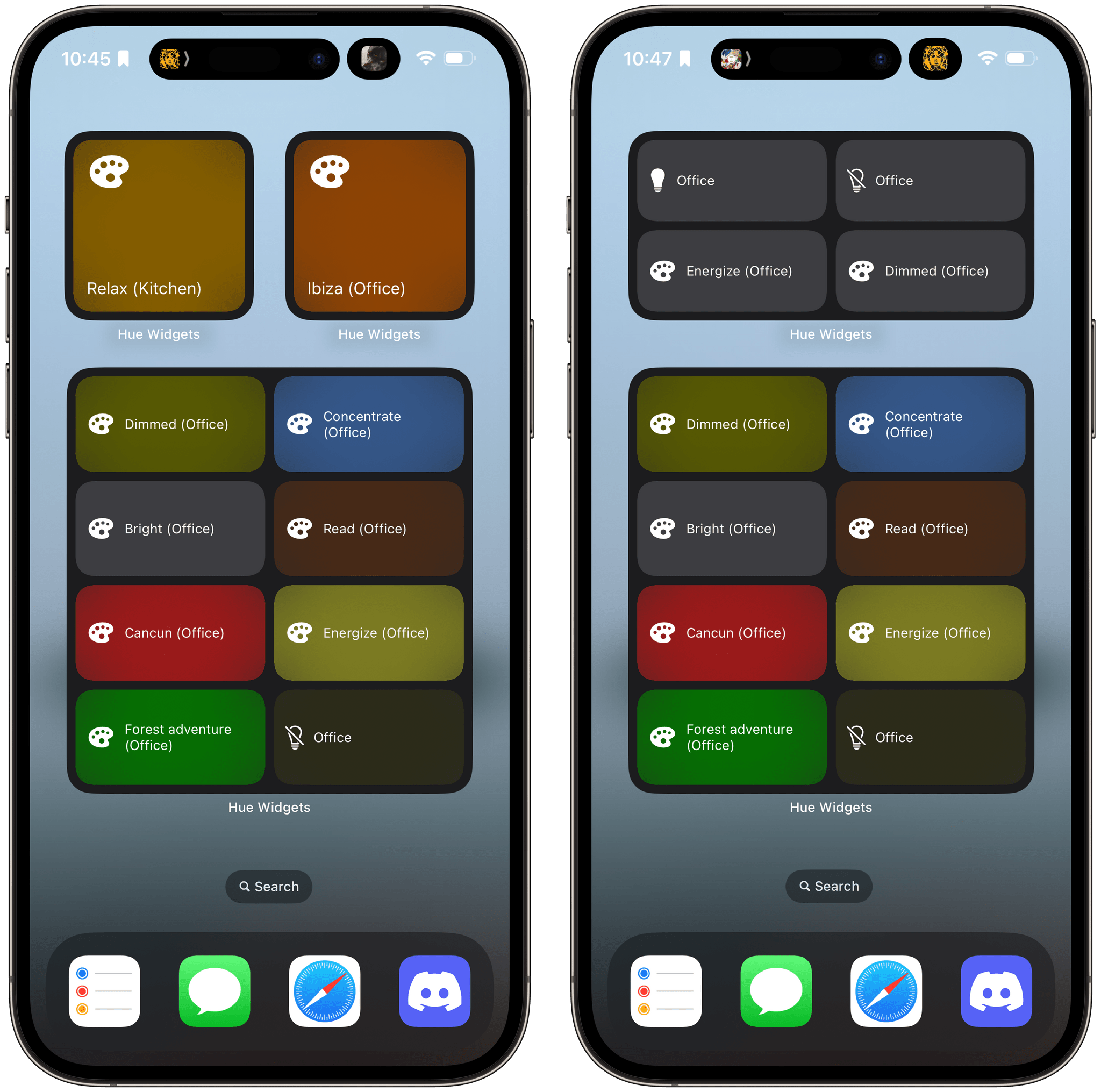
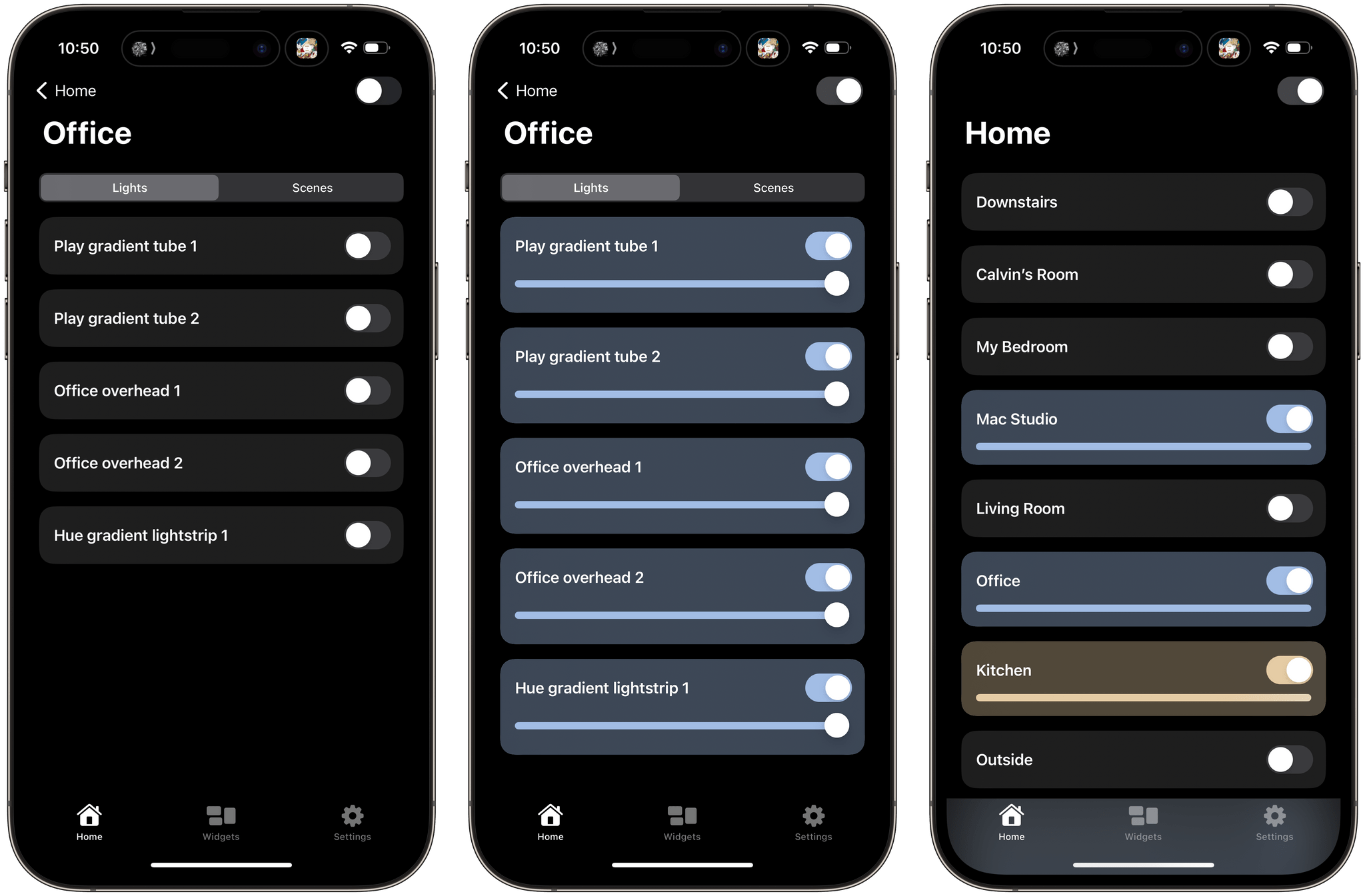
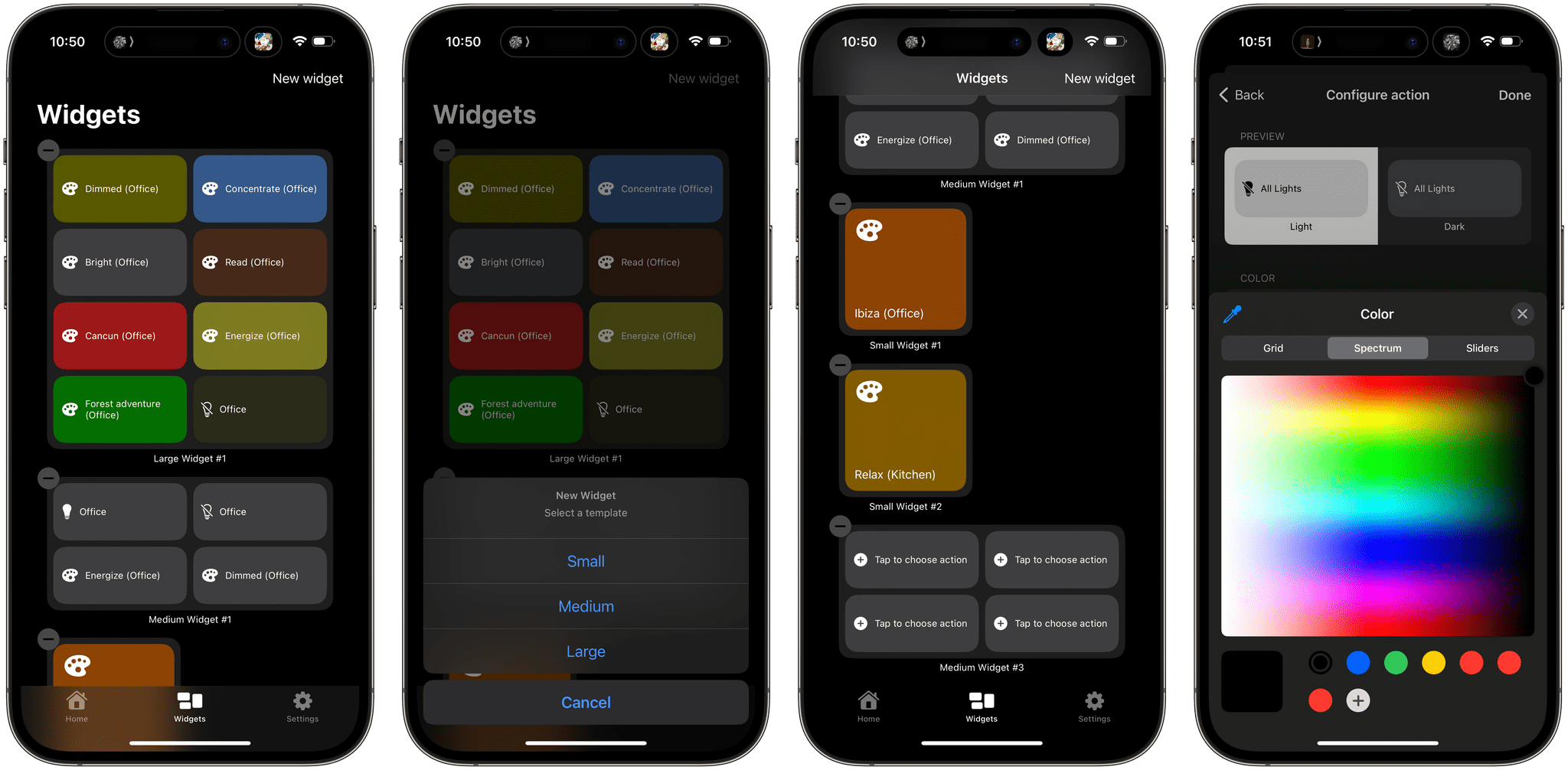
.](https://cdn.macstories.net/wednesday-27-sep-2023-11-00-17-1695827189031.png)