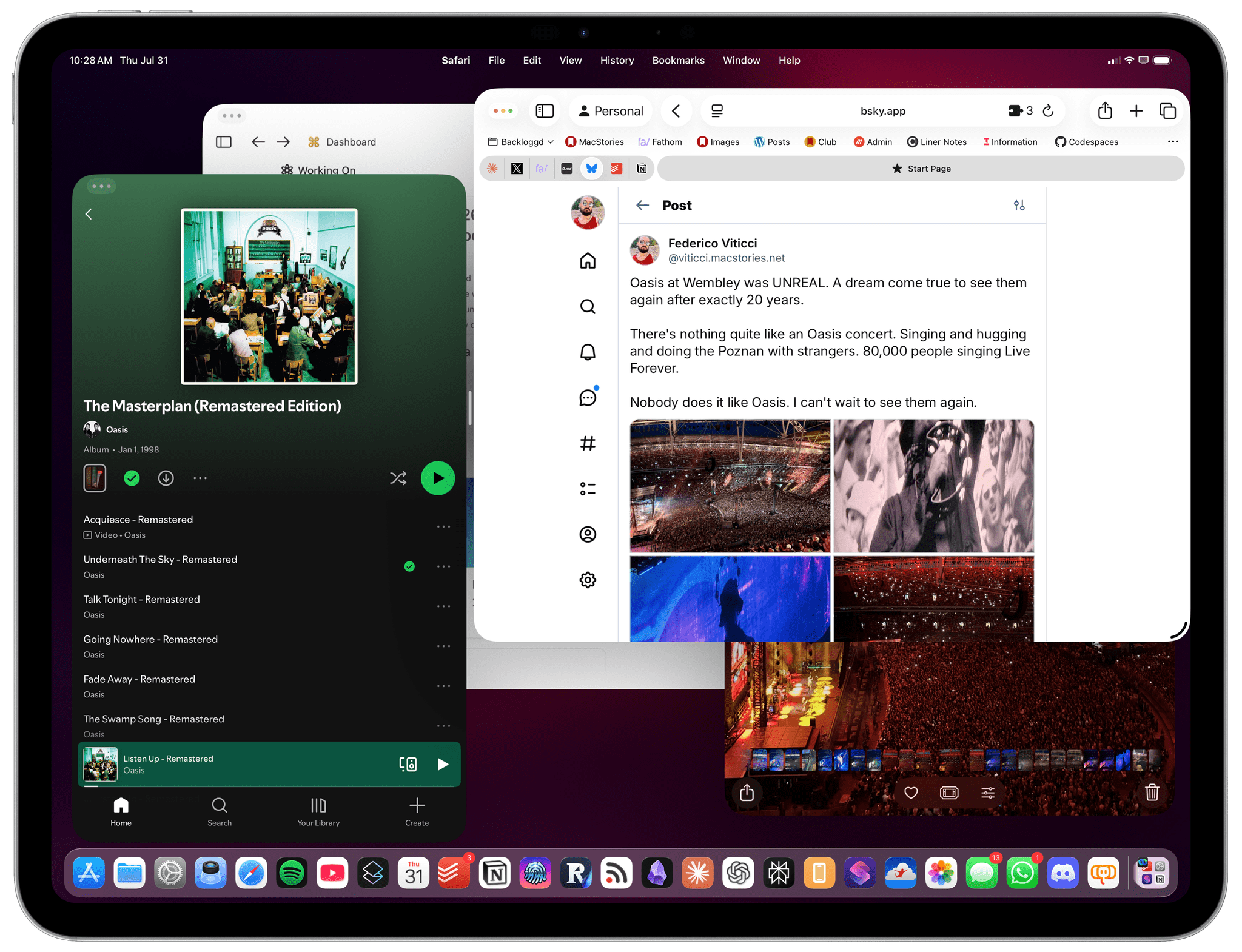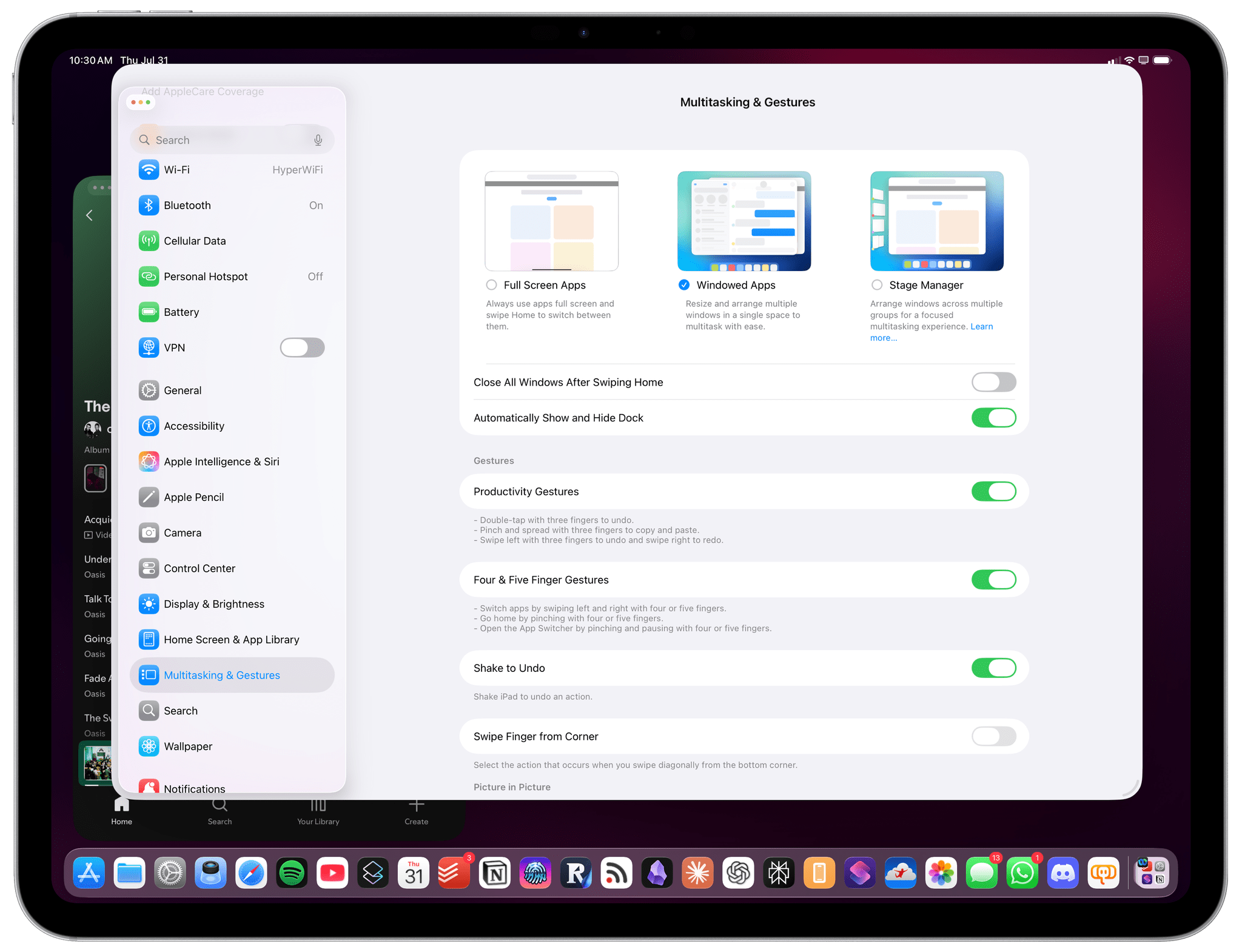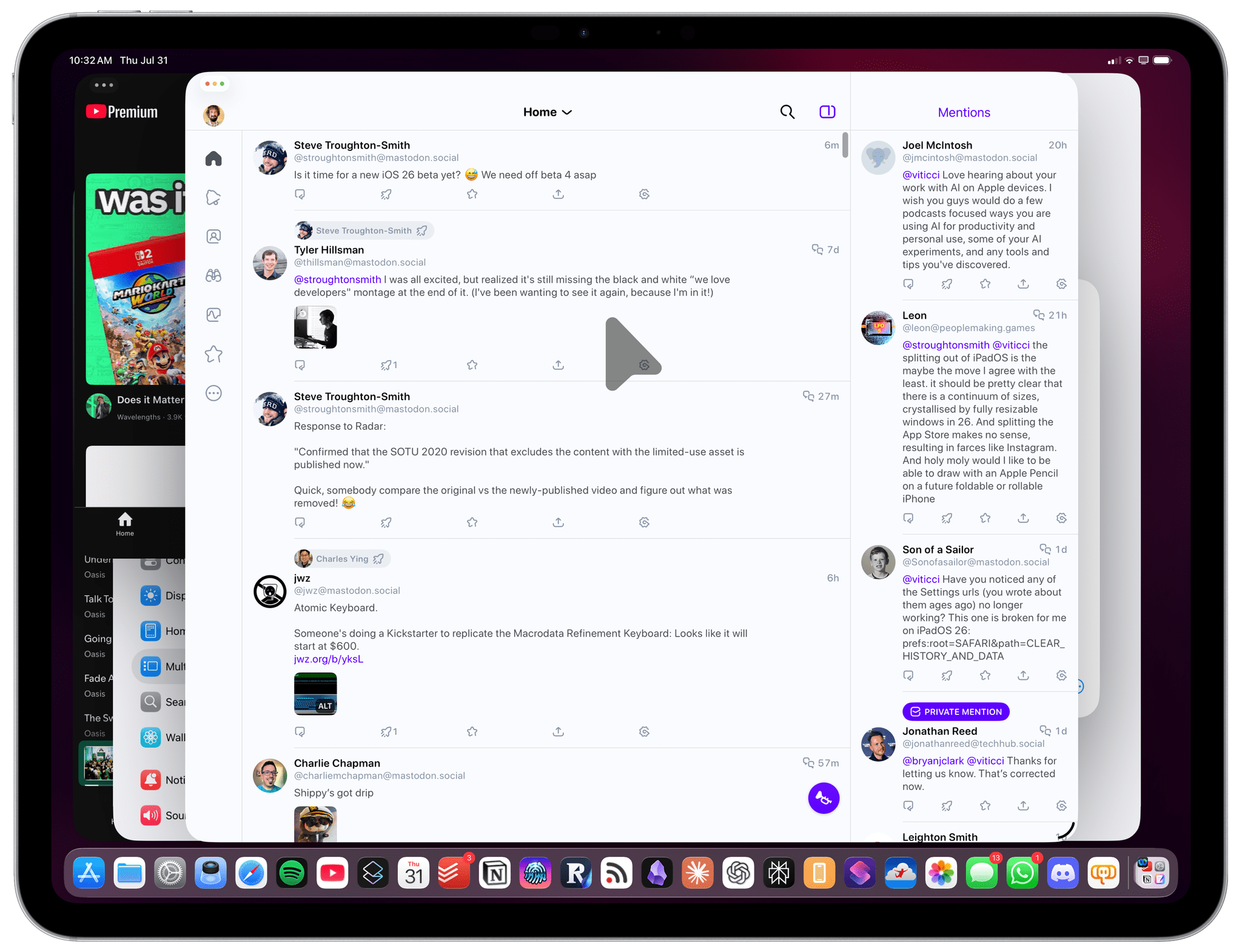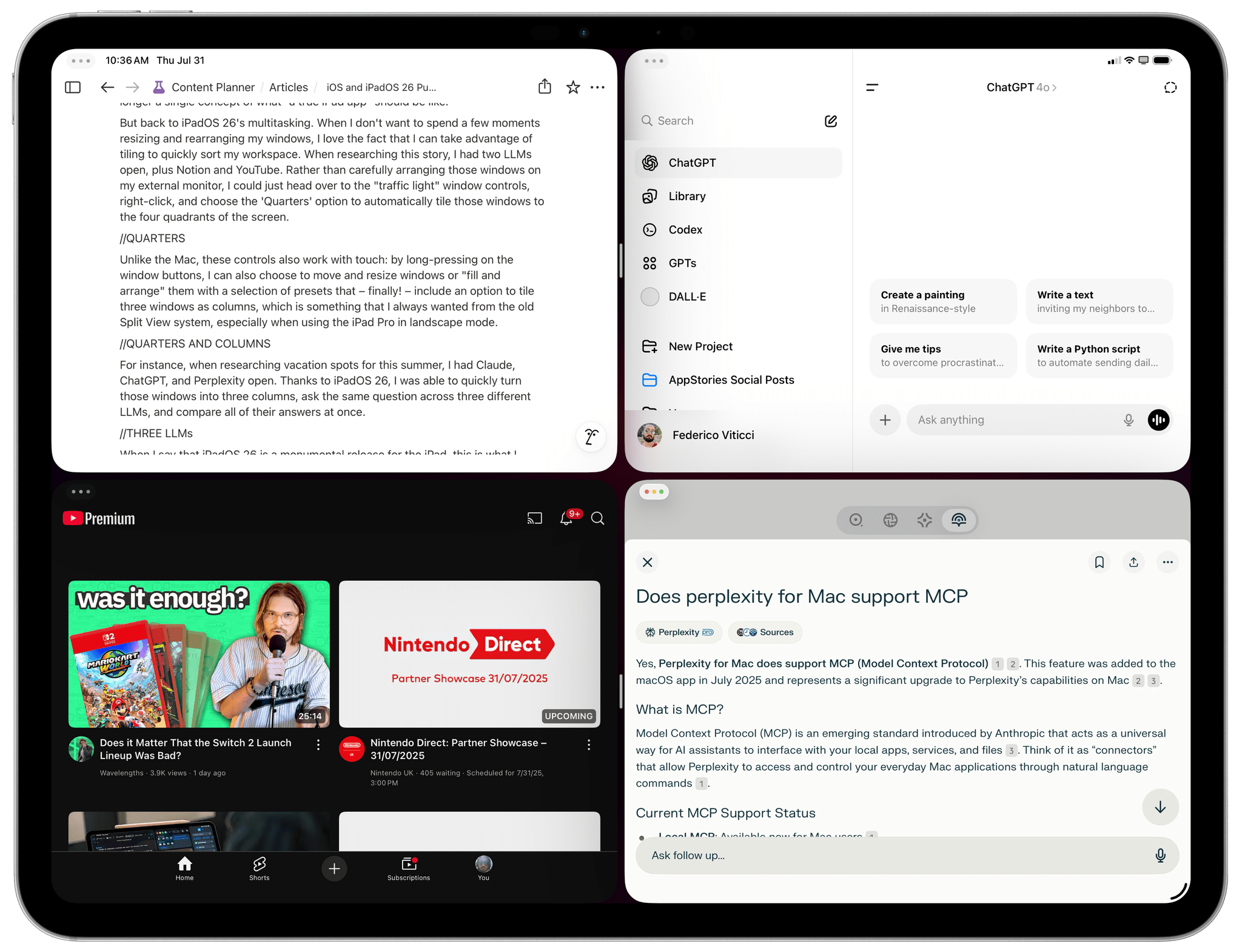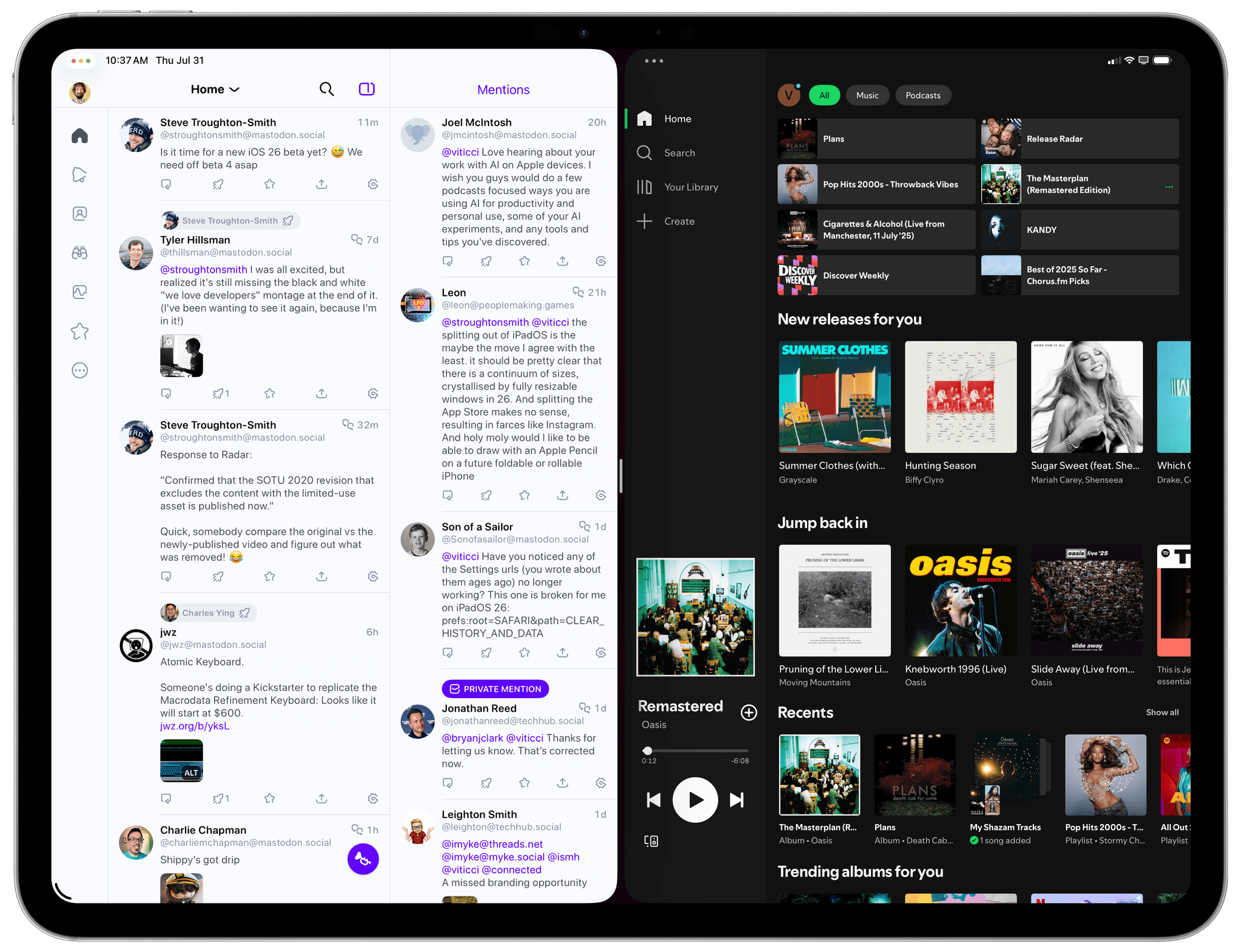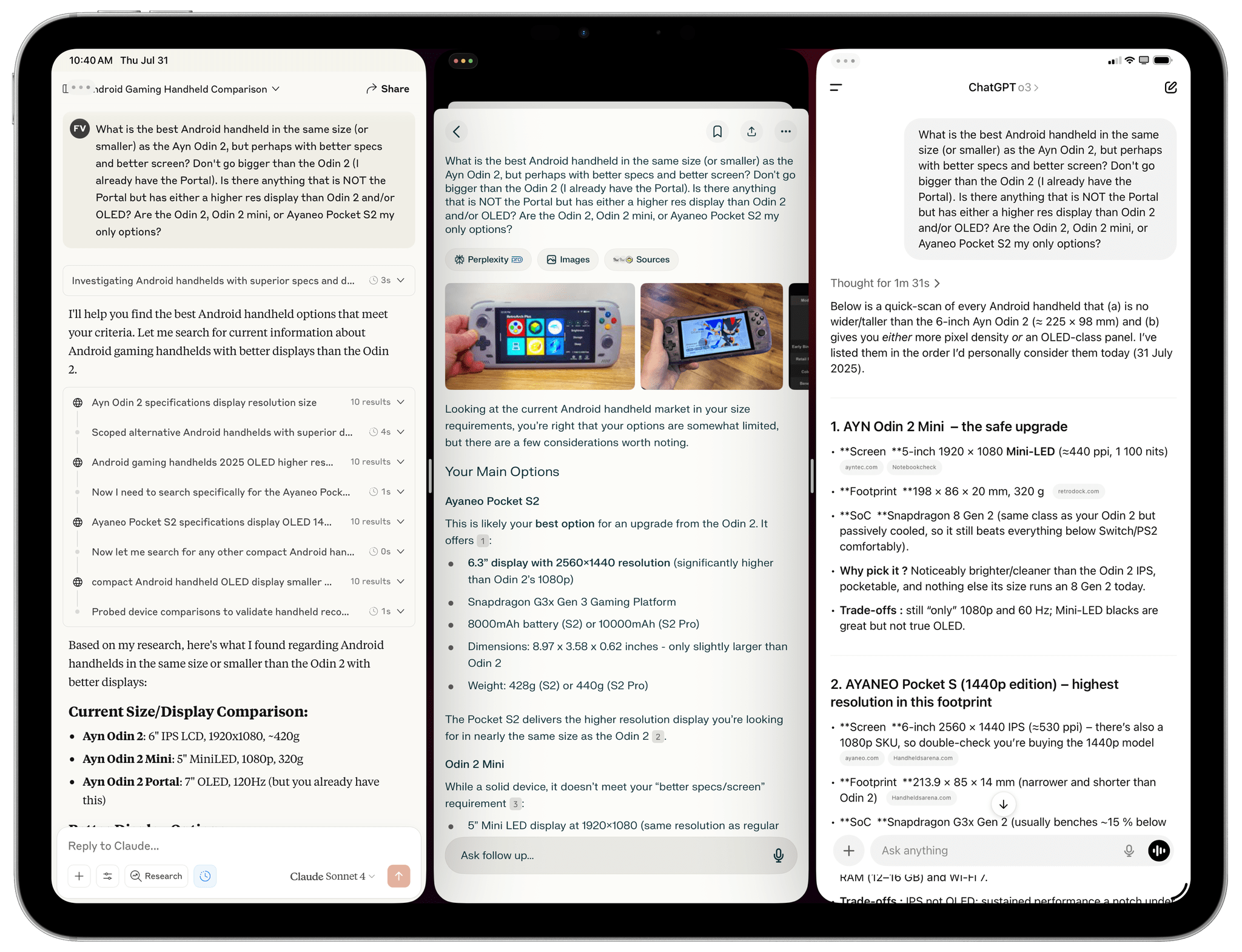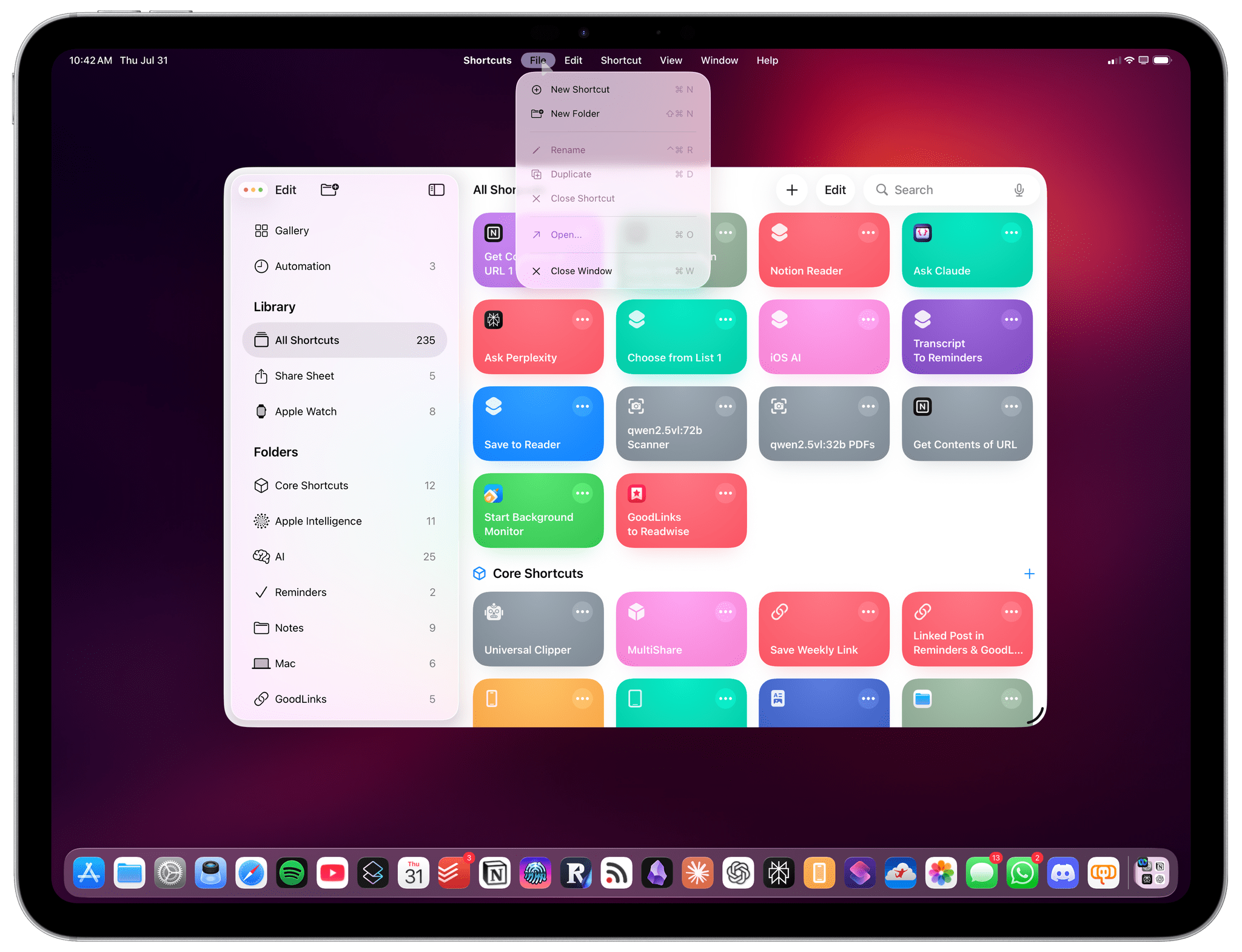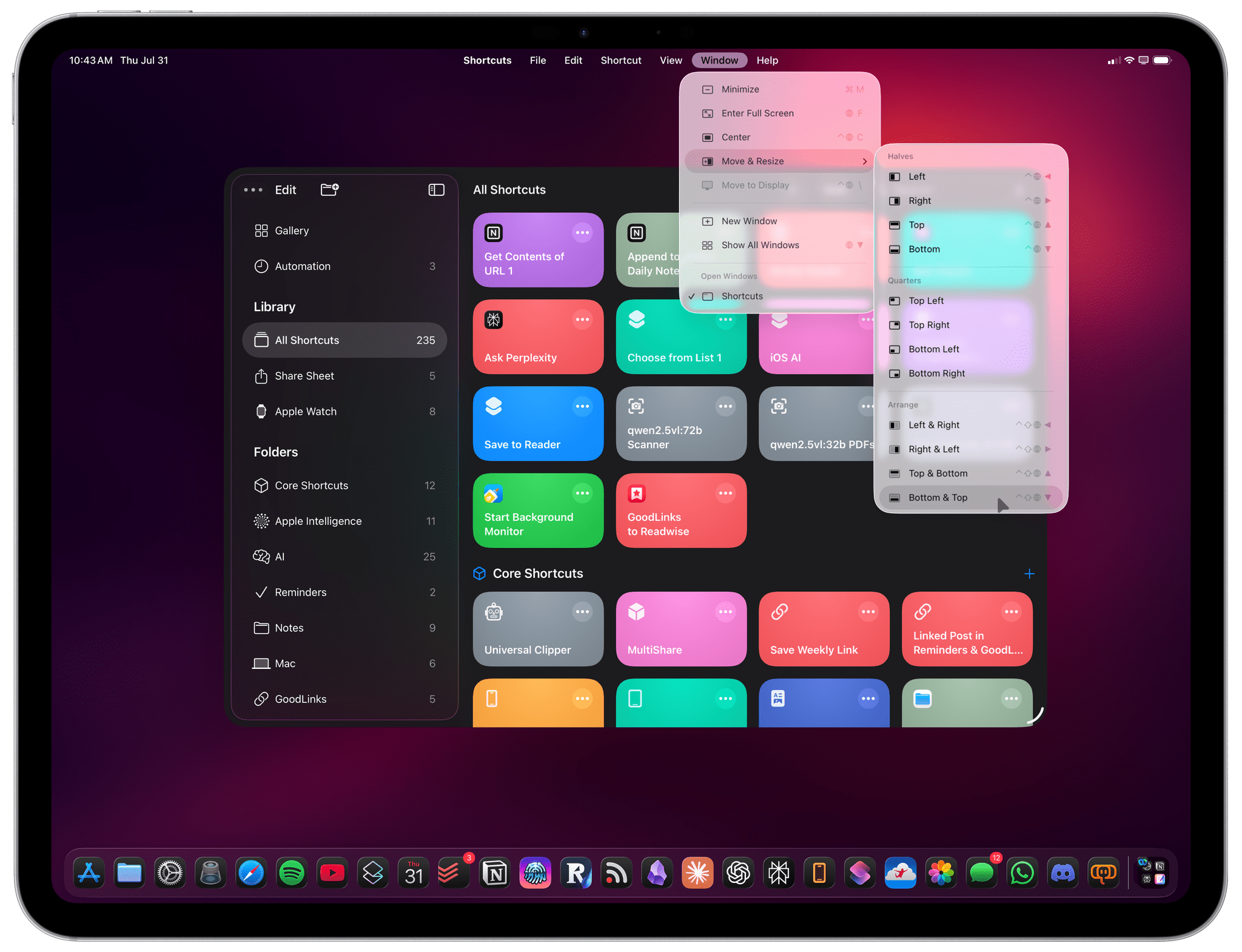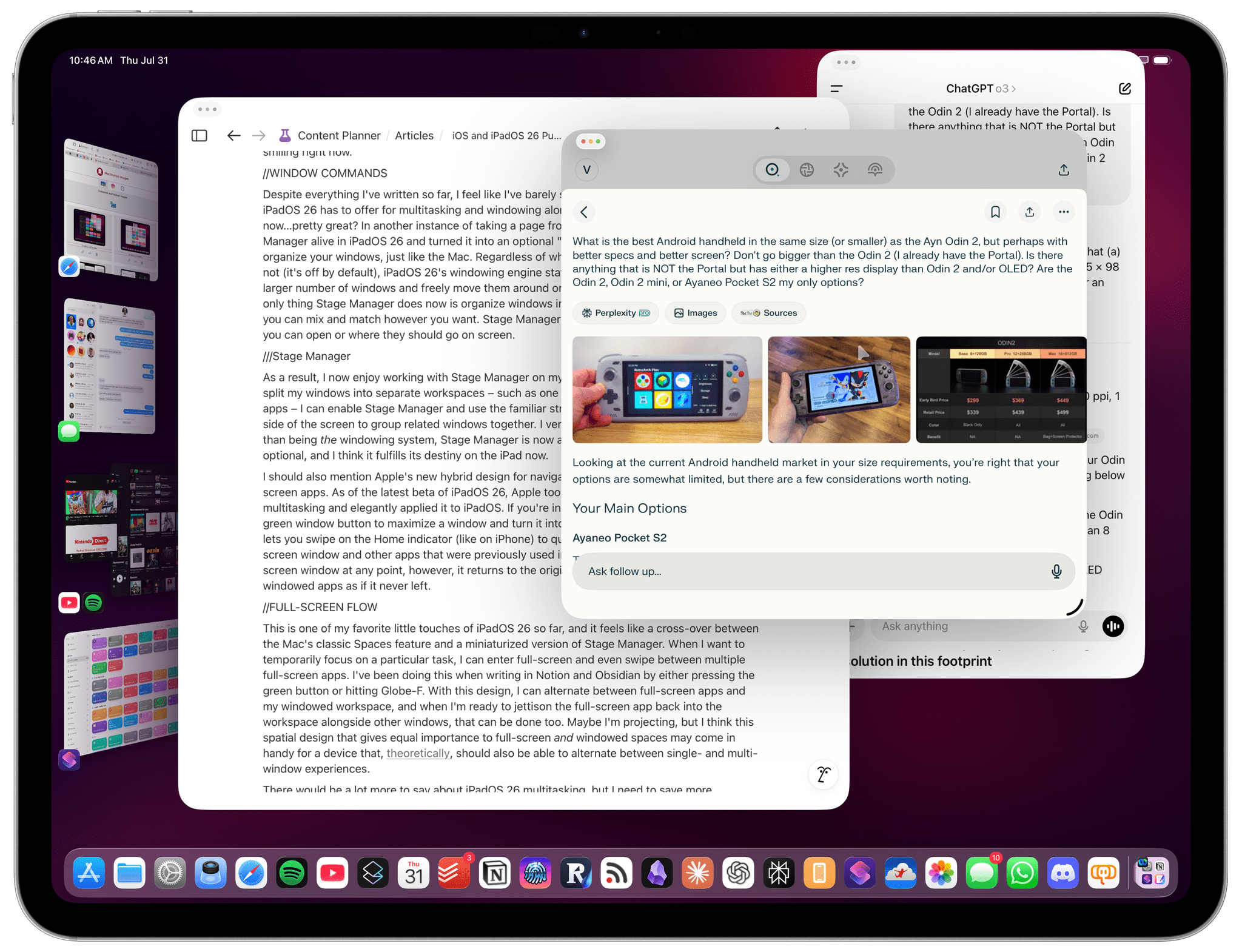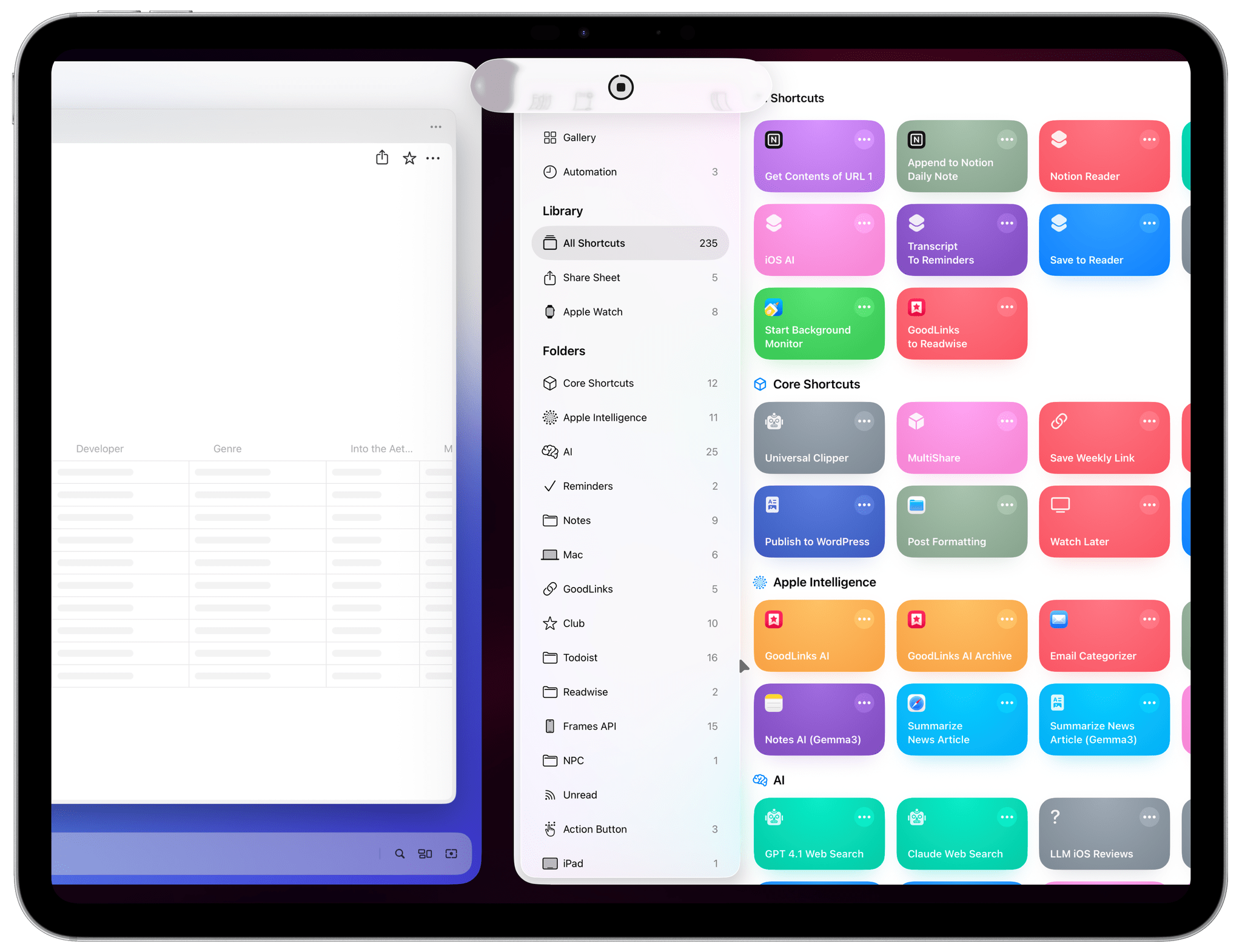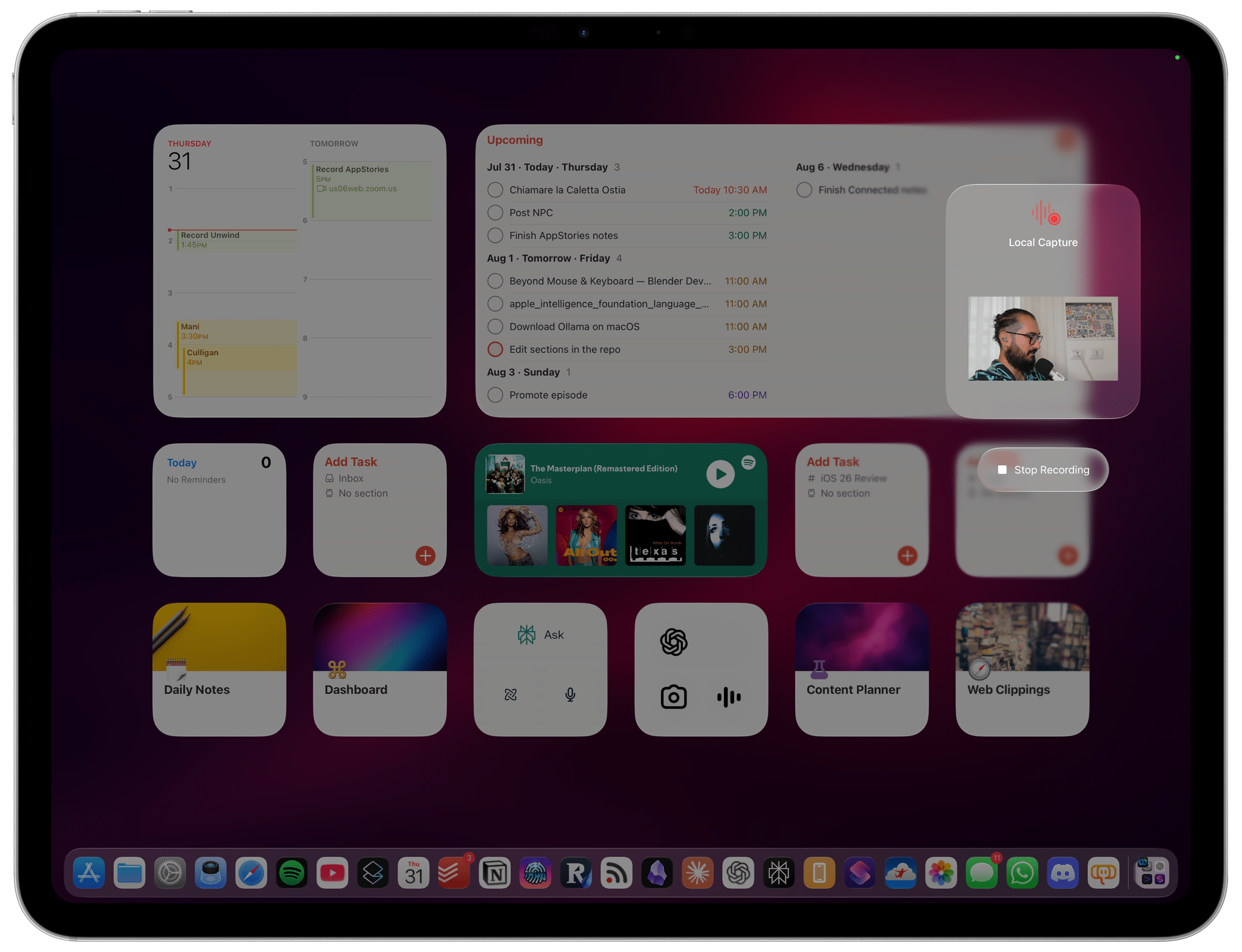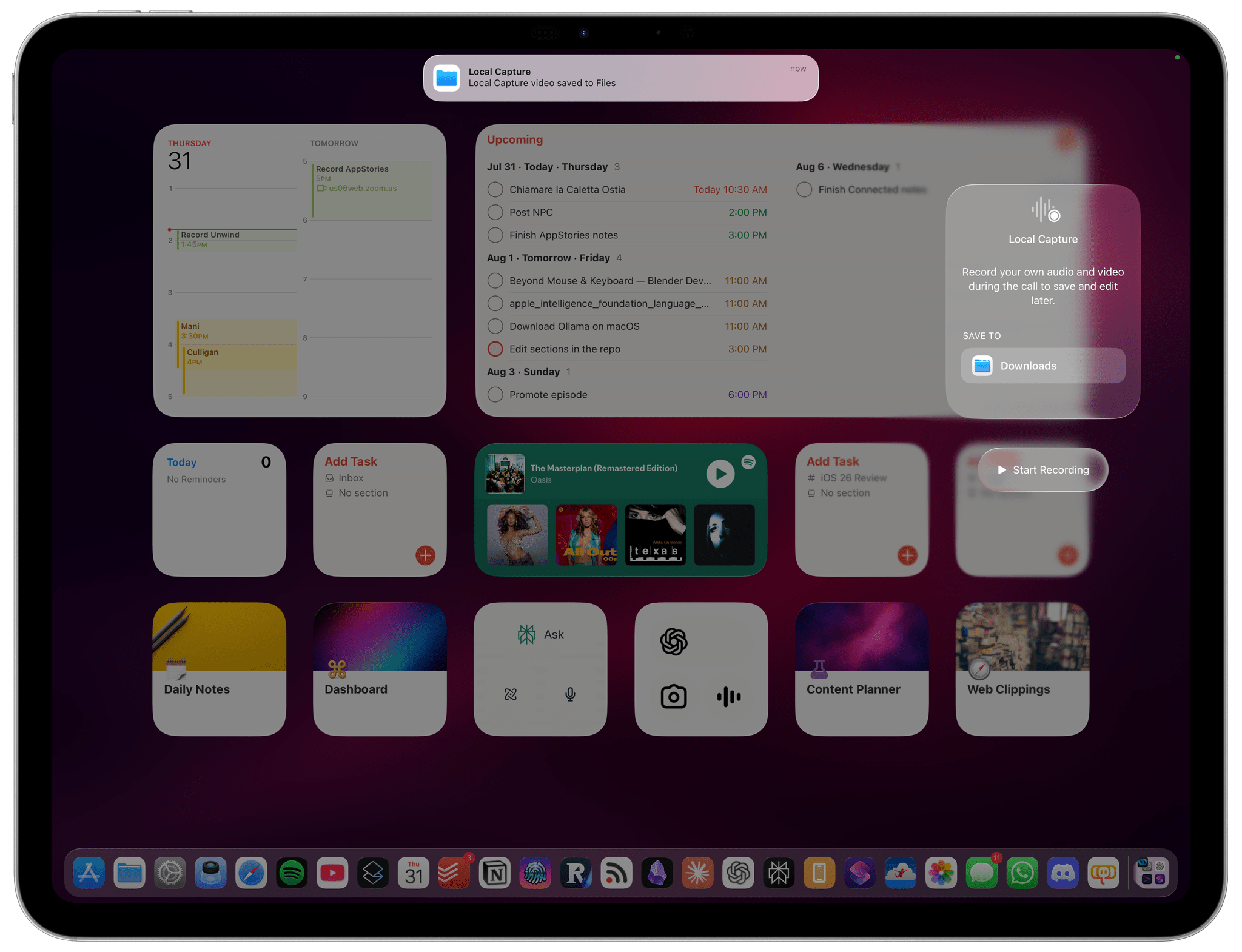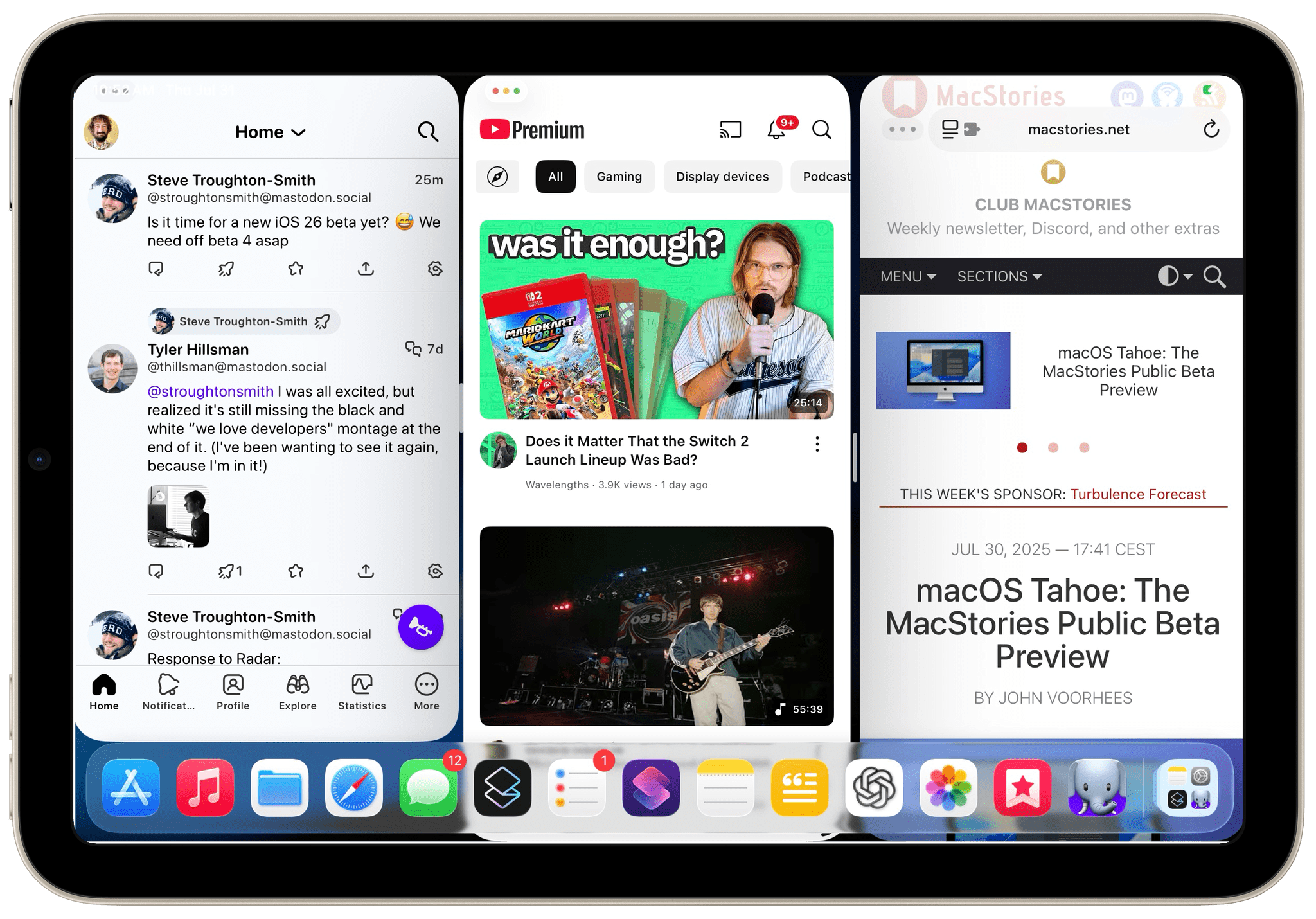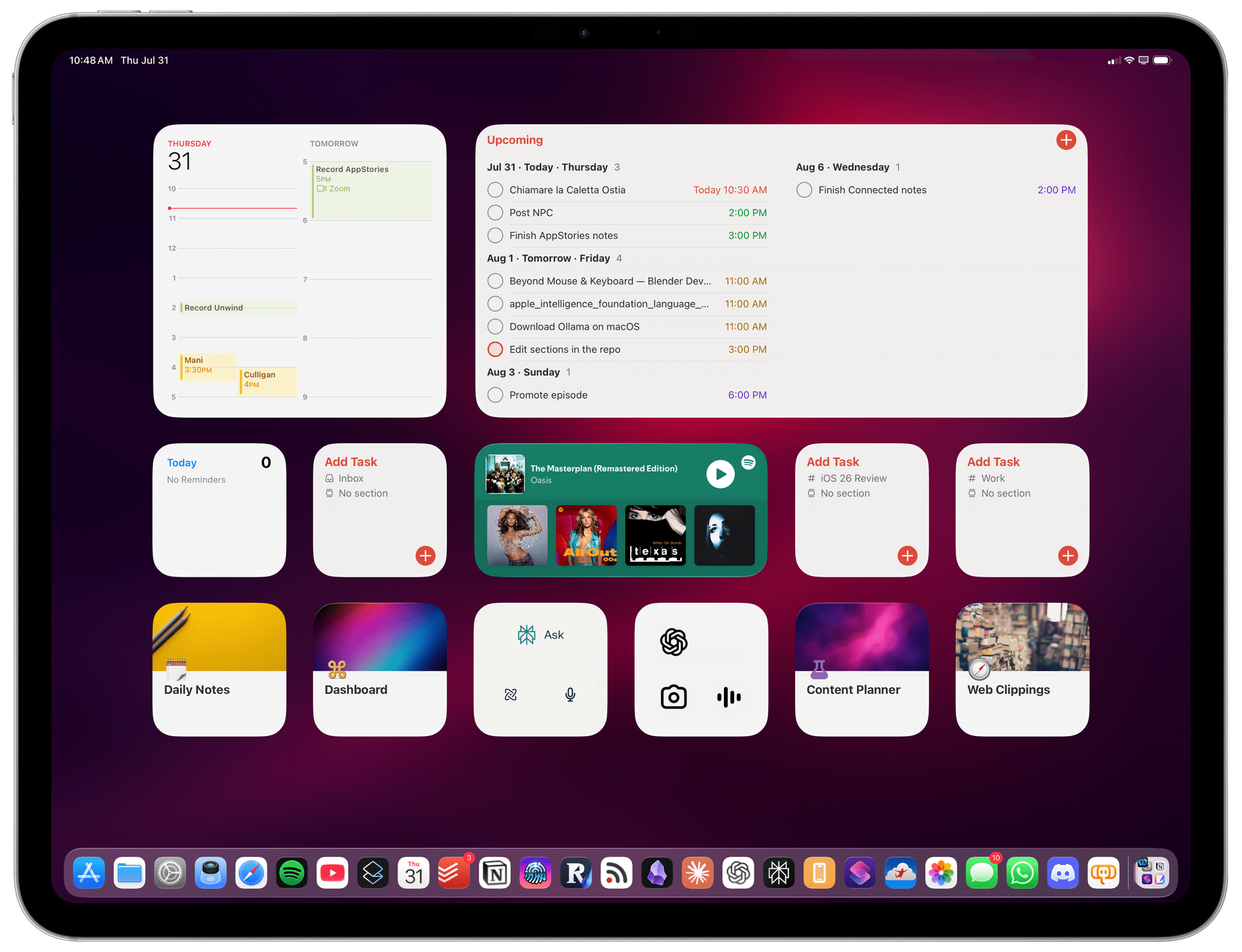Apple released the first public betas of iOS and iPadOS 26 last week, and I’m going to cut to the chase with this story: although I’m still wrapping my head around Liquid Glass and trying to understand where this new design language will land, iPadOS 26 has fundamentally revolutionized my workflow in just a little over a month. While talking to Craig Federighi at WWDC, I did get the sense that Apple was approaching the iPad platform from a different – perhaps more humble – perspective, with a newfound willingness to listen to power users and find a better balance between the simplicity of the iPad and its flexibility. Actually using iPadOS 26, however, has far exceeded my expectations – which pushed me to completely rethink my desk setup (again) and the apps I use around the iPad Pro and iPadOS 26.
Conversely, I’ve been struggling to understand iOS 26 and the role of Liquid Glass. I’ve documented my issues with Apple’s new design with a variety of examples recently, but the truth is that at this point in the beta cycle, I don’t know what to write about Liquid Glass yet. For this reason, despite my many attempts to write this story over the past few weeks, I’ve decided to take a different approach.
Today, I only feel comfortable sharing my opinion about iPadOS 26, and I’ve chosen to delay my analysis of iOS 26 until later this year. I’ve found it incredibly challenging to form an opinion on Liquid Glass and iOS 26 when everything is still so in flux and being adjusted on a beta-by-beta basis. I feel like sharing what I think about Liquid Glass right now would be a fruitless exercise, or shortsighted perhaps, one way or another. Instead, since I find iPadOS 26 to be more of a known entity at the moment, I’ve decided to focus on that and how this software update is changing the way I work. The time will come for me to write about Liquid Glass and Apple’s vision for the future of its software design. Today, though, I’m all about the iPad.
It’s been an interesting month since WWDC. This year more than ever, I have a feeling that Apple isn’t done tweaking its OSes and much will continue to change between now and September. But for now, as always, let’s dive in.
Working with iPadOS 26
I’ve been both very critical of and enthusiastic about the iPad platform over the past year or so. In May 2024, I published a story about all the shortcomings of iPadOS as they related to the ways I needed to get work done on my iPad Pro. From my perspective, that story was the encapsulation of years of pent-up frustration with various limitations of the iPad’s software that had been ignored by Apple in small, iterative iPadOS releases following the contentious launch of Stage Manager in iPadOS 16. Then, at the end of 2024, I wrote about how I overcame those software limitations thanks to external hardware connected to my 11” iPad Pro. That article was, in many ways, bittersweet: I had found ways to get all my work done on the iPad – including recording audio and video podcasts – but, quite literally, at what cost?
Over the first half of 2025, I saw myself and other longtime iPad users progressively lose faith in the iPad and Apple’s understanding of what iPad power users wanted from it. This is why I (and others) spent some time getting to know macOS again; if Apple didn’t want to meaningfully improve iPadOS, the only way out seemed to be switching back to a desktop operating system with better multitasking, more native apps, and a greater degree of control over the everyday experience.
After a month spent using iPadOS 26, I can say this: while this update doesn’t turn iPadOS into macOS and there continue to be notable advantages to the Mac platform, iPadOS 26 is a monumental release for the iPad that finally shows a vision for what a new breed of modular desktop operating system should be. iPadOS 26 succeeds in the challenging task of preserving the iPad’s intuitive nature while unlocking tremendous functionality for advanced users, who are no longer penalized for attempting to use an iPad as a laptop replacement. In fact, thanks to iPadOS 26, I think the laptop analogy isn’t even that apt anymore. The new iPadOS transforms the device into the hybrid, modular type of computer I’ve long wanted to see Apple formally embrace.
It starts with multitasking and windowing, which have been rethought around the familiar macOS model. By default, as Federighi explained in my interview, an iPad running iPadOS 26 can still be used in full-screen mode with one app at a time; it’s the familiar iPad experience that is consistent with the gesture-driven app navigation Apple invented with the iPhone X in 2017. During the setup flow – or at any point in the Settings app – you’ll be able to switch to the new ‘Windowed Apps’ mode, which lets you open a larger number of windows than before and resize or arrange them however you want.
I don’t want to rehash all the technicalities that I already explained last month (and which I will cover again in more depth for my final OS review in the fall), so instead, I’ll focus on how it’s felt to use this new mode over the past month on my 13” iPad Pro.
iPadOS 26 is a game-changer for those who want to multitask on their iPads. Thanks to a new windowing engine that intelligently allocates resources across the OS and apps, you can now go beyond Stage Manager and open more than four windows at once in the same workspace. In fact, there aren’t multiple “workspaces” in windowed mode; when you click an app in the Dock or open one via Spotlight, it’s simply added as a new window on-screen, just like on the Mac. On my M4 iPad Pro, I was able to consistently use 12 windows at once before the system ran out of memory and ejected a window from the workspace. Performance may vary on less capable iPads, but don’t assume it’s dramatically different. I could also use 7–8 windows simultaneously on the A17 Pro iPad mini, with the only issue there being the physical size of the device. (More on this later.)
Apple spent years working on this new windowing engine for iPad apps, and it shows. On so many occasions over the past month, I found myself working with my iPad Pro connected to the external monitor on my desk and realizing that the novelty had already worn off (in a good way!) and I was working with 10 windows at once without even realizing it. The system Apple created is both powerful and intentionally not opinionated. At long last, if you know what you’re doing and want to make an absolute mess of your workspace with a barrage of overlapping windows, you can. If you’re a power user, Apple no longer holds your hand and tries to steer you away from complexity; instead, iPadOS 26 embraces the potential for complexity – because that’s how serious work happens sometimes.
That’s not to say iPadOS 26 doesn’t give you the tools to manage its new complex nature – quite the opposite. With the new, Mac-like triangular system pointer, it’s easier to click on small UI elements and precisely press buttons. The pointer no longer magnetically snaps to nearby interface elements, but it still helpfully shows what you’ve hovering over thanks to the delightful animations of Liquid Glass. And in another nice touch, if you’re working between an external monitor and the iPad’s screen or have a wallpaper that makes the pointer hard to find at a glance, you can now quickly “shake” the pointer (again, just like the Mac) to temporarily make it huge and easy to spot.
I’ve spent several days doing intense work on my iPad that involved multiple Safari windows, Obsidian, Notion, Claude, ChatGPT, various PDF documents open at once, and often some Oasis playing in the background. What I’ve appreciated most about iPadOS 26 thus far is the combination of two approaches: the “you’re on your own” philosophy when it comes to desktop-style windowing and the guided assistance of Apple’s multitasking tools.
Unlike the old Stage Manager, iPadOS 26 lets you resize and arrange windows however you want. If I want to place a window so that half of it is actually off-screen and only a portion of it is visible, I can. If I want to make Ivory iPhone-sized but take advantage of Notion’s desktop-style layout to its full extent, I can. And when windows are resized, they adjust in real time, with fluid transitions between size classes that are updated frame by frame as you drag in lieu of iPadOS 16’s stuttery, jarring resize animations. If you’ve ever used a traditional desktop OS, all of this quickly becomes second nature and feels like the obvious solution that Apple should have shipped years ago rather than trying to reinvent the multitasking wheel.
iPadOS 26 also reveals an underlying narrative that will deserve careful exploration later this year: the same iPad app can now have wildly different layouts or “postures”. This feels like the sort of characteristic that may come in handy for a potential foldable device in the future. With iPadOS 26, there is no longer a single concept of what “a true iPad app” should be like.
But back to iPadOS 26’s multitasking. When I don’t want to spend time resizing and rearranging my windows, I love the fact that I can take advantage of tiling to quickly arrange my workspace. While researching this story, I had two LLMs open, plus Notion and YouTube. Rather than carefully arranging those windows on my external monitor, I could just head over to the “traffic light” window controls, right-click, and choose the ‘Quarters’ option to automatically tile those windows to the four quadrants of the screen.
Unlike on the Mac, these controls also work with touch: by long-pressing on the window buttons, I can choose to move and resize windows or “fill and arrange” them with a selection of presets that – finally! – includes an option to tile three windows as columns, which is something that I always wanted from the old Split View system, especially when using the iPad Pro in landscape mode.
For instance, when researching vacation spots for this summer, I had Claude, ChatGPT, and Perplexity open. Thanks to iPadOS 26, I was able to quickly turn those windows into three columns, ask the same question across three different LLMs, and compare all of their answers at once.
When I say that iPadOS 26 is a monumental release for the iPad, this is what I mean: there are so many more options now, and all of them are accessible via multiple input methods (touch, pointer, Apple Pencil, and keyboard shortcuts), on a variety of iPad models, with support for external monitors, and with support for different window layouts in different iPad orientations. (iPadOS 26 fully remembers your preferences for landscape and portrait layouts.) The breadth of available configurations and interactions is, frankly, astounding…and even overwhelming at first.
There is, for example, a whole menu bar system that is reminiscent of the Mac but also uniquely tuned for touch and pointer access.
The new menu bar is not always visible on-screen (which is one of my complaints for now, but more on that in a bit), but you can reveal it by swiping down from the top of any window’s title bar or by hitting Globe + M on a Magic Keyboard. The menu bar is the new place for you to discover app-related commands organized into categories as well as their associated keyboard shortcuts, replacing the keyboard “cheat sheet” panel that Apple introduced in iOS 9 and redesigned in iPadOS 15. Not only does the menu bar serve as the new home for discovering and learning app commands (a longstanding limitation of iPad apps), but it can also be used to find and activate system-level windowing commands to move and resize windows. I mean, just take a look at the full glory of commands for managing windows, along with keyboard shortcuts to quickly center windows or move them to a specific half of the screen, and tell me you’re not smiling right now.
Despite everything I’ve written so far, I feel like I’ve barely scratched the surface of everything iPadOS 26 has to offer for multitasking and windowing alone. Case in point: Stage Manager is now…pretty great? In another instance of taking a page from macOS, Apple has kept Stage Manager alive in iPadOS 26 and turned it into an optional “visual” mode whose sole purpose is to organize your windows, just like on the Mac. Regardless of whether you enable Stage Manager or not (it’s off by default), iPadOS 26’s windowing engine stays the same; you can always open a larger number of windows and freely move them around or resize them however you want. The only thing Stage Manager does now is organize windows into sets of functional workspaces that you can mix and match as you please. Stage Manager no longer dictates how many windows you can open or where they should go on-screen.
As a result, I now enjoy working with Stage Manager on my iPad Pro. When I feel like I need to split my windows into separate workspaces – such as one for work and another for social media apps – I can enable Stage Manager and use the familiar strip of window thumbnails on the left side of the screen to group related windows together. I very much agree with this decision. Rather than being the windowing system, Stage Manager is a feature on top of windowing; it’s optional, and I think it fulfills its destiny on the iPad now.
I should also mention Apple’s new hybrid design for navigating between windowed and full-screen apps. In this case, Apple took another great lesson from macOS multitasking and elegantly applied it to iPadOS. If you’re in windowed mode, you can hit the green stoplight button to maximize a window and turn it into its own full-screen “space”. Doing so allows you to swipe horizontally on the Home indicator (like on the iPhone) to quickly switch between the current full-screen window and other apps that were previously used in full-screen. If you resize the full-screen window at any point, however, it returns to the original workspace, re-joining the windowed apps as if it never left.
This is one of my favorite little touches of iPadOS 26 so far, and it feels like a crossover between the Mac’s classic Spaces feature and a miniaturized version of Stage Manager. When I want to temporarily focus on a particular task, I can enter full-screen mode and even swipe between multiple full-screen apps. I’ve been doing this when writing in Notion and Obsidian by either pressing the green button or hitting Globe + F. With this design, I can alternate between full-screen apps and my windowed workspace, and when I’m ready to jettison the full-screen app back into the workspace alongside other windows, that can be done too. Maybe I’m projecting, but I think this spatial design that gives equal importance to full-screen and windowed spaces may come in handy for a device that, theoretically, should also be able to alternate between single- and multi-window experiences.
There is a lot more to say about iPadOS 26 multitasking, but I need to save further thoughts and experiments for my review in the fall. For now, I’ll say this: the increased flexibility of iPad multitasking, inspired by the Mac but still rooted in the iPad’s touch-driven interactions, makes it feel like age-old shackles have been taken off the platform, which is now ready to soar to new heights.
Local Capture and Podcasting
There are a couple of other aspects of iPadOS 26 I want to cover today beyond multitasking. First up is local capture, another feature I always wanted to have on the iPad, and which I also thought Apple would never build.
With local capture, I can now use my iPad Pro to record audio and video podcasts with the setup I’ve been using for the past decade. When I’m on a Zoom call, iPadOS can record my local audio and video tracks from a connected microphone and camera and save them to a single video file. As I and others have widely documented over the years, this has historically been a problem for podcasters: due to the iOS/iPadOS audio and video architecture, as soon as you jumped on a VoIP call, you could no longer record inputs from connected devices. As a result, we’ve long resorted to workarounds that typically involved offloading the recording task to external hardware and then importing those files back into iPadOS and the Files app. It was expensive, time-consuming, and finicky at best.
This is all changing with local capture, a feature enabled by a toggle in Control Center that takes care of the entire process end to end. You can activate local capture before starting a call, in which case the recording will start automatically as soon as the call becomes active, or you can start a call and then turn on local capture manually in Control Center. In either case, the end result doesn’t change: you’ll end up with an MP4 video file (saved in your Downloads folder by default) that contains the video track from a connected camera and the audio track from a connected microphone. That’s all there is to it.
I tested local capture for episodes of AppStories and Unwind, and it worked as advertised. When I was done, all I had to do was take the file and upload it to Google Drive so John could edit it and mix the podcast episode. I didn’t have to record video and audio separately on my Sony camera or audio interface: iPadOS’ local capture took care of everything and allowed me to stay on our Zoom call at the same time.
Local capture works, and I know it’ll allow me to dramatically simplify my podcast production pipeline without giving up on the hardware I’m already using. However, I’d like to see Apple iterate on local capture to offer a few more options for creators. I understand that Apple wanted to ship a highly optimized, one-click version of this feature that doesn’t require you to understand anything about file formats, encodings, or folder locations. But I also think that when you’re shipping a functionality specifically targeting podcasters (as called out by Apple at WWDC), you have to meet them halfway with some additional degree of control. For example, I’d like to:
- Choose whether I want to record a single file with audio and video or separate files for each track,
- Choose the file extension and encoding used for the recording,
- Have a page in the Settings app where I can select a destination folder and set basic properties for file naming criteria, and
- Start local capture with an automation in the Shortcuts app.
In the grand scheme of things, I guess I should just be happy that Apple is finally acknowledging the existence of podcasters who want to record their shows on an iPad, and I absolutely am. But as we know, podcasters are a nitpicky bunch, and there’s plenty more that Apple could do to grow local capture beyond a mere toggle in Control Center.
Using the iPad mini, Again
I want to quickly mention how surprising and refreshing it has been to use iPadOS 26 on an iPad mini. I did not expect the update to be an enjoyable or productive experience on Apple’s most diminutive tablet; and yet, not only does iPadOS 26 with multiple windows run well on it, but it also serves as a strong showcase of iPadOS’ inherent touch-first nature.
I’ve been testing iPadOS 26 on Apple’s latest iPad mini, and I haven’t had any issues opening 7–8 windows in the same workspace at once in windowed mode. Obviously, due to the physical constraints of Apple’s 8” tablet, iPadOS 26 does not yield the same expansive windowing experience as, say, a 13” iPad Pro: windows are small, and unless you enlarge them so they overlap with each other, you’re going to end up with a bunch of iPhone-sized windows floating on-screen at once.
And that’s exactly the point. iPadOS 26 on the iPad mini makes me appreciate touch interactions with iPad multitasking more than the iPad Pro, which I tend to always leave in the Magic Keyboard in laptop mode. As my third place device, the iPad mini is the kind of iPad that is designed to be held, touched, and directly manipulated. For this reason, I keep feeling that the combination of iPadOS 26 and the iPad mini is like a peek into the future of a foldable Apple device that I can hold in my hands while multitasking at the same time.
The iPad mini with iPadOS 26 feels fundamentally different than the iPad Pro. It does not replace the productivity powerhouse that is the M4 iPad Pro, but rather complements it at the end of the day when I want to catch up on the news and social media. An iPhone does not let me multitask the same way; an iPad Pro – even the 11” model – does not feel as portable as the iPad mini, either. iPadOS 26 on the iPad mini feels like a separate branch of iPadOS: it unlocks the kind of delight that is often overshadowed by the iPad Pro’s pursuit of laptop features. Indeed, it makes me wonder if I’m witnessing a public preview of what a foldable Apple device may feel like next year.
The performance of iPadOS 26 on the iPad mini is a testament to Apple’s work on iPadOS’ new windowing engine, but it’s also a reminder that iPadOS is not a monolithic operating system. Now more than ever, iPadOS 26 feels like a new beginning for an OS that can be as powerful as a desktop and as portable as a phone, but greater than the sum of those two parts.
A Lack of Apps
My enthusiasm for iPadOS 26 and the work that has gone into windowing, local capture, and other enhancements like the menu bar and Files improvements should not be confused for an implicit acceptance of the iPad’s other, ongoing limitations. The reality is that despite its dozens of improvements, iPadOS 26 is not a miracle update that suddenly turns iPadOS into a 1:1 match for macOS. The reason is simple: while Apple can control the operating system and change it however they like, they cannot control the third-party app ecosystem and magically ensure that all the apps you can use on a Mac are now available on iPad as well.
This is the problem I wrote about a few months ago in my story about the iPad’s sweet solution. Without rehashing that article, the crux of the problem here is that for a variety of technical, political, and financial reasons over the years, the iPadOS app ecosystem simply can’t match the flexibility of the Mac one. There are more indie and power user apps on the Mac than there are on the iPad. And even when the iPad does have a native app equivalent for a particular service, it’s often a glorified version of its iPhone app that cannot match the design and feature set of the desktop version.
As a result, whenever I want to work with Notion, LLMs, a terminal, or my email inbox, I often have to use a web app on my iPad instead of a native iPad app. That’s not ideal, and there’s nothing iPadOS 26 can do to suddenly fix that state of affairs.
That is, in fact, another lens we should consider iPadOS 26 through: you can have the best multitasking experience for the most powerful modular computer in the world, but there’s very little you can do with it if your favorite app doesn’t have a good iPadOS client…or even one at all. Increasingly, that is the case, and Apple will have to do something completely different from a windowing engine to turn that ship around. Unfortunately, I’m afraid it may be a little late for that.
What Else Is Missing from iPadOS 26
Apple has made a lot of progress with iPadOS compared to where we left the company last year. But that does not mean there is nowhere left for the iPad’s software to go. In addition to the missing features I’ve shared above, here’s a grab bag of additional items I’d like to see Apple address in this release cycle and beyond, ideally with iPadOS 27:
- There is still no real “desktop mode” on external displays. When I connect my iPad Pro to my monitor, the Home Screen and Control Center are only accessible from the iPad Pro’s display. I’d love to be able to set my external monitor as the primary display for the iPad, allowing me to use widgets and access Control Center from there.
- Clamshell mode is still nowhere to be found. This one is likely related to the aforementioned missing feature: if an external monitor can’t be set as the primary one with access to key iPadOS functionalities, then we can’t expect to use the iPad Pro when closed in clamshell mode. This feels like an obvious next step for iPadOS now.
- Animations still feel slower compared to macOS. Despite all the multitasking improvements this year, it still feels like everything on iPadOS takes a fraction of a second too long to complete. The Mac feels snappier when it comes to opening windows, invoking Spotlight, and generally navigating the UI. I’d like to see Apple make the entire iPadOS interface a little bit faster with speedier animations.
- There are no Shortcuts actions for controlling multitasking and windows. We still don’t have any actions in Shortcuts to find and manage windows like we do on macOS. Now that iPadOS 26 has real windowing, power users should have access to equivalent Shortcuts actions to control windows on the iPad.
- Where is the new Spotlight? I suppose that it’s a good practice to “always leave them wanting more”, but I’m so incredibly jealous of the Spotlight overhaul on macOS this year. A clipboard manager and deeper integration with Shortcuts? I really hope this is in the cards for iPadOS 27.
- Exposé could be easier to use. I love that I can swipe up with three fingers to see all my currently open windows, but I find the feature slightly difficult to parse from a visual perspective because windows don’t carry any text labels or app icons. This omission is especially strange when you consider the fact that the regular app switcher features, well, app names and icons underneath each window.
- Let me always show the menu bar and pin some controls in there. I also love the addition of a menu bar, but having to swipe down or press a keyboard shortcut to show it gets annoying quickly. I’d love a setting to always show the menu bar by default. And while we’re at it, why not allow users to pin any control from Control Center to the menu bar? Okay, fine, we can save that one for next year, too.
Wrap-Up
There’s always going to be something for iPad users to wish for. In previous years, I would have said, “These features are never going to happen”. But having experienced iPadOS 26 and witnessed Apple’s re-alignment of the platform and the company’s commitment to it, I feel much more optimistic.
iPadOS 26 makes me want to work from the iPad again, even when I could have more choice in apps and automations on macOS. That says something about the nature of this operating system, which I continue to see as Apple’s most exciting and unique work in a long time.
I don’t know how long this feeling will last, but for now: hello iPad, it’s good to be back.