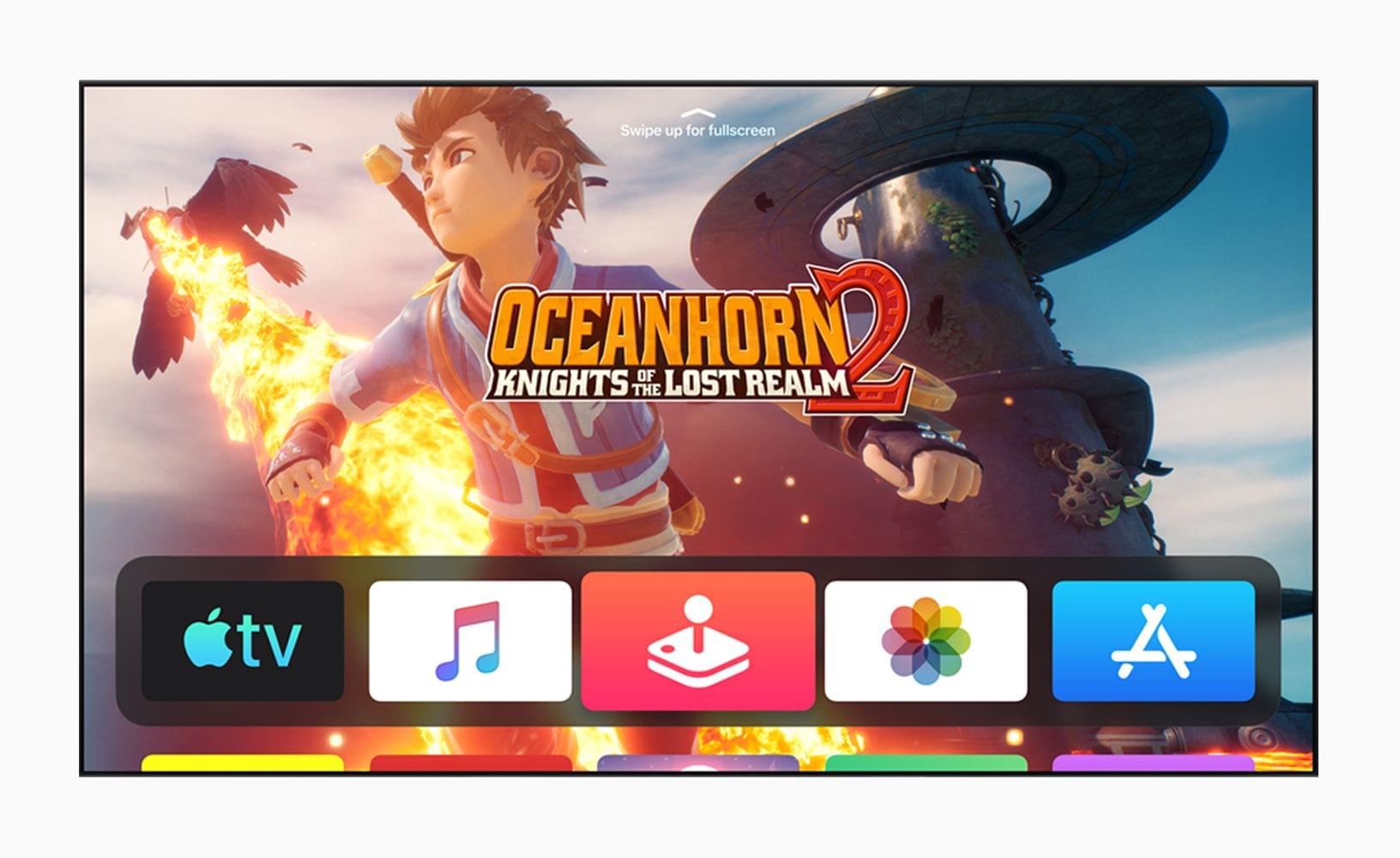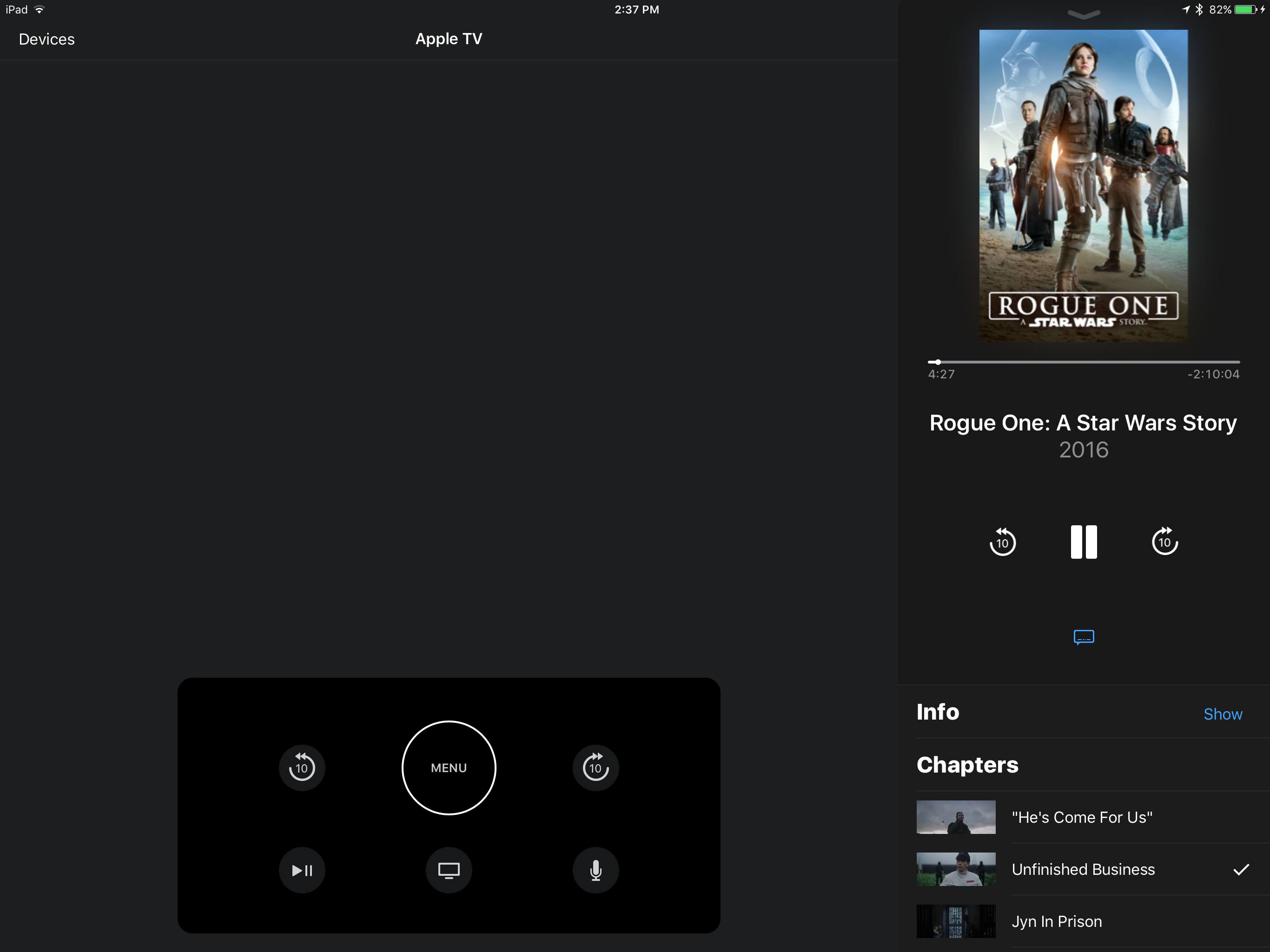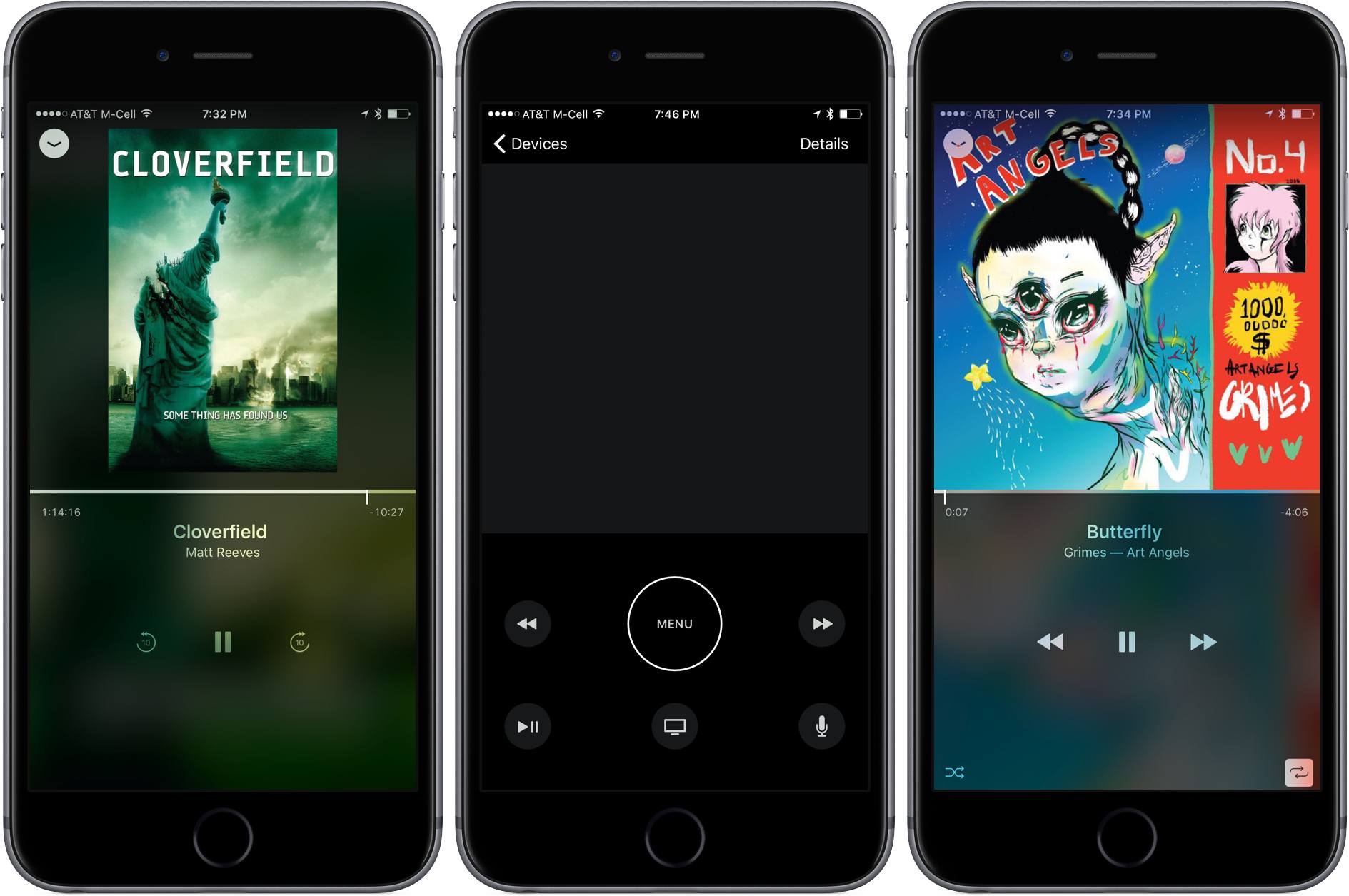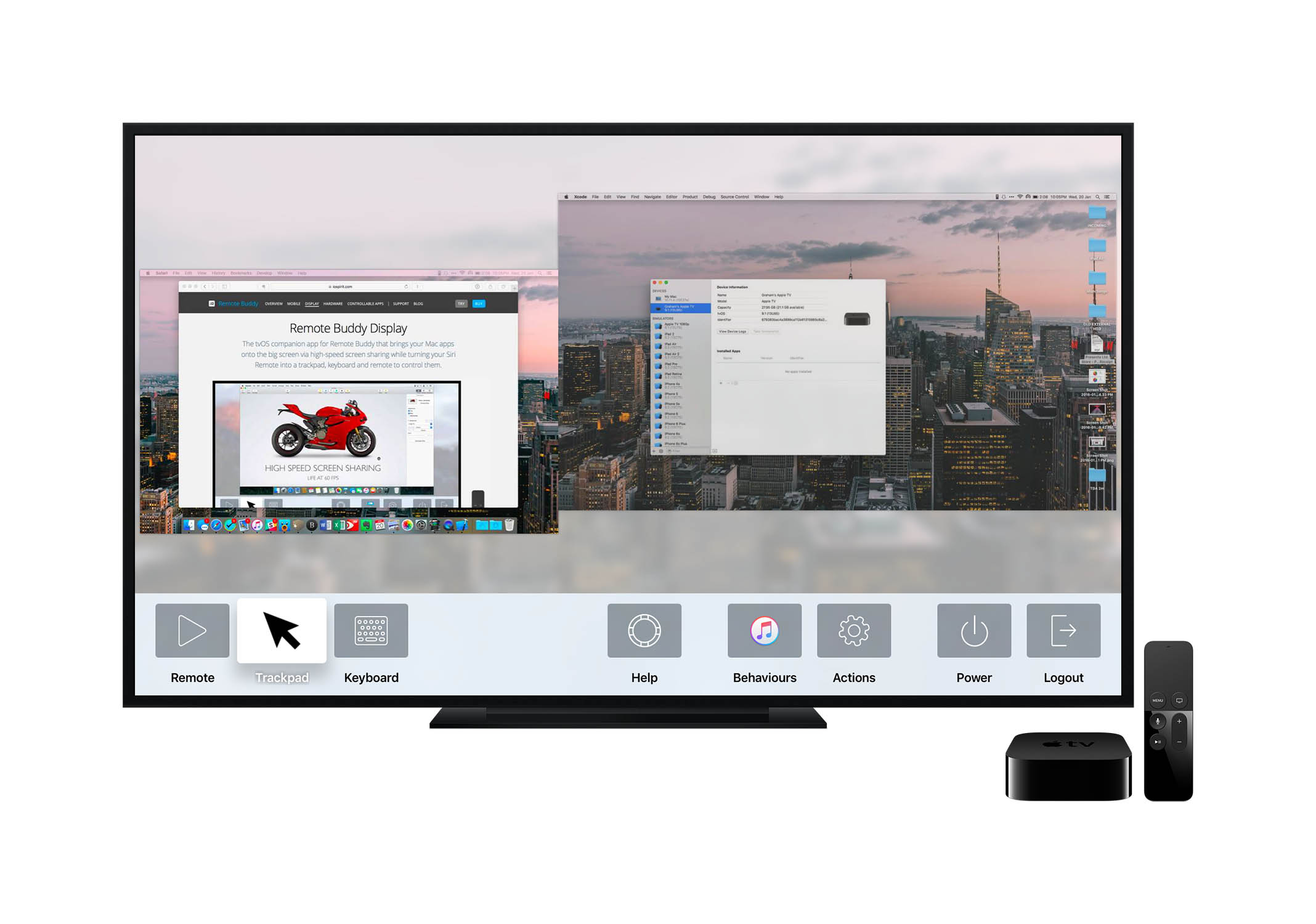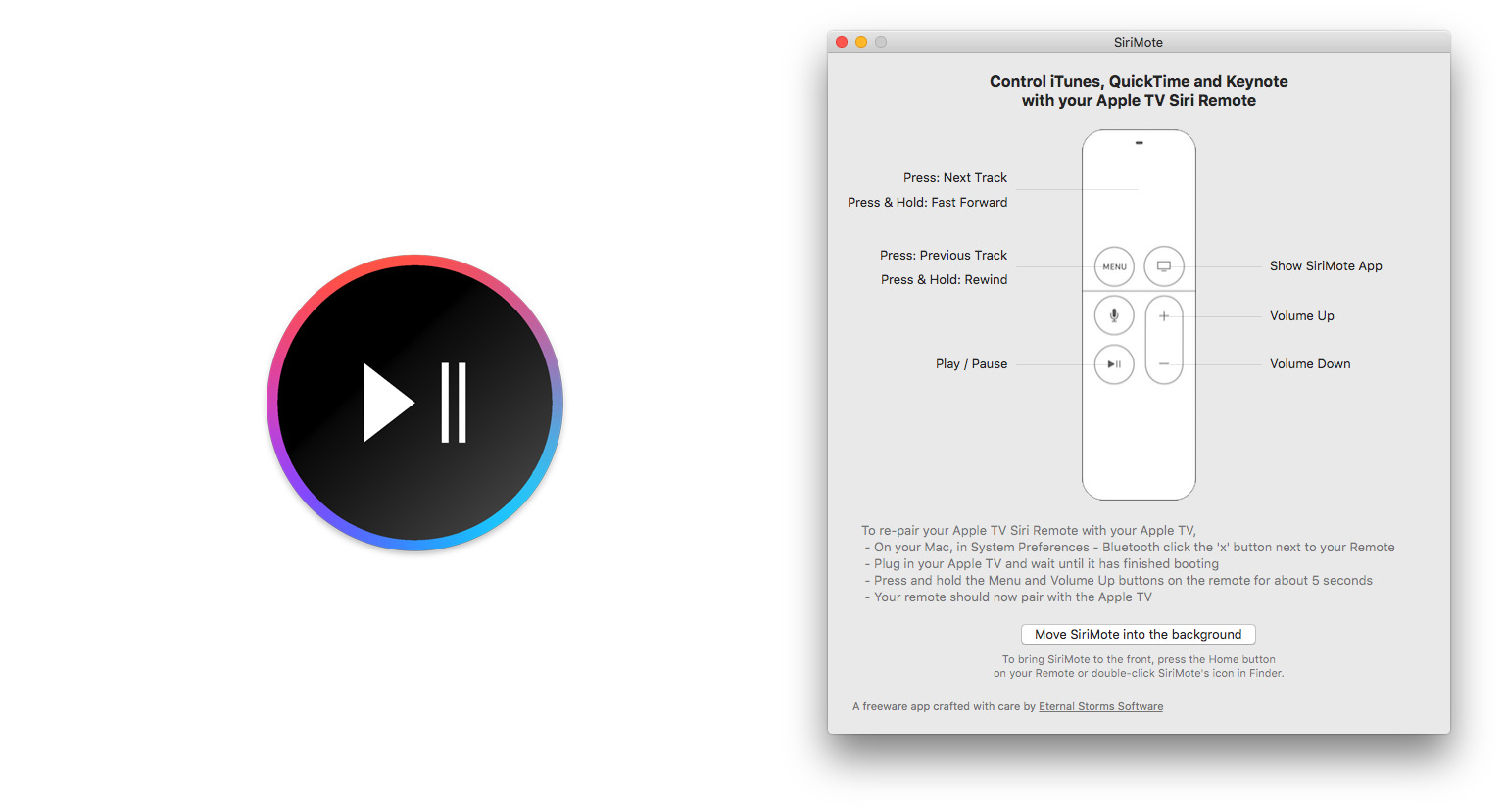Joe Rosensteel has an in-depth look at the new Apple TV 4K on his website, Unauthoritative Pronouncements. Joe covers every step of the setup process, the new Siri Remote, and the new Apple TV 4K hardware. He concludes that although there have been substantial improvements in some areas, notably with the Siri Remote, there is a lot of room for improvement, especially for a device that is considerably more expensive than its competition.
One of my favorite critiques is of the setup process, which does a good job transferring your Apple TV apps to a new device, but leaves users to log into them one by one. It’s a frustrating experience that’s all too common on more than just the Apple TV. As Joe explains:
There is still this logical disconnect in this process where I have authorized the Apple TV to log into my Apple ID and access my iCloud data, including data from my existing devices, and iCloud KeyChain, but it can’t set up an Apple TV with all my apps and services logged in. I know someone might insist that this is for security, but it absolutely isn’t because all this data exists, in iCloud, accessible to anyone who has my unlocked iPhone and Apple TV - which is what is required to just populate empty apps on the screen.
My login state for these other services should really be stored in iCloud across all Apple devices I own, or with a token authorization system that uses the iPhone in my hand. At the very least, aggregate all of the services I need to log into in one spot for me to do it with Face ID, or Touch ID, opening up the saved password data for each of the entries I need to make.
The new jog wheel ring around the Siri Remote’s clickpad can be confusing to interact with too, especially because it doesn’t work with all third-party apps:
What about using it as a jog wheel? Well … it doesn’t work in all circumstances you will expect it to work in. You need to be in an app that supports the feature. YouTube, Hulu, and Disney+ don’t support it, for example. In some apps, the wheel moves the position on the timeline forward … and then backward, even though you’ve completed “a rotation” around the wheel because this isn’t really a wheel. It’s four directions mapped to a ring that doesn’t actually turn. It really breaks the rotation metaphor.
There’s a lot more to Joe’s review of the latest Apple TV, so be sure to check it out. As someone who consumes video exclusively through an Apple TV, many of these criticisms rang true. I haven’t tried the new Apple TV 4K myself, but I did replace my old Siri Remote with the new model, and despite taking a bit to get used to, that one change has been a substantial upgrade.