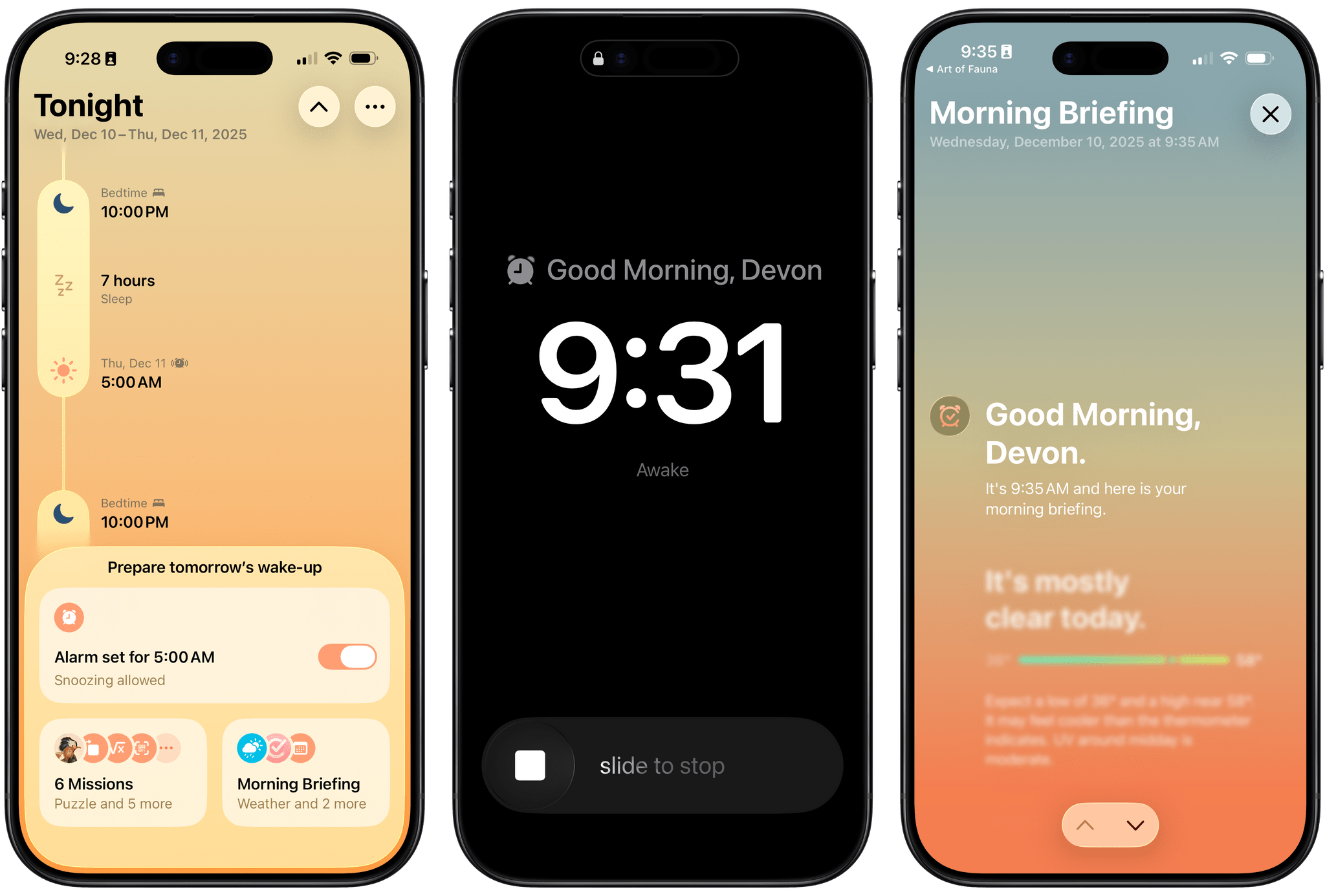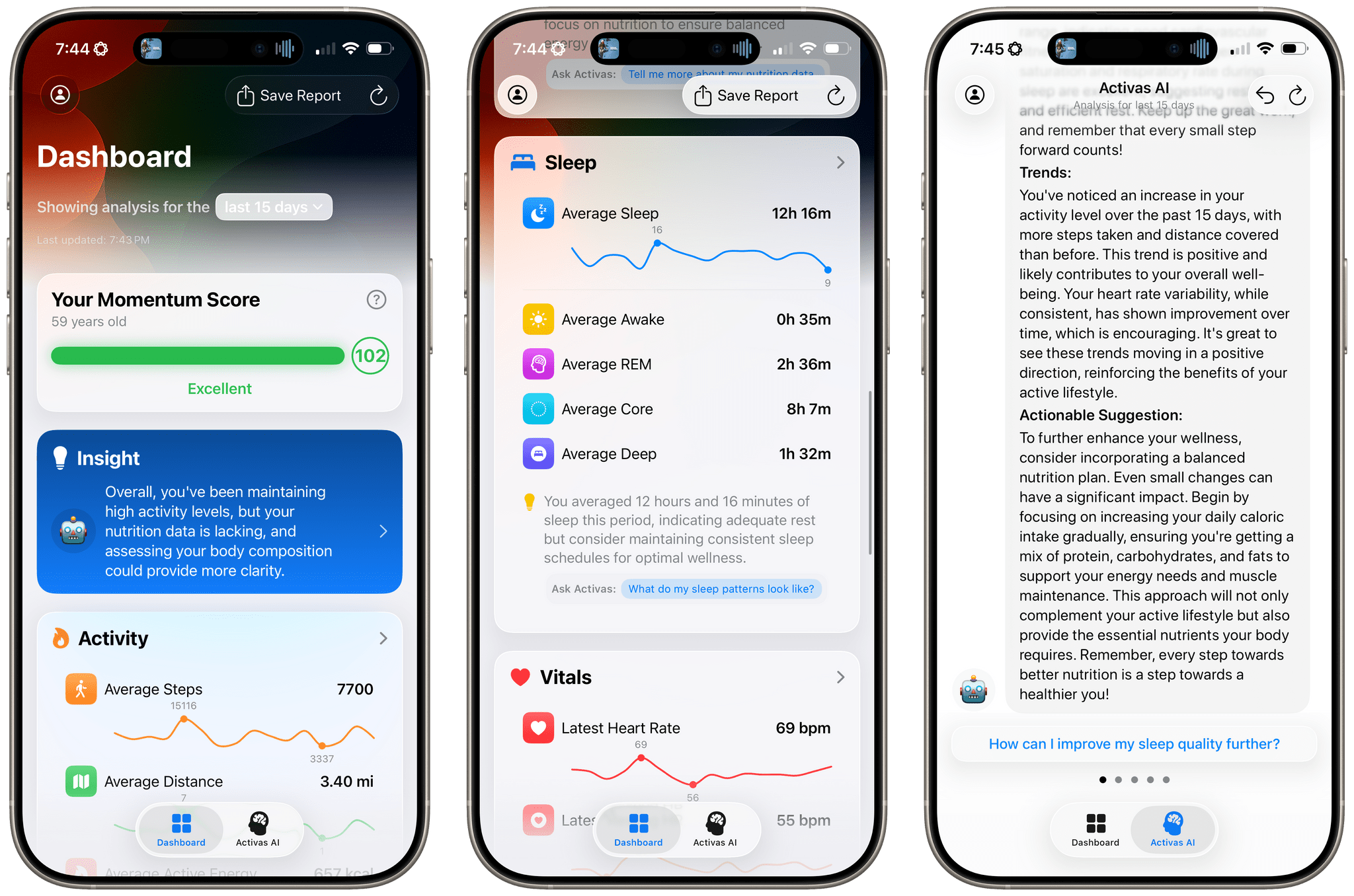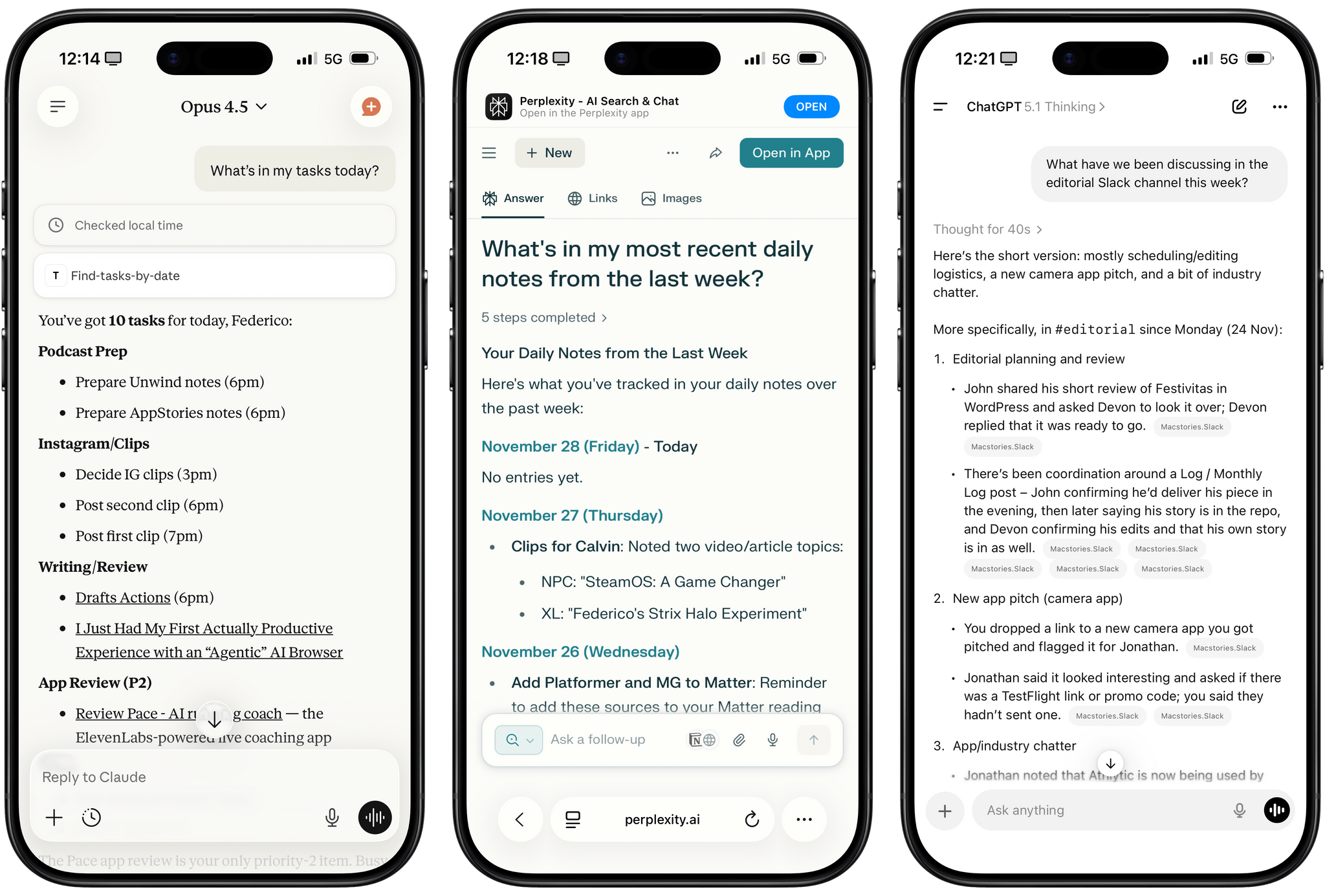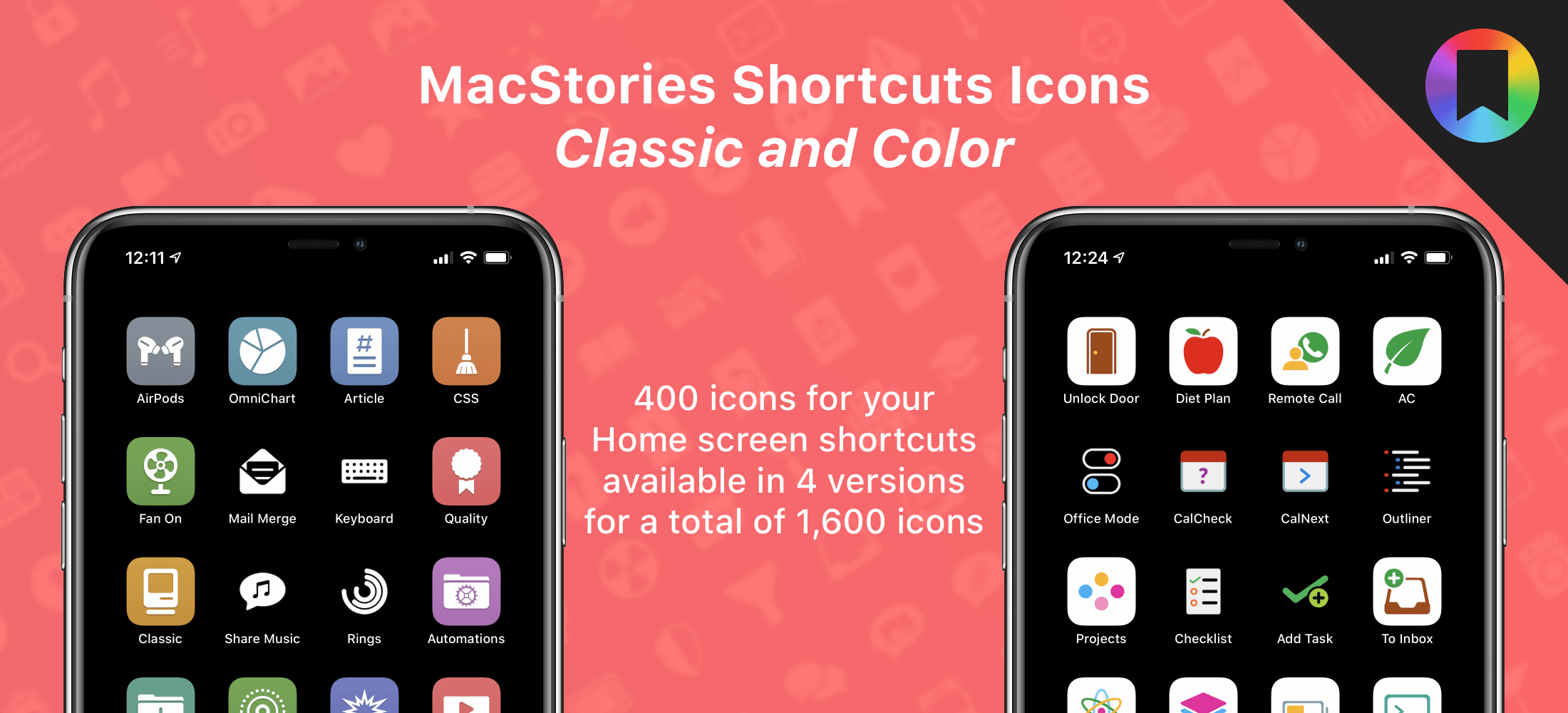Black Friday deals started very early this year, and we’ve covered a lot of ground on the MacStories Deals Mastodon and Bluesky accounts since publishing our Early Black Friday Picks. A lot of those deals are ongoing, so it’s worth revisiting that story as you start your holiday shopping in earnest.
However, today, I wanted to hit the highlights of what we’ve covered over the past week on MacStories Deals and add some new deals to the mix that you probably haven’t seen yet, so buckle up, it’s time to go shopping.
MacStories Pixel Icons
All three MacStories Pixel Icon sets are 40% off until Monday, December 1.
Two of the icon sets are specially-designed for Shortcuts. We’ve all been there. You work hard on a shortcut and want to give it the perfect icon, only to realize that Apple doesn’t offer what you want in the Shortcuts app. The MacStories Pixel Icons fill that gap with an extensive set of painstakingly hand-crafted icons with multiple color options created by MacStories’ long-time designer, Silvia Gatta. We also offer a set of Perspective icons that are perfect for OmniFocus Pro and other uses.
Visit our dedicated MacStories Pixel page today to preview all three icon sets and purchase them for 40% off until Monday, December 1.
Apple Hardware
There are a lot of Black Friday deals on Apple hardware, but most of them are good, not great. I’m picky, so I’m only going to focus on just the great deals.
One of the best deals on Apple hardware during Black Friday is the M4 13” MacBook Air with 16GB of memory and 256GB of storage. If you want more memory or storage than that, you’ll have to settle for a smaller percentage discount, but even with more memory and more storage, you’re still doing better than any other deal this year. The 15” M4 MacBook Air with 16GB of memory and a 256GB SSD is a good deal, too.
Among the many iPad deals, the best is on the 128GB iPad mini with an A17 Pro chip. I’ve had a mini since they were released and love it. The size makes it an excellent reading and video-watching device.
AirPods 4 are also heavily discounted for Black Friday. Apple’s most affordable wireless earbuds come with active noise cancellation and without. The model with no active noise cancellation slightly edges out the model with ANC as far as the discounts are concerned, but both models are a bargain.
However, the very best deals available from Apple in terms of the percentage discount are a 4-pack of AirTags and the Apple Pencil Pro. If you need either, now is the perfect time to buy them.
Smart Home
The holiday season is a great time to catch up on projects and start new ones. For me, that’s often tuning up my smart home setup and setting up some new devices thanks to Black Friday sales. Here are the best ones I’ve seen:
Aqara already makes some of the most affordable smart home devices out there, so you really can’t go wrong with their Black Friday deals. One of my favorites is the FP2 Presence Sensor. It’s far more sophisticated than a simple motion sensor. To start with, it can tell when you’ve left a room, which motion sensors can’t do. I’ve used an FP2 Sensor in my office to control lighting for a couple of years, wrote about it for Club members, and have been really happy with it.
Other great deals from Aqara include its U100 Smart Lock that works with Apple Home Key and HomeKit, the Aqara M3 Home Hub that I recently set up at home and love, and 4MP Camera Hub G5 Pro, an outdoor HomeKit camera that I reviewed earlier this year.
My Aqara 4MP Camera Hub G5 Pro is paired with an Ecobee Smart Video Doorbell, which is also on sale for Black Friday. I’ve used various Ecobee smart home products for years and have never been disappointed. The same goes for its smart doorbell. I’ve had it installed for over a year, and it’s been reliable despite facing the sun on some very hot summer days.
Black Friday is also a great time to buy a robot vacuum and mop. There are lots of deals, but the model I’ve tested for the past couple of months and love is the Narwal Freo X10 Pro. It handles vacuuming and mopping, navigating via LiDAR and does an excellent job compared to other robot vacuums I’ve tried. I’ll be reviewing the Freo X10 Pro about it soon, but now’s the time to get it at a steep discount.
Read more