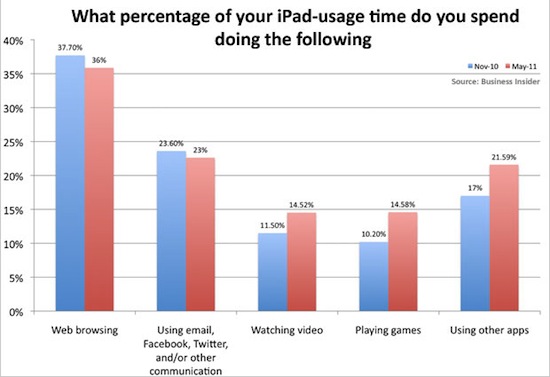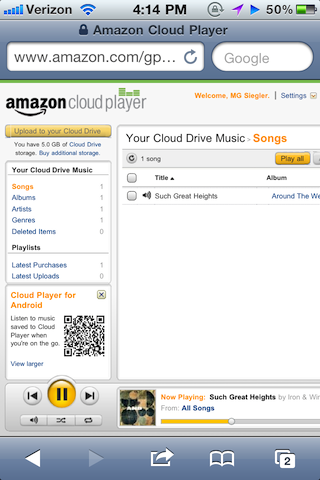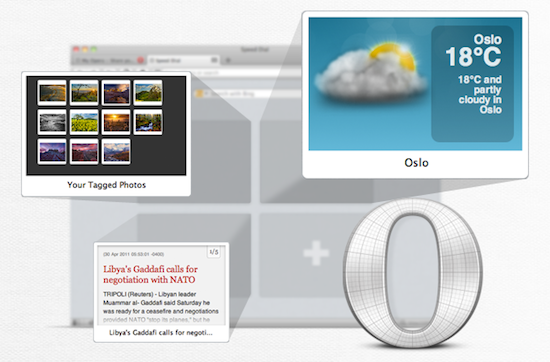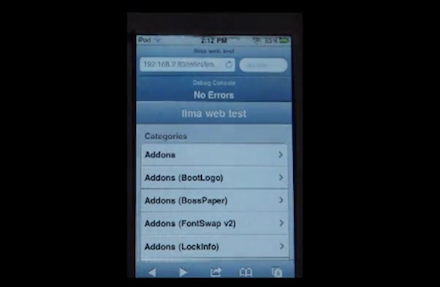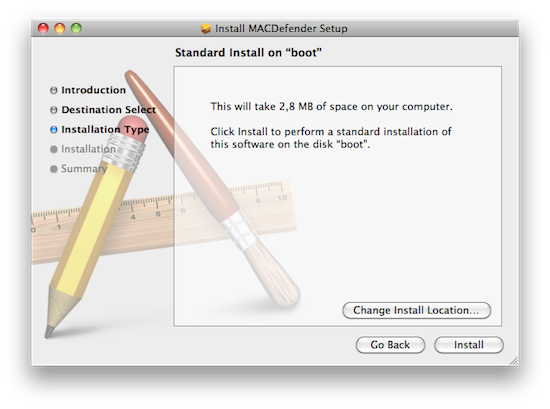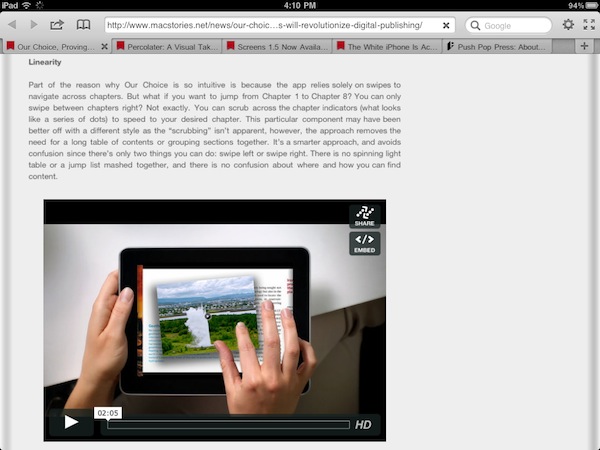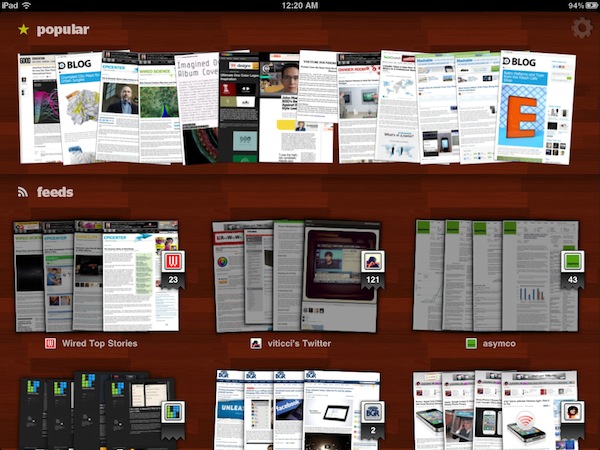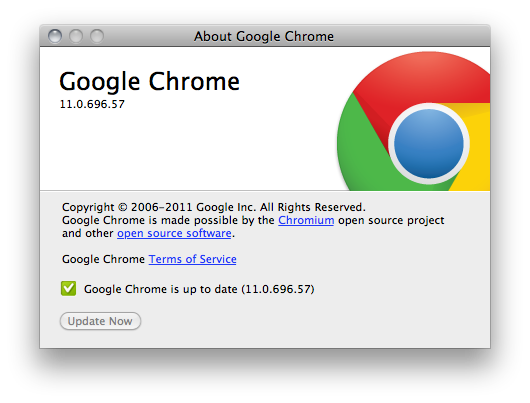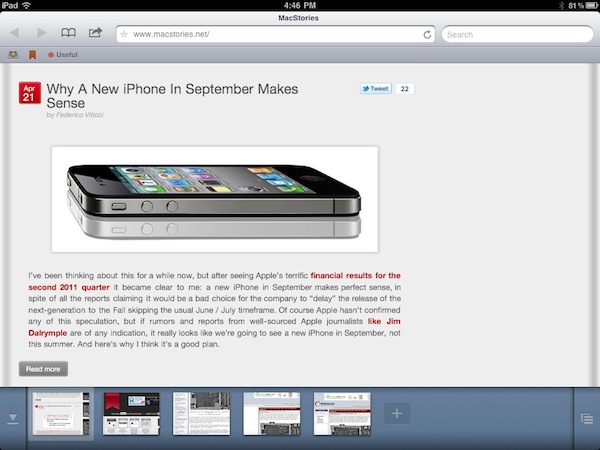In an unsurprising turn of events following the launch of a survey among readers who own an iPad, BusinessInsider posts a chart detailing how people use an iPad. And unsurprisingly, the usual suspects are on top: the chart shows people use iPads to browse the web (36% in May 2011, 37.7% in November 2010), whilst 23% rely on the tablet for their email needs and communication skills happening on Twitter, Facebook, or other social networks that presumably have a native iPad app, otherwise that would count in the “web browsing” section, I guess. The iPad is also strongly used to watch videos (14.52% up from 11.50% in November 2010), play games and “use other apps.”
The end results of this survey don’t come as a surprise to anyone, but they confirm a widely popular theory – that Safari is the most powerful app Apple could have ever bundled with the iPad and iOS by default. Not only does Safari replicate most of the functionalities seen on the desktop, with the recent iOS 4.3 update it also got some nifty new Javascript engine that makes opening webpages blazing fast. That’s why every little feature that didn’t find its way into Safari and is requested a decent amount of users can become the reason to develop an alternative browser for iPad. The browser on the tablet is the best way to access the internet – it is for me, and clearly it is for other people, too.
What about those other apps? Watching videos with Plex or other media managers is a great experience, especially when combined with AirPlay and an Apple TV in your living room. Playing games? Between Angry Birds and Sword & Sworcery there’s plenty of choice to go by. Other apps? They must refer to things like OmniFocus, Simplenote, LogMeIn, Instapaper and Screens. It’s all about the apps, but Safari is still king when it comes to spending time with an iPad, browsing the web.