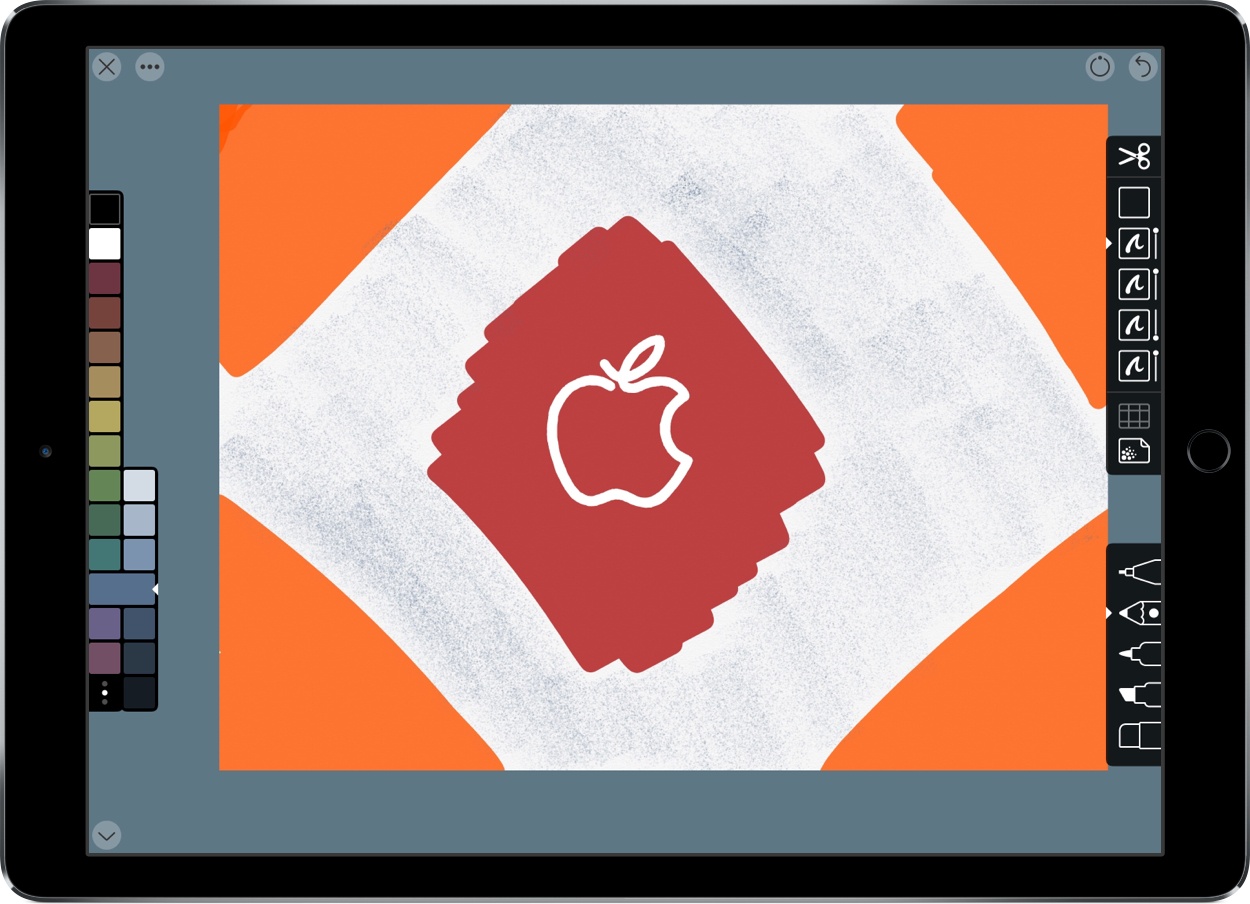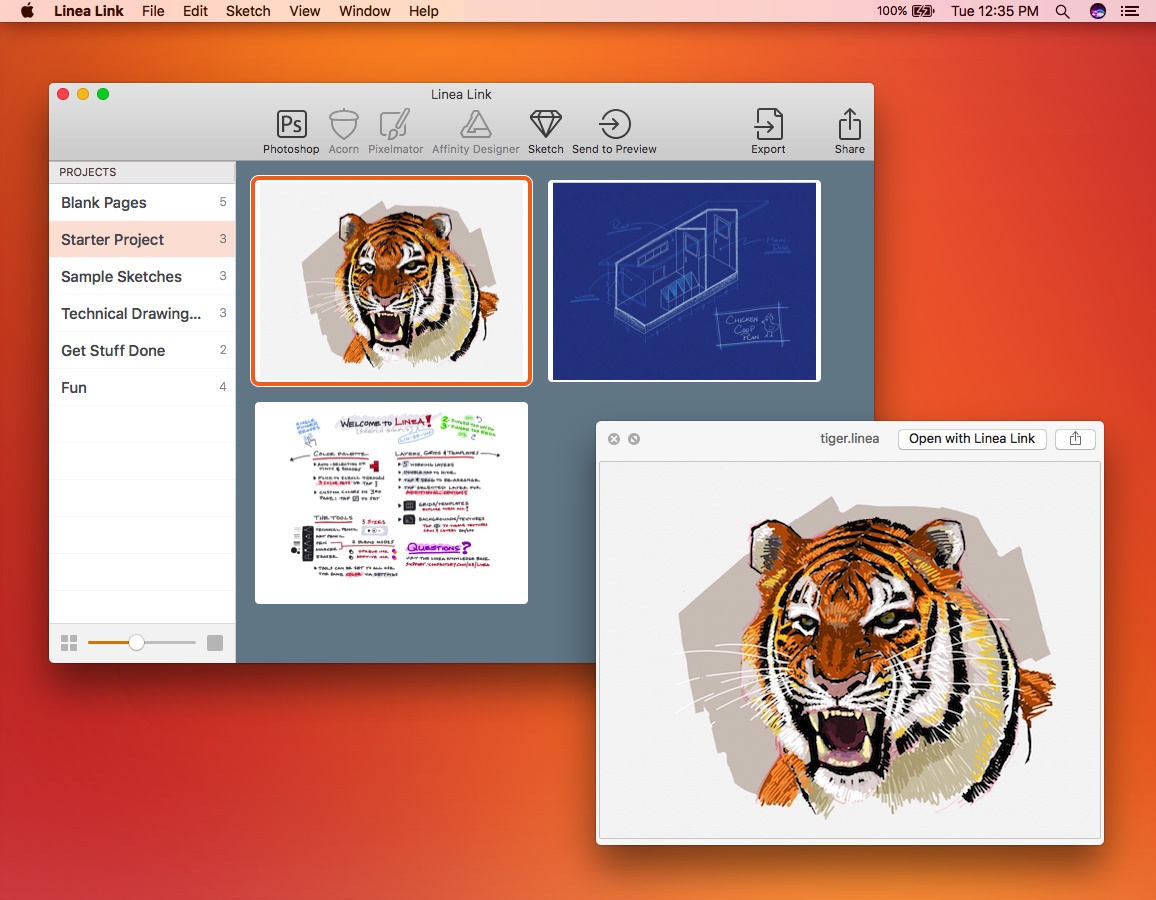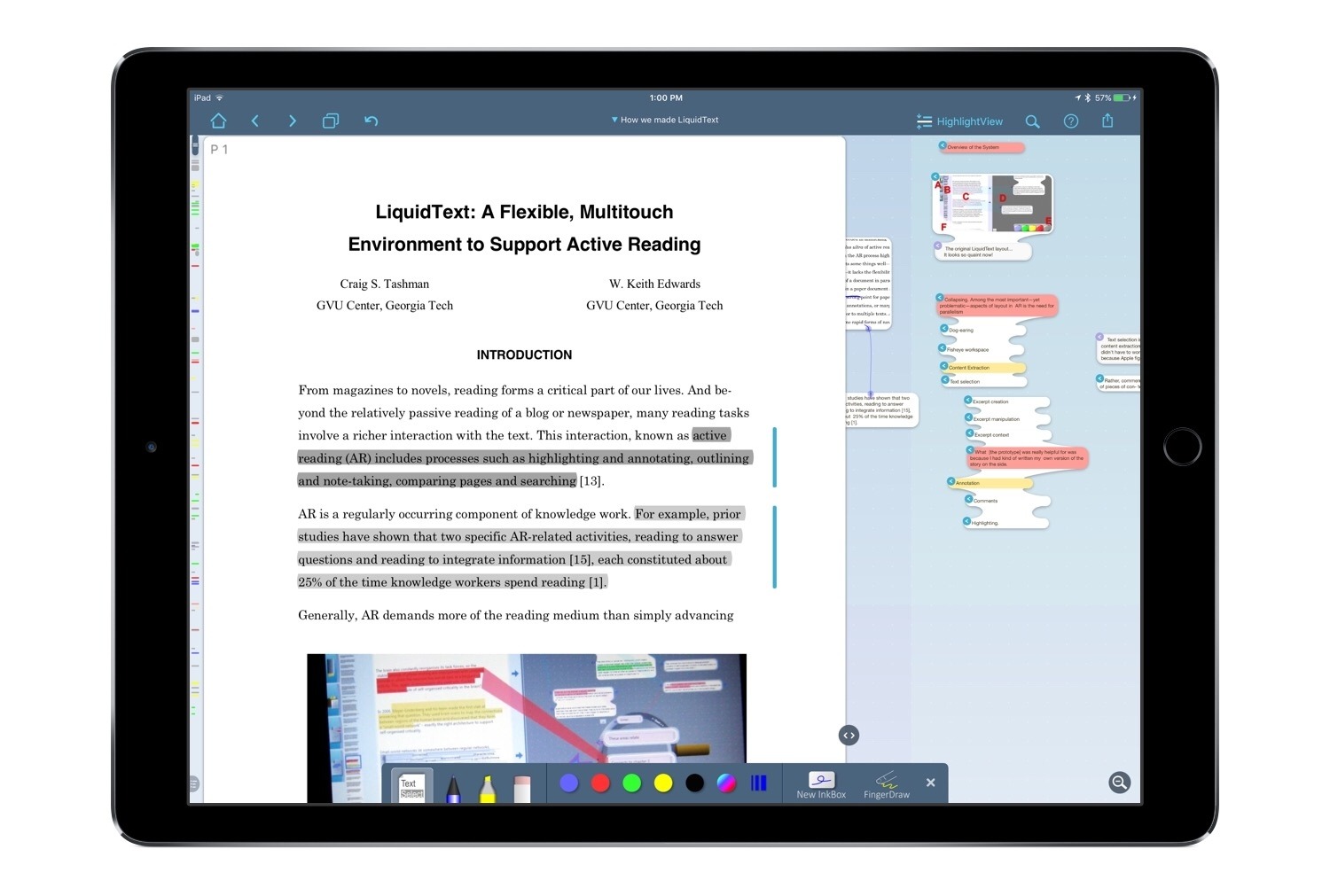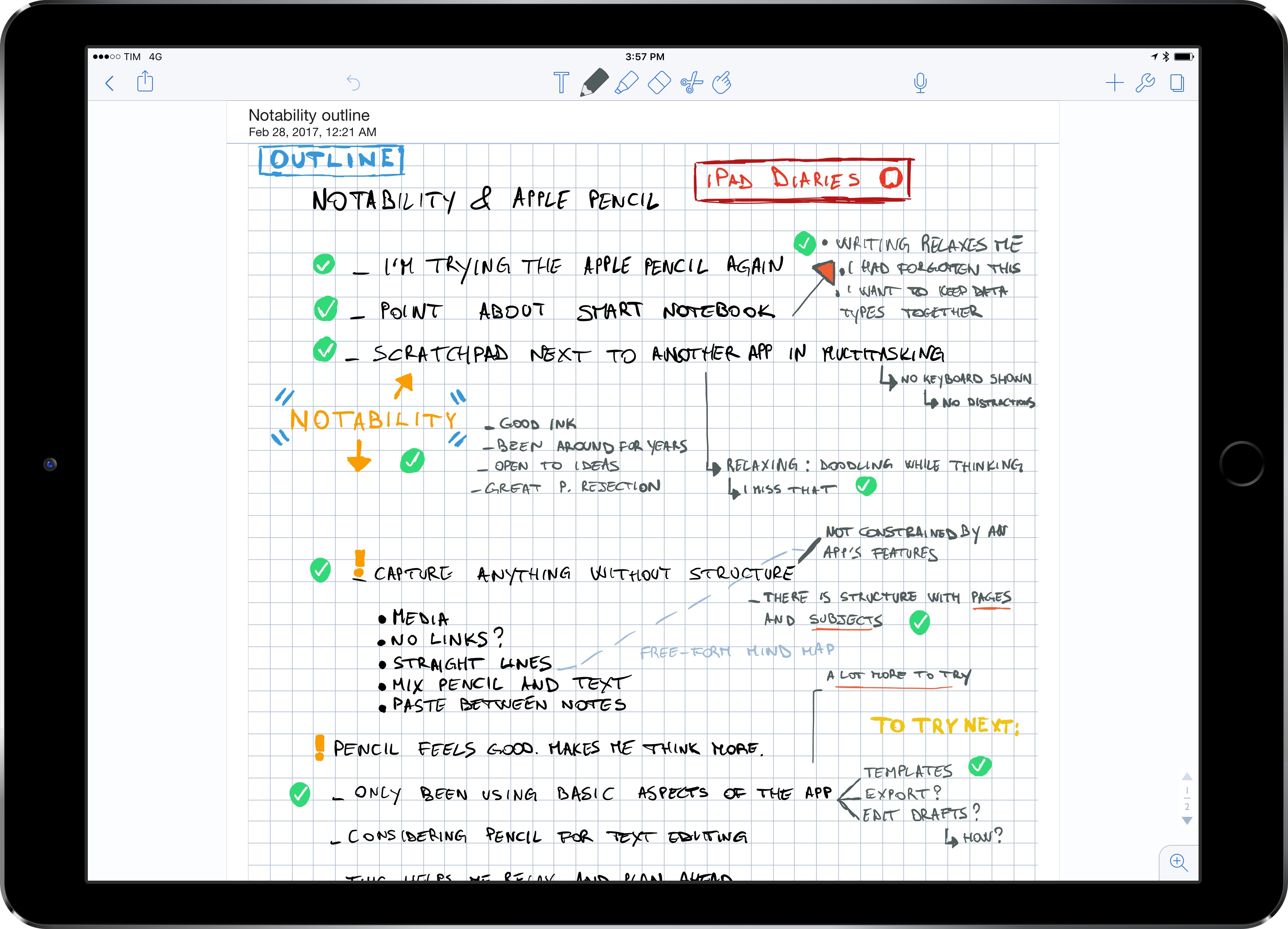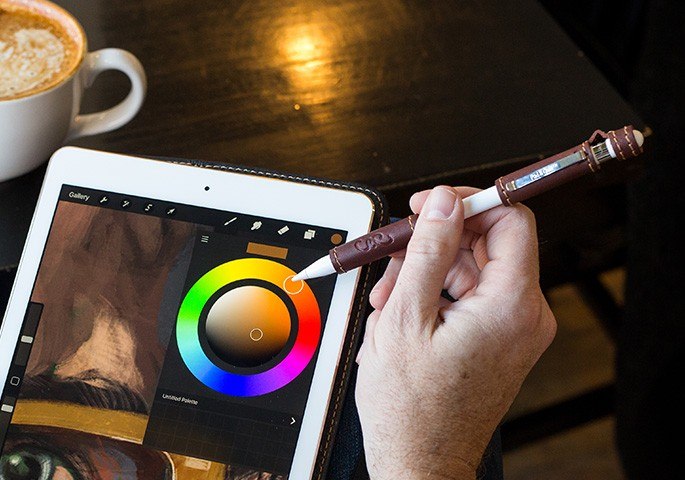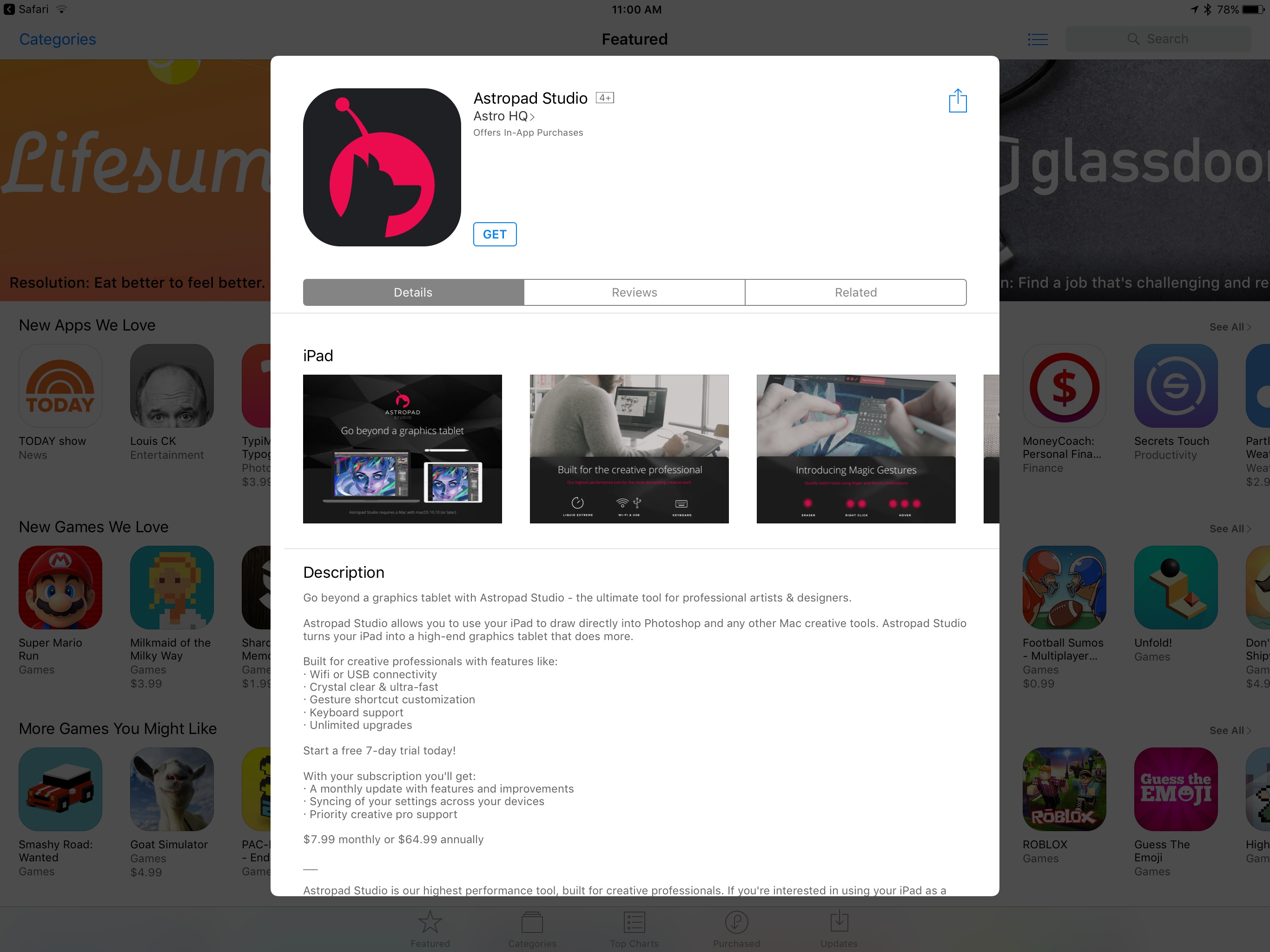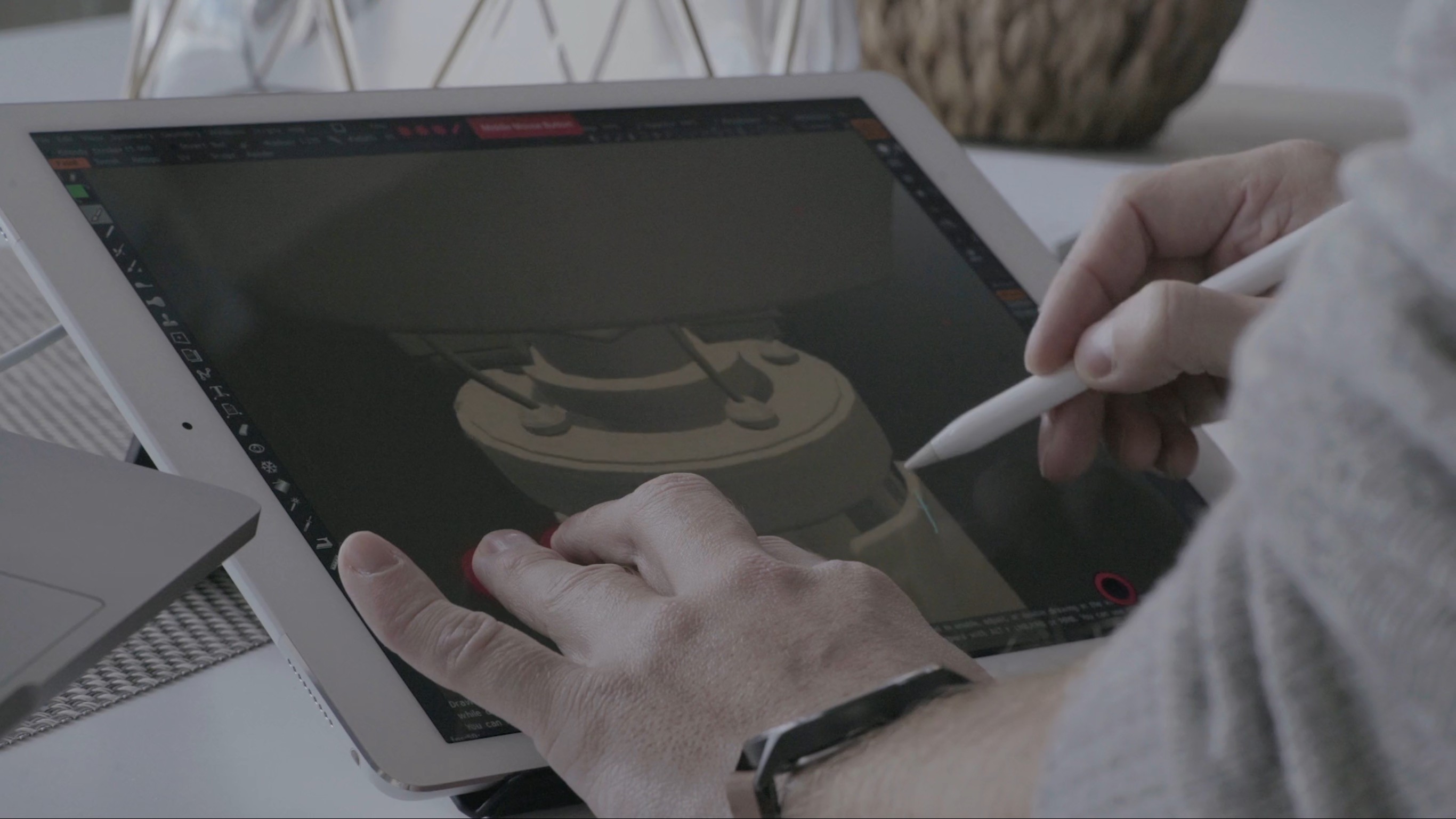Serenity Caldwell, writing on iMore:
To me, the 2018 base-model 9.7-inch iPad is a special beast: It hits a line drive right through the company’s fabled intersection of technology and liberal arts — and at the right price point. The iPad Pro did it first, but at a cost unattainable for all but the tinkerers and serious artists, and without iOS 11’s crucial multitasking features. At $329, the iPad offers a low-end tablet experience unlike any other on the market. Add an extra $99 for Apple Pencil, and Apple has created the best device for all-purpose education, period.
But it’s easy to make that claim, and a whole other thing to explain why I believe it so whole-heartedly. As a result, I decided to try and prove it: Starting with a blank page in Procreate, I created an entire iPad review video by just using my 2018 iPad, Apple Pencil, and third-party apps. My Mac came into play only once — when I uploaded my video to YouTube.
I know what you’re thinking – the new iPad is “boring” compared to the iPad Pro and you don’t need to watch another video about it. But trust me, you’ll want to watch Serenity’s review because it’s unlike anything you’ve seen for a new iPad. Only Serenity could put this together – including the music, which she composed in GarageBand; everything was drawn, assembled, and edited on a “boring” 2018 iPad. You can watch the video below and read Serenity’s technical notes here.