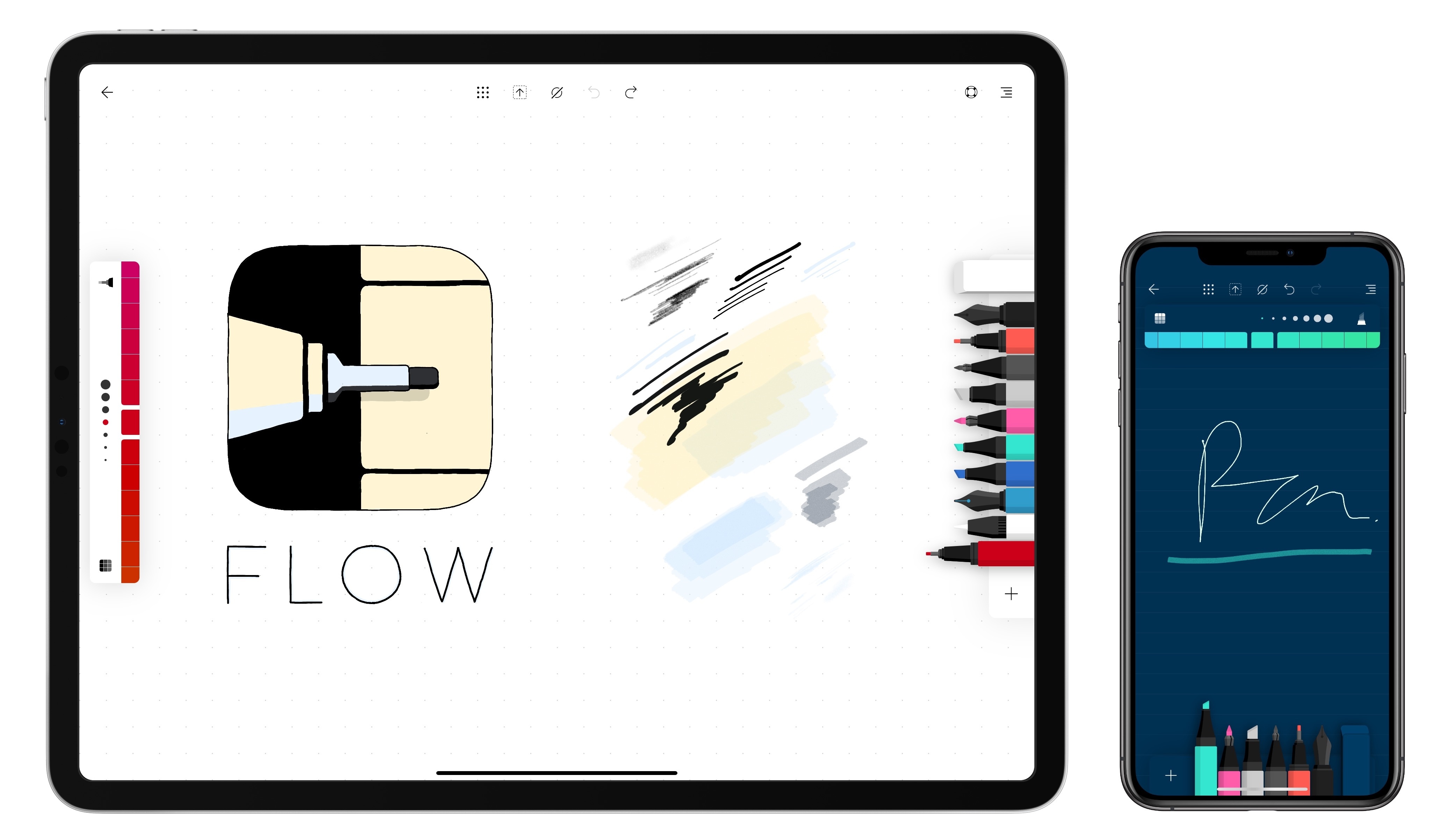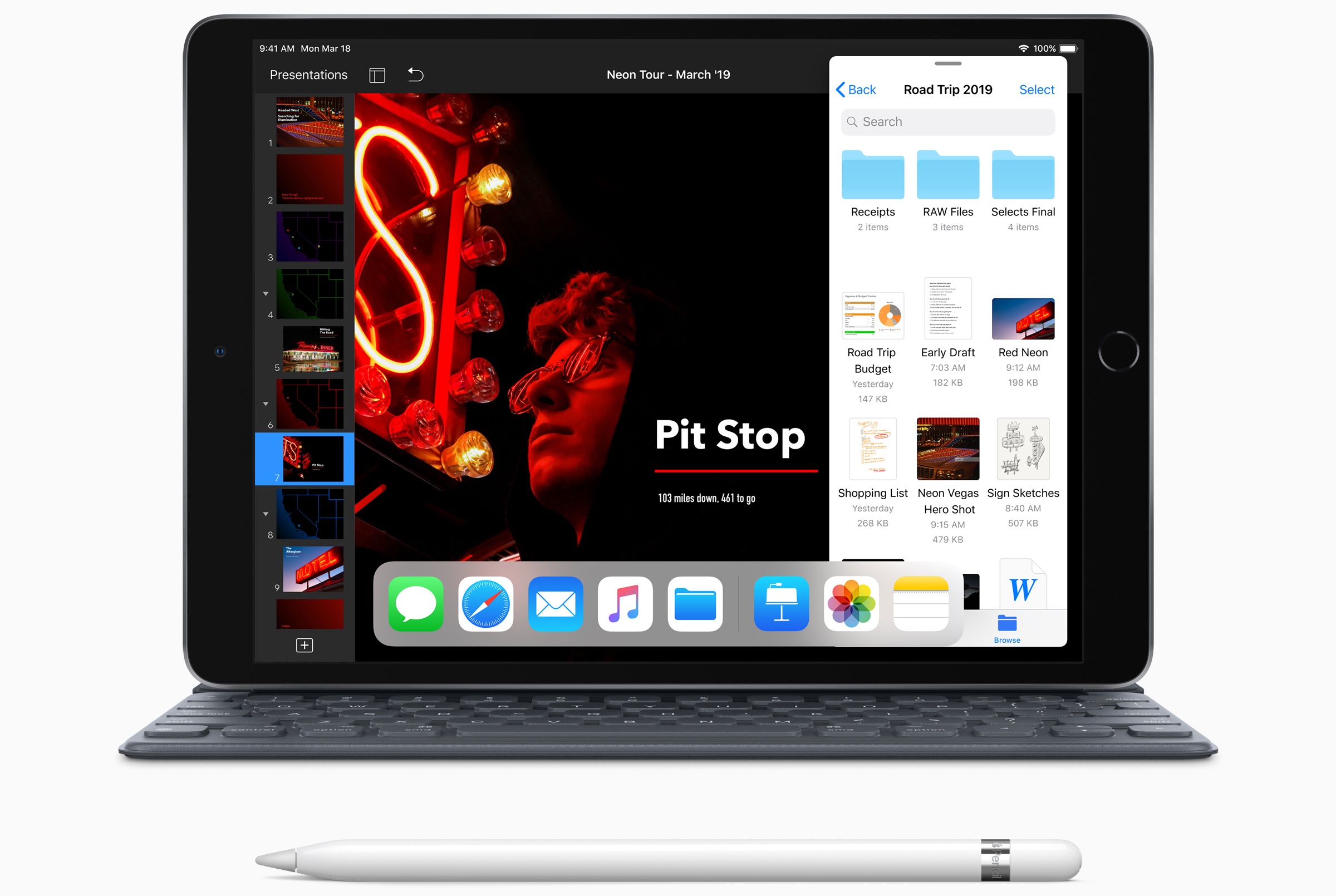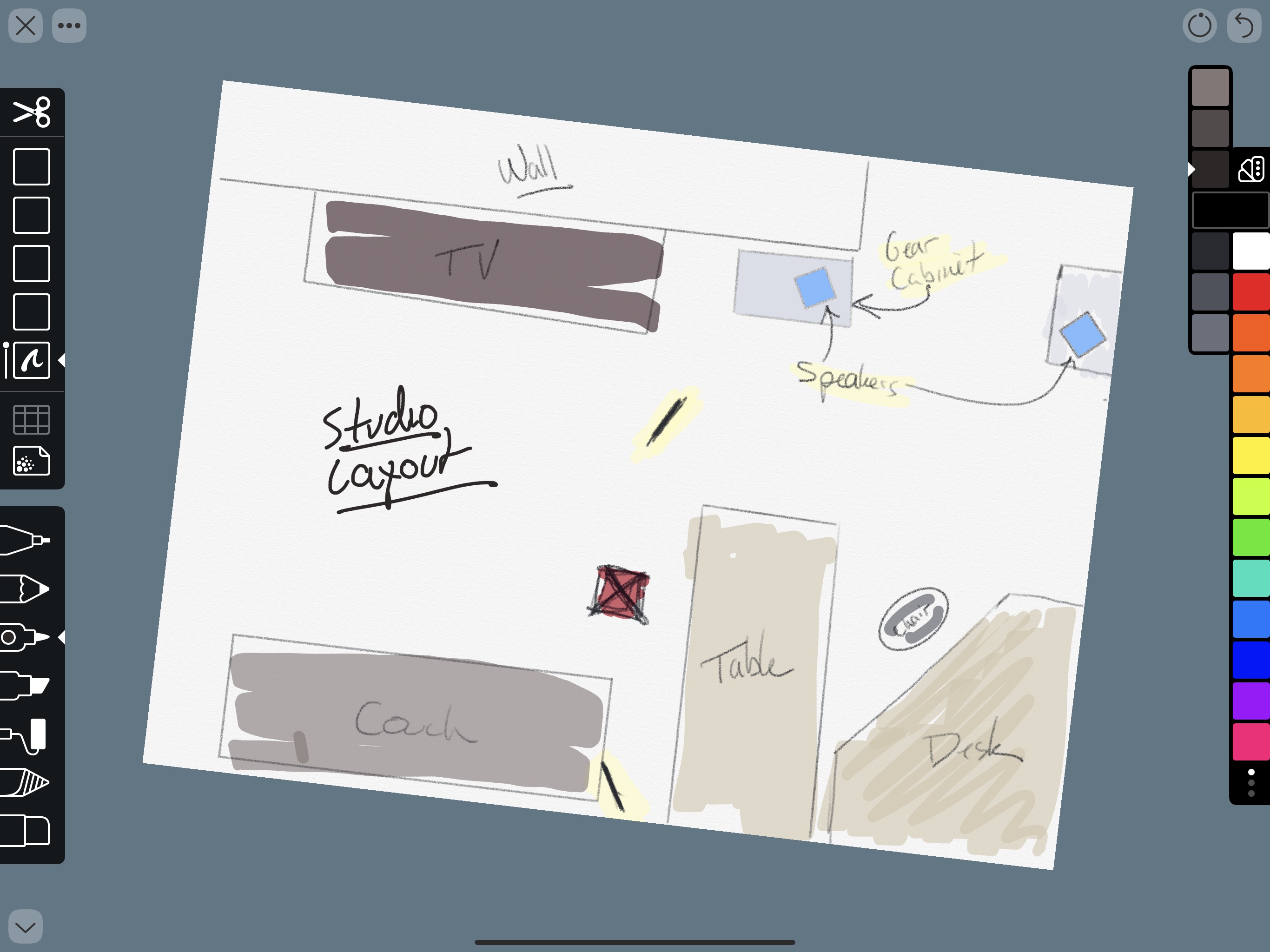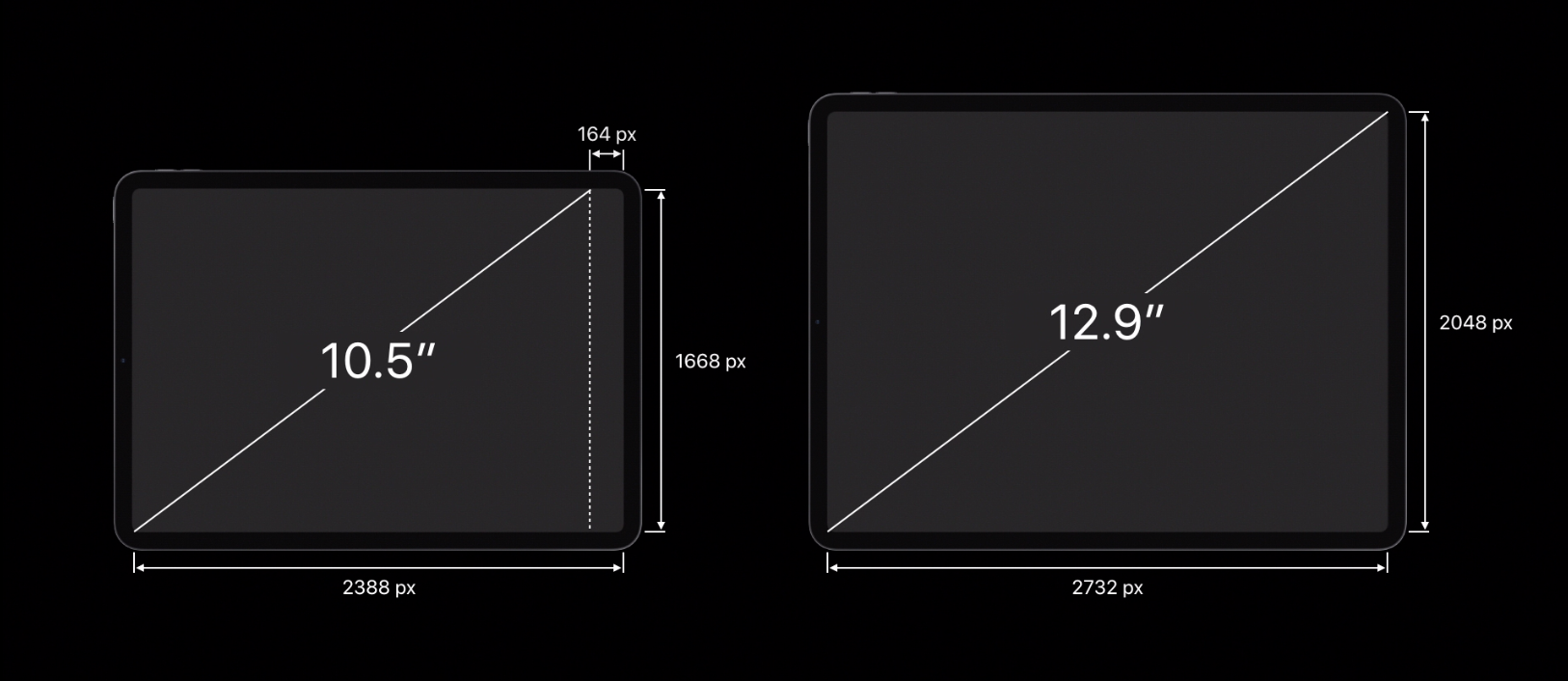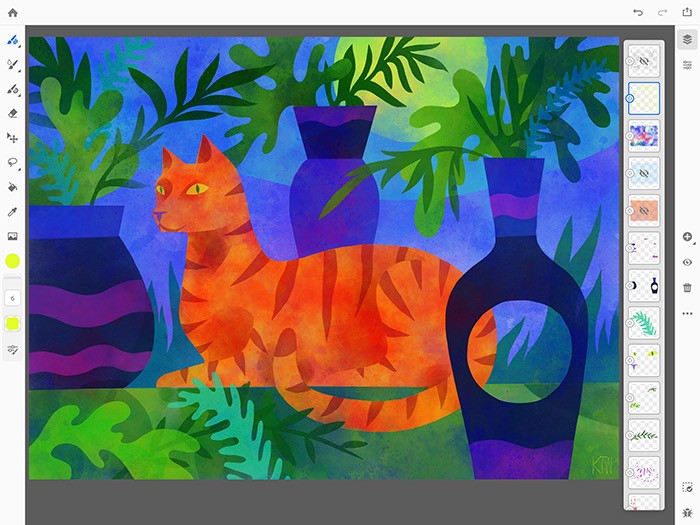In addition to the new iPad Air and iPad mini, it looks like Logitech’s Crayon stylus, first introduced with the 6th generation iPad last year, will be compatible with the 2018 iPad Pro line too thanks to the upcoming iOS 12.2 software update. Jason Snell writes:
Over at 9to5 Mac, Zac Hall noticed that a few of us—at least myself and Nilay Patel from the Verge, and possibly others—have been passing along an interesting new iPad tidbit after meeting with Apple about the new iPad models this week. I realize that people may have missed the brief parenthetical in my Macworld story this week, so it’s worth restating here…
Logitech’s $70 Crayon, an interesting stylus that originally was available for education only and worked only with the sixth-generation iPad, will now be supported by all of Apple’s current iPad models. So not only do the new iPad Air and iPad mini work with the Crayon, but so does my 12.9-inch iPad Pro running a beta version of iOS 12.2, which should be released next week.
(I haven’t been able to test if earlier iPad Pro models will also add compatibility via this update, or if compatibility is limited to the 2018 and 2019 models.)
If you don’t like the design of the new Apple Pencil and would rather use a thicker stylus based on the same drawing tech but that charges via Lightning, the Crayon is a very good alternative to Apple’s device. Just keep in mind the differences between them.