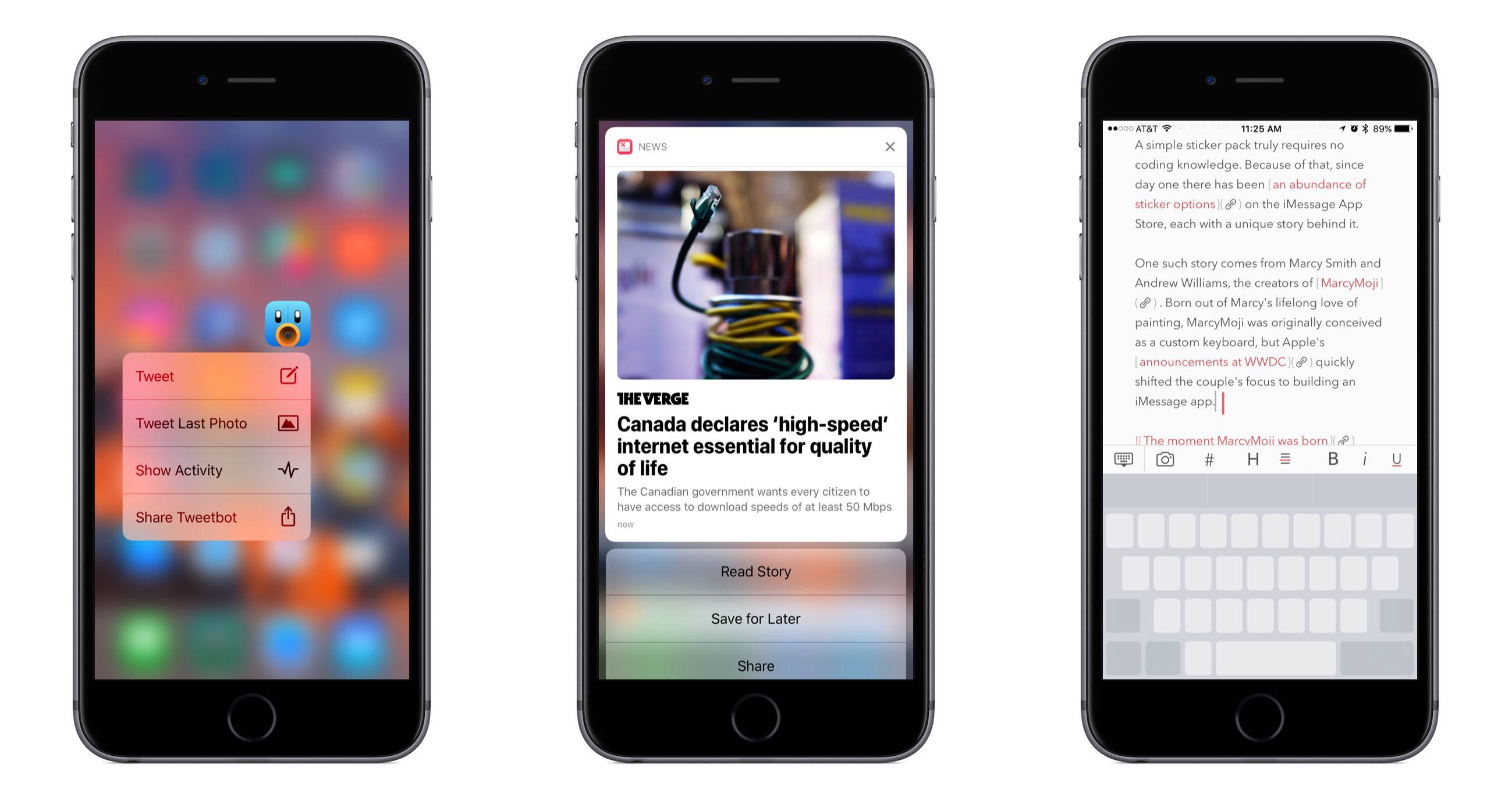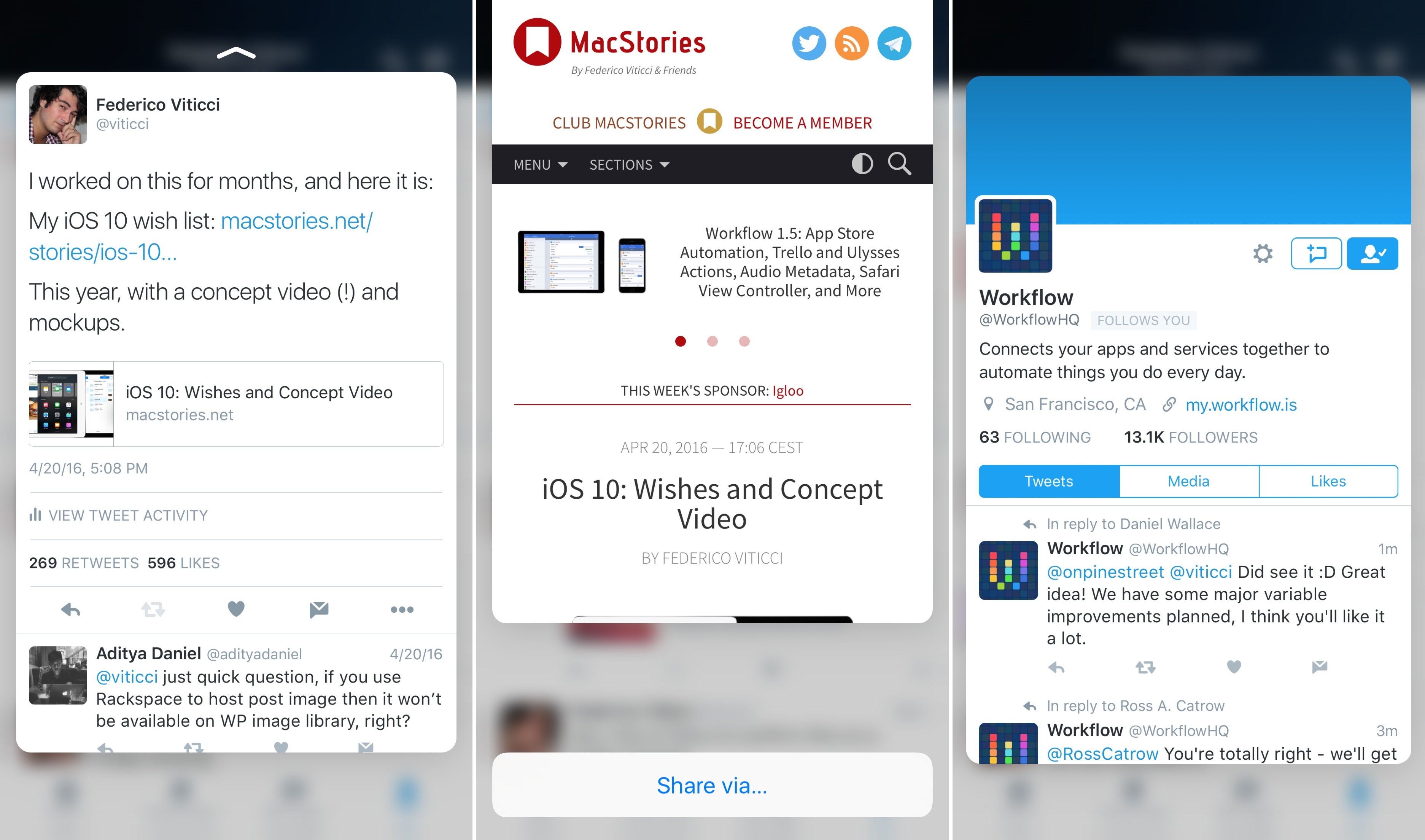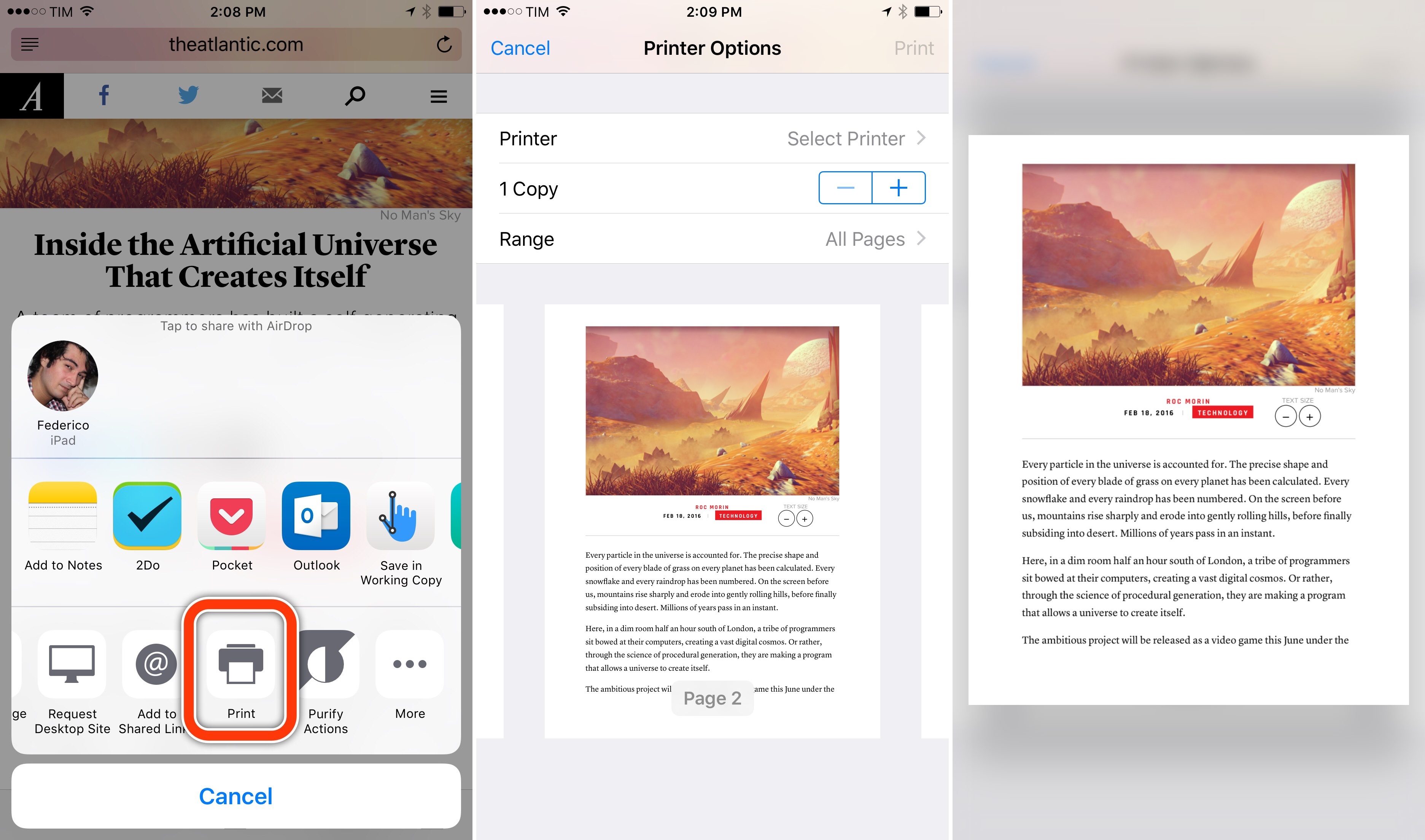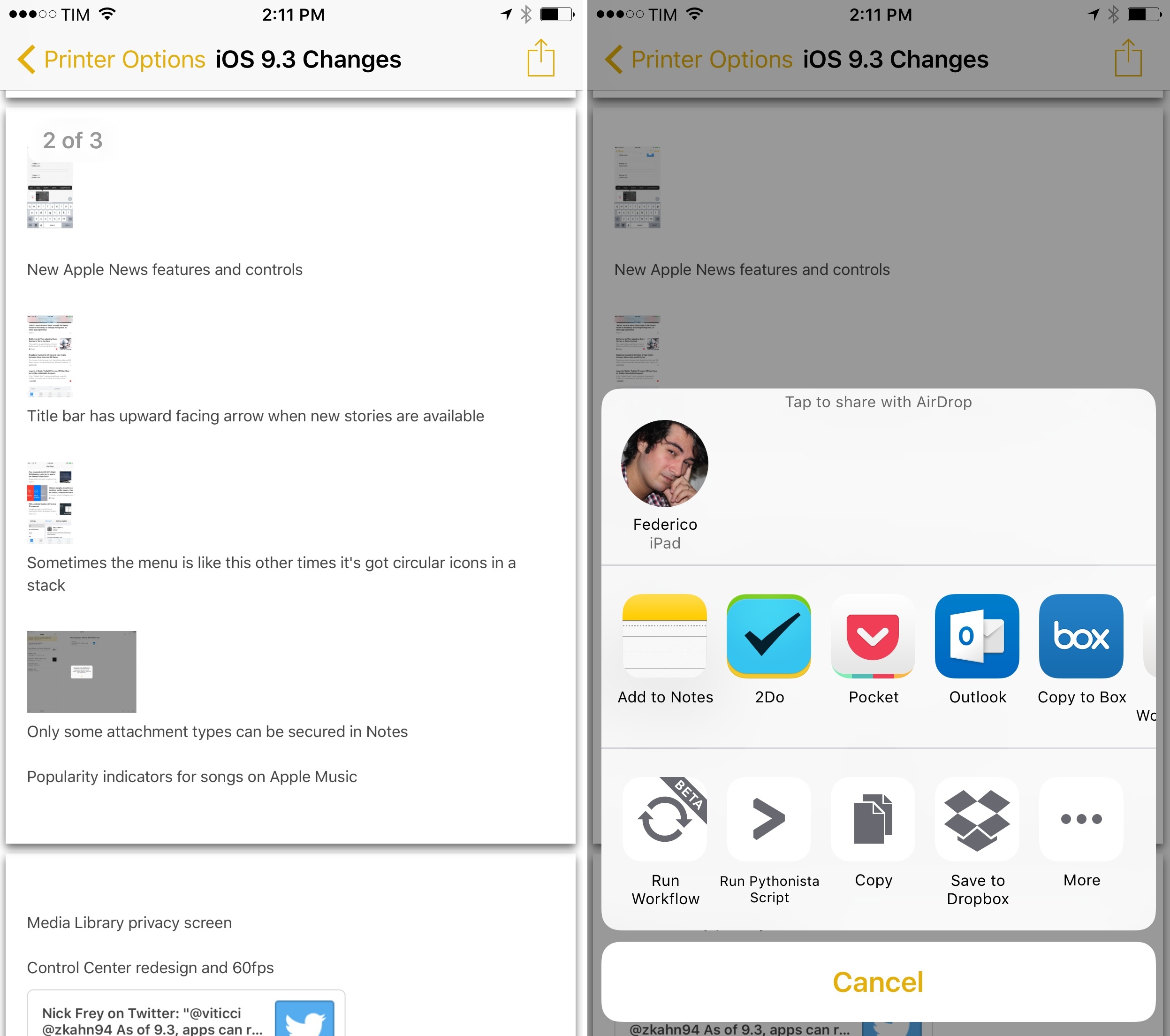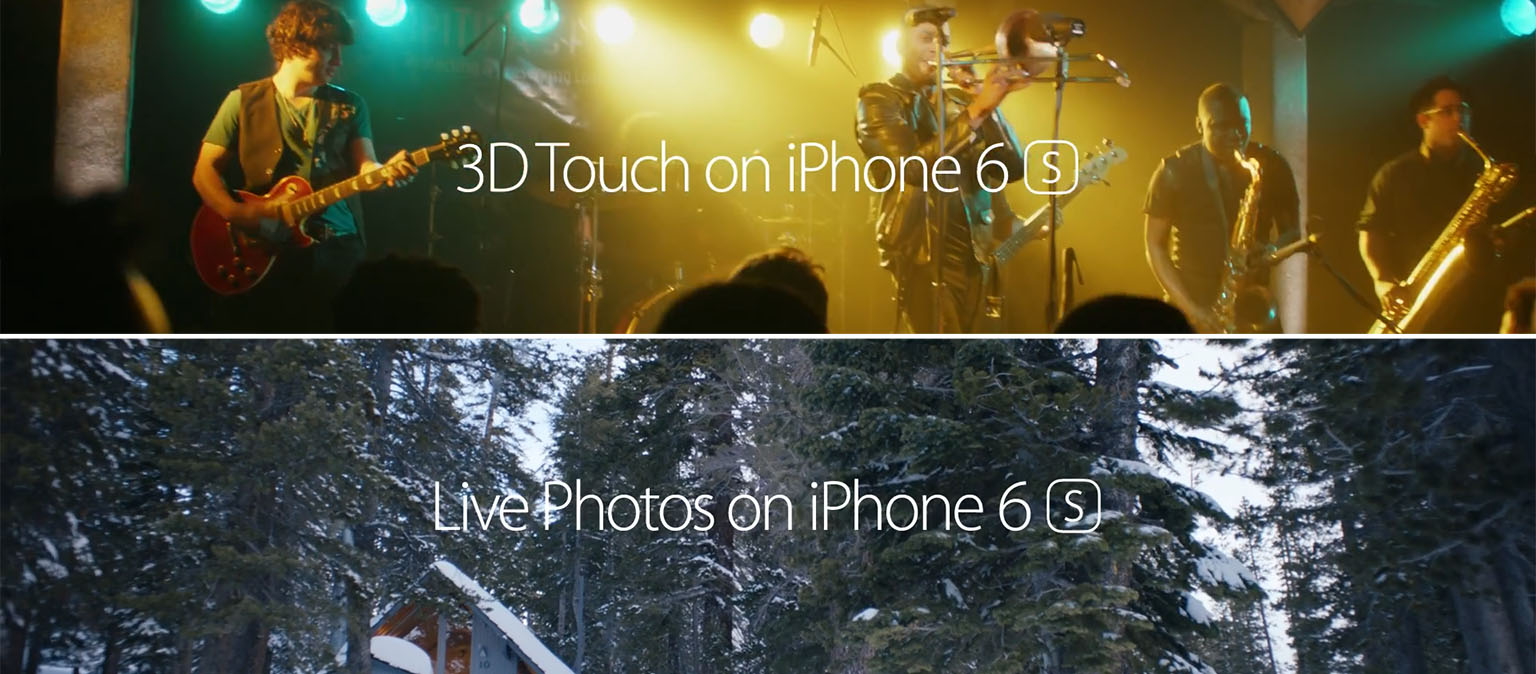Dan Moren, writing on Six Colors last week:
Over the past few days, I’ve seen a ton of people on Twitter (including plenty of folks I’d describe as pretty tech savvy) have their mind blown by a tweet explaining how to move the cursor on the iOS keyboard.
[…]
This points to a larger, more fundamental issue cropping up with iOS as the platform becomes more mature: how do you add functionality and make it easily discoverable?
Some of the challenge here is simply because of iOS’s constraints: Where on the smaller screen can you add more features that would be easy to discover? But another challenge is how the OS is architected. The Mac nearly always treated the menu bar as a “safe” zone to which you could always retreat if you needed to find a command. There’s no real analogue to that on iOS, with the exception perhaps of the status bar, which isn’t, aside from the aforementioned “jump to the top” feature, an interactive element.
I think this is a big part of the challenge Apple is dealing with as it continues to evolve and push iOS forward. iOS has made easy so many things that used to be difficult or require a lot of technical know-how, but as we ask more from our devices and as developers deliver it, we lose some of that initial pared-down elegance that Apple sought.
Sometimes I wonder if we’ll eventually end up with a tooltips-everywhere approach again, iPhoto for iOS-style.
See also: Fixing 3D Touch, from June 2018.