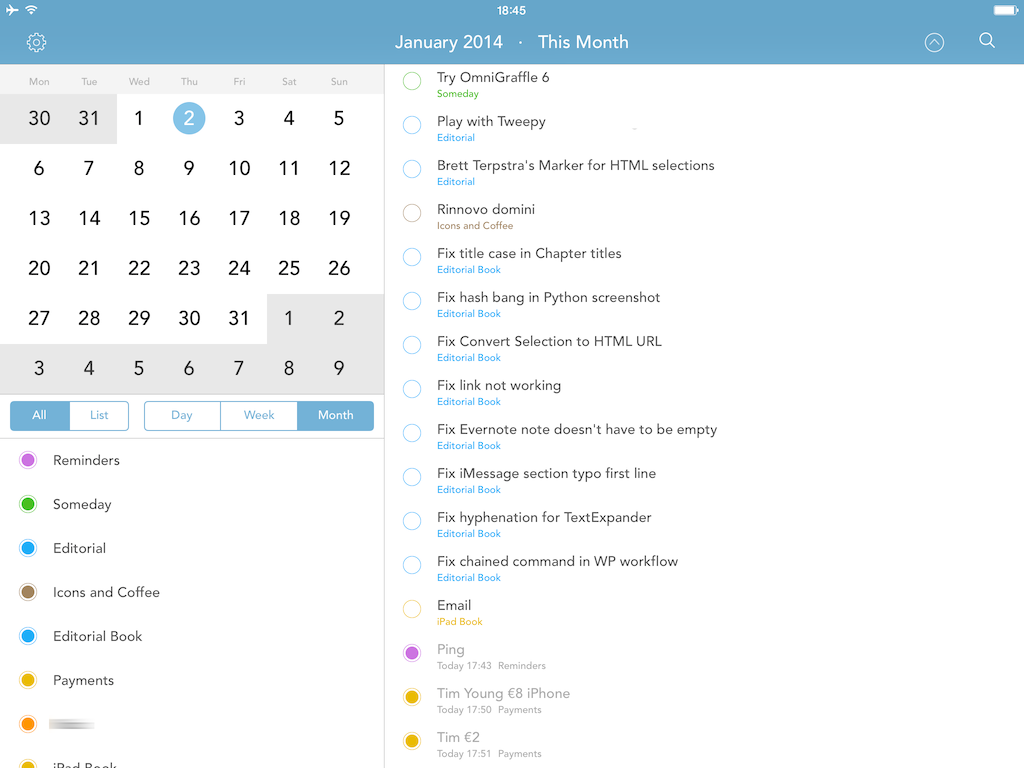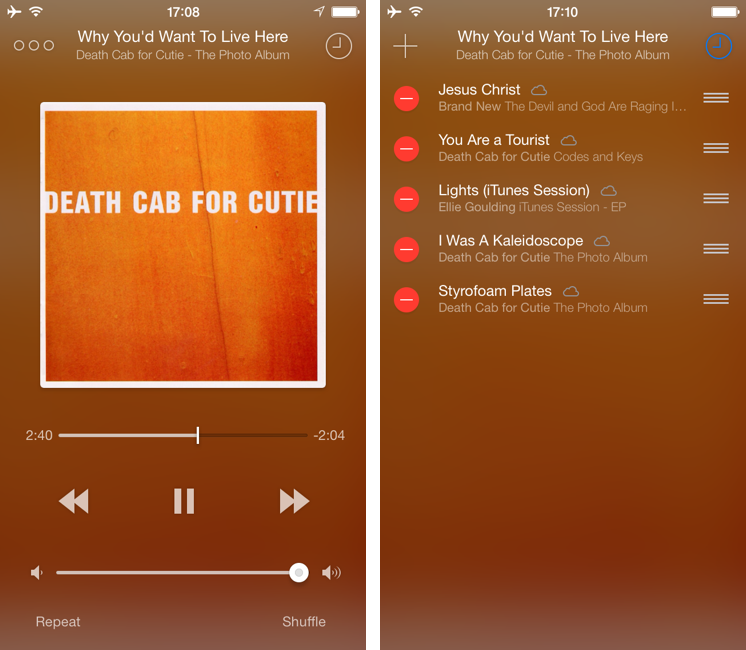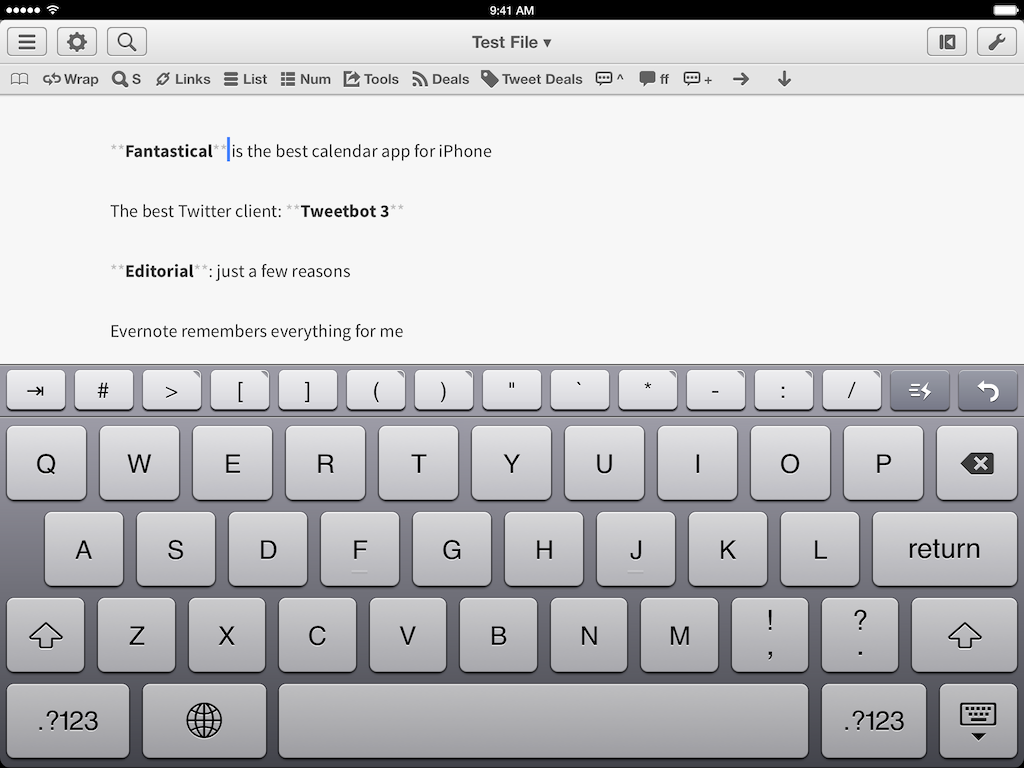Speaking of the Apple TV, the app I used to stream movies to my television wirelessly was Infuse. Developed by FireCore, Infuse is a good-looking video player with support for multiple formats, Dolby Digital Plus sound, integration with the TheMovieDB and TheTVDB for metadata, and AirPlay.
I wasn’t interested in features like trakt, social sharing, or subtitles – I just wanted an easy way to stream videos from my iPad to the Apple TV without loss in terms of quality and smoothness. I downloaded Infuse, connected the iPad to my Mac (my movies are on an external drive), and used iTunes’ file manager to drop files into Infuse. Seconds after the copy was finished, Infuse would see the video, collect metadata, and display a gorgeous artwork preview with cast information and technical details on the file.
To stream videos with AirPlay, you need to unlock the $4.99 “Infuse Pro” In-App Purchase, which I bought immediately and didn’t regret. I gave Infuse various formats including MKV and AVI at both 720p and 1080p and streaming to my second-gen Apple TV was always smooth and fast.
I’m impressed by Infuse because, once it had my videos, it didn’t require me to fiddle with any setting or file conversion – it just worked with AirPlay and videos looked great. Infuse is free on the App Store and you can read more about supported formats (for video, audio tracks, and subtitles) here.