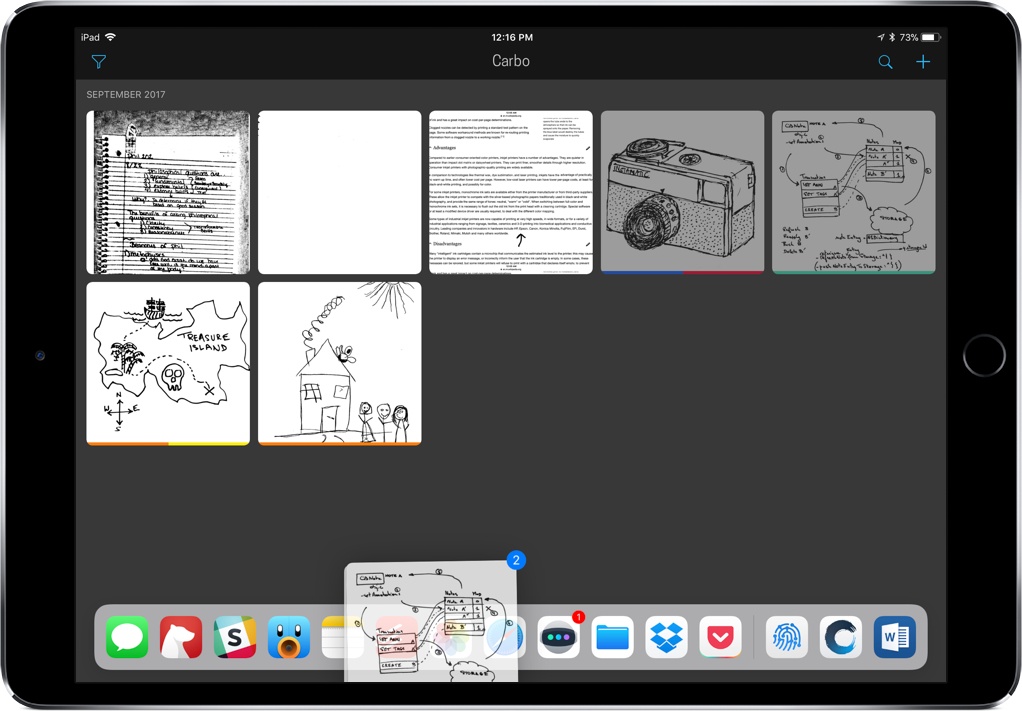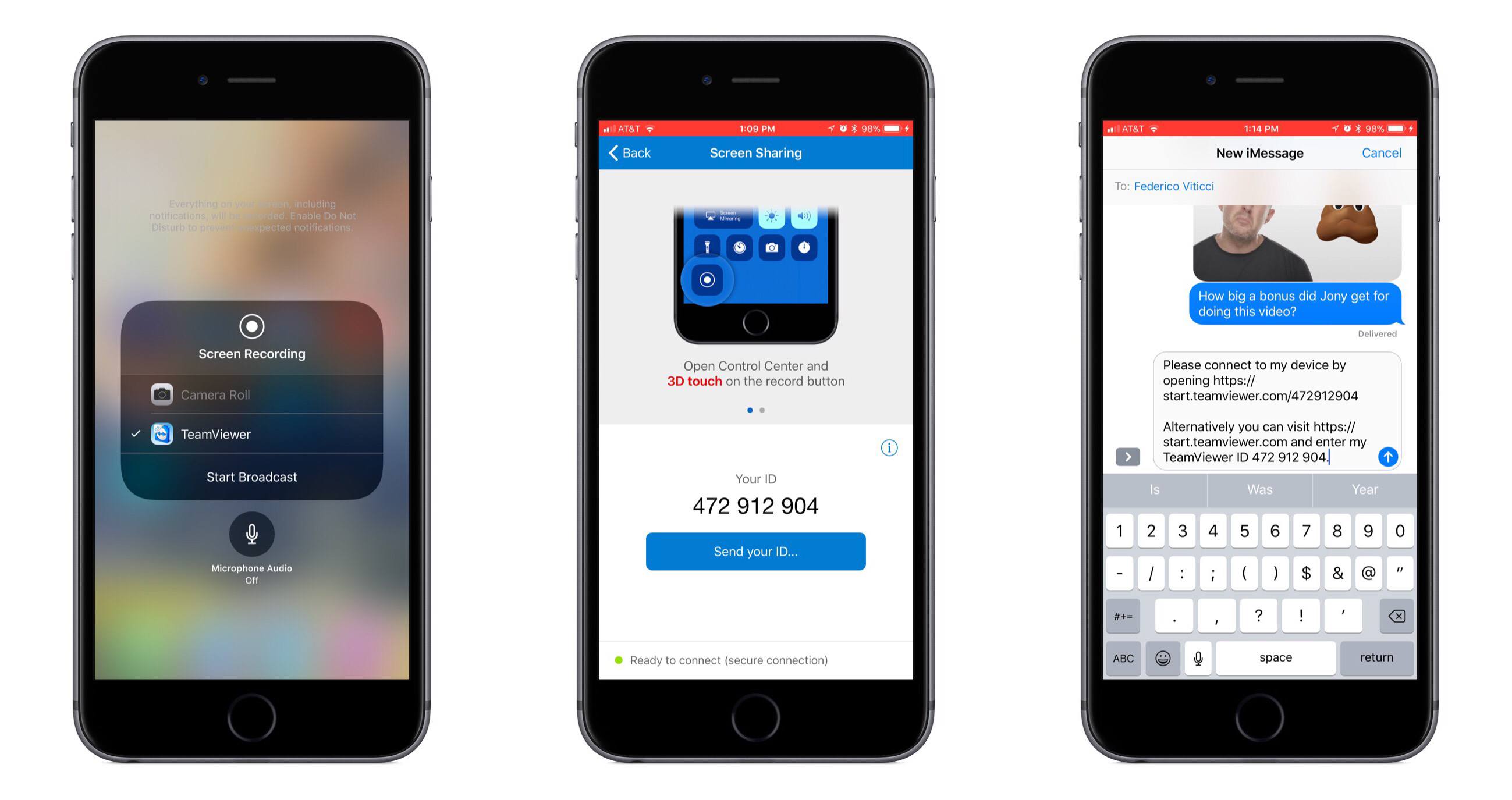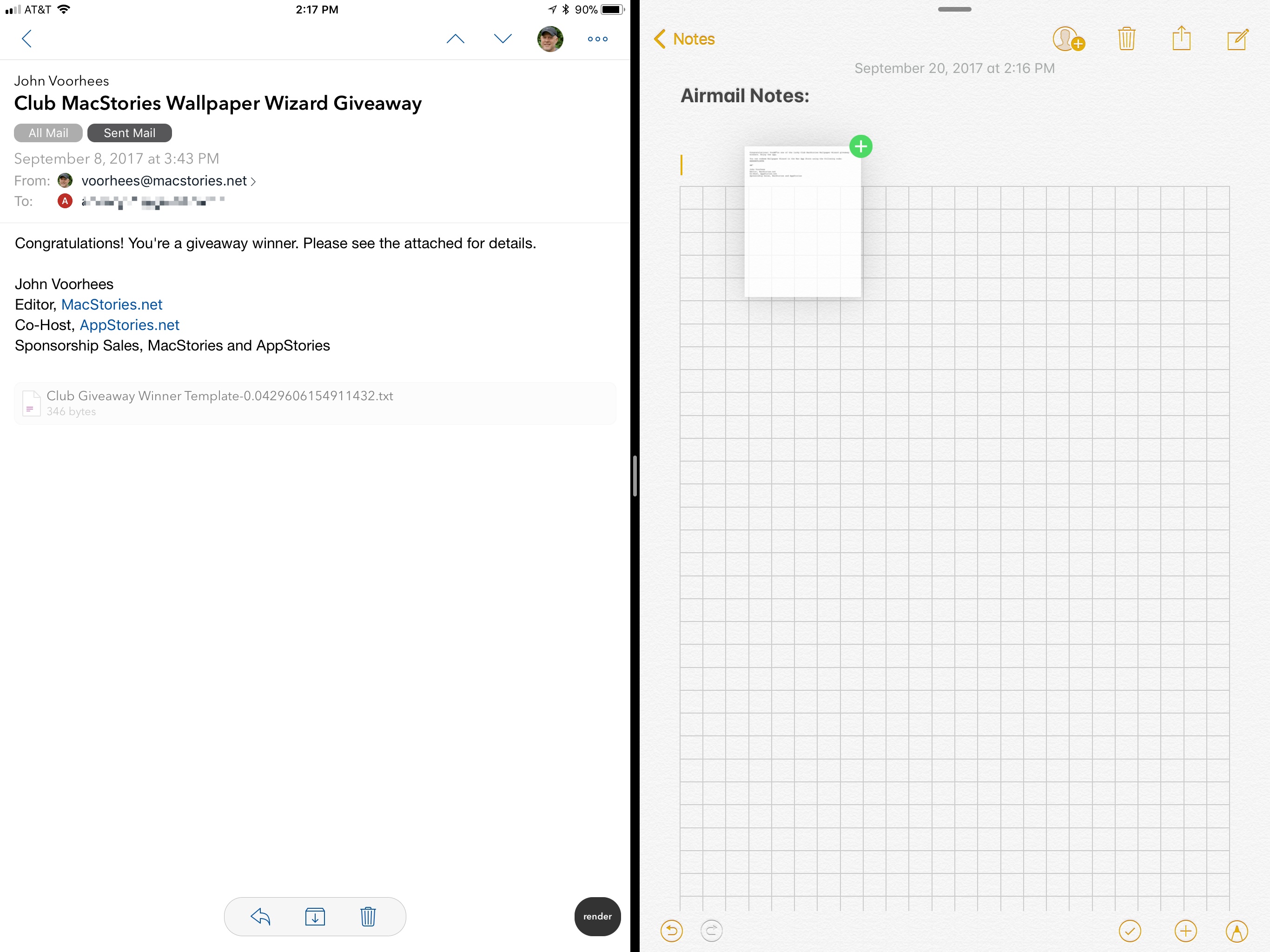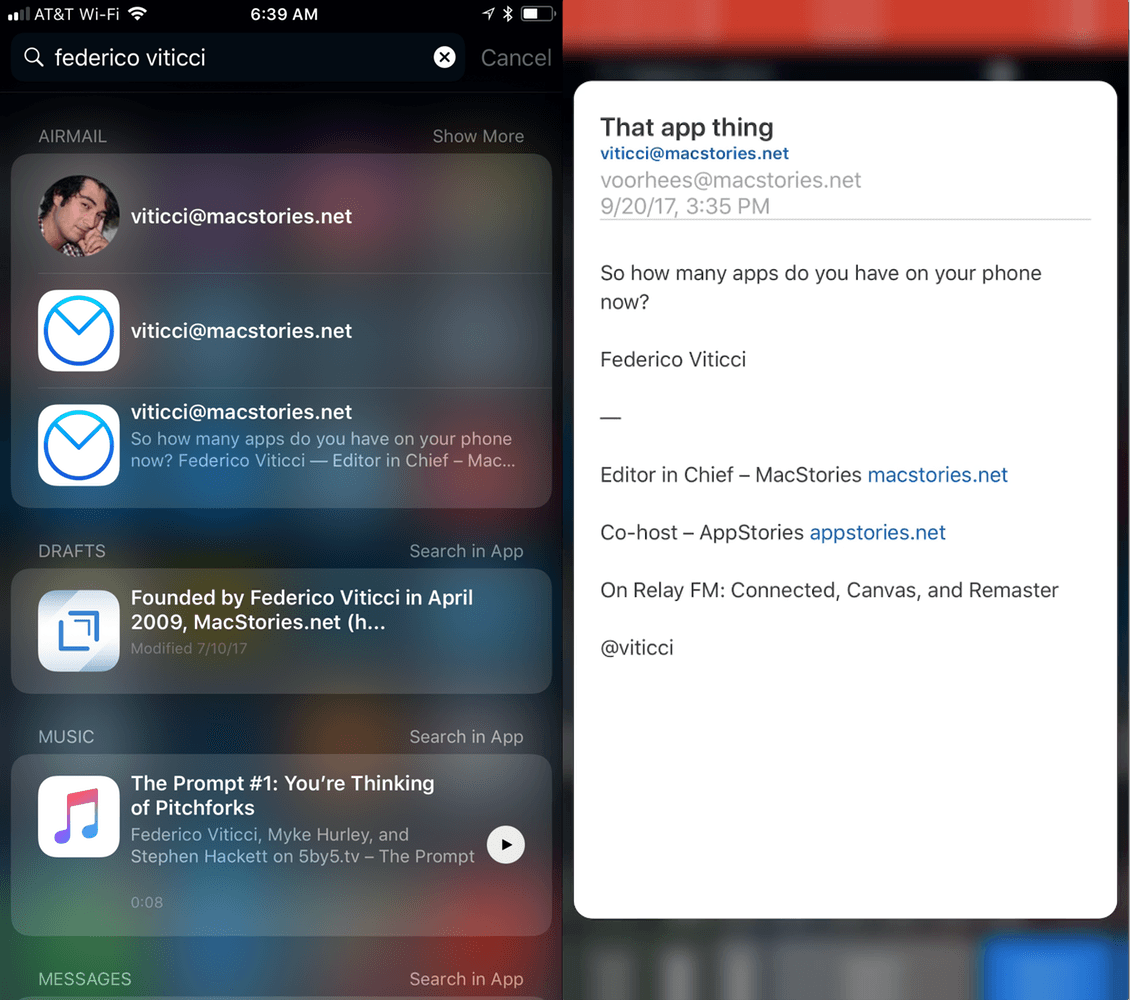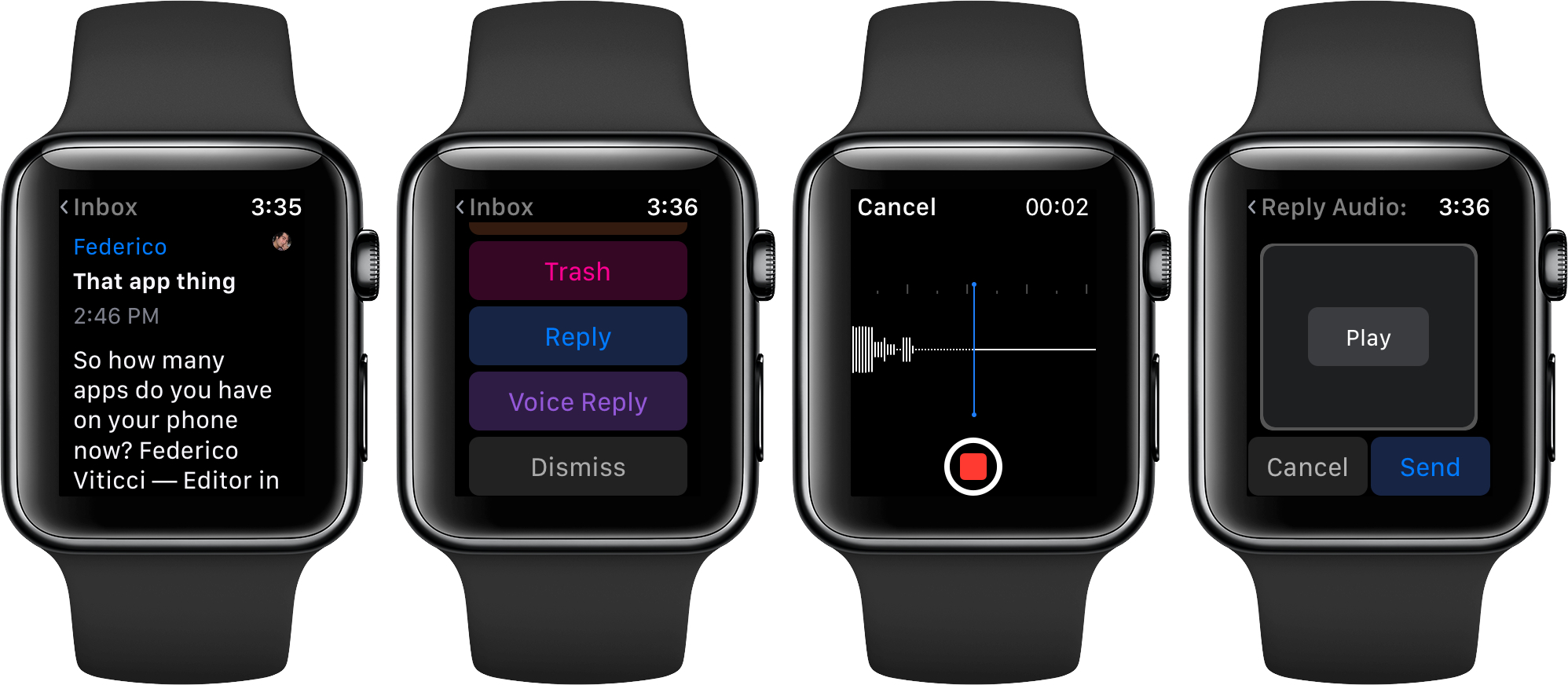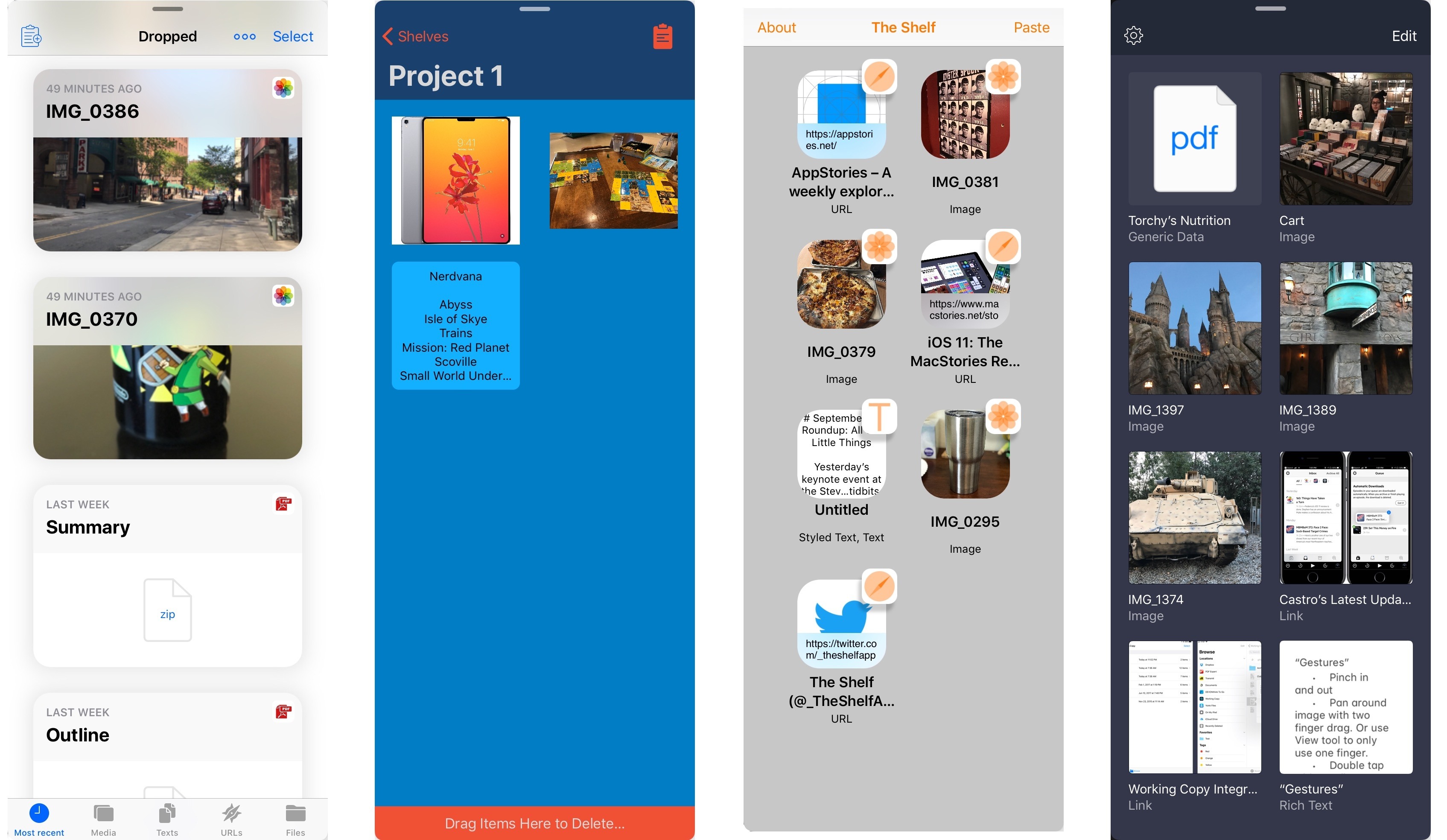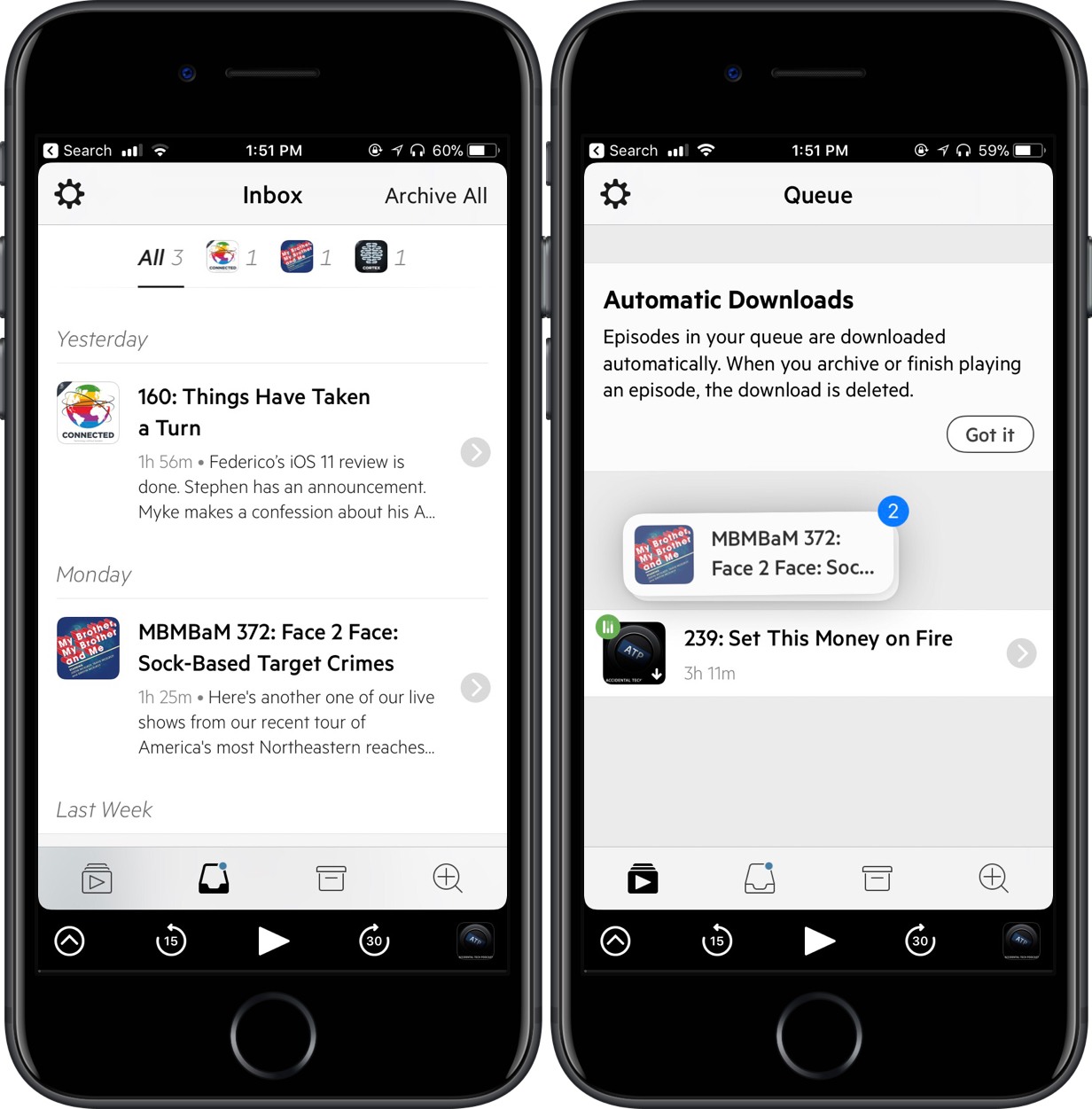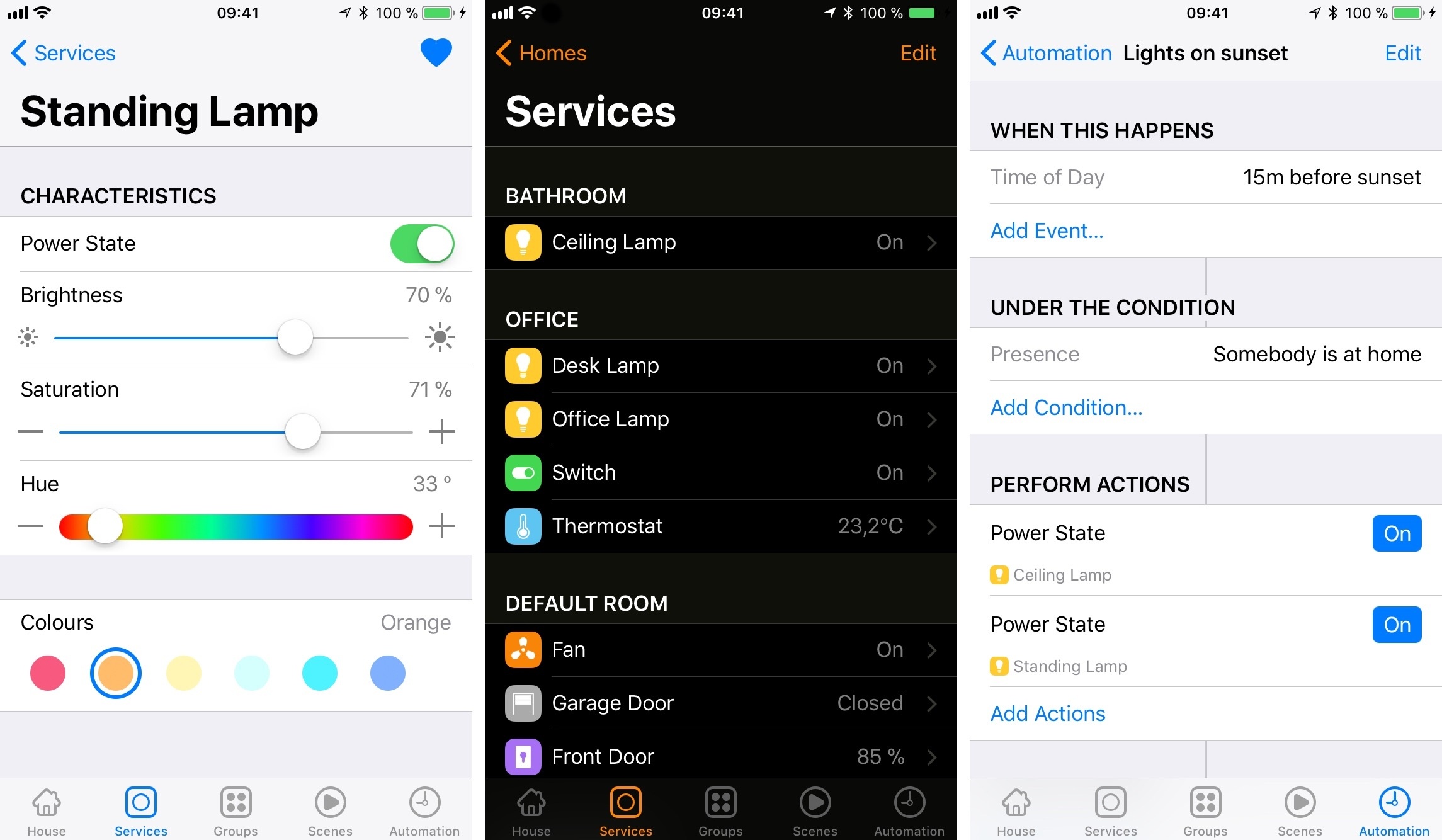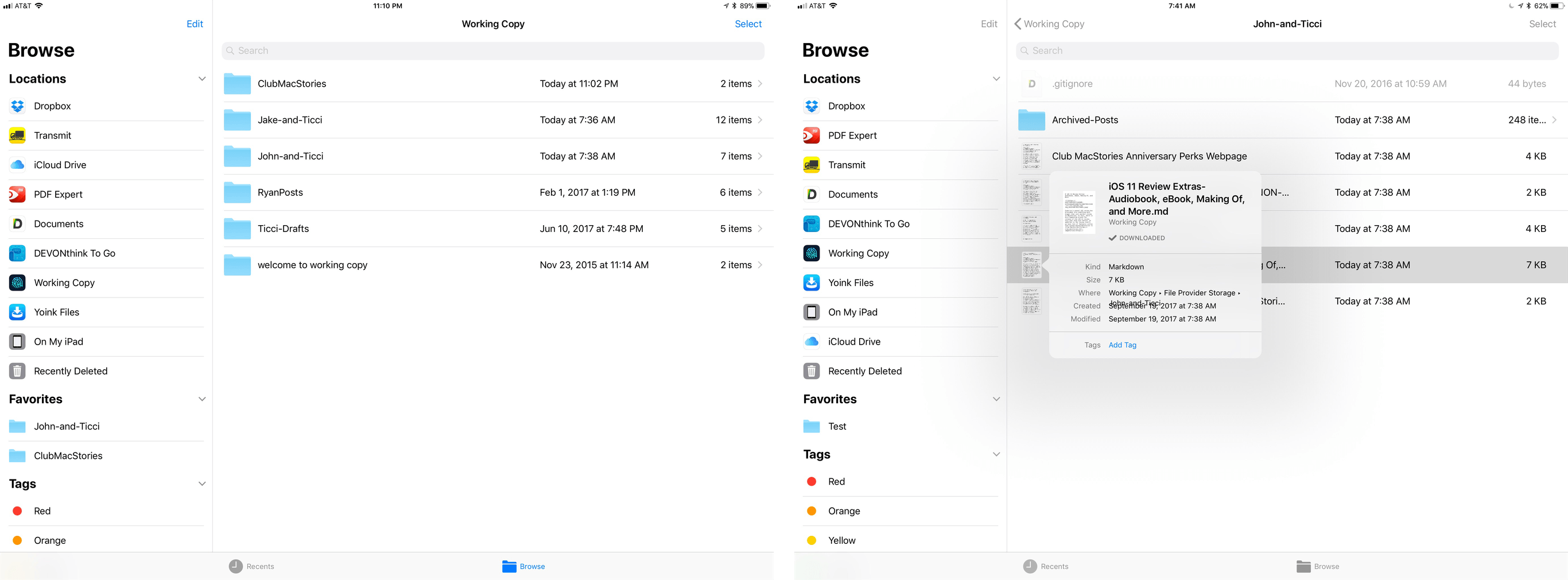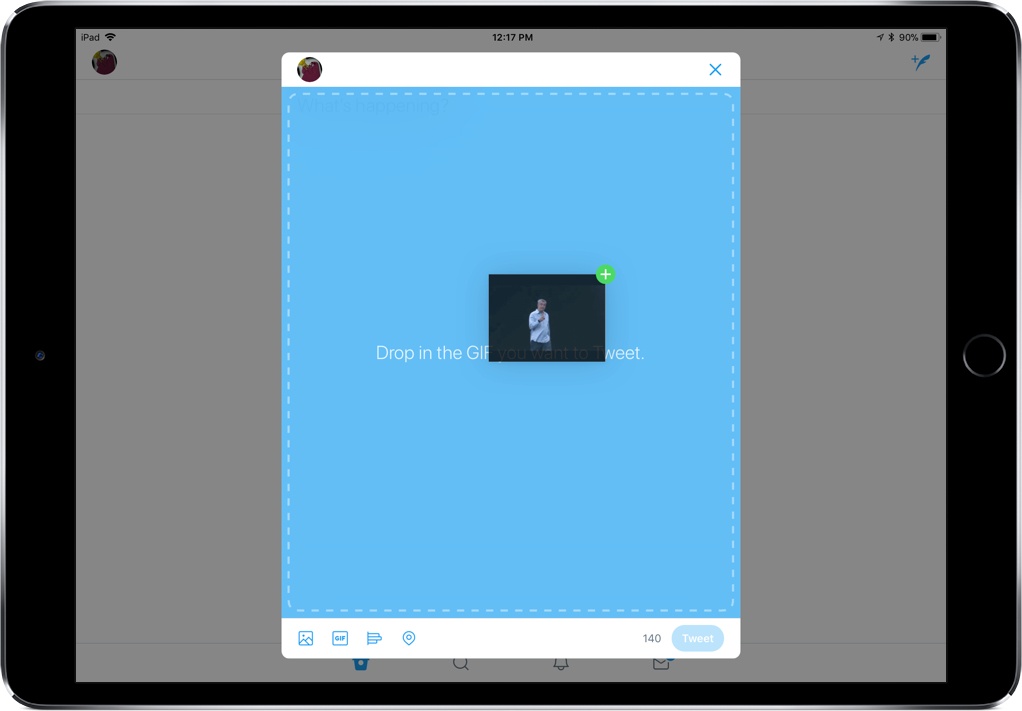When I stumbled upon Carbo way back in January 2016, I praised it as a utility that improved my note-taking, bringing my handwritten notes into an editable, digital format. Twenty-one months later, Carbo brings its biggest update yet, aimed at making it even easier to import and export your notes through drag and drop in iOS 11.
Note Transfers Done Simple with Carbo’s iOS 11 Update
TeamViewer Quick Support Adds Live Screen Sharing for iOS 11
TeamViewer Quick Support has been available on the App Store for several years, but due to the sandboxed nature of iOS, it hasn’t been as powerful or helpful as I’m sure its makers would have liked. But among a host of exciting new technologies in iOS 11, Apple has introduced a screen sharing feature that makes an app like Quick Support a truly powerful tool for giving or receiving support.
Quick Support uses a new and improved version of Apple’s ReplayKit framework to enable true screen sharing; with it, you can broadcast a live recording of your iPhone or iPad’s screen so that anyone with the broadcast link will be able to follow, in real-time, your actions on the device.
Getting started with Quick Support couldn’t be easier. First, you’ll need to make sure that the new Screen Recording option is set up in Control Center. Once it is, open Control Center, use 3D Touch (or a long-press) on the Screen Recording icon, select TeamViewer, then hit Start Broadcast. At this point you’ve officially begun streaming your device’s display online. In order to let others access it, open Quick Support and tap Send Your ID. The share sheet will come up, allowing you to send the broadcast link to others so they can view it from any other device.
As the app’s name implies, the focus of Quick Support is to serve as a support tool. If you need help with one of your iOS devices, you can broadcast your screen to the people working to assist you. Or, perhaps a more likely scenario most MacStories readers will find themselves in, you can install Quick Support on the device of a family member or friend who needs your help to figure out, for instance, why on earth their newly-updated iOS 11 iPad is acting so strange. The quick and easy setup, aided by a step-by-step walkthrough in the app, makes Quick Support an ideal option for non-techies.
In my testing, Quick Support worked great and provided a seamless experience for those viewing my screen broadcast. Viewers do have to download the TeamViewer app for whichever device they’re using, whether a Mac, PC, or iOS device, but it’s still a user-friendly process – the download will trigger upon clicking the given link, and once the app’s installed, future broadcast-viewing is effortless.
TeamViewer Quick Support is available for iPhone and iPad on the App Store.
Airmail Incorporates Drag and Drop, Quick Look on iPhone, and Voice Reply on Apple Watch
Airmail is my primary email client on iOS and macOS for two reasons. First, I can customize nearly everything in the app, so it’s laid out and works the way I want. Second, Airmail integrates with several third-party apps and services that I use, so it’s easy to get information out of Airmail and dump it into apps like Todoist or Trello. But sometimes, I want to put a little context around the information I’m exporting from Airmail. For those times, Airmail’s new drag and drop new functionality is ideal.
I get email from MacStories and AppStories sponsors every week. Many of those messages include a combination of files and text about an upcoming sponsorship. Often, those messages are also the conclusion of a back-and-forth conversation that includes additional relevant information I need. To keep track of the details in one place, I typically start a note in Apple Notes.
With the addition of iOS 11’s drag and drop support on the iPad, the process is easier than ever before. I can start with a few background notes for context and then select and drag in just the parts of a message that I need along with any images. I could accomplish this with the share sheet too, but I’d end up with extraneous information from the message and spend more time tapping around in Airmail and the share sheet. Instead, the result with drag and drop is an organized note that includes only the information I need, which makes it easier to use as a reference.
Another option that I’m considering using for some tasks is Apple’s new Files app. Dragging text into Files creates a rich text file that can be stored alongside any attachments producing a similar result to what you can accomplish in Notes.
You can also drag an entire message out of Airmail, which generates a PDF of its full text but without any attachments. That’s less attractive to me for most of my day-to-day tasks, but it is a nice way to archive an important conversation. Of course, you can also drag files from Files into Airmail as attachments or drag links, text, and other content into the body of a message.
On iPhones that support 3D Touch, you can now press on a message to open a Quick Look preview from Spotlight search results. Just press on a message as you would from your Airmail inbox to pop up a preview of a message in Spotlight. The feature is a nice way to be sure you’ve found the correct message before launching Airmail.
The final addition to Airmail is Voice Reply on the Apple Watch. If you’re out and can’t type a response, you can pick Voice Reply to record a short message that’s sent as an MP4 attachment to your reply. I’m not a fan of responding to email on my Apple Watch, but when a response has to be sent right away, replying with a short recording is easier than other methods.
Email is a competitive category on the App Store. Airmail, which won an Apple Design Award at WWDC this year, has continued to improve with regular updates and currently has one of the broadest sets of features and highest levels of customization possible on iOS and macOS, which means it will remain my primary email client for the foreseeable future.
Airmail is available on the App Store.
iPad Shelf Apps: A Roundup of the Best
The iPad platform has come a long way in a mere matter of months, thanks to new iPad Pro models and, of course, iOS 11. Earlier this year Federico laid out his wishes for iOS 11 in a concept video and accompanying article, and many of his hopes came true: we now have drag and drop, the Files app, and a variety of other improvements in iOS 11. But one major idea from the concept is missing from iOS 11: a shelf where content can be dropped and stored temporarily. Fortunately though, the App Store has a robust developer base, and several third-party apps are launching alongside iOS 11 to remedy this omission.
Connected, Episode 160: Things Have Taken a Turn→
Federico’s iOS 11 review is done. Stephen has an announcement. Myke makes a confession about his Apple TV remote.
On this week’s special episode of Connected, we discuss the making of my iOS 11 review with a focus on Myke’s process for the audiobook. You can listen here.
Sponsored by:
- Squarespace: Make your next move. Enter offer code WORLD at checkout to get 10% off your first purchase.
- Freshbooks: Online invoicing made easy.
- Bombfell: Find the right clothes for you. Get $25 off your first purchase.
Castro’s Latest Update Transforms Podcast Organization
As my list of podcasts grows and my preferences change, I’m finding it tougher to organize my shows in an effective and intentional way. With Castro 2.5, though, something clicked. Through a combination of the inbox-queue methodology and drag and drop for my podcasts, I’ve been able to rethink how I listen to my feed.
For those unfamiliar with Castro, it features two locations for your podcasts to live: inbox and queue. When the latest episode of your show comes out, it’ll automatically drop into the inbox, either to be left for later or moved to queue to be played. As you might expect, moving multiple episodes over to the queue could be tedious, requiring you to transfer them one at a time; however, Castro now supports in-app drag and drop on iOS 11, making it easier to swap them back and forth.
The feature works like this: tap and hold a show so that it follows around your finger. Then, select any other podcast you’d like to move over to queue, tap on the queue icon at the bottom of the screen, and drop them onto that screen. You also can drag the episode on top of the icon, wait for it to open, and then drop it in the destination. All of this means you can grab as few or as many podcasts as you want, refining your queue to exactly what you’re looking to listen to.
Admittedly, I’ve been a devoted Overcast user for years, but this organization method in Castro has me thinking twice. Being able to move shows with drag and drop helps me filter what I’m immediately trying to listen to, an effect that can save me a lot of time. This works both ways, too, so I can save into the inbox episodes I’m not in the mood to listen to right at that moment.
If you’re a serial podcast listener like me, I’d recommend giving Castro’s 2.5 update a try. To do so, you can purchase it in the App Store for $3.99 (iPhone only) or update the app for free.
Home 3.0 Offers Powerful HomeKit Automation in an iOS 11-Optimized Package
Matthias Hochgatterer’s Home app has received a major update to version 3.0 alongside the release of iOS 11. It includes an updated UI and drag and drop support, but the biggest news with Home’s update is the way it unlocks a world of new automation possibilities thanks to iOS 11’s HomeKit updates.
Working Copy Integrates with the Files App and Drag and Drop
We use Working Copy every day to collaborate on articles for MacStories and Club MacStories. It’s an excellent tool for working as a group because it lets us easily track edits to documents and stay in sync with the latest version of an article. Ours isn’t the most common use for an iOS Git client – it’s usually used by developers – but it serves to illustrate the flexibility of Working Copy, which has only grown more useful with an update that incorporates new iOS 11 functionality.
Working Copy is a file provider in the Files app. This is a very big deal. Ulysses has had external file support for a while, but iOS 11 streamlines the process of accessing articles in our shared repos greatly. With a couple of taps in Ulysses, the document browser opens up with the familiar Files interface. There’s a folder for each of the repos I share with MacStories team members. All I need to do is select the document I want to edit, and any changes I make are saved to Working Copy. When I’m finished, I open Working Copy and commit my changes – that’s it. You can do the same with any app that supports document providers like Textastic, iA Writer, and 1Writer.
Because Working Copy is a document provider, you can also access your repos from the Files app. There, you can move files into folders, drag new files in, and delete files. When you’re finished, just sync everything up in Working Copy. You can even add tags and assign favorite folders.
With drag and drop support, it’s easy to get files in and out of your repos. When we do Home screen features in Club MacStories, I typically get drafts and screenshots sent to me by email. Now, all I have to do is drag attachments from Airmail straight into the Club MacStories repo in the Files app then commit the changes in Working Copy. This is the sort of thing I used to prefer to do on my Mac or would do by pasting text into Ulysses and then adding the document to Working Copy with its share extension, which was cumbersome and fiddly.
You can also drag files out of Working Copy to send them by email or drop them into another app for editing in place. Though I haven’t needed to do this yet, ZIP archives can be dragged into Working Copy where you are given the option to extract them into your repo.
Working Copy continues to grow in its versatility. With each passing revision, there are fewer and fewer reasons for me to use the GitHub Desktop app on my Mac. My needs are relatively simple. I work with a relatively small set of Markdown files shared with one or two people at once, but even if you have more robust requirements from a Git client, take a look at Working Copy, you may be surprised at just how much you can accomplish on your iPad these days.
Working Copy is available on the App Store.
Drag and Drop, Smart Invert Colors Come to Twitter for iOS
If you need another reason to believe drag and drop in iOS 11 is a big deal, here’s one: Twitter, long known for its “a few minor updates” releases, brought a day one release supporting drag and drop in the composition area. For iPad users, this means that you can drag photos, GIFs, text, and more right into Twitter when you’re composing a tweet – so instead of searching endlessly for the perfect photo in the app, you can bring it over from another source.
Additionally, Twitter’s update brought support for iOS 11’s Smart Invert Colors accessibility setting, which means you can now invert the screen’s colors while still seeing media in the intended colors. This is a pretty specific new feature to support, but it shows that Twitter cares how people view the app and is willing to make display changes to accommodate that.
When tweeting images, Twitter will also display larger preview images to help you guarantee that you’re showing exactly the right picture. And with an expandable compose area, you’ll be able to see all the content you’re planning to put into a particular tweet.
While pretty minor, the latest update to Twitter shows promise for further updates, including more support for drag and drop. In the future, I’d love to see support for dragging images to direct messages and for them to expand how I can take content out of the app.