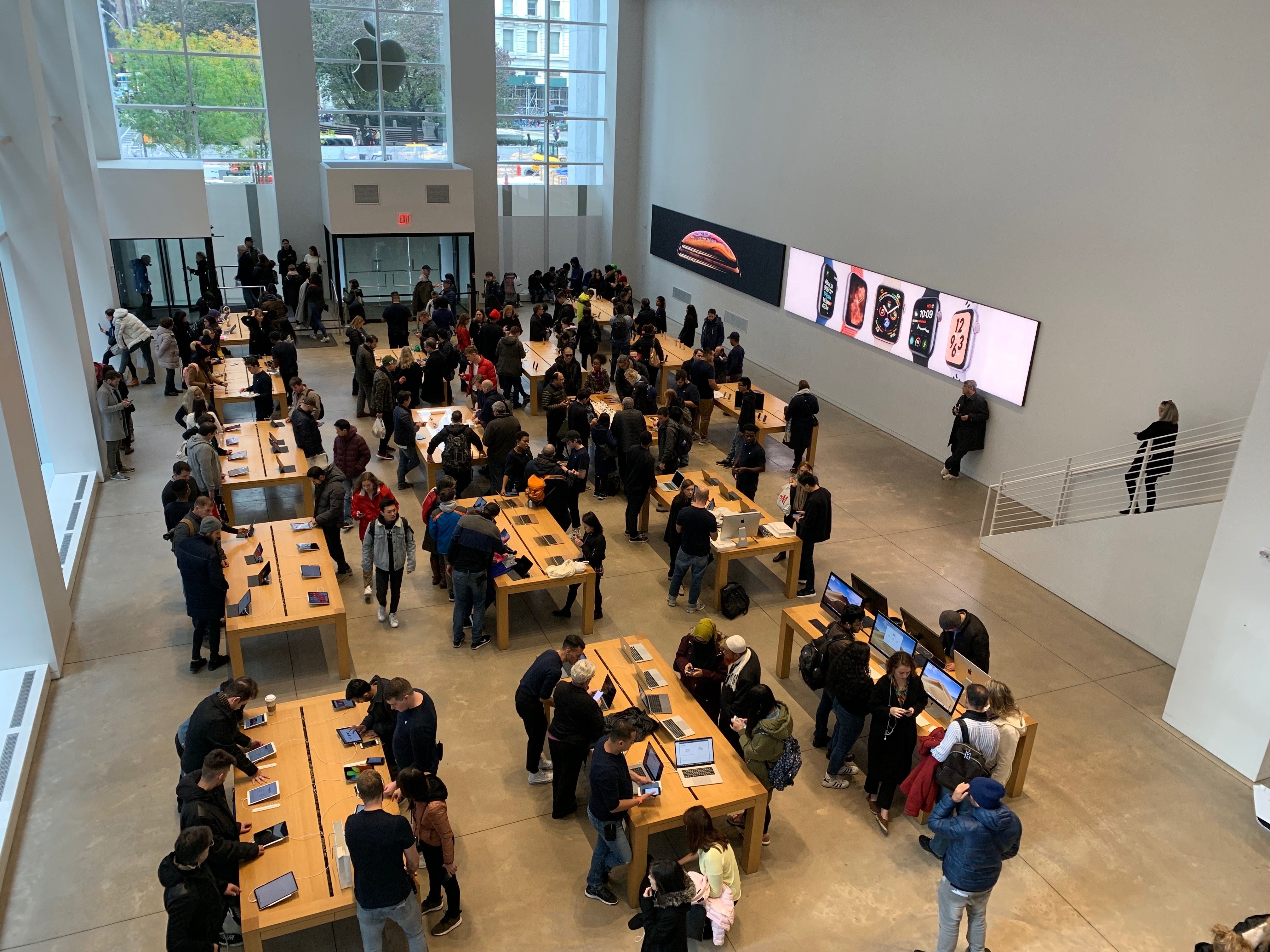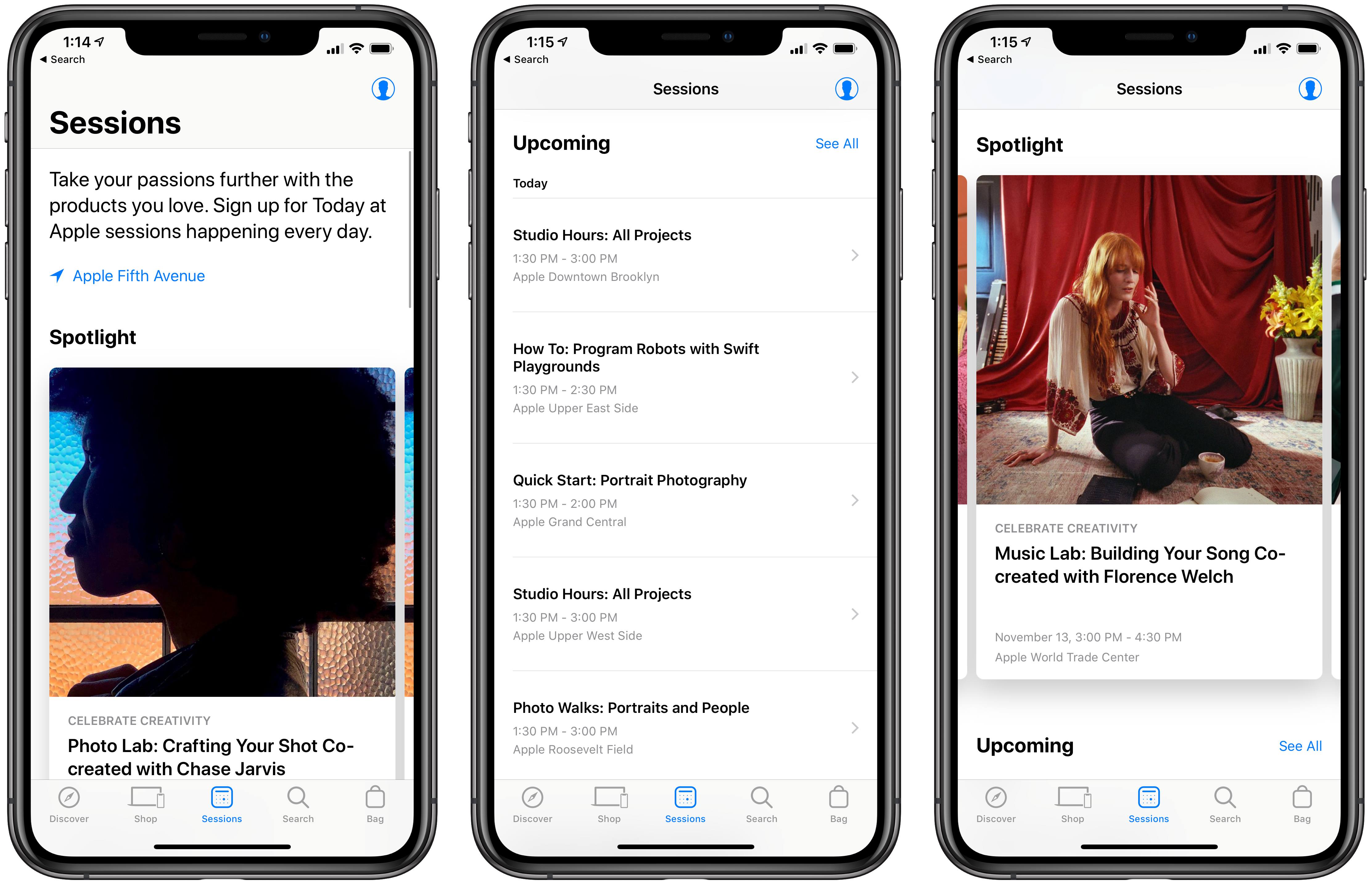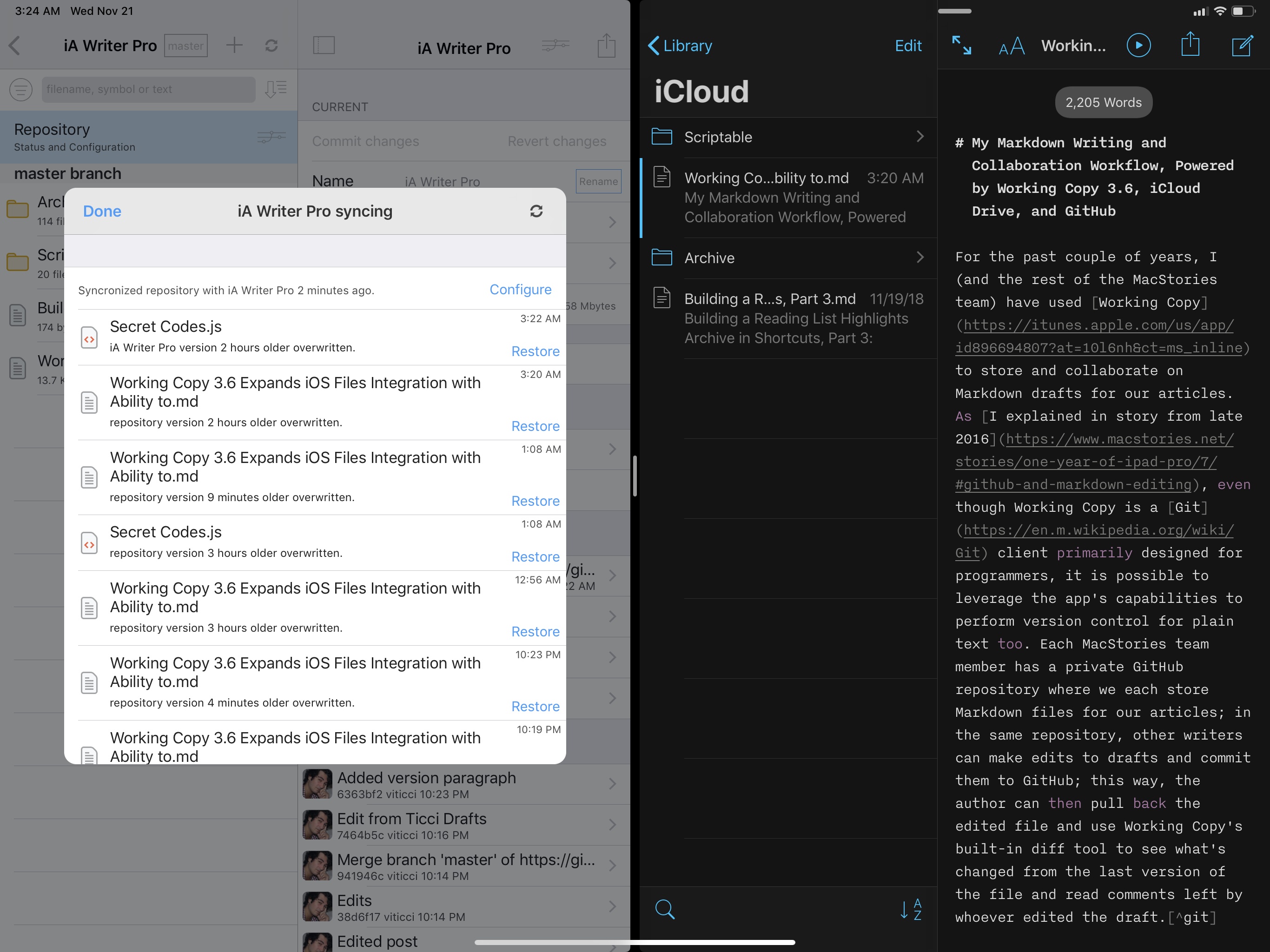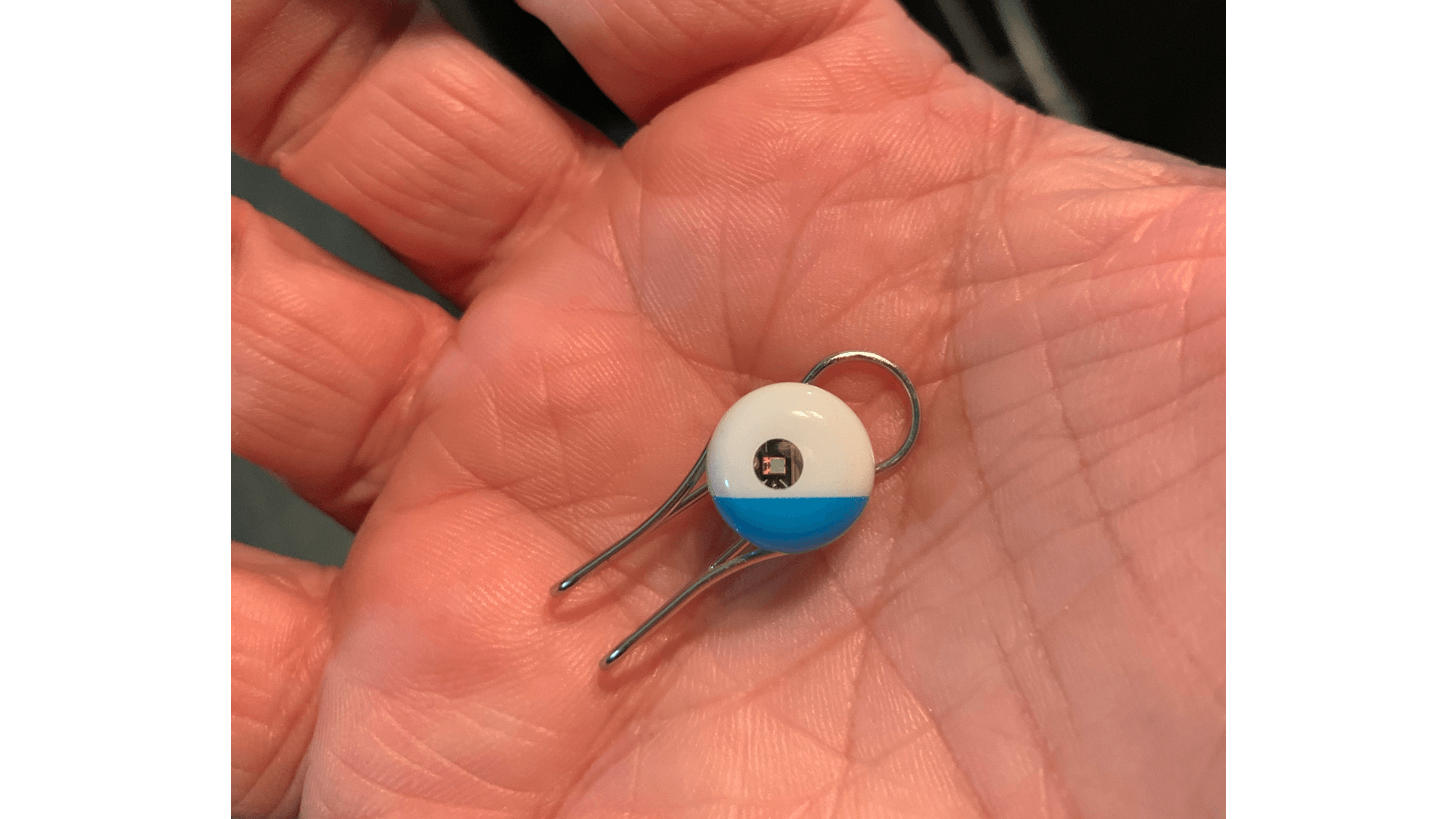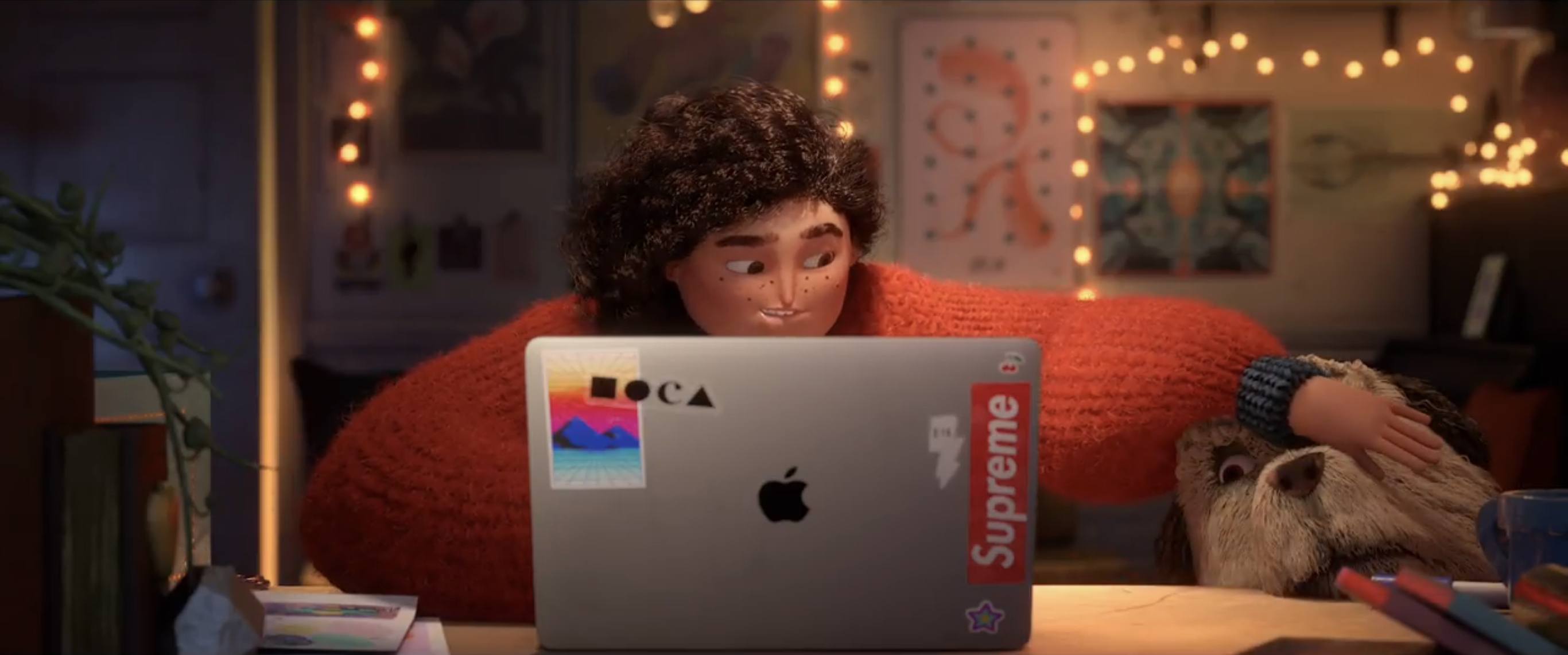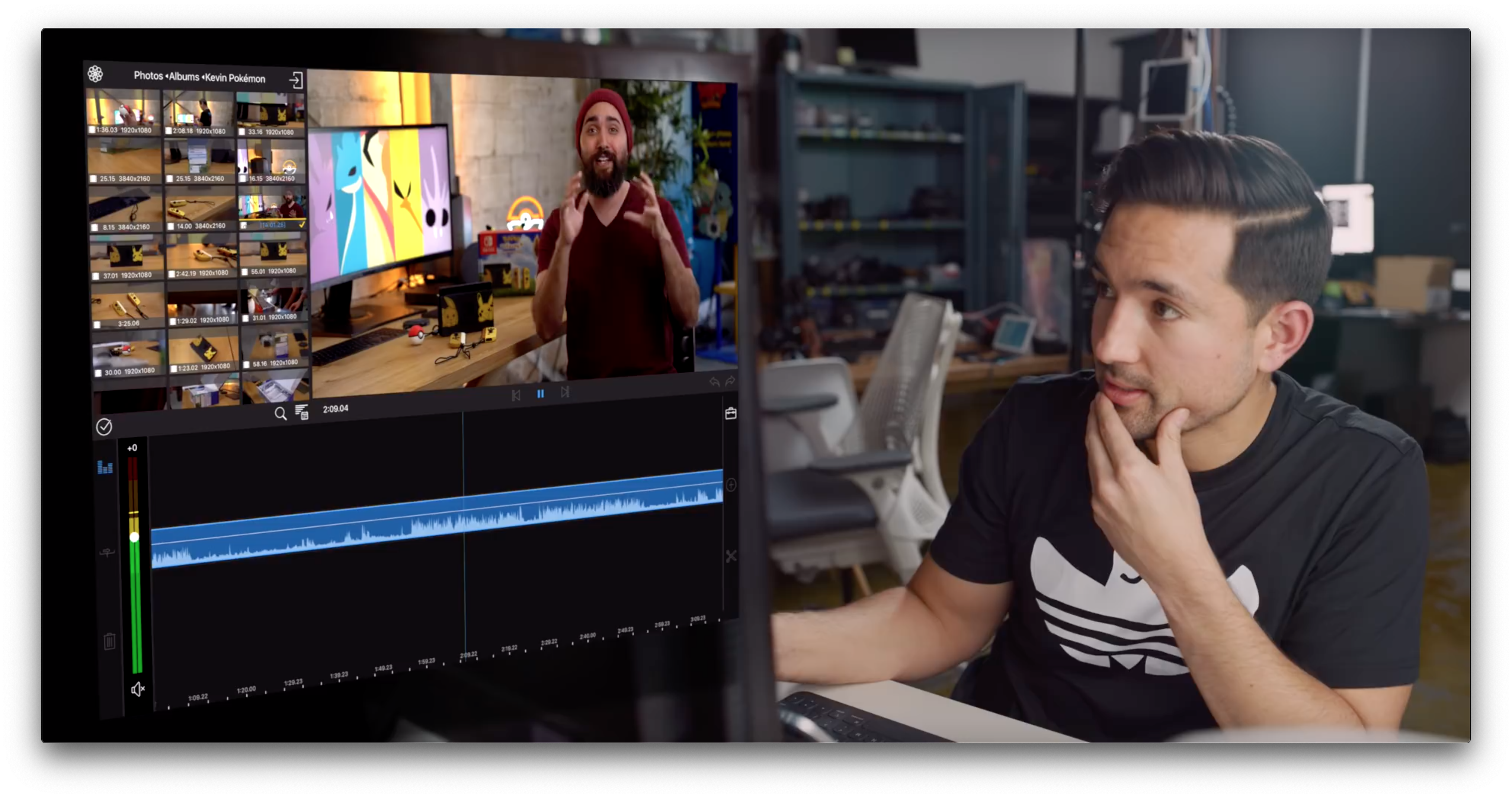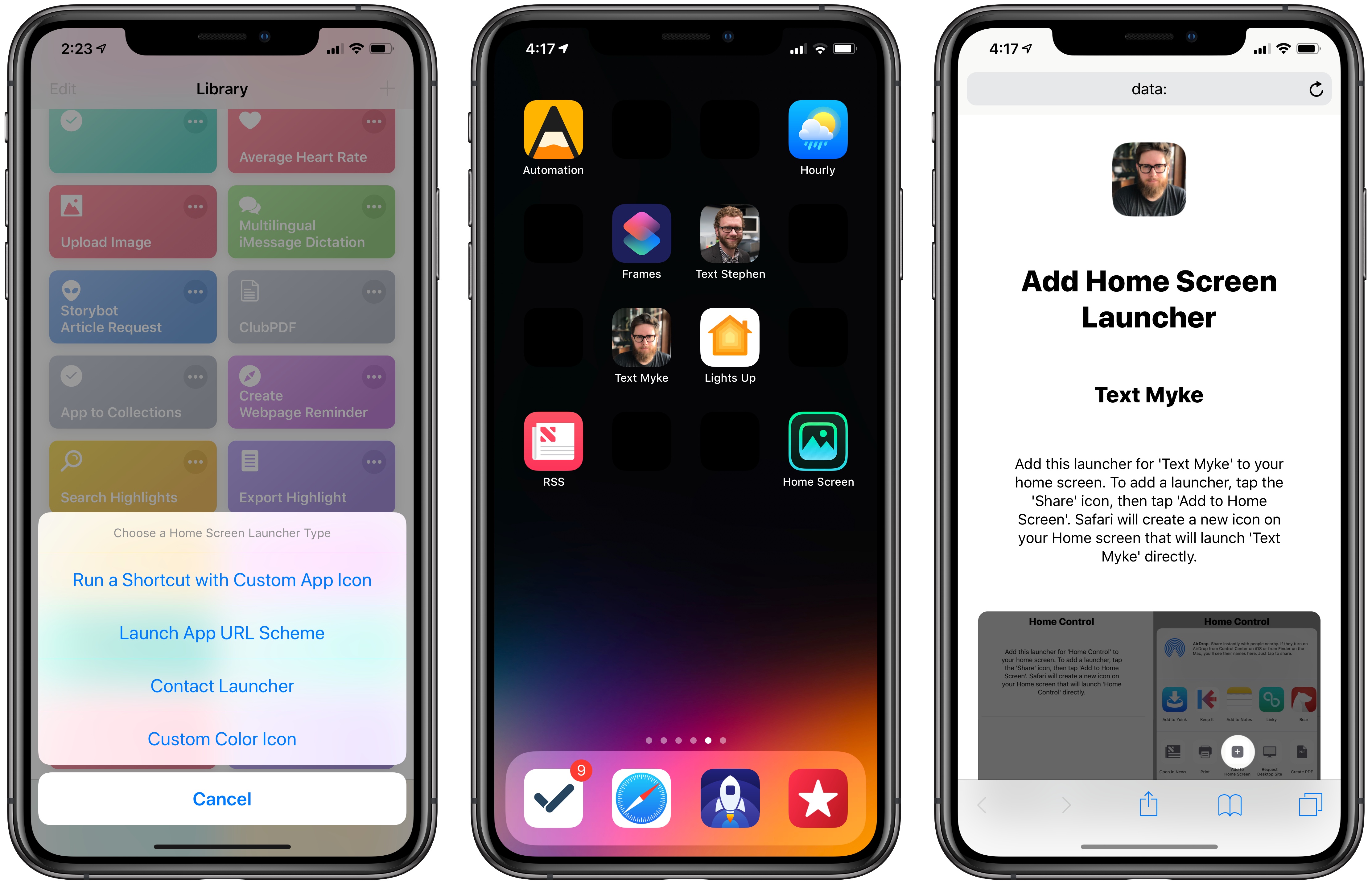It took nearly 18 months of Apple’s regular Today at Apple promotions through keynote events and press releases, but I finally had my interest in the program piqued. As I wrote earlier this month, whereas every other Apple product is analyzed to death by writers, podcasters, and YouTubers, the company’s retail stores and Today at Apple program are often ignored by tech media. But Apple’s increased trumpeting of its retail initiatives, in the face of a collective shrug from the press, made me wonder what exactly we’re all missing out on here. I mean, if the company is passionate enough about Today at Apple to host over 18,000 sessions per week, then there must be something special about the program.
So I attended my first session.
Last Monday morning I opened the Apple Store app and booked a session at Apple Fifth Avenue called “Photo Lab: Crafting Your Shot Co-created with Chase Jarvis.” As I suspect is true of most iPhone owners, I love taking pictures with my phone, but I know absolutely nothing about the ins and outs of quality photography. As a result, the Photo Lab session seemed like a great place to start.
Much of the time when Apple promotes Today at Apple, it highlights sessions taking place in its global flagship stores, with beautiful open forums and enormous wall displays. My experience was a lot more low-key, as the Fifth Avenue location is currently approaching two full years in temporary housing as major renovations to its previous location near completion. While the revamped Fifth Avenue store will undoubtedly come with all the beauty and grandeur of locations like Michigan Avenue and Regent Street, for now the site lacks all those modern bells and whistles; rather than taking place in a forum, my Today at Apple session took place around a small table that sat eight participants.
I’m not going to get much into the specifics of the session’s contents, which were solid overall; instead, I want to share three simple takeaways from this first Today at Apple experience. They’re the three main things that were on my mind following the session, and after rewatching portions of Apple’s October event in Brooklyn, I realized that my takeaways actually line up with statements shared by executives at the event.