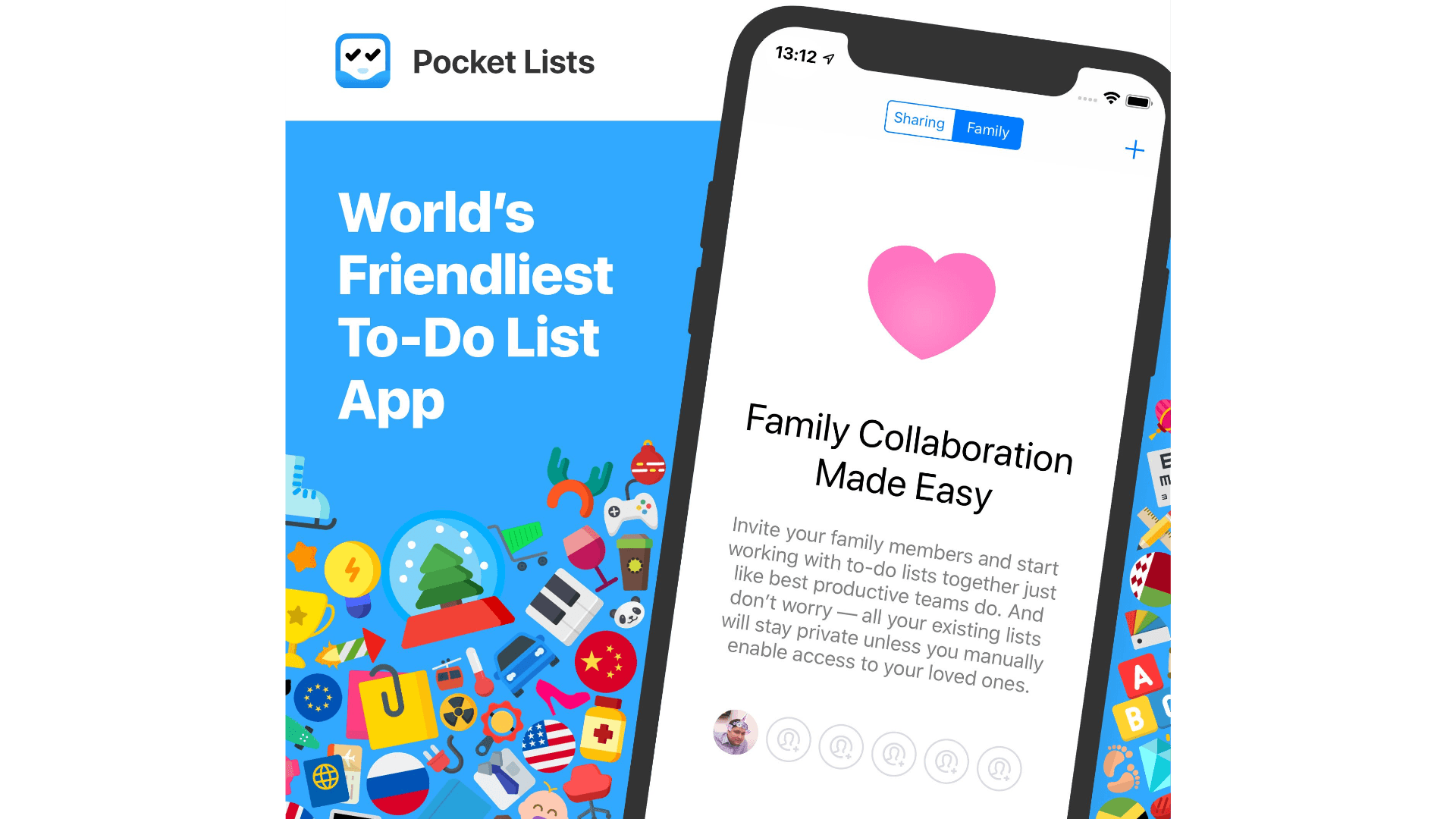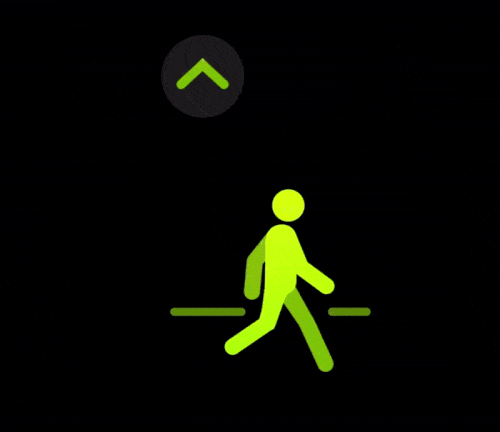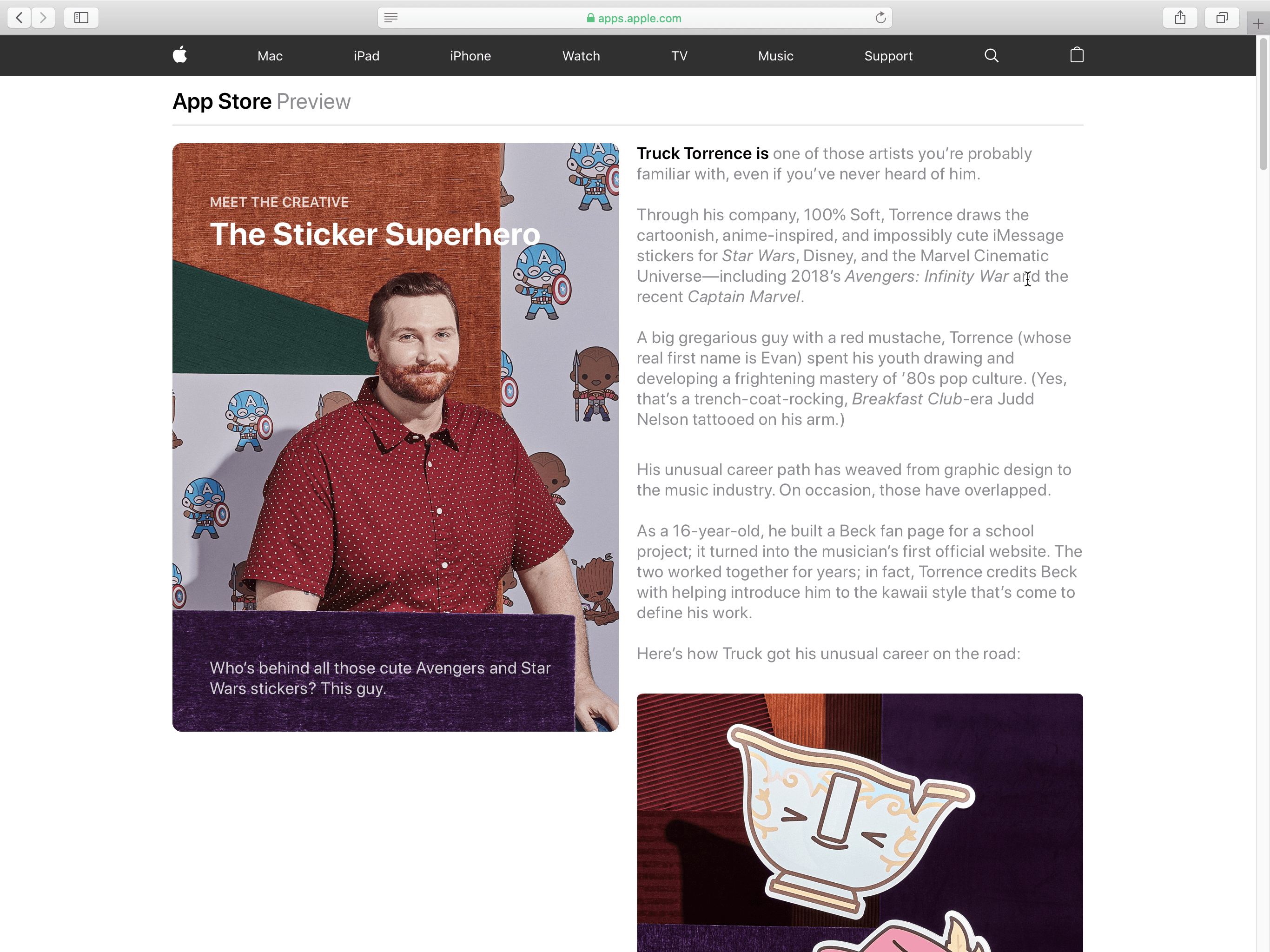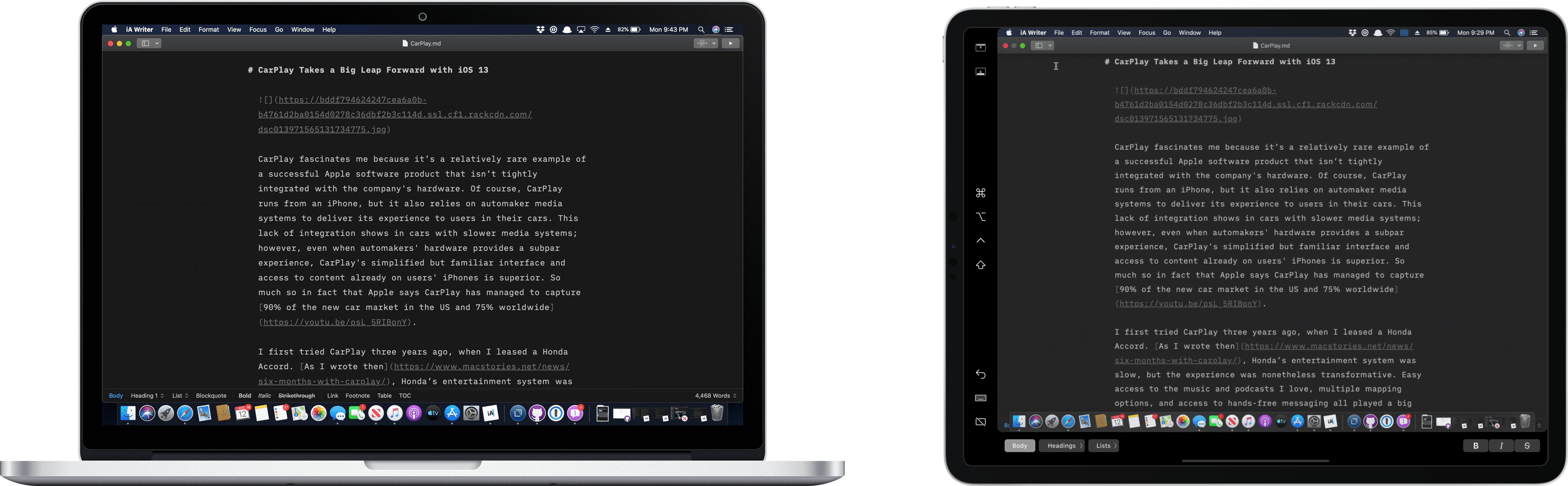Disney announced today which platforms its Disney+ streaming service would be available on at launch, and unsurprisingly iOS and tvOS are on the list. One tidbit that’s particularly noteworthy, however, comes from Chris Welch’s report for The Verge:
Disney also plans to integrate its content with the Apple TV app so that movies, originals, and shows will appear there among other suggested things to watch.
Integration with the TV app means Disney+ subscribers will be able to add the service’s content to their Up Next queue inside TV, in addition to seeing recommendations for movies and shows like Welch mentions. This is a significant piece of news for people like myself who rely on the TV app for much of their TV viewing. Also noteworthy is that Disney+ will support Apple’s In-App Purchase system for subscriptions, so you can subscribe directly through Apple rather than needing to set up a separate Disney account.
This is a big win for Apple’s TV ambitions, as Disney+ is expected to quickly grow into one of the most popular streaming services on the market. Netflix, the current streaming king, doesn’t integrate at all with Apple’s TV app, and recently it even abandoned Apple’s In-App Purchase system for subscriptions. If Disney had followed in Netflix’s footsteps, Apple’s hopes of the TV app gaining widespread adoption would have been slim to none.
The only outstanding question concerns whether Disney+ will become a full-on channel inside the TV app, or if it will rely on the legacy integration that apps like Hulu and Amazon Prime Video currently utilize. Welch writes:
A Disney spokesperson told The Verge that Disney has nothing to announce regarding “channel” marketplaces like Apple TV Channels or Amazon Prime Channels. I wouldn’t bet on Disney giving Apple (or anyone) extra control over its hugely important service; allowing Disney+ to be streamed entirely within the Apple TV app would be a nice convenience for the customers who want it, but I don’t see it happening.
My take is that Disney+ becoming a channel actually makes a lot of sense for the company. Since it’s already going to integrate with TV, and use In-App Purchases, there’s little to no “extra control” Disney would be handing Apple if Disney+ became a channel. All the control is already conceded. The only advantage of forcing people to jump from the TV app into the Disney+ app would be that, when a movie or show finishes playing, users would find themselves in Disney’s app rather than Apple’s. But that’s a small bit of ground to give up considering all the control Disney’s already forfeited.
If Disney+ becomes a channel, it will make for a better user experience for everyone, including parents who can download content offline for their kids via the TV app. Plus, if Disney only supports TV’s legacy integration, that will mean it’s only available in Apple’s TV app on Apple devices; third-party streaming sticks and TV sets that include the TV app wouldn’t offer Disney+ content at all, which again would make for a worse experience.
I expect that Disney’s hesitation to announce channels support is only temporary. Either the company is still negotiating its exact deal with Apple, or an announcement is being held back for Apple’s iPhone event in September. The latter scenario seems likely: Disney+ garnering stage time at the biggest marketing event of the year for one of the world’s biggest companies is a win for both Apple and Disney.