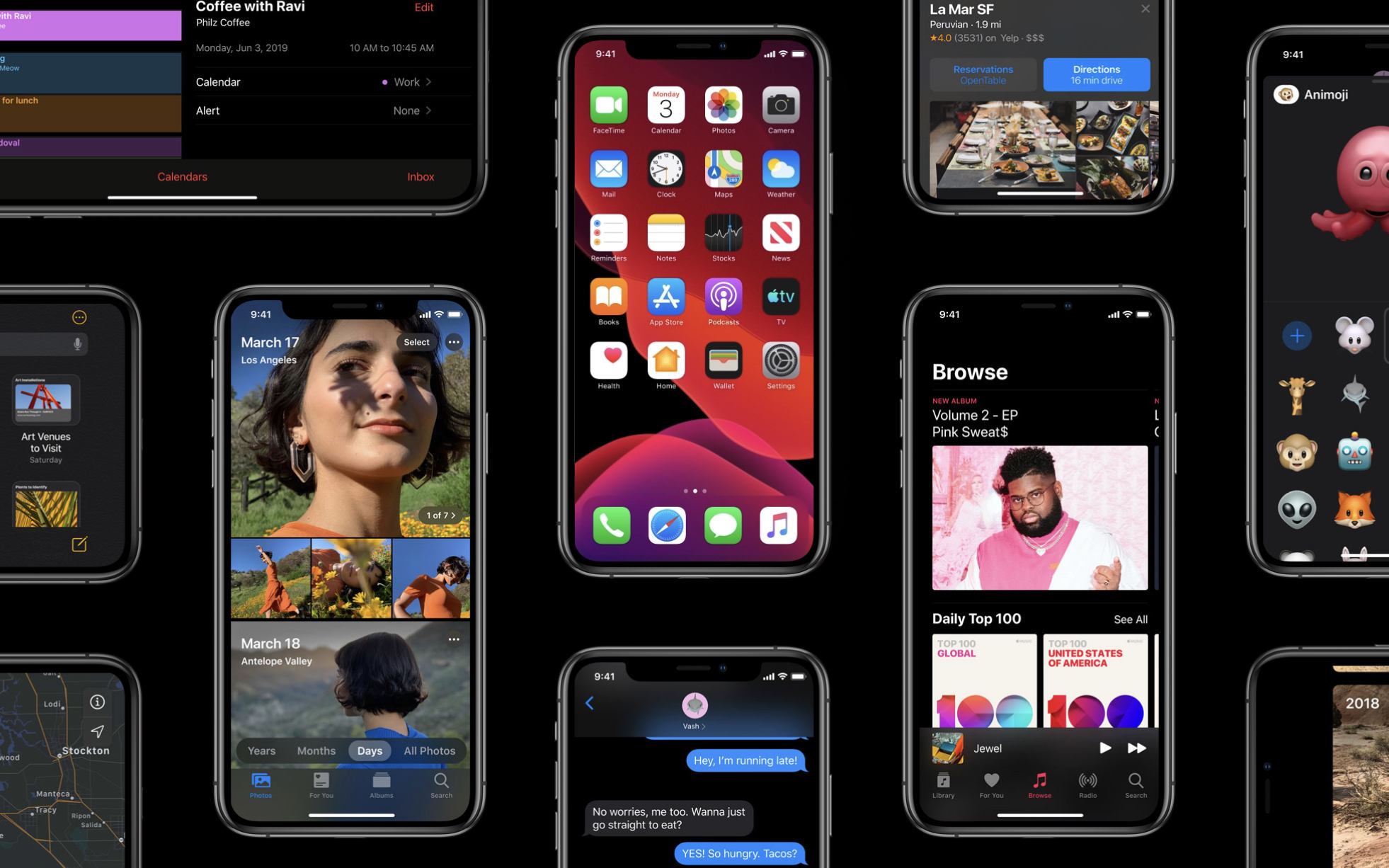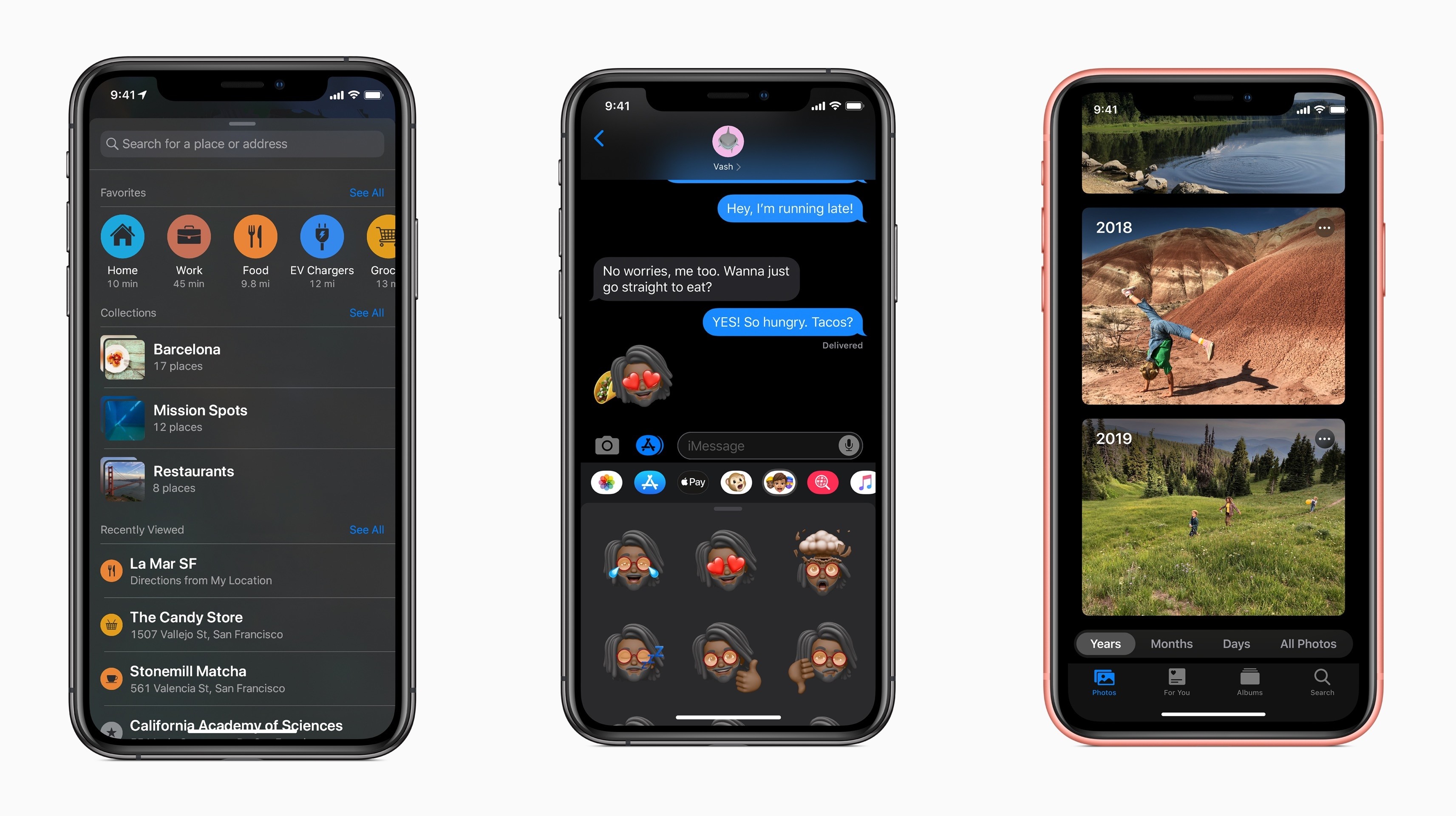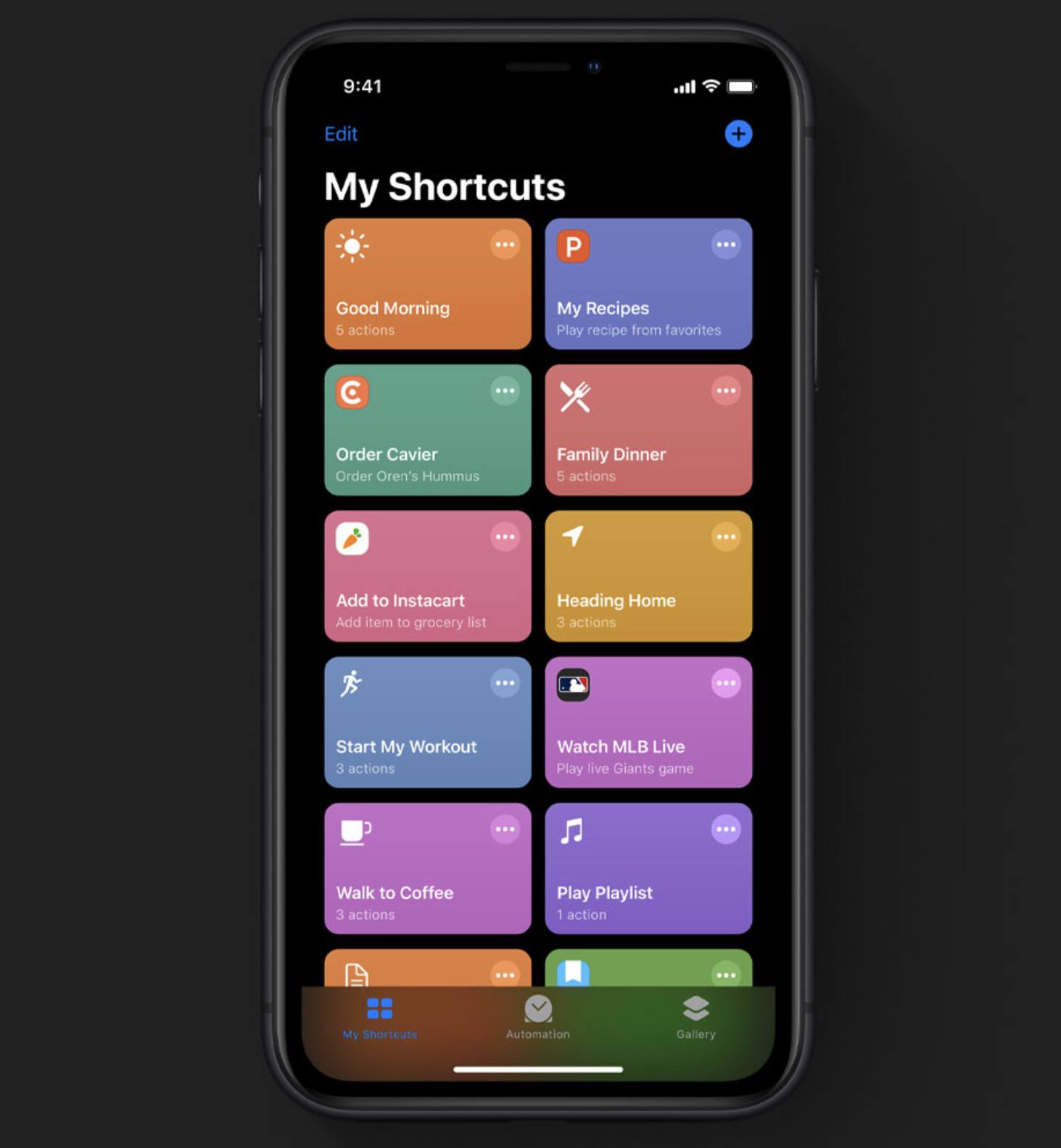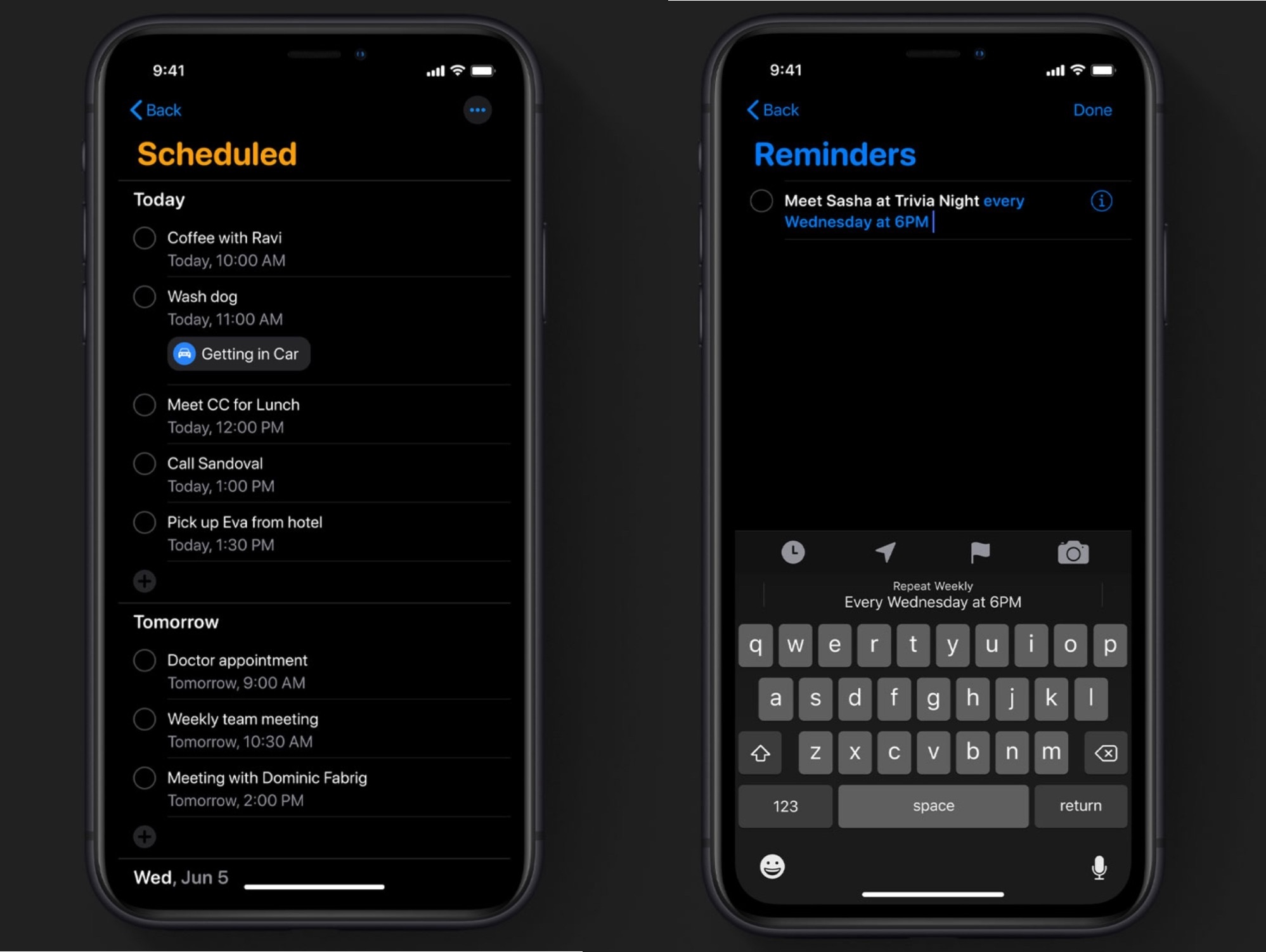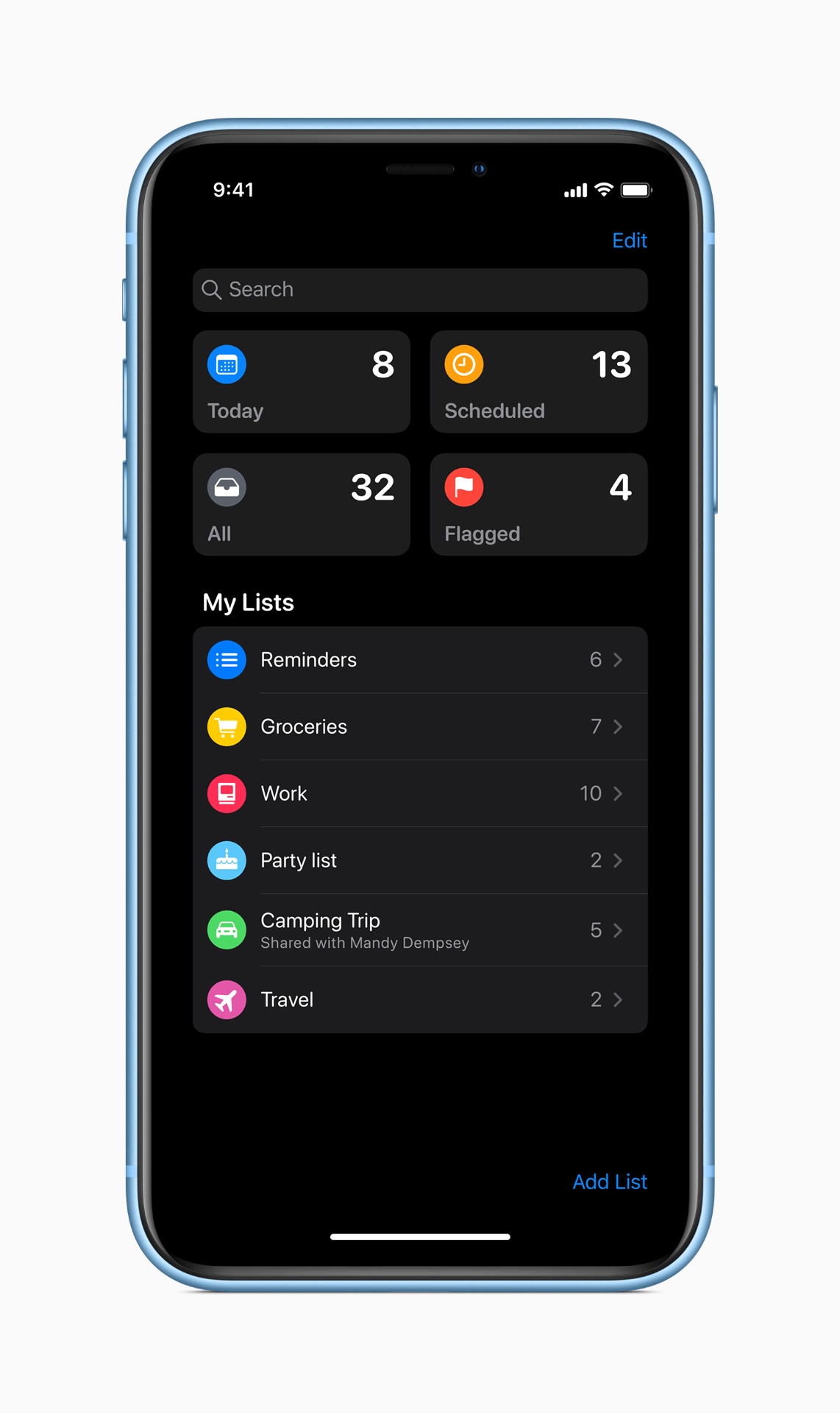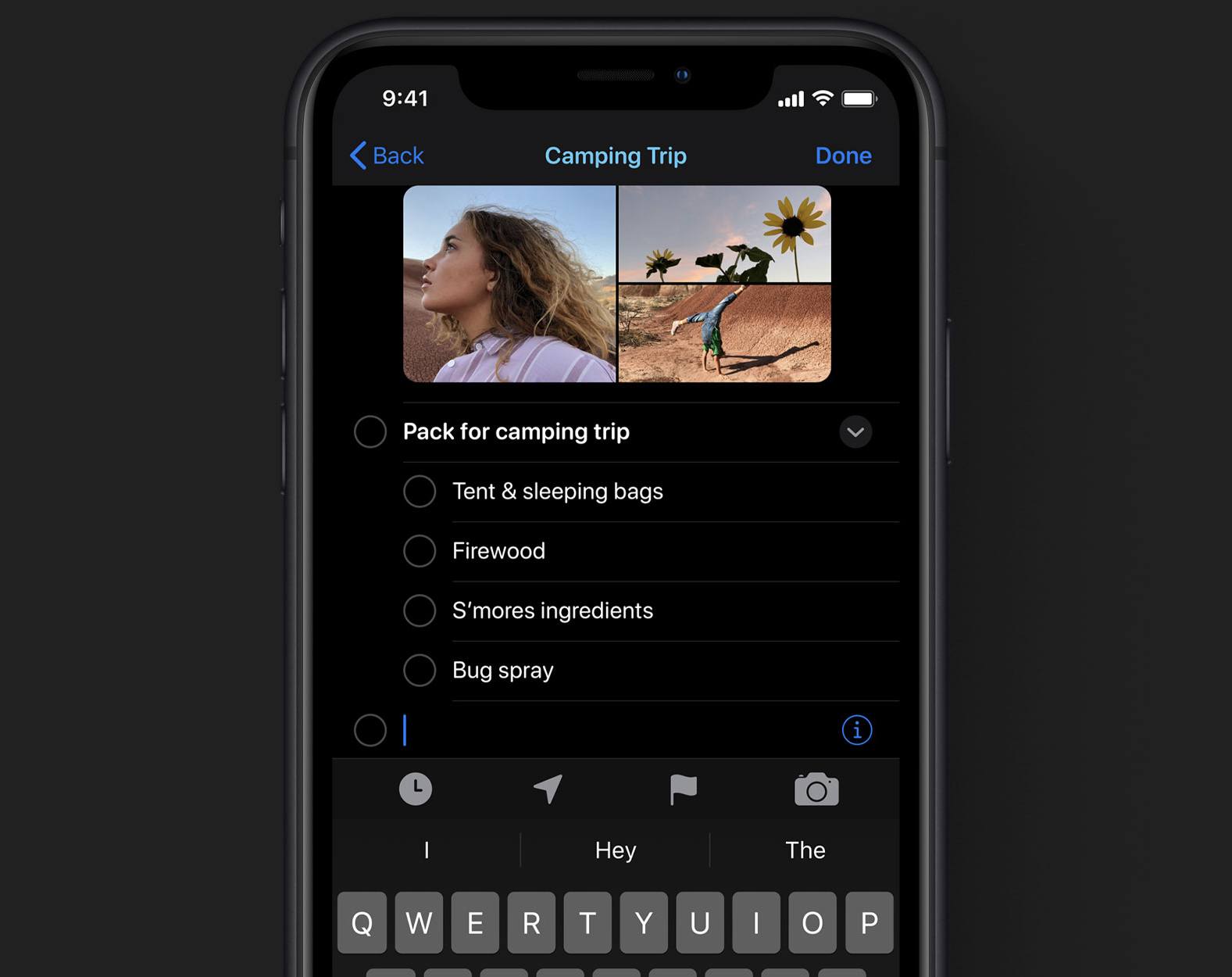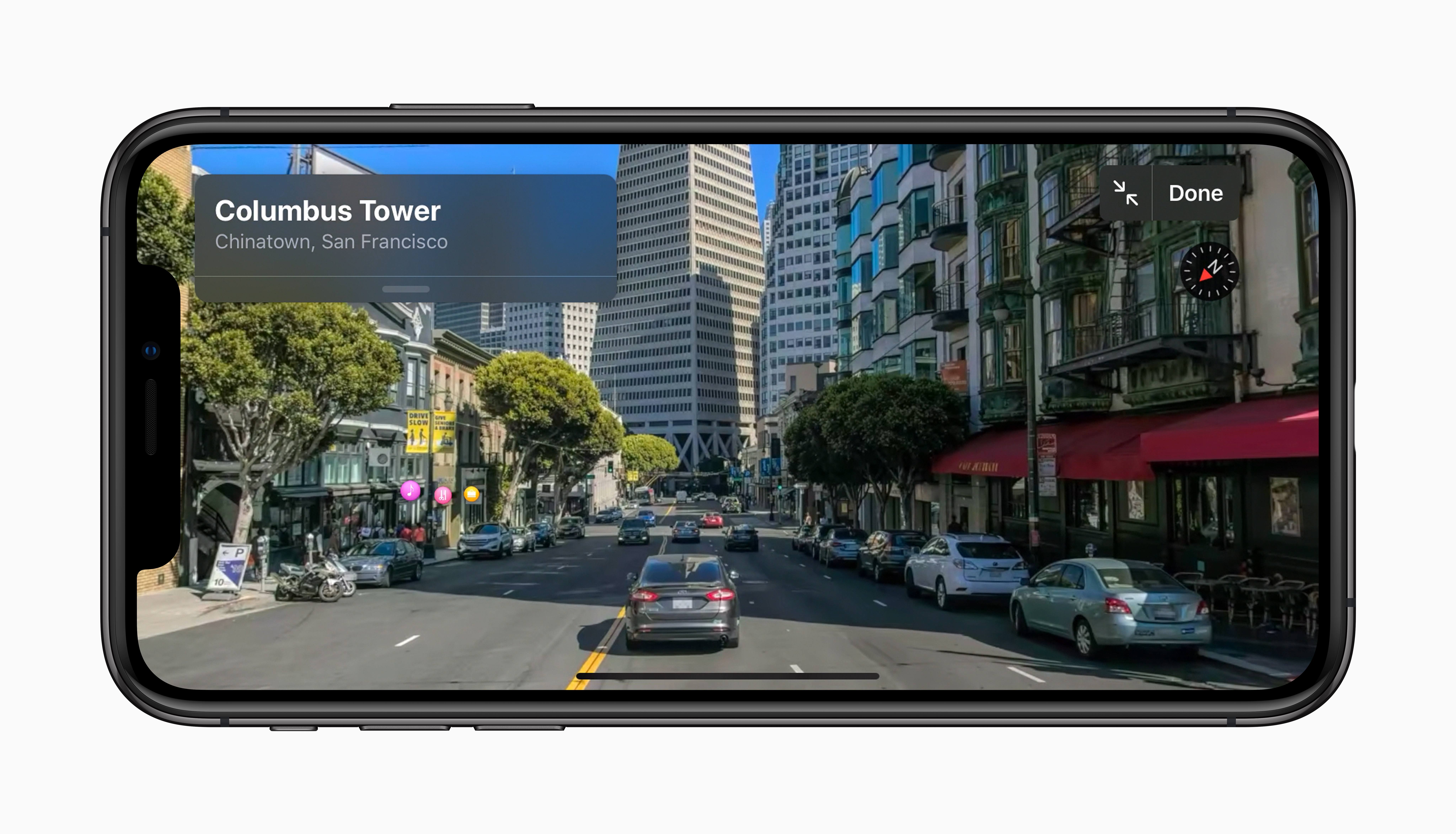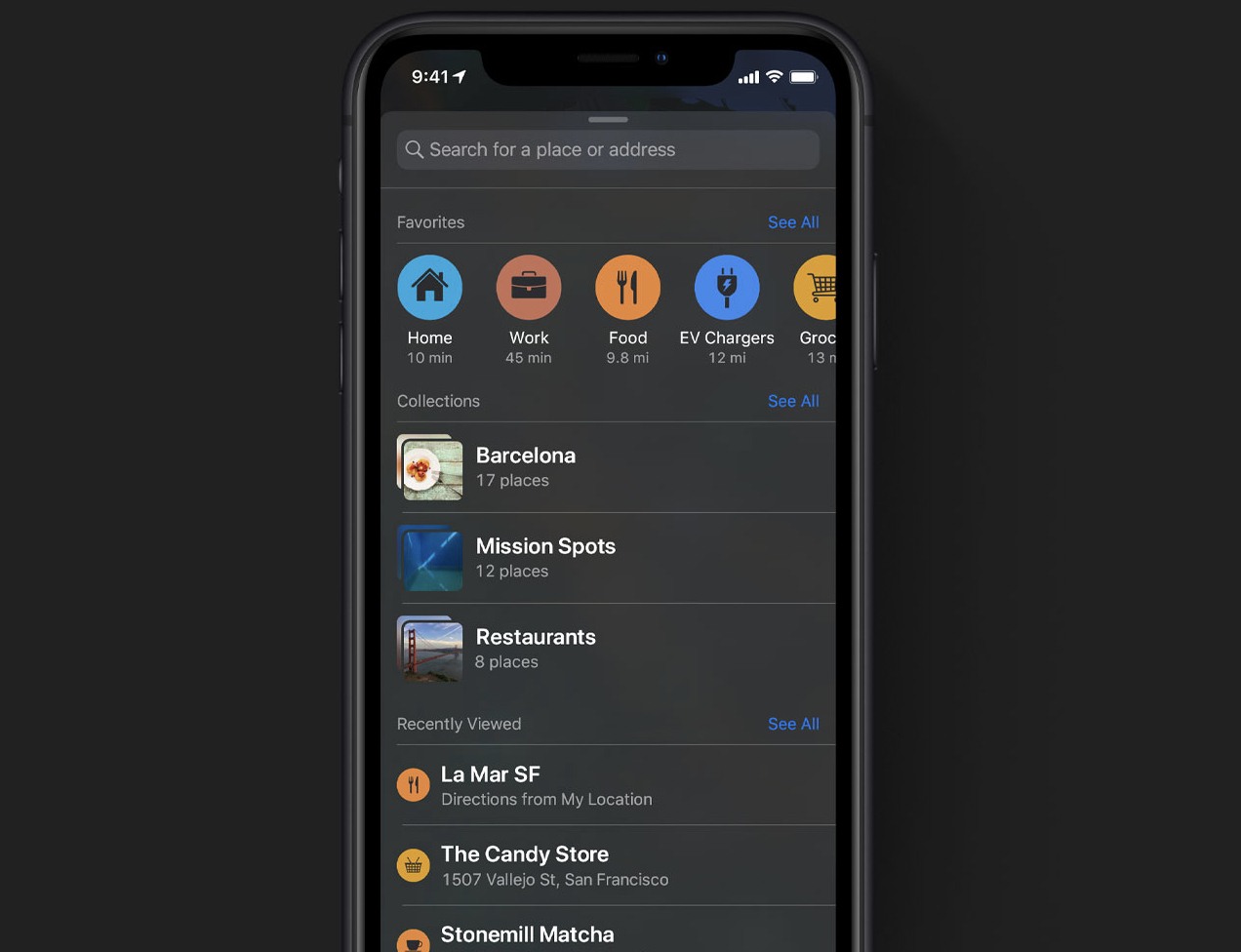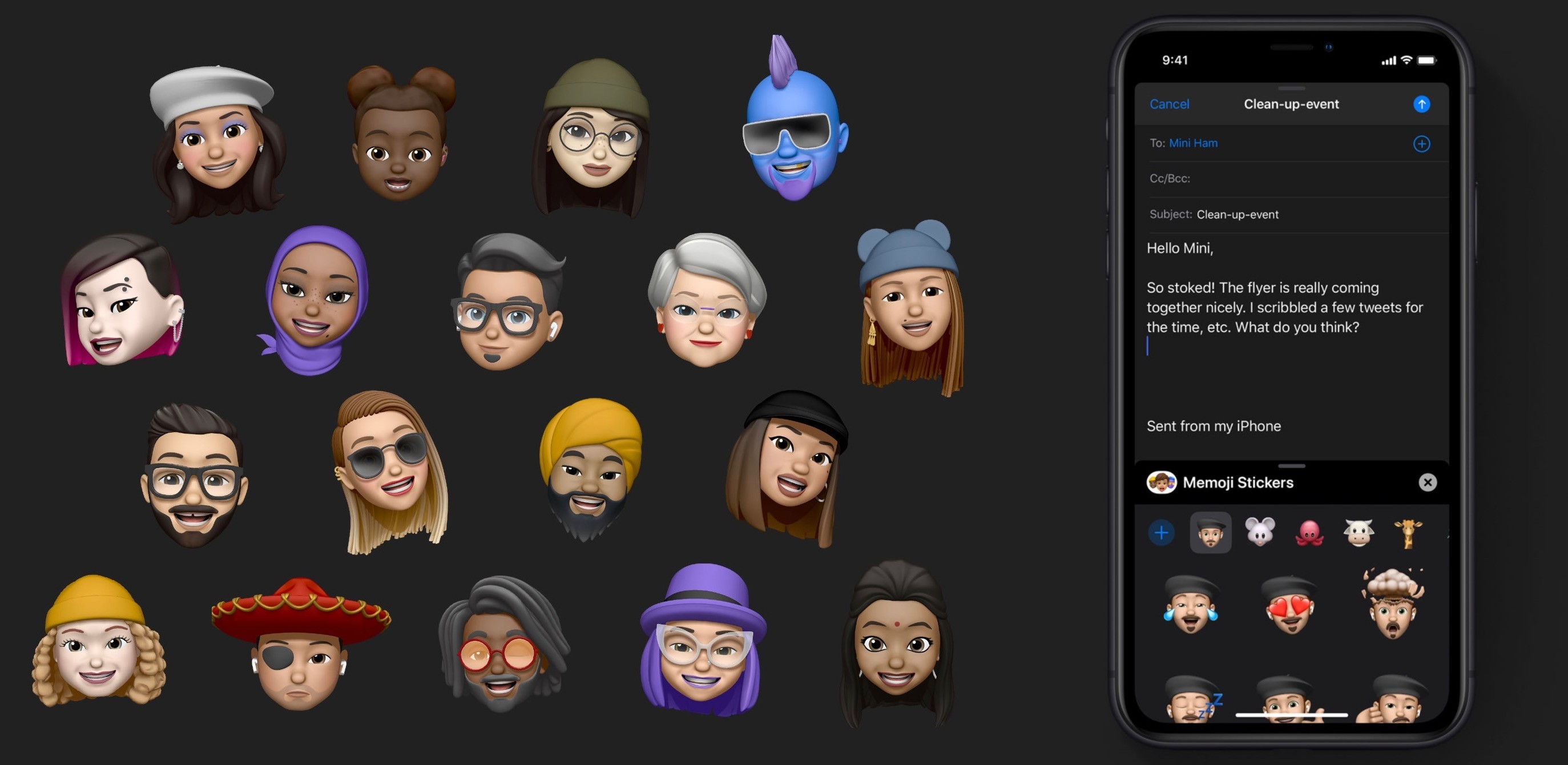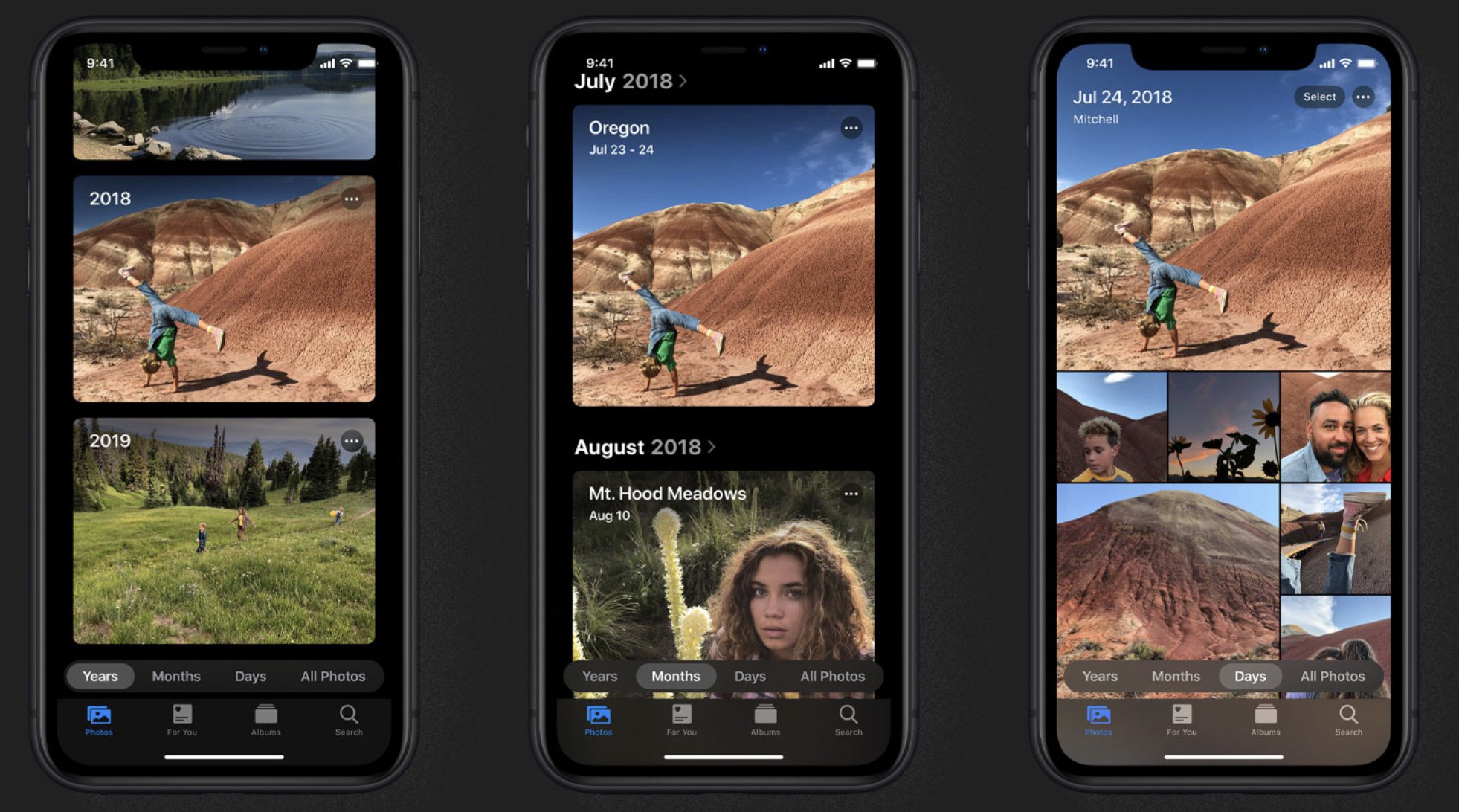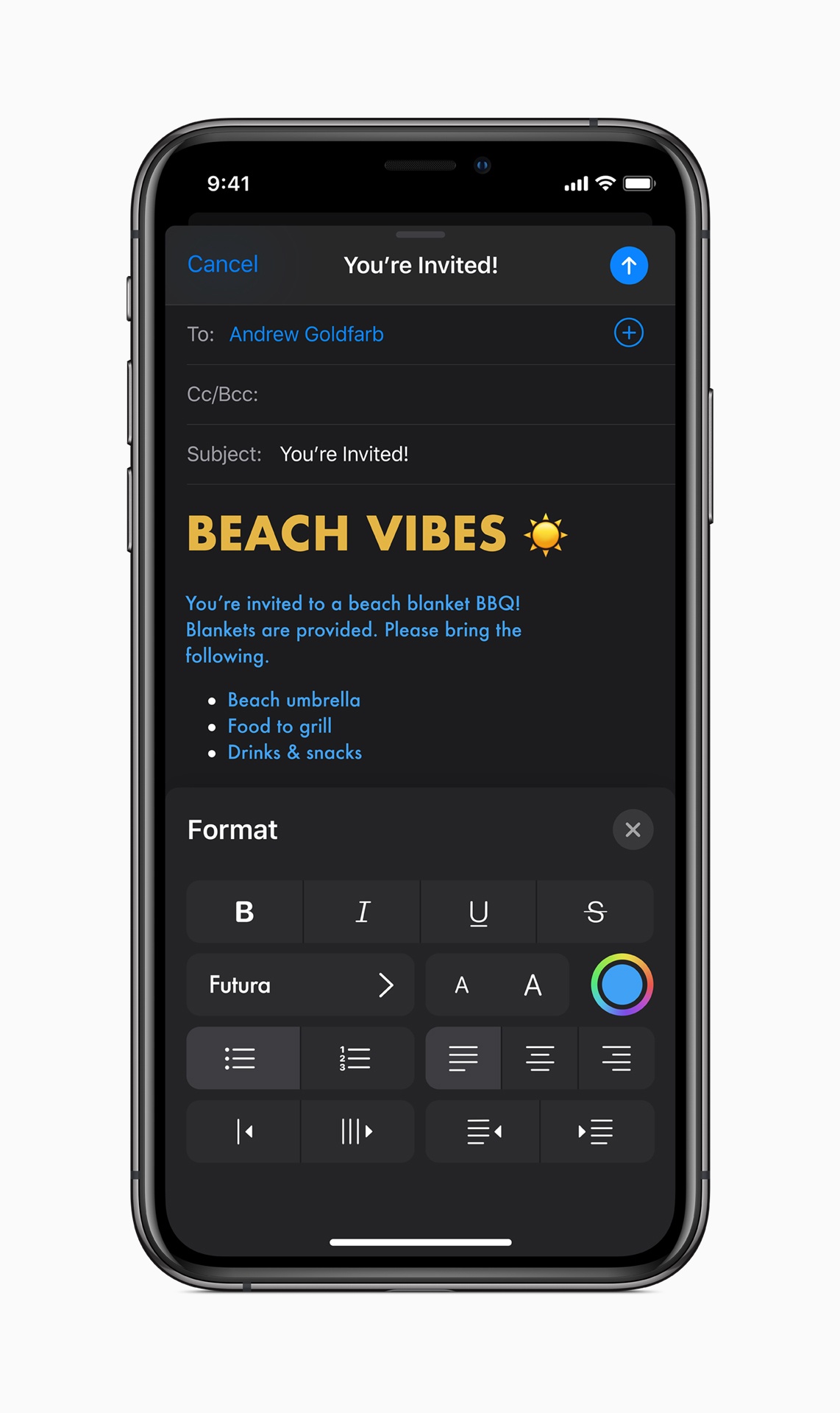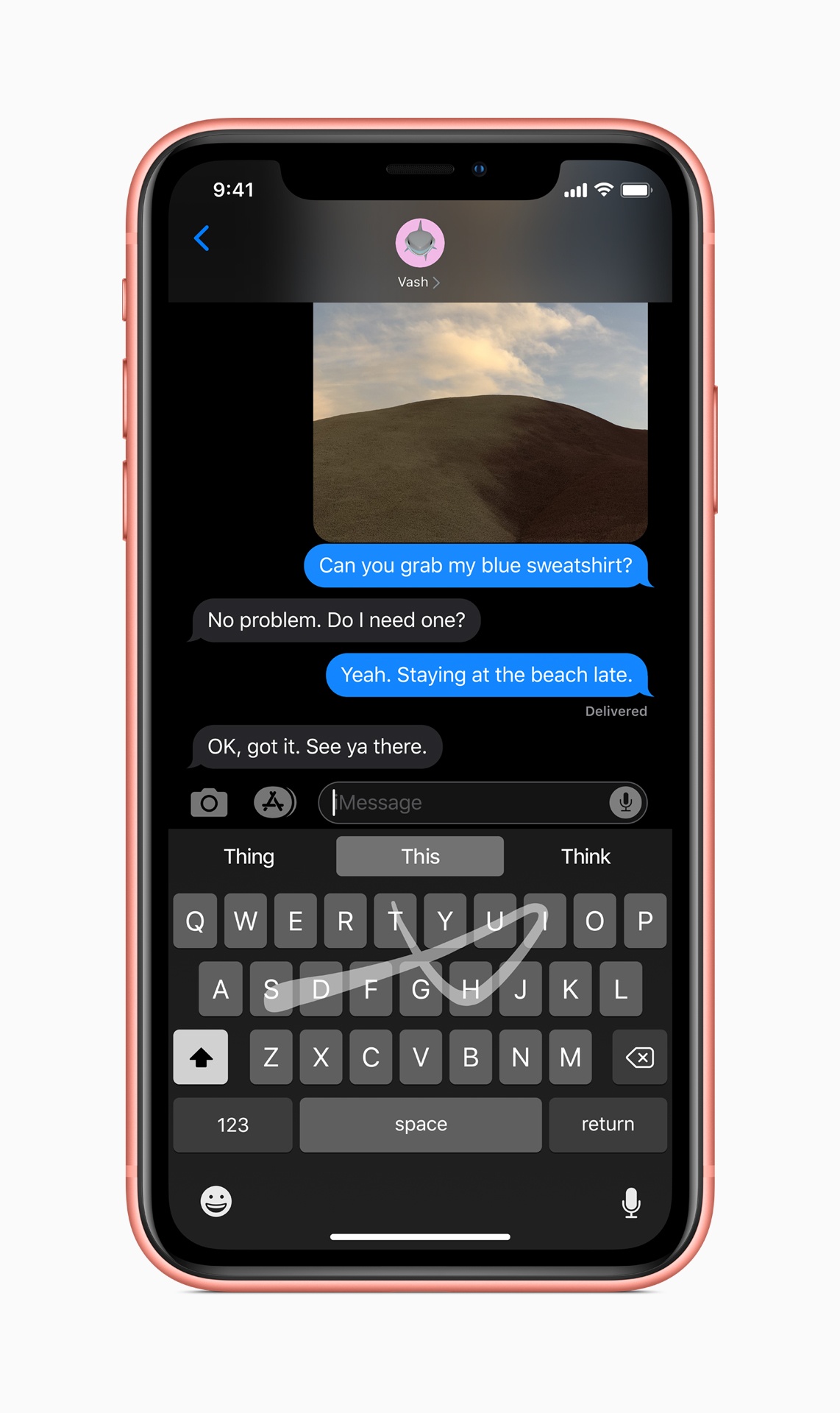iOS 13 is the latest major version of Apple’s mobile software platform, unveiled earlier today during the company’s WWDC keynote. Contrasting with last year’s iOS 12, which focused largely on performance improvements and brought fewer new features than usual, iOS 13 promises to continue the theme of strong performance while also adding a wide array of enhancements across the board. From a systemwide dark mode, updates to Shortcuts, a long-awaited redesign for Reminders, enhancements to an unprecedented number of system apps, and much more, there is a lot to take in here.
What’s not included in iOS 13 is iPad-specific updates, but that’s because Apple has split off the iPad’s version of iOS into its own dedicated software platform: iPadOS, which you can read our complete overview of here.
As for iOS 13, despite not including the variety of iPad improvements Apple has built, it remains a substantial release meant to take the mobile computing experience to a whole new level. Let’s dive in.
Dark Mode
As iOS has evolved over the years, the list of absent system features that are in high demand has significantly dwindled. One of the few standout features still on that list, however, which Apple plans to finally ship in iOS 13, is dark mode.
Proponents of a systemwide dark mode on iOS have undoubtedly grown accustomed to disappointment when WWDC comes and goes each year without any trace of the feature’s existence. A proper dark mode finally came to the Mac last year in macOS Mojave, but considering how few features these days make it to the Mac before iOS, that was no sure sign of an impending iOS version. Apple also introduced a feature called Smart Invert Colors in iOS 11 that I’ve used for the last two years as a dark mode replacement, and that accessibility feature seemed all the company was content to do in this space.
Except it wasn’t. Finally, iOS is gaining a true systemwide dark mode – and it looks great.
Dark mode can be activated most easily from the brightness tile in Control Center: a simple push of a button toggles the mode on and off. You can also enable dark mode from iOS’ Settings app, where there’s an option to schedule it to activate and deactivate on a certain time schedule, or at sunset and sunrise.
Visually, Apple has employed a pleasant mix of black and gray in its own apps to ensure that dark mode retains the same great contrast and hue balance present in light mode. Painting everything black would have been easy, but it wouldn’t have looked or worked great. Like it did on the Mac, Apple has implemented dark mode on iOS in a way that’s both tasteful and functional. While third-party dark modes can be all over the place in style and usability, Apple has set a solid example for developers with its own apps.
Speaking of third-party apps, many of which have offered dark modes long before Apple ever did, iOS 13 will enable developers to easily integrate their own app’s dark mode with the new systemwide toggle, that way the system setting that determines whether dark mode is enabled or disabled will be respected in every other app you use. I expect the vast majority of popular apps with existing dark modes to support iOS 13’s dark mode toggle on day one.
Finally, dark mode’s debut also brings new system wallpapers in iOS 13 that are designed to change automatically based on whether dark mode is activated or not. It’s a nice touch and a good reason to try a new wallpaper.
Shortcuts & Siri Enhancements
Last year, following its acquisition of Workflow in 2017, Apple debuted Shortcuts as a new frontier of automation on iOS. Siri shortcuts were baked in at a system level, and the standalone Shortcuts app enabled users to build complex automations even more powerful than those enabled by Workflow. Although iOS 13’s update to Shortcuts isn’t as significant as some might have hoped, it does include several noteworthy improvements that extend automation in meaningful ways.
Perhaps the most significant update to the Shortcuts app is the addition of a new Automation tab. Inside this tab you’ll be able to set up rules that will run shortcuts based on the variety of triggers you configure. Currently in the beta, those triggers can be configured to either run a shortcut automatically, or first send an alert asking you to press a button to run the shortcut. There will be over 100 different triggers available, including those based on time of day, when you start a workout, when you connect to or disconnect from a particular Wi-Fi network, when you connect to CarPlay, and much more. The ability to run shortcuts with less direct user input was a top feature request following Shortcuts’ debut last year, so it’s exciting to see that addition arrive in iOS 13.
Another improvement to the Shortcuts app is something called “conversational shortcuts.” Apple gives the example of telling Siri “Order takeout from Caviar” then being presented with a list of options of restaurants and dishes to choose from. This means that app-specific shortcuts will be able to receive user input upon being triggered, rather than being limited to a single pre-set action. In iOS 12, for example, if you were to set up shortcuts for activating a timer using Timery, you’d need separate shortcuts for every timer; in theory, iOS 13 would enable setting up a single shortcut that, when triggered, asks you which timer you’d like to run.
One other change is that the Shortcuts app comes pre-installed on iOS 13, whereas before it was a separate download from the App Store. And shortcuts donated by apps, which can be used on their own or configured as part of a multi-step shortcut, now live directly in the Shortcuts app. Previously, they were hidden away in the Settings app’s Siri & Search screen.
Siri gains support in iOS 13 for integration with third-party audio apps, such as podcast players and music and audiobook clients. While these apps were able to integrate with Siri shortcuts last year, now there’s a proper SiriKit domain for audio, granting much more powerful tools for third-party apps.
Siri’s voice is being upgraded in iOS 13 thanks to something called Neural TTS (Text to Speech). While the voice won’t be drastically different, Neural TTS enables Siri to speak more naturally, especially when it recites longer sentences.
First-Party Apps
The bulk of improvement to iOS this year comes in the form of enhancements to built-in apps. Some apps are more radically changed than others, but ultimately there are very few system apps that iOS 13 doesn’t improve in some way or another.
Reminders
Reminders is the app that I personally have expected a redesign of for at least three straight years now. The app is a solid tool for lists and to-dos, featuring powerful integrations with system features like Siri and shortcuts, yet it has long felt abandoned. Reminders’ design and basic functionality haven’t receive substantive updates since iOS 7 in 2013. But finally, that big redesign has come.
The single biggest change to Reminders is its new visual design. Gone are the textured backgrounds and the awkward card system – Reminders now looks and feels entirely modern, with a white and gray interface aided by splashes of color in its icons.
Regarding functionality, the new Reminders has a lot to offer too. For starters, to-dos can be created using natural language input. This works similarly to an app like Todoist, where the words you type will be parsed by Reminders to intelligently add parameters like due dates to your task. Additionally, Reminders includes a much-improved interface for modifying task details, with a quick toolbar for adding locations, dates, and more. And in another first, Reminders enables sub-tasks in all your lists, a powerful tool common in other task managers.
Tasks can now be flagged, a tool that joins the existing three-tiered priority system. Also, there are now four default smart lists built-in to the app: Today, Scheduled, All, and Flagged. Each of these is self-explanatory, but they serve as helpful additional views of particular subsets of tasks. In previous versions of Reminders I’ve always lived exclusively in the Scheduled list, but the new Today and Flagged screens will I’m sure be regular destinations for me.
Another new feature of Reminders is the ability to attach files to a task. You can attach multiple photos and also use iOS’ scanning technology to scan a document that’s attached to a to-do. This means you can keep important reference documents close at hand when working through your to-dos.
Finally, lists in Reminders can be customized with 12 color options and 60 different symbols, adding a lot more personality to the app than was available before.
Maps
Apple highlighted in today’s keynote how its own home-built maps data will be rolled out to the entire US by the end of 2019. And to go with that more extensive data, the Maps app is receiving a variety of upgrades.
Look Around is Apple’s take on Google Maps’ Street View feature. For locations where the new maps are available, Look Around provides a 360-degree view of your location, and based on early previews it looks great. One highlight of Look Around over Google’s Street View is easier navigation within a particular location: when you tap and hold on the screen, you can quickly, smoothly advance down the road in a way that feels similar to riding in a car. The experience looks a lot smoother than the Google interaction method for advancing forward.
Inside the Maps app’s panel interface, there are changes to Favorites and a new Collections feature. Favorites are now easily accessible from a prominent horizontally-scrolling section of the main panel, and collections can be built with a variety of locations that you want to group together for any reason; these collections can even be shared with others.
Siri guidance when using Maps is more natural in iOS 13, offering the type of instruction you might receive from a human driver. An example from Apple’s website notes that rather than saying, “In 1,000 feet turn left,” Siri will now say, “Turn left at the next traffic light.”
Other noteworthy improvements to Maps include the addition of flight status information: you’ll get up-to-the-moment data about gate terminals, departure times, and more. Also, a new feature for easily sharing your ETA with others, and real-time transit information.
Messages & Memoji
Messages now enables automatically sharing your name and profile photo with anyone you message. You can choose to share these details with everyone, or just people you have a contact for, or no one at all. Another big improvement to Messages is that it has better search than before; Messages’ current search capabilities are awful, so I’m hopeful Apple made significant progress in fixing that.
Memoji are being upgraded to be a lot more customizable, so you can create a Memoji that more accurately portrays how you look – and before you ask, yes, you can finally add AirPods to your Memoji. Once you’ve built that Memoji, you’ll be able to use it or an Animoji as a sticker inside Messages. iMessage sticker packs are automatically generated for your set of Memoji and Animoji so that you can send sticker versions without needing to pose every time you do so. These stickers are also available as emojis straight from inside the emoji keyboard.
Memoji and Animoji stickers in iOS 13 are coming to all iOS devices running an A9 processor or later, meaning you don’t have to have Face ID to use these features. While the features won’t include their face-tracking elements on incompatible devices, I’d bet that the sticker and emoji options will likely be better utilized anyways, even on devices that can do more.
And of course, there are a few new Animoji coming to iOS 13: mouse, octopus, and cow join the existing slate of animals and other creatures.
Photos & Camera
The Photos app has been refreshed in iOS 13 with a much-improved Photos tab, new editing tools, and more.
I hardly ever use the Photos tab in iOS 12, but iOS 13’s enhancements seem destined to change that. Each time-based view inside the tab has its own special features: the Days view beautifully lays out photos and videos in an immersive browsing experience where videos and Live Photos autoplay as you scroll by them; the Months view displays Memories-like collections of photos you can easily navigate; the Years layout is dynamic based on the day you view it, so if you open it on your child’s birthday, each card representing a different year will automatically surface photos from the same day in previous years, offering a delightful way to view past photos from your current calendar day.
Editing in Photos now covers a variety of additional parameters, such as vibrancy, white balance, sharpening, noise reduction, and more. And all existing editing tools are being extended to not just photos, but videos as well. This enables easy rotation of a video, among many other things.
Portrait Lighting is being improved in iOS 13 by offering tools to adjust the intensity of lighting. Essentially, this is meant to replicate moving a light closer to or further away from its subject. Also, there’s a brand new Portrait Lighting effect: High-Key Mono, which looks great in press photos. It places a monochromatic subject on a white background for a classy, artistic look.
Find My
It’s normal for Apple to add new pre-installed apps to major versions of iOS, but in the case of Find My the company is simply merging two existing apps into one. All the functionality of Find My Friends and Find My iPhone is now condensed into a single app which can be used to track all of your devices, all devices associated with your Family Sharing account, and finally the locations of any friends or family members who have granted you sharing privileges. This now even works for devices that are offline, by utilizing Bluetooth LE in communication with nearby devices that help you find your lost device.
The former system of having two separate location-tracking apps could be confusing in two primary ways: first, the name Find My iPhone has grown entirely insufficient for an app that now also tracks iPads, Macs, Apple Watches, and AirPods; second, since Find My Friends formerly tied locations to a single device, and we live in a progressively multi-device world, it was awkward using one app to track a person based on their default device, then needing to switch to a different app to find any other devices. With the new Find My app, that complexity and potential confusion is gone. Now no matter which device or person you wish to view the location of, there’s a single place to do that.
Home
One exciting piece of low-hanging fruit addressed by iOS 13 is the ability to add AirPlay 2 speakers, such as the HomePod, to scenes and automations in the Home app. This likely means you can use these speakers within the Shortcuts app as well, especially since you can now add Siri shortcuts to automations created in Home.
Apple has added support for a feature called HomeKit Secure Video, whereby compatible HomeKit security cameras don’t send their data to the cloud for processing, but instead do that on a nearby Apple device and store that data end-to-end encrypted in iCloud. You’ll get up to 10 days of recording history, and that won’t count against your iCloud storage limit, but you are required to have a 200GB storage plan to gain Secure Video support for a single camera, or the 2TB plan for supporting up to five cameras.
HomeKit routers is a new supported device type for those who want the comfort of HomeKit’s security standards paired with their Wi-Fi router. No supported routers have been released yet, but Linksys, Eero, and Spectrum all have compatible products in the works.
Mail on iOS now offers desktop-class text formatting options, so you can craft messages in any font you’d like and customize the font size, color, and add things like numbered and bulleted lists, indenting and outdenting, and more. This is all housed in a new format bar that lives above the keyboard, which also includes handy buttons for attaching images or other documents, scanning documents, and adding drawings.
There are a few other small features Mail gains in iOS 13, like multicolored flags for better flagging messages, and the ability to block a sender and mute notifications for individual threads.
Notes
Notes continues to be one of my favorite iOS apps, and despite how feature-rich it already is, Apple hasn’t stopped pouring effort into making it better than ever. In iOS 13, there’s a new Gallery view for notes so you can view them as thumbnails rather than a traditional list. This is especially useful if you have a lot of notes with images or sketches.
Shared folders are coming to Notes in iOS 13, so you can collaborate not just on individual notes, but an entire folder of shared notes. You can also now share notes and folders that are view-only, meaning the person you share with can’t make changes but can still see live updates to your notes.
Checklist items in Notes can now be rearranged using drag and drop, something I’ve tried to do many times in the past and am glad to see added in iOS 13.
One of the biggest “finally” features for me personally is that Notes now lets you create and organize subfolders on iOS, which could formerly only be done on a Mac.
Calendar
Not much has changed about the Calendar app in iOS 13, save the addition of native support for file attachments. Similar to what’s found in the new Reminders app, events inside Calendar can now have documents like PDFs or images attached to them, which can be helpful as a personal reference or as a way to share important files with event participants.
Books
Apple Books, which received a big redesign last year in iOS 12, has added reading goals in this year’s update. You can set a Daily Reading Goal and track your progress in the app, building streaks and sharing your achievements with others. There’s also a new Books Read this Year collection to stay on top of your reading habits for the year.
Music
Lyrics in Apple Music can now display line by line in sync with the song you’re listening to, making it easier to follow along as a song plays. You can still scroll the full set of lyrics, and even tap a certain line to have the song jump immediately to that place.
The Now Playing screen in Music has been revised slightly, including a button that loads your Up Next queue. Many users may have never discovered they can scroll down to find that queue.
All the Rest
Performance Improvements. Stability and performance improvements were a big selling point for iOS 12, so it’s unsurprising that Apple has continued grinding away in that area in iOS 13. The next version of iOS will bring up to 30% faster Face ID unlock, app launches that are up to twice as fast, app downloads up to 50% smaller, and app updates up to 60% smaller.
Sign In with Apple ID. Like the popular buttons on the web to authenticate by signing in with Facebook or Google, Apple now offers its own secure method of authentication via your Apple ID. In supported apps and websites, tapping the ‘Sign In with Apple’ button will result in your device authenticating with Face ID or Touch ID, then you’ll be all set, no other logins required. Interestingly, developer documentation indicates this option will be mandatory for apps that use other third-party sign-in options.
Wow. Apple sign-in support is mandatory? https://t.co/qen34RLGOW pic.twitter.com/gBhStE6HVN
— Ben Sandofsky (@sandofsky) June 3, 2019
Swiping QuickPath Keyboard. Swiping-style keyboards have long been present on Android, and you can even get them on iOS via custom keyboards such as Gboard, but Apple has never before added swiping capabilities to the system iOS keyboard. That’s about to change in iOS 13, where the keyboard now includes a QuickPath feature so you can swipe from one letter to the next without lifting your finger to quickly enter a word. Both tapping and swiping work interchangeably.
ARKit 3. As always, Apple has continued investing in ARKit to make it a more robust framework for developing AR apps. The major highlights of ARKit 3 are support for motion capture and people occlusion. The former enables apps to track a person’s movements and model them through, for example, an AR character, while the latter means that AR objects can now appear behind or in front of humans, creating a sort of mixed reality that Apple says is great for “green-screen-like applications.” Additionally, iOS 13 introduces a new Reality Composer app geared toward developers for prototyping their AR creations on an iPhone or iPad.
New Volume Display. The default way iOS has long displayed volume adjustments is through a square pop-up in the middle of the screen that obfuscates a substantial portion of your current app. In the early days of the iPhone this wasn’t a huge deal, because we didn’t watch a lot of video on our phones back then. But with the massive ascent of video’s popularity, Apple’s design has grown far more painful over time; most major apps that include video have even implemented their own custom volume displays, such as YouTube and Instagram. In iOS 13, those custom displays are finally being rendered unnecessary, because Apple has at last changed the volume display to be far less obtrusive, displaying in a small portion of the upper-left corner of the screen rather than the middle. If you ignore it, it quickly shrinks down, but even while adjusting it the new indicator is smaller than its predecessor.
Love the new volume UI #WWDC19 pic.twitter.com/NTzH6GTVXE
— Guilherme Rambo (@_inside) June 3, 2019
Wi-Fi and Bluetooth in Control Center. The controls for Wi-Fi and Bluetooth inside Control Center can now be used to not only toggle those connections on or off, but also to choose which networks and accessories you want to connect to.
Voice Control. Although Apple presented it as a Mac feature, and we’ll cover it in more depth in our macOS Catalina overview, the new Voice Control accessibility feature enables full-OS navigation entirely by voice. Voice Control is designed for users with motor limitations, but it has fascinating potential in other areas too as a strong example of voice-first computing.
Low Data Mode. Similar to iOS’ Low Power Mode feature, Low Data Mode puts your iPhone or iPad in a state where apps automatically reduce their network data usage to help keep you under your carrier’s data cap.
Share Sheet Improvements. Apple’s share sheet is being upgraded in iOS 13 to offer suggestions of people to share with, a feature directly inspired by the company’s Clips app. When you open the share sheet you’ll be presented with the standard section for share extensions, but at the top where AirDrop recipients used to be listed, you’ll now see suggestions of contacts to share with, which include an icon indicating the particular app that will be used for sharing. AirDrop has been moved into the share extension row, and the action extension section has been redesigned to be more distinct from that of share extensions.
Screen Time Enhancements. Last year Apple added a host of digital well-being tools to iOS, including a suite of Screen Time features that enabled tracking device use and setting usage limits for yourself or your children. In iOS 13 Screen Time will enable parents to specify on a per-contact basis who their children can message or call at certain times of day. This makes some of the restriction features of iOS 12 more useful in family settings, where a parent wants their child to always be able to reach them, but they don’t want that child up all night talking to friends.
Multilingual Dictation. Dictation throughout iOS will now automatically recognize which language you’re using and intelligently enter the correct spoken words according to the different keyboard languages you have enabled.
Game Controller Support. Like the latest version of tvOS, iOS 13 includes support for two extremely popular game controllers: the Xbox One S and PlayStation 4 controllers.
Lots of iPadOS Features. There are a bunch of improvements I covered in my iPadOS overview that also apply to iOS and the iPhone, such as Files app upgrades, better font management, support for pointing devices, new multitouch gestures, and more. To get the full picture of what iOS 13 will offer, you’ll want to check the details on iPadOS too.
It’s incredible to me how packed of a release iOS 13 is without counting any of the iPad-specific features being added to iPadOS. Dark mode, shortcuts enhancements, and the vast array of improvements to system apps, not to mention a ton of smaller other features, make this one of the strongest iOS releases to date. As the iPad sets out on its own path, I can’t wait to see what that also means for the iPhone moving forward – iOS 13 is a strong first taste of what’s to come.
You can also follow all of our WWDC coverage through our WWDC 2019 hub, or subscribe to the dedicated WWDC 2019 RSS feed.