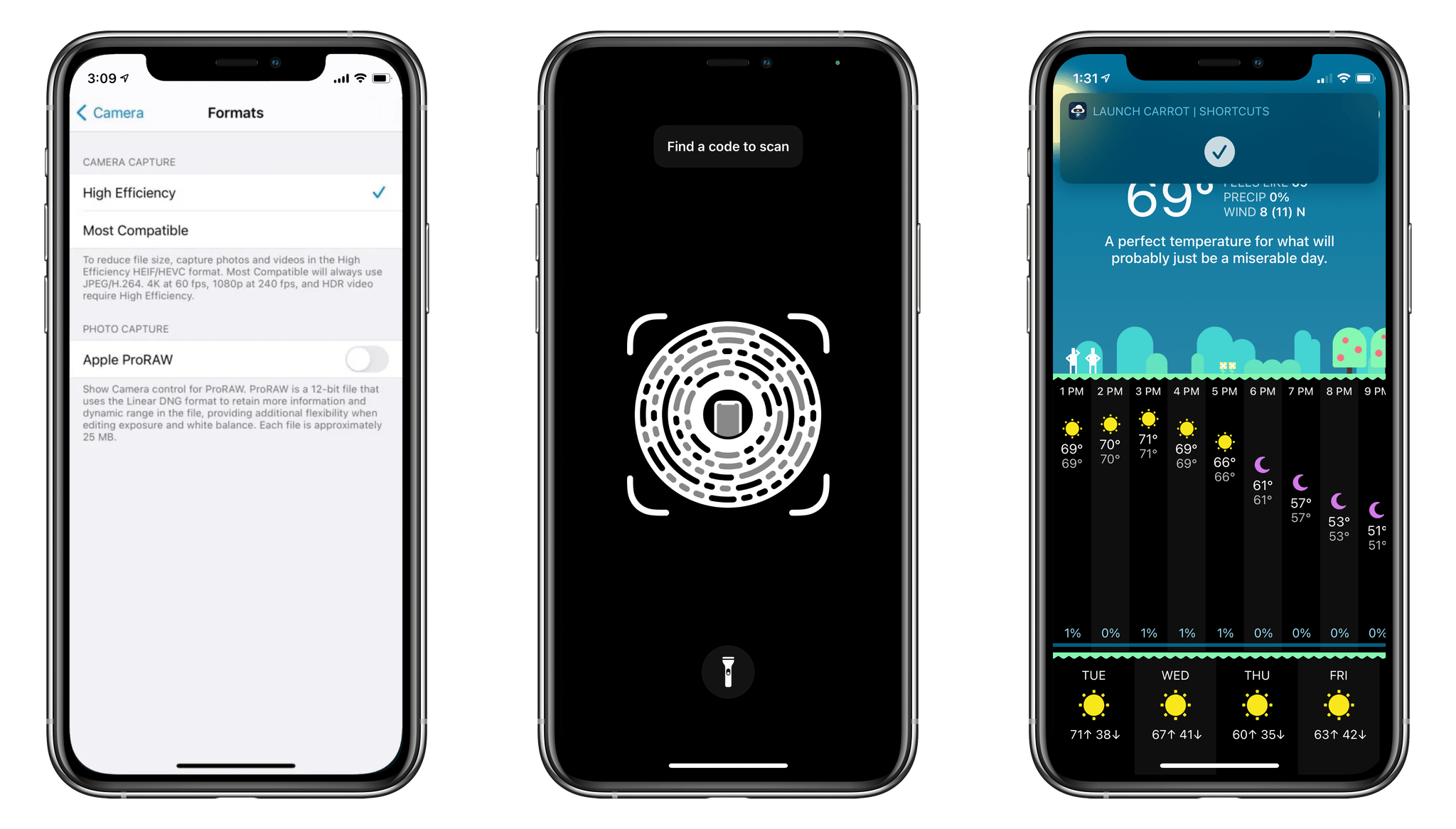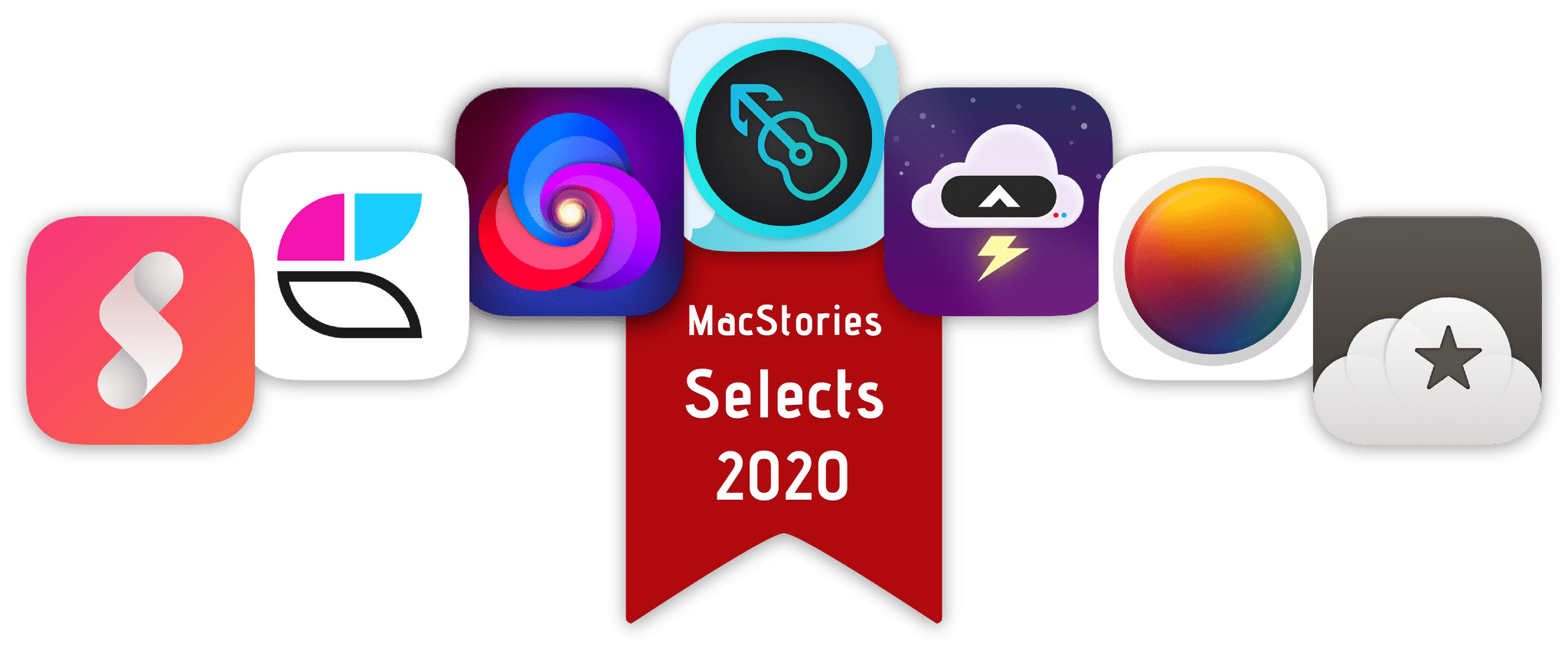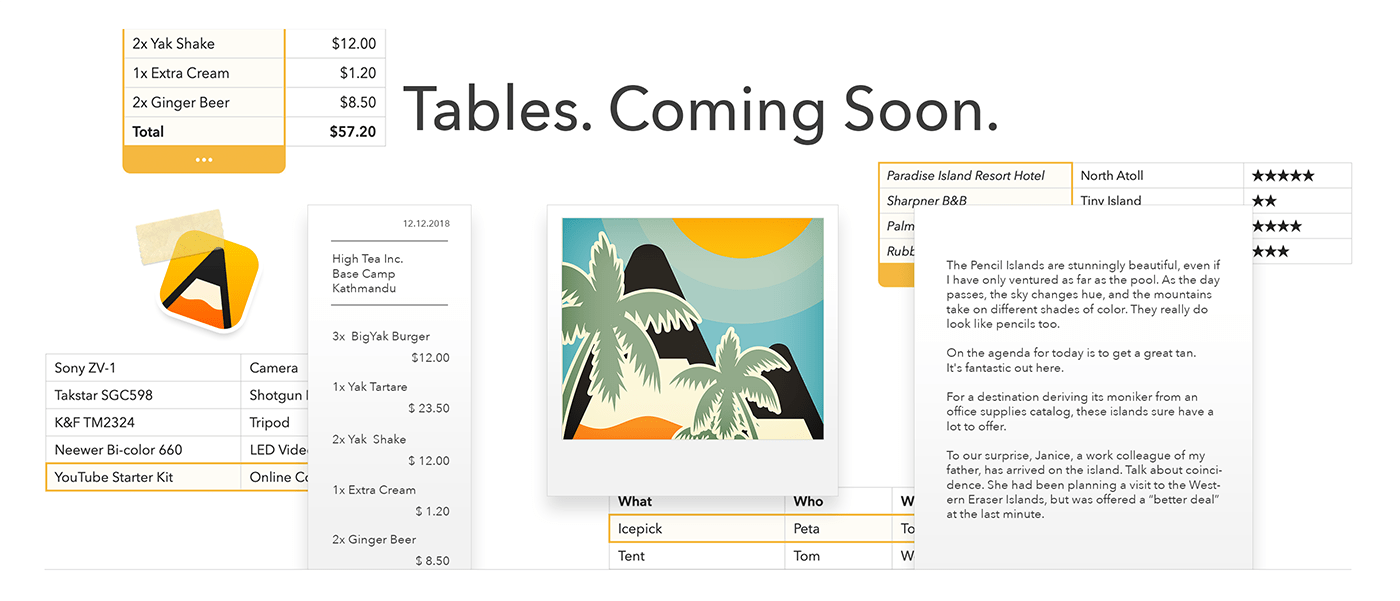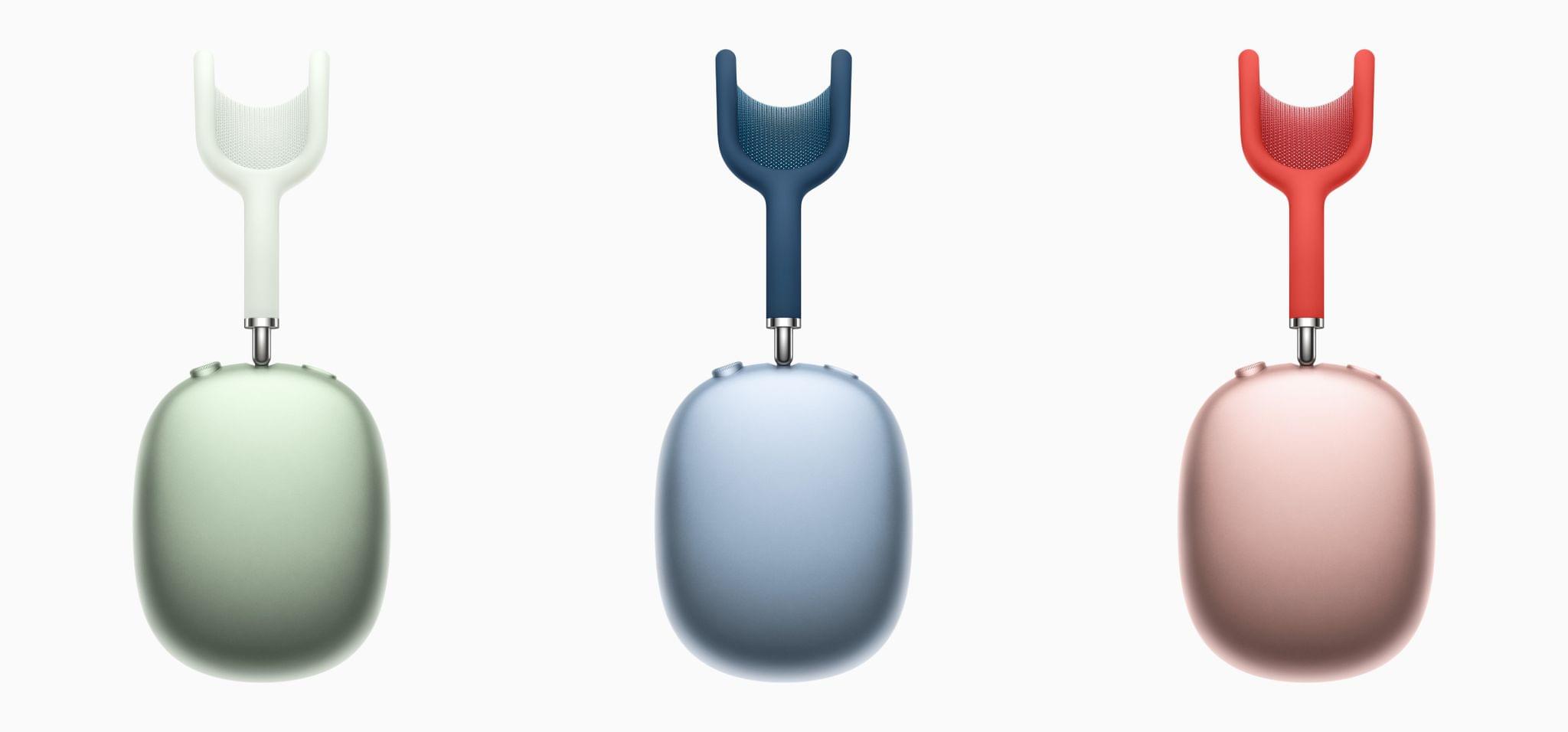Microsoft today announced updates to their suite of Microsoft 365 apps to support Apple Silicon, including design tweaks to match the look of macOS Big Sur:
We are excited to announce that starting today we are releasing new versions of many of our Microsoft 365 for Mac apps that run natively on Macs with M1. This means that now our core flagship Office apps—Outlook, Word, Excel, PowerPoint, and OneNote—will run faster and take full advantage of the performance improvements on new Macs, making you even more productive on the latest MacBook Air, 13-inch MacBook Pro, and Mac mini. The new Office apps are Universal, so they will continue to run great on Macs with Intel processors. The apps are not only speedy, but they also look fantastic as they have been redesigned to match the new look of macOS Big Sur.
Among the other changes, Microsoft’s Outlook for Mac can now be used with iCloud email addresses for the first time. The Apple Silicon update for Microsoft Teams isn’t ready yet, but they’re working on it:
Microsoft Teams is currently available in Rosetta emulation mode on Macs with M1 and the browser. We are working on universal app support for M1 Macs and will share more news as our work progresses.



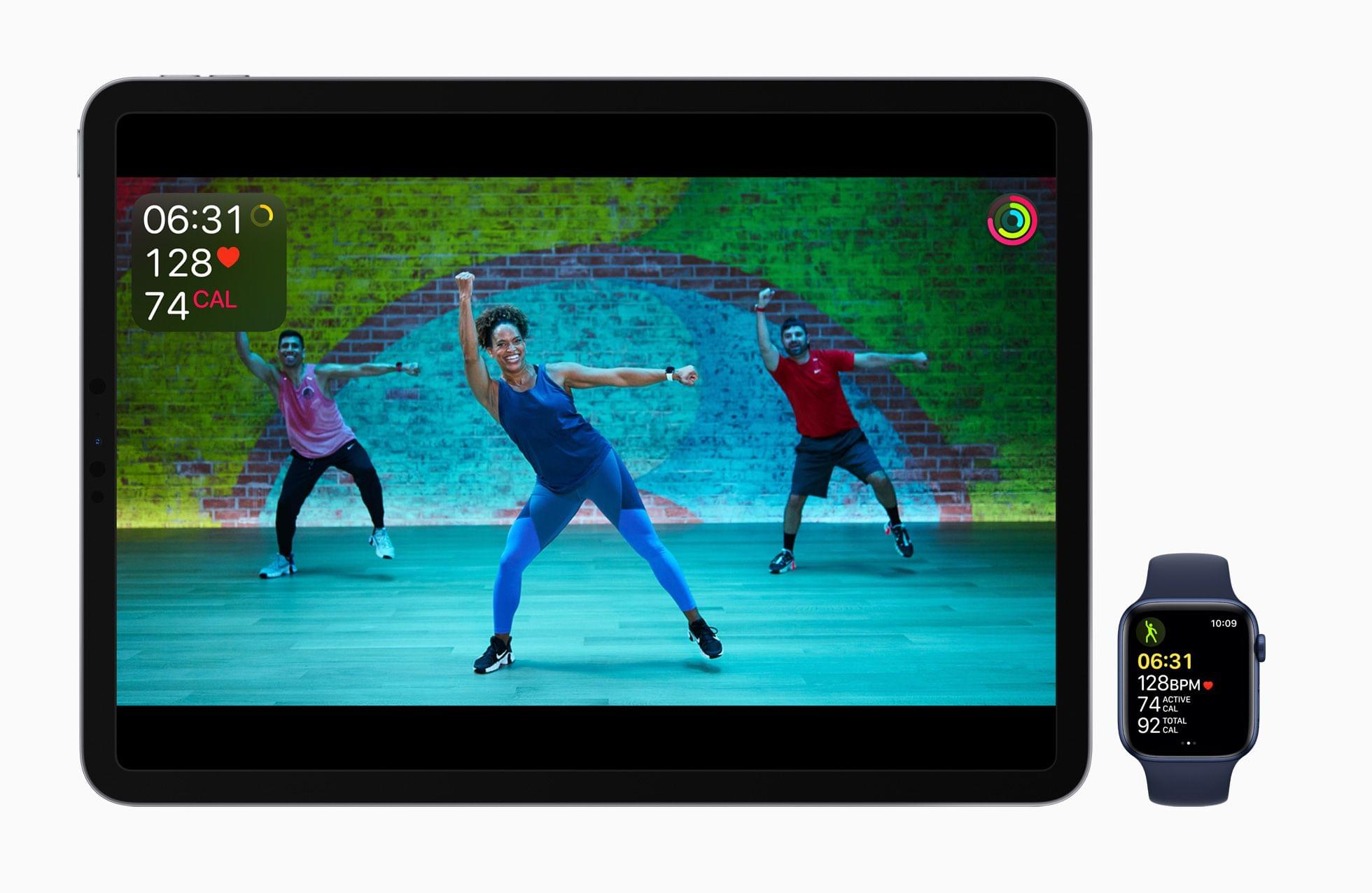
.](https://cdn.macstories.net/002/Untitled%202-1608034056686.jpg)