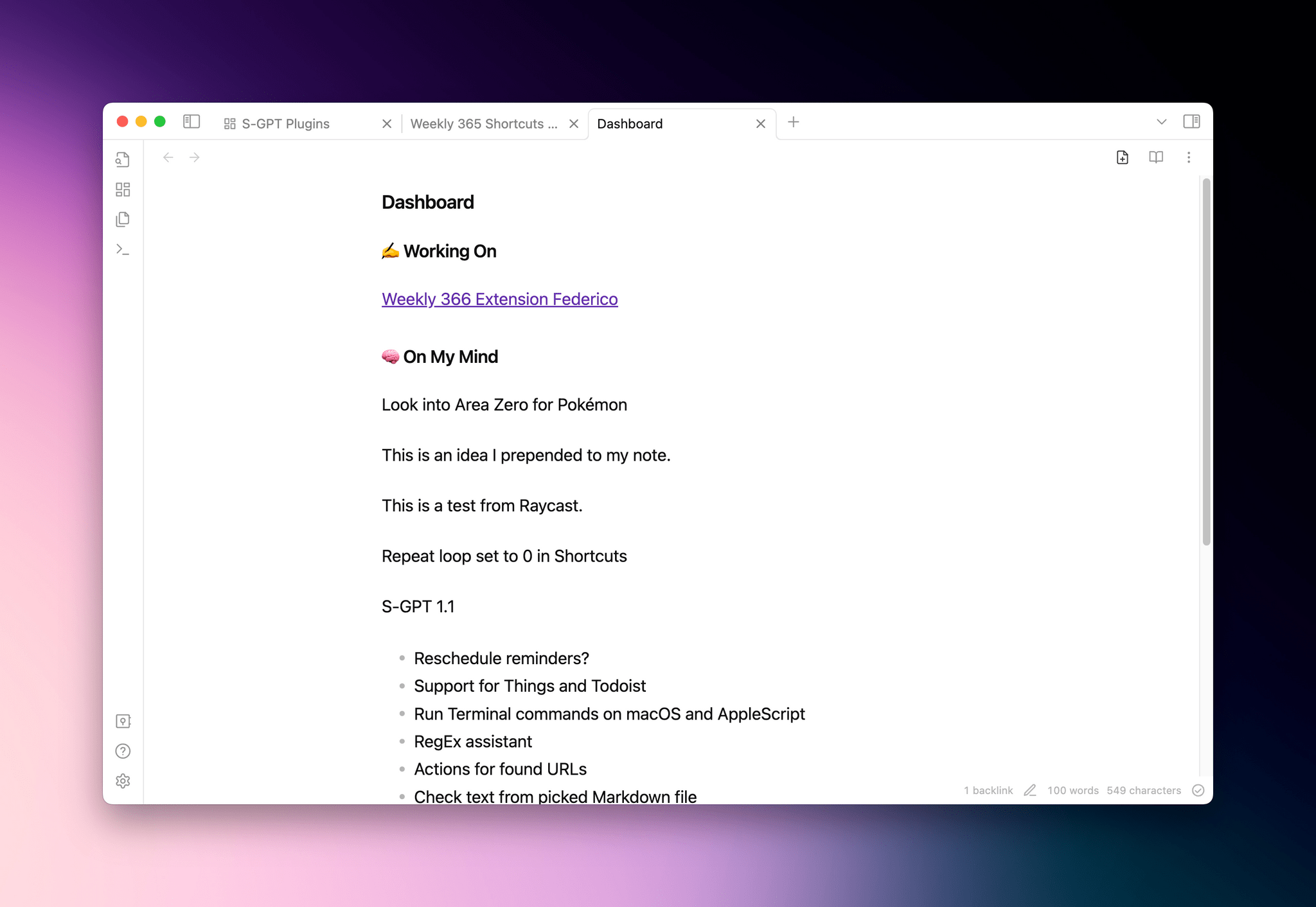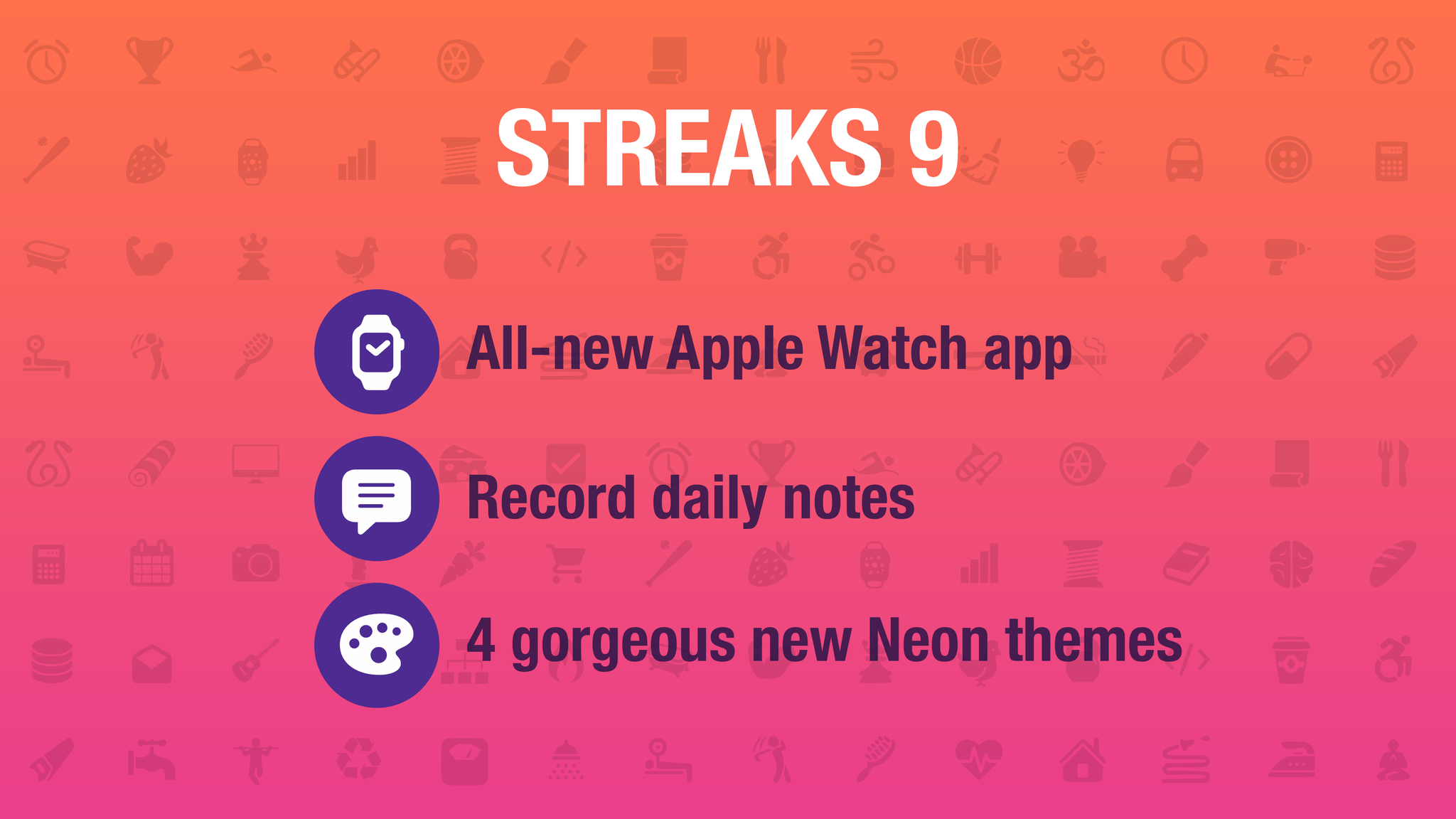MacStories Unwind began as an experiment that sprung from the 2020 pandemic lockdowns. It started as a recap of the week at MacStories paired with a couple of quick media picks for listeners who were stuck at home. Early last year, we refocused the show on the media picks, which has proven popular with listeners, so today, we’re pleased to announce an expansion of the show for both existing listeners and Club MacStories members.
If you’re already a listener, Unwind will continue to feature weekly media picks and be about a half-hour long. What we’re adding is a little more conversation and personality, which has been missing from the show. As is the case now, Unwind will also remain free to download on Fridays and be supported by ads and promotions for other things we’re doing at MacStories.
Listen to Unwind:
The bigger change is that today we’re also introducing MacStories Unwind+, an exclusive perk for Club MacStories members. Unwind+ will be released every week a day early on Thursdays, without ads, and in high bitrate audio. Both versions of the show also feature brand new artwork by our own Silvia Gatta.
With the expansion of Unwind, we’re also simplifying the Club MacStories podcast lineup, consolidating the monthly MacStories Unplugged and AV Club Town Halls into Unwind. The fun, quirky stories and explorations of the differences between Italian and American culture that Unplugged was known for will become a regular segment on Unwind.
Also, AV Club is continuing, but instead of being limited to the Club MacStories+ and Club Premier Town Hall feed, the monthly event will become an episode of Unwind for all Club members. Club MacStories+ and Club Premier members will still help pick the media for AV Club in our Discord community and have the chance to listen live during recording. We’re reorganizing and adding to the channels in the community Discord to make it easier for members to find and discuss the media they love too.
We’re excited to bring you this new edition of MacStories Unwind beginning this week. There was a lot of overlap among Unwind, Unplugged, and our AV Club podcast episodes, and by rolling all of our media picks together with the free-form, casual vibe of Unplugged, we hope you join us for what we think will be the best version of Unwind yet.
If you already listen to Unwind, there’s nothing you need to do to enjoy the new format because the podcast feed isn’t changing. The same goes for Club members who were subscribed to MacStories Unplugged. Unwind+ will replace Unplugged in that feed, so the next time you download an episode, you’ll see Unwind instead.
If you’re not listening to Unwind, we’d love it if you’d give it a try. You’ll find great recommendations for TV shows, movies, videogames, and music, along with the occasional book, podcast, and even media-related hardware. Plus, if you’ve never listened to Unplugged, you’re in for a treat with stories about things like acid-spewing vultures, retirees spectating at construction sites, and southern cooking. Yes, it’s a little weird, but it’s fun too.
Listen to Unwind:
If you want to level up your Unwind experience, we’d love it if you’d consider a Club MacStories membership. We offer three tiers of membership with perks like our active Discord community, exclusive discounts, special columns, and now, Unwind+. And, with Club Premier, you also get AppStories+, the extended, ad-free version of our flagship podcast that’s delivered a day early most weeks in high-bitrate audio. You can learn more about our Club plans using the buttons below.
Join Club Premier here:
To compare every Club MacStories plan we offer, visit our Club plans page.
So, starting today, all members of Club MacStories will have access to MacStories Unwind+ weekly. And, to participate in deciding what we cover for on the monthly AV Club episodes and the live recordings of those episodes, join Club MacStories+ or Club Premier, which each come with a long list of other perks. We hope you enjoy the new format.
The support of Club members is the foundation of MacStories’ future, which is why we’re actively working on growing membership. The Club will celebrate its eighth anniversary this year, and by growing it deliberately each year since 2015, we’ve maintained the free ad-supported stories and podcasts we offer while giving readers and listeners an option that isn’t just ad-free but extends what we’re able to offer across every facet of MacStories.
We’ve got many plans for MacStories that have been in the works for a long time now, which we expect to be able to start sharing soon. We’re excited to share it all with you and would love it if you’d join the Club to help us make those plans a reality.


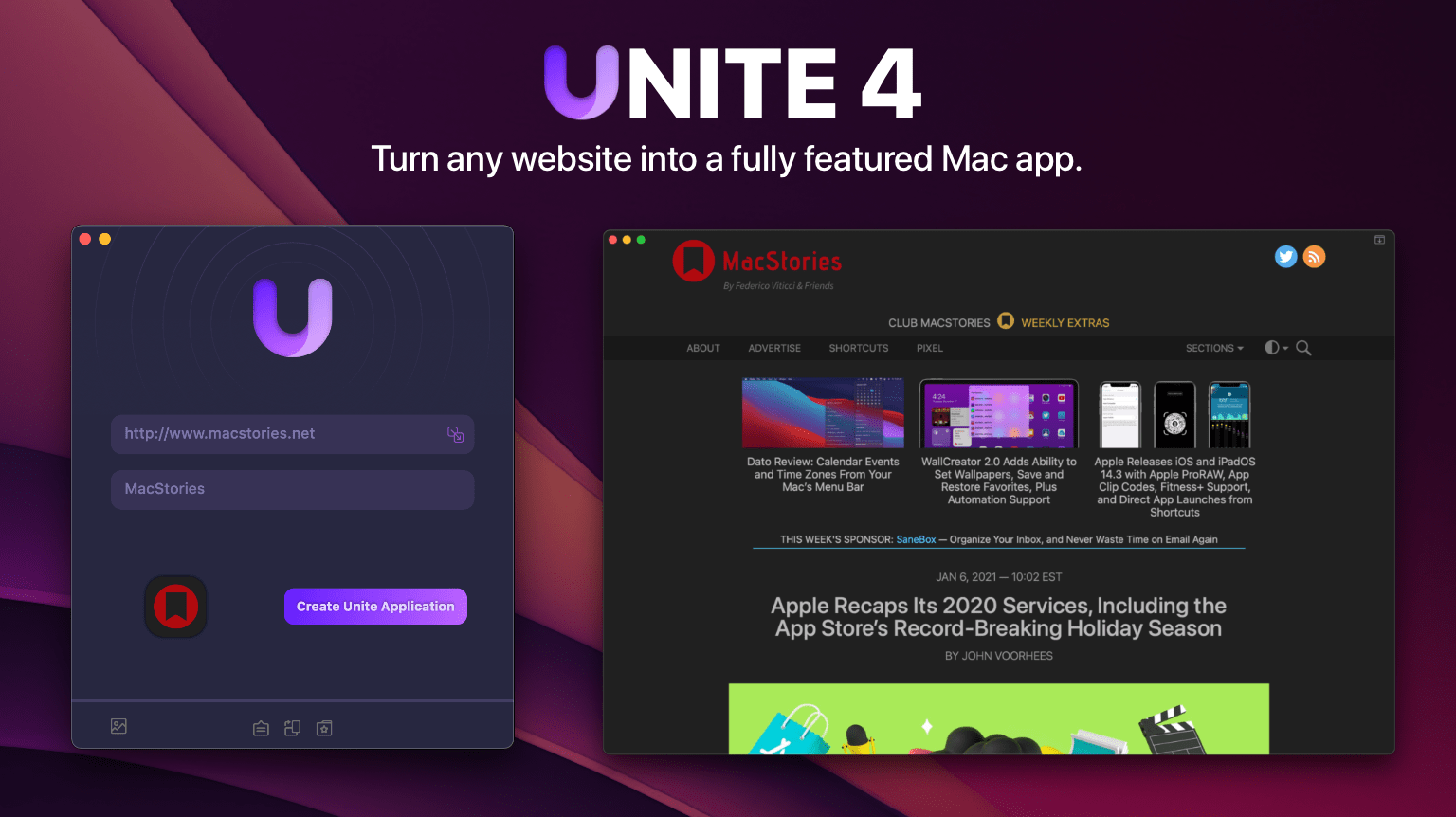
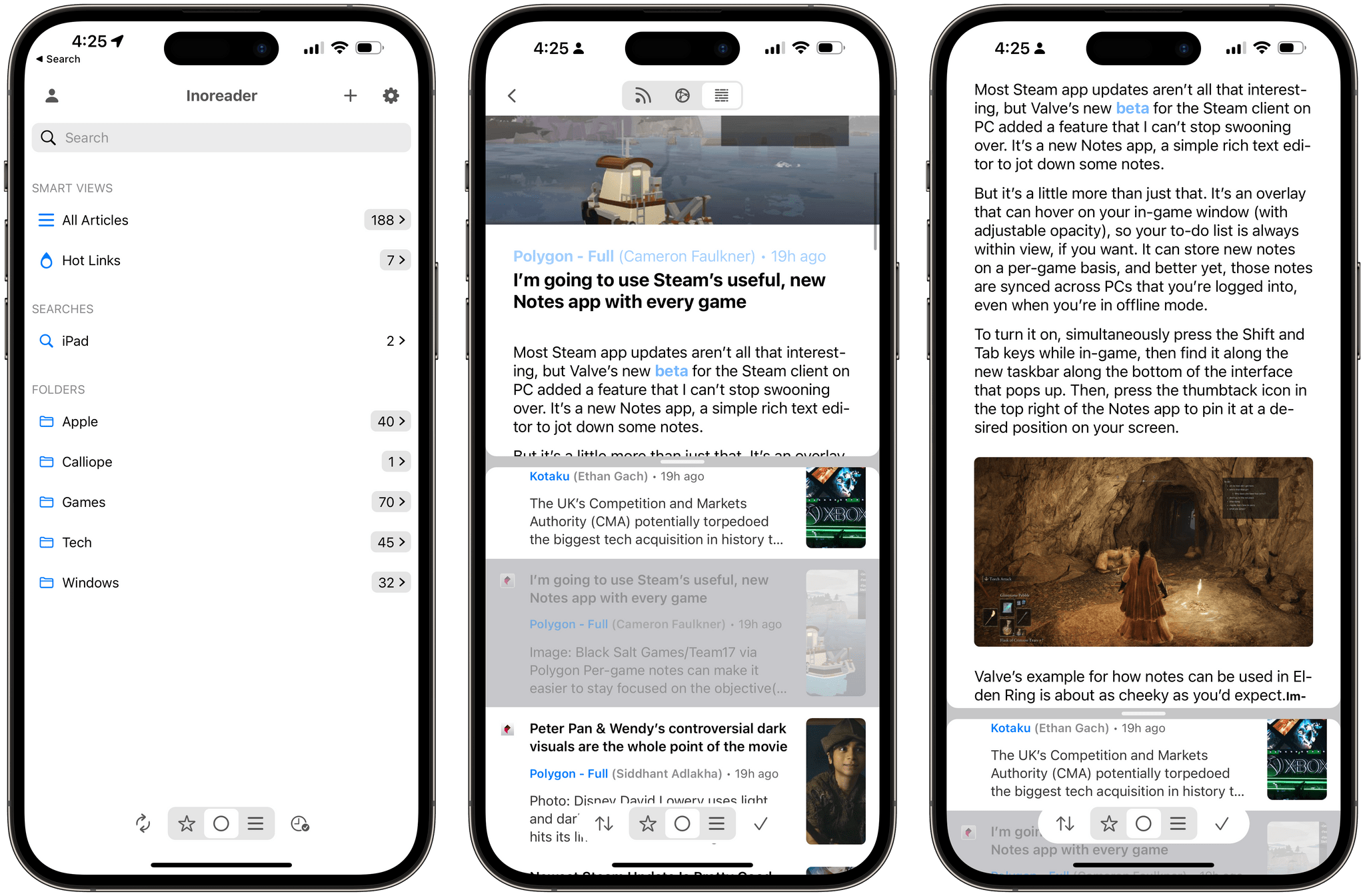






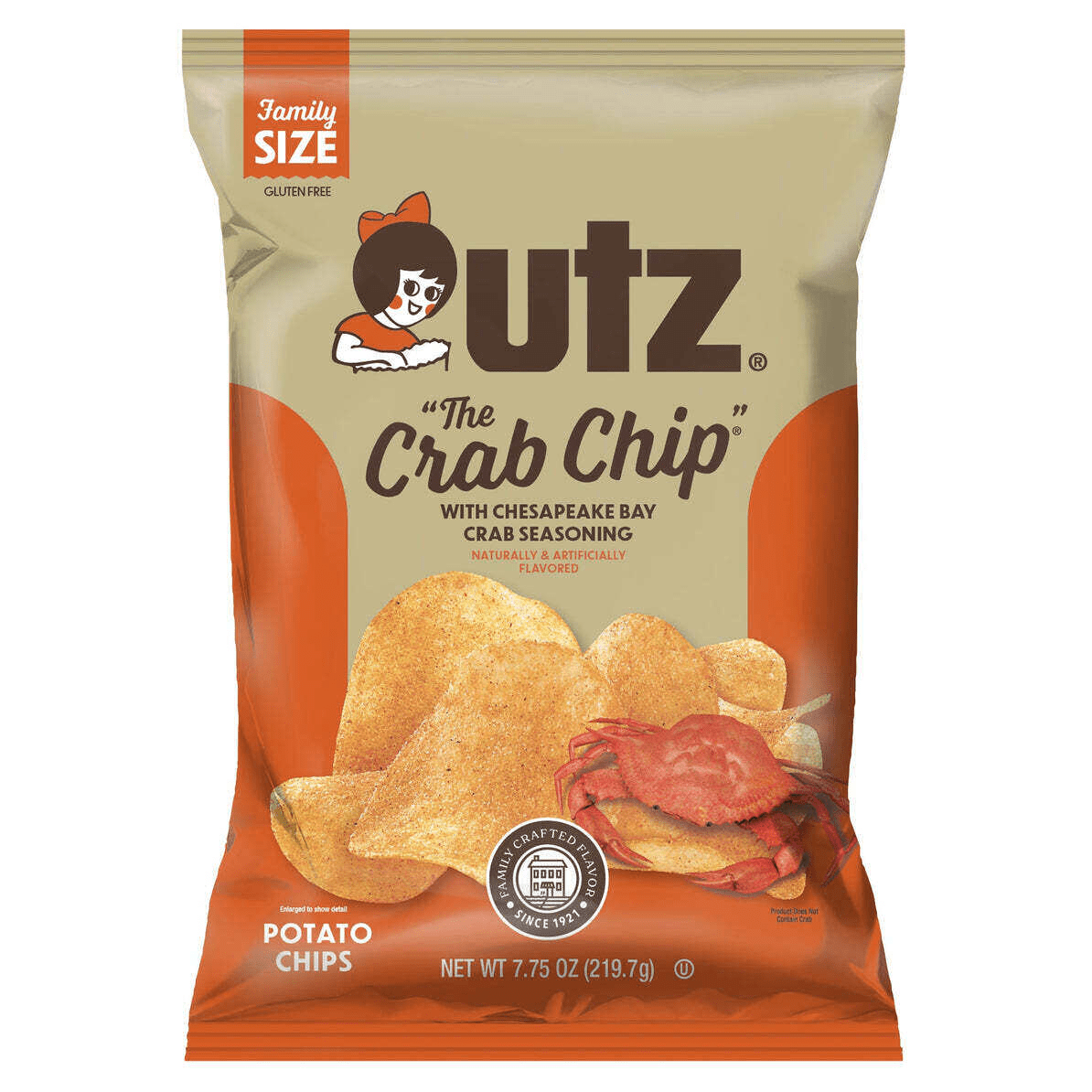

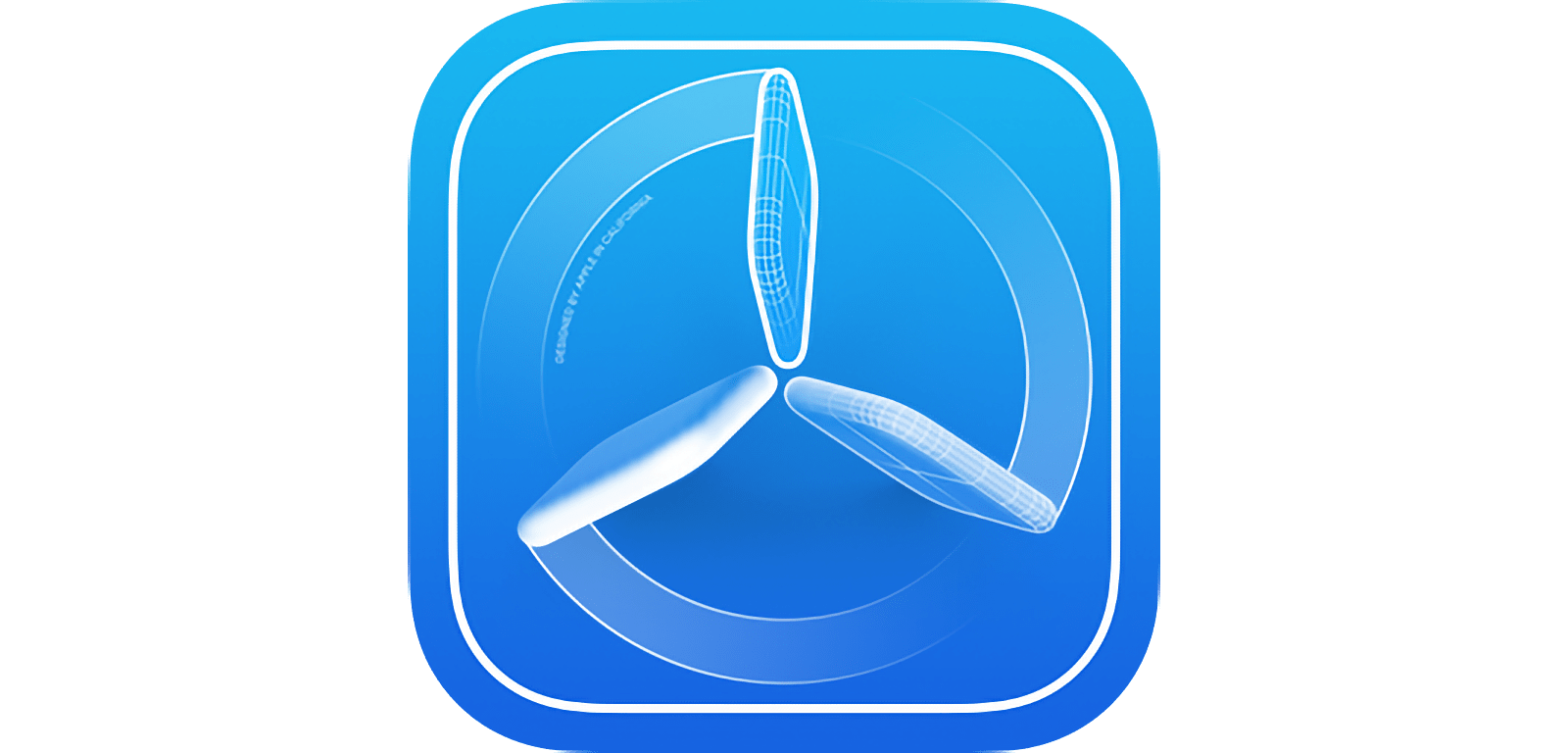
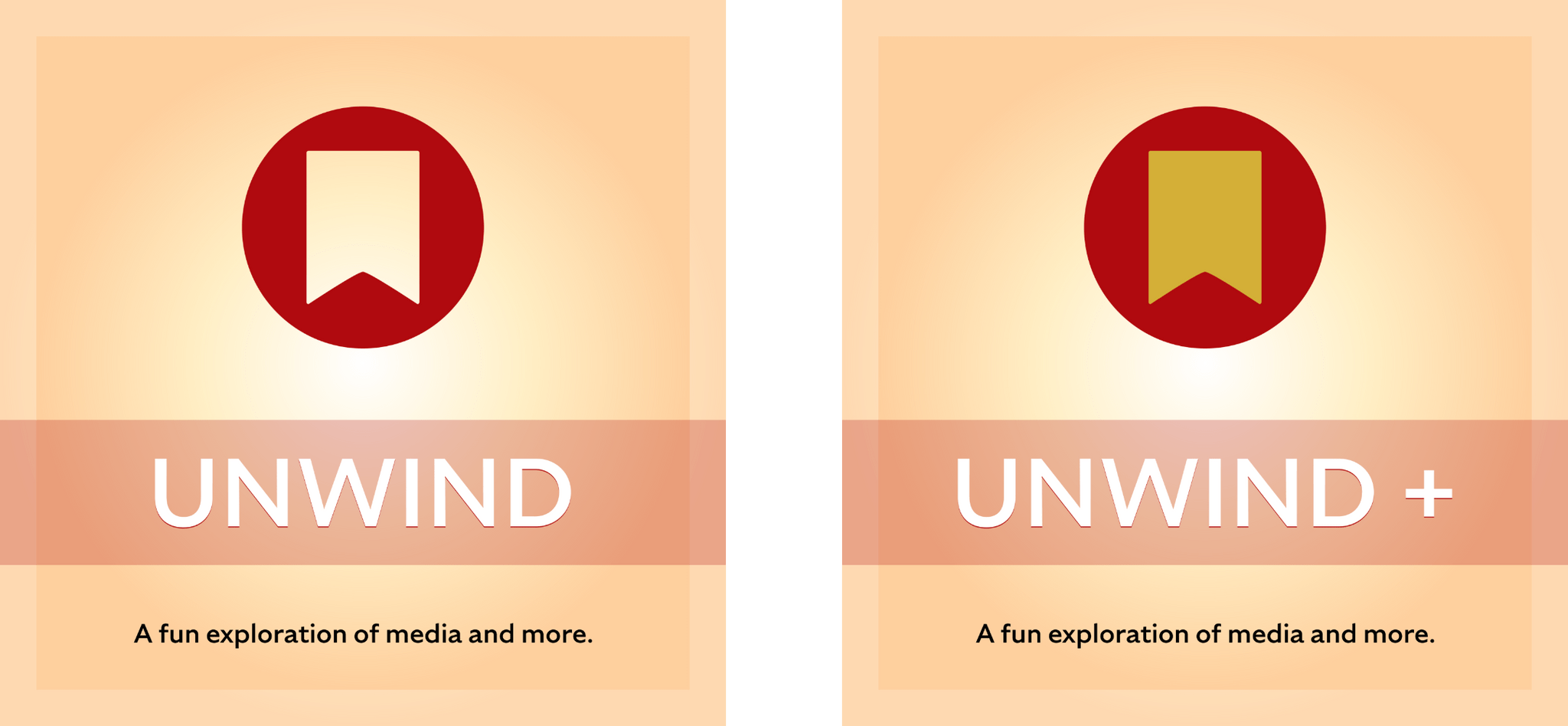
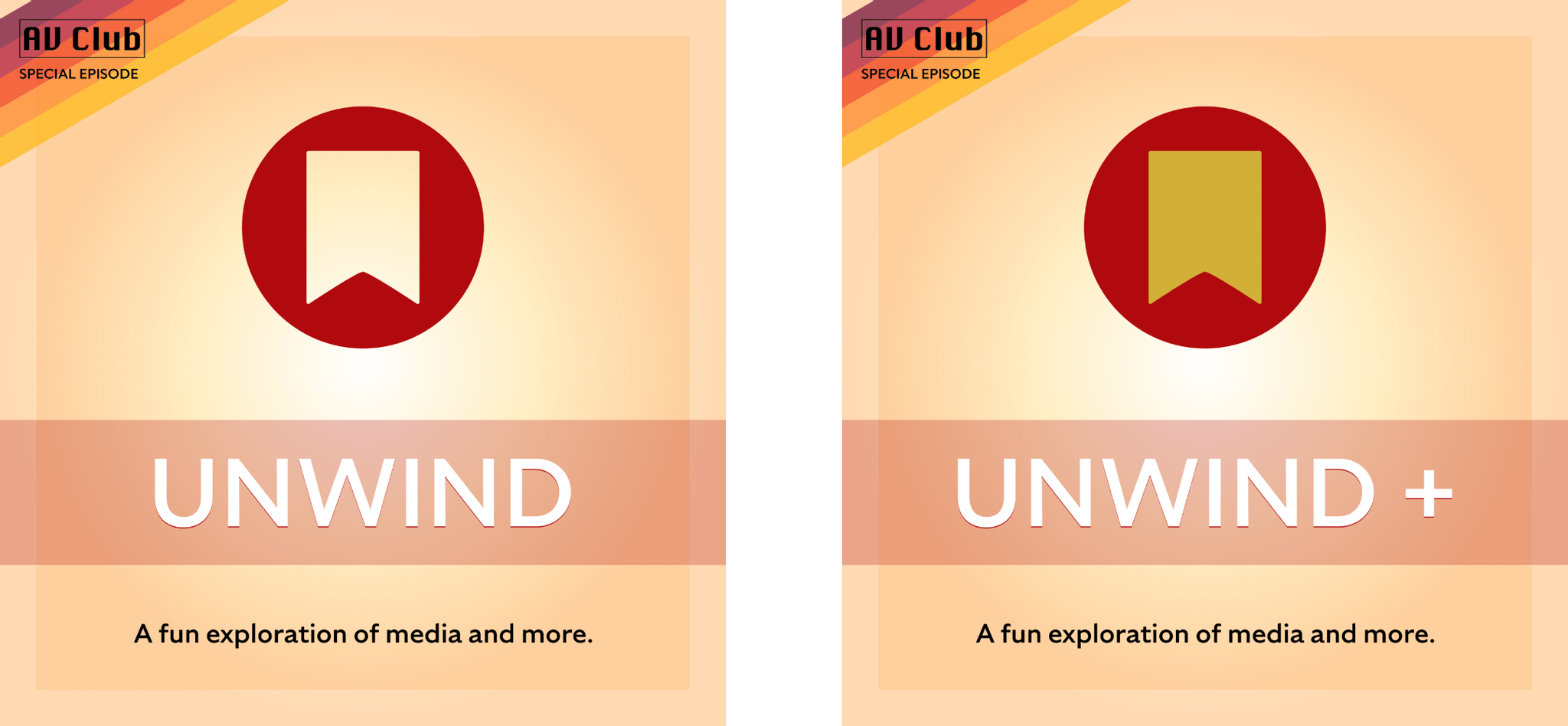
](https://cdn.macstories.net/banneras-1629219199428.png)