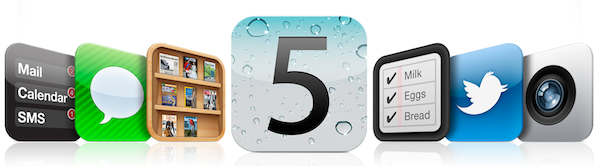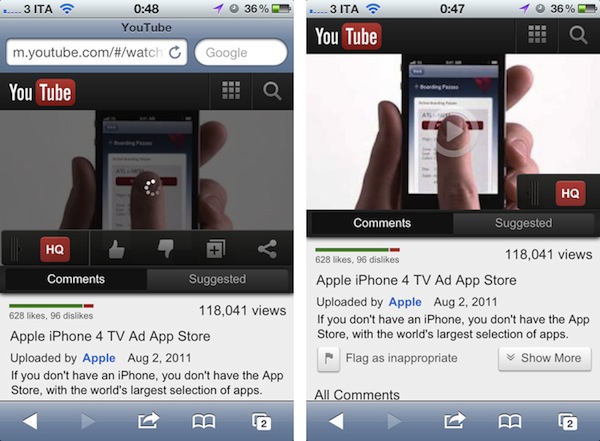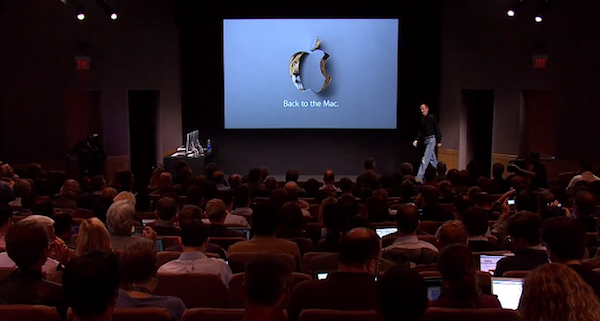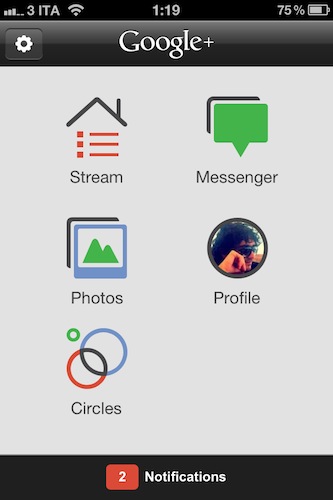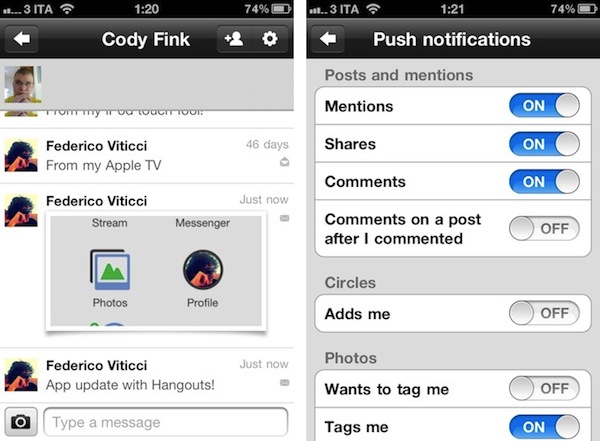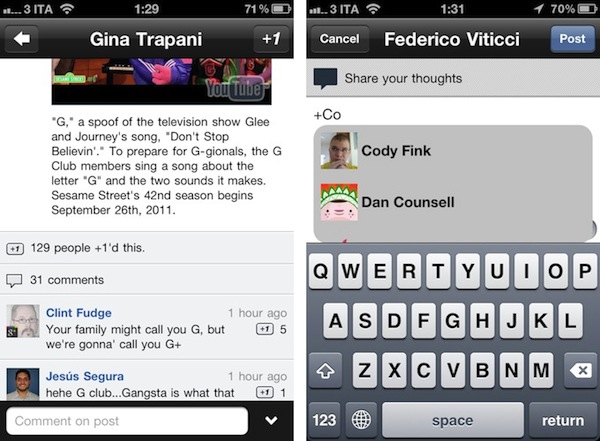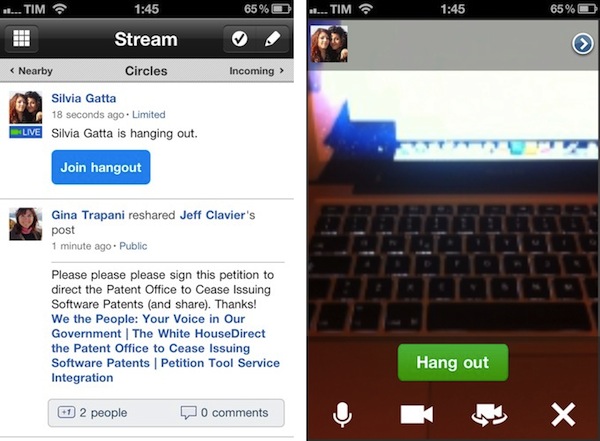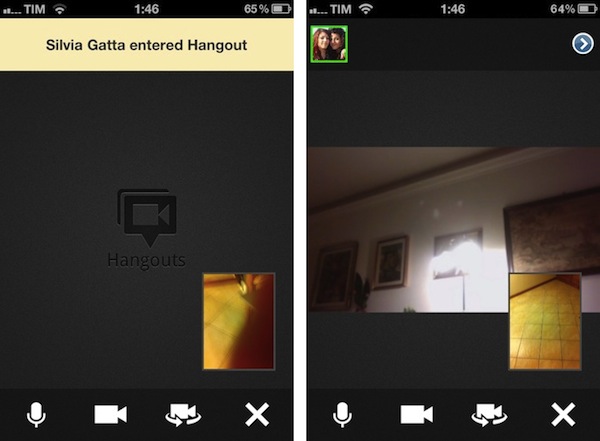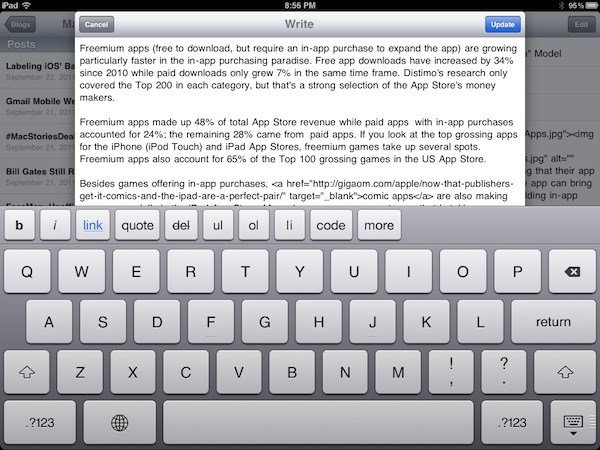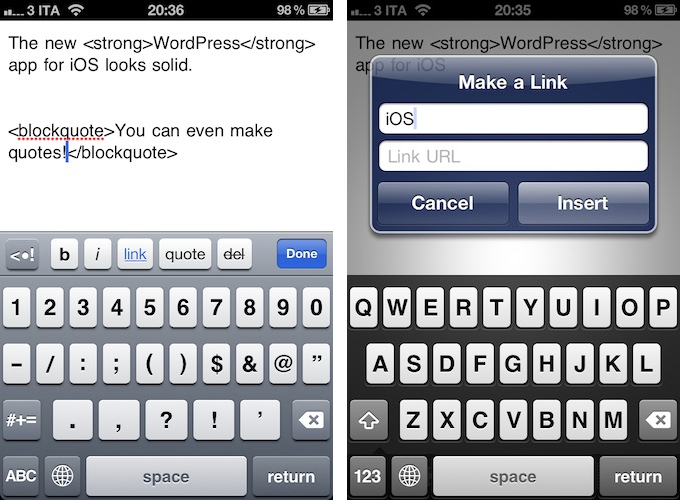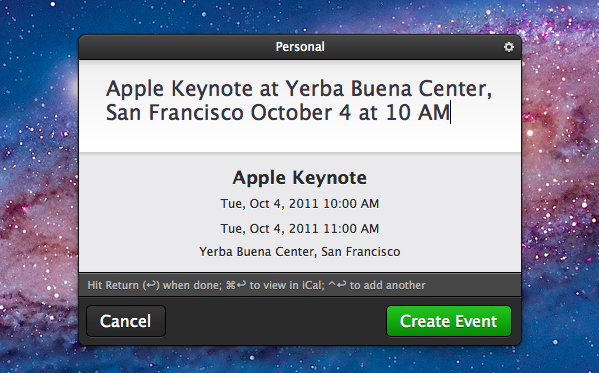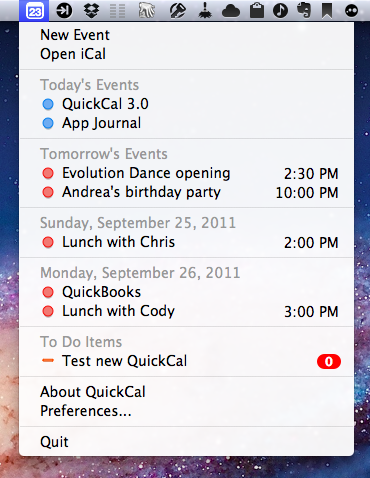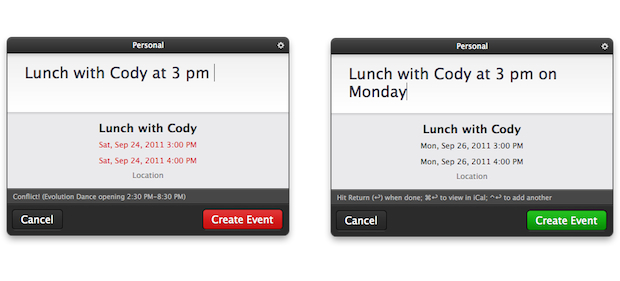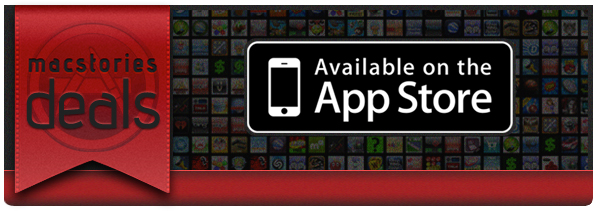In a new article published this morning, 9to5mac claims to have the details surrounding Assistant, a new software service that has been built on top of Apple’s acquisition of Siri last year, and which should be enabled on the next generation iPhone. According to the website, Assistant will run on next-gen hardware as it’ll require the iPhone 5’s purported A5 processor and 1 GB of RAM. These hardware upgrades have been rumored before, and it wouldn’t come as a surprise if Apple decided to bump the specs of the iPhone 4 to accomodate more RAM, which would allow for more tasks running in the background. Such tasks would include Assistant, which is described as a brand new way to have “an infinite amount of information” available at the sound of your voice.
9to5mac reports Assistant will work with your voice, and it’ll be activated similarly to how Voice Control can be opened on older versions of iOS. Unlike Voice Control, Assistant should take up a smaller section of the screen – like the multitasking tray – and it’ll be associated to the Home button. Assistant-related code has been found in the iOS 5 SDK before, and 9to5mac confirms the new service will be integrated with contacts, messages, Maps, email and pretty much any other feature that supports systemwide frameworks on iOS – like Calendar and the message sheet.
Some of the features mentioned in the article:
- There’s an “info” button in the Assistant UI to “view some of the most commonly spoken commands”.
- You can create calendar events, reminders, get directions, send text messages directly with a voice command.
- Find My Friends will be integrated with Assistant, and there will be privacy settings to control how you “can be found” when you’re online with your iOS device.
- There is a “conversation view” to speak back and forth with the Assistant to confirm voice commands, and give further instructions like “send email to Mark’s work address”.
More details are available in the original article – such as Wolfram Alpha integration and the user interface design of Assistant.
Back in March, it was reported Siri would be “a big part” of Apple’s announcements at WWDC, but the company didn’t showcase any voice-related functionalities at its developer conference. That move would make sense if Assistant has been made exclusive to the new iPhone, which obviously didn’t get an announcement at WWDC either, and is currently rumored to be unveiled at Apple’s headquarters on October 4th. The voice recognition features of Siri were based on Nuance’s technology, which is also rumored to be in an agreement with Apple for the upcoming iOS 5. Previous iOS 5 betas revealed hidden functionalities (not enabled on existing hardware) related to “dictation”, a feature that, supposedly, would let users “speak text” they want to write on screen.