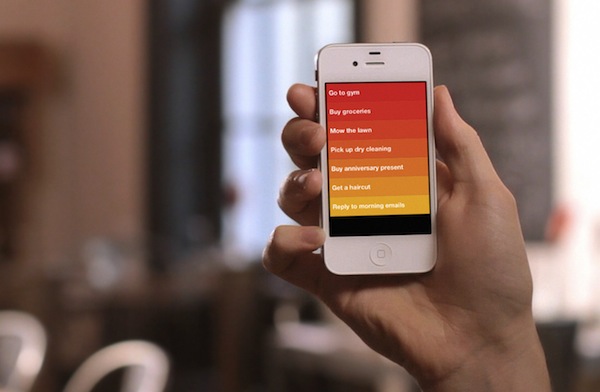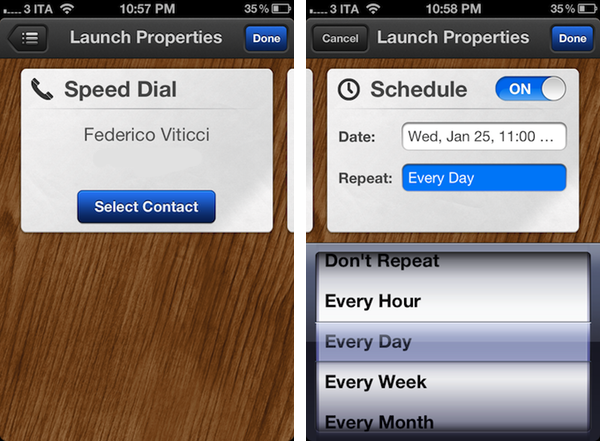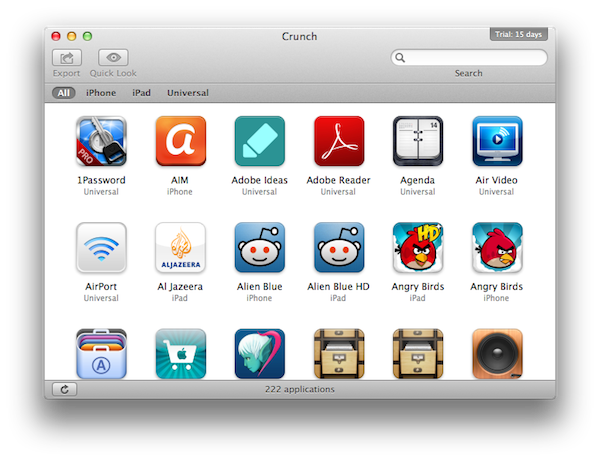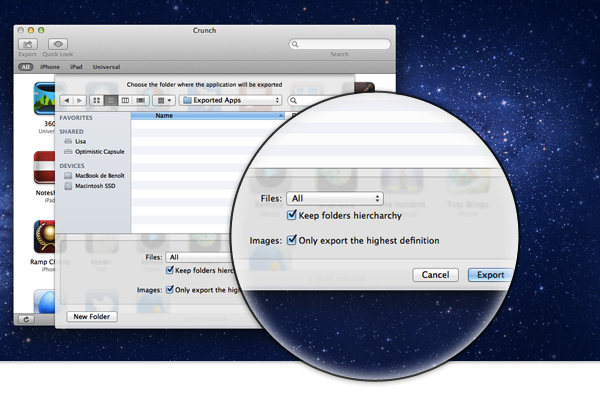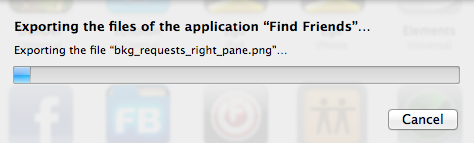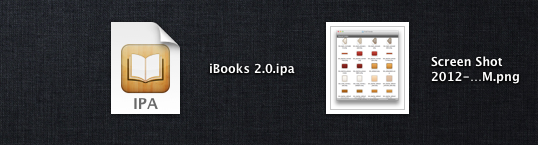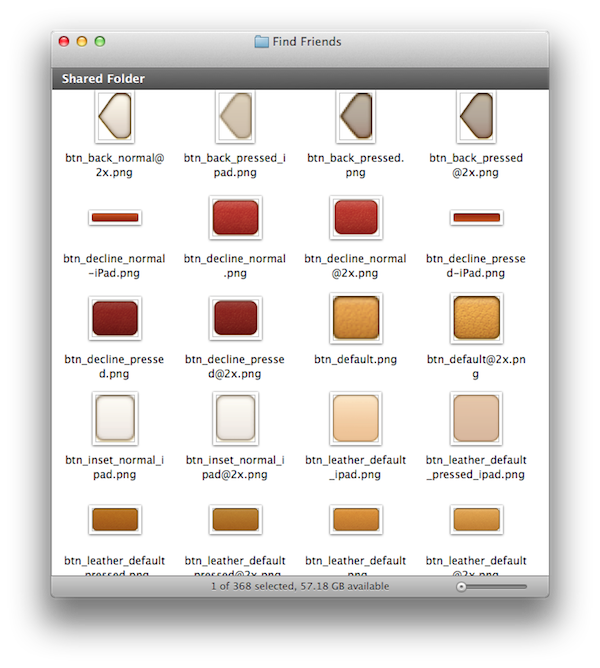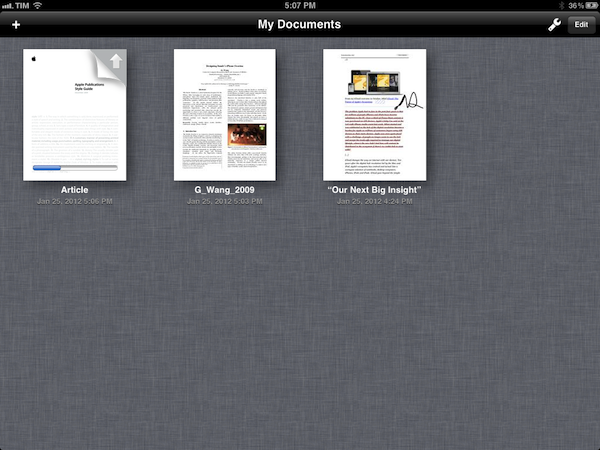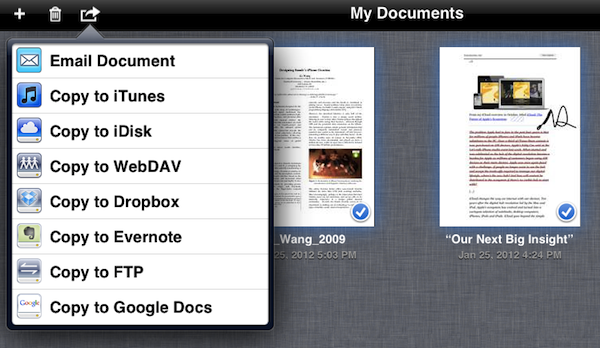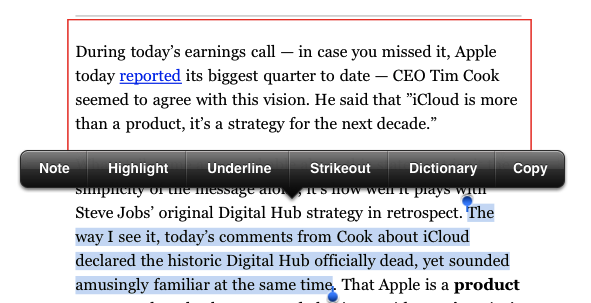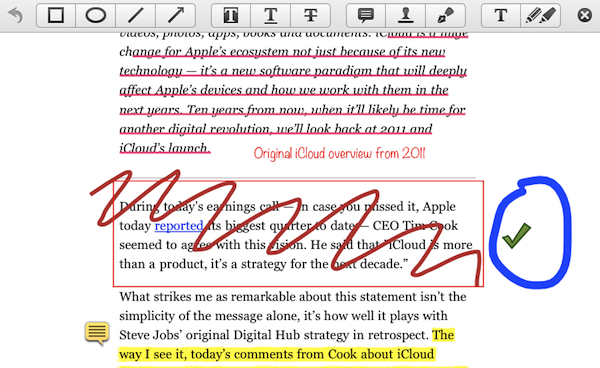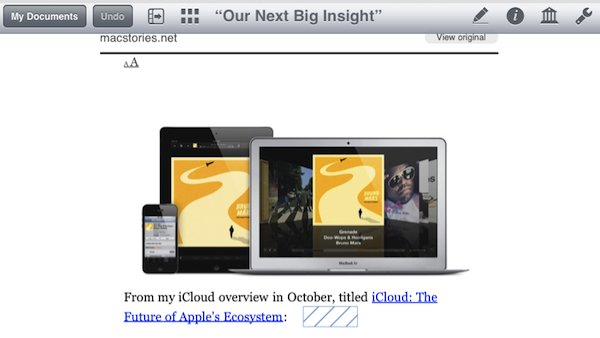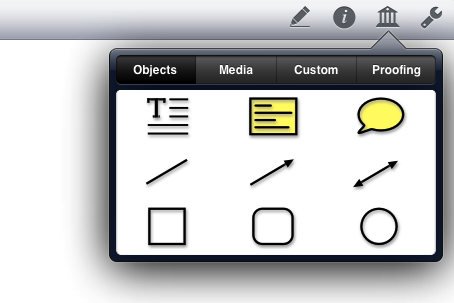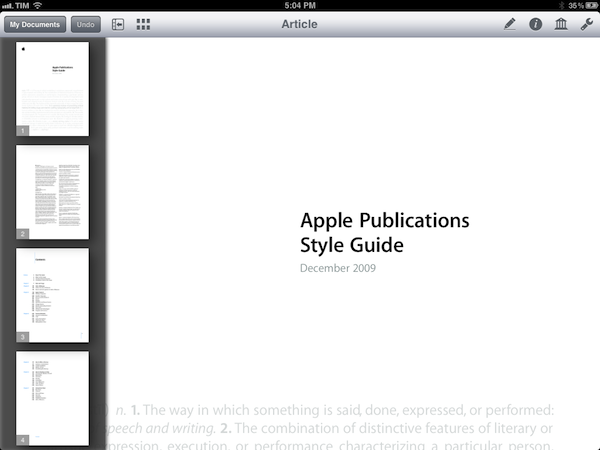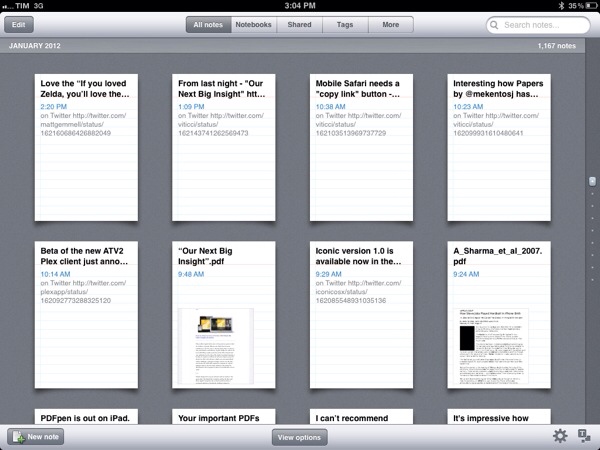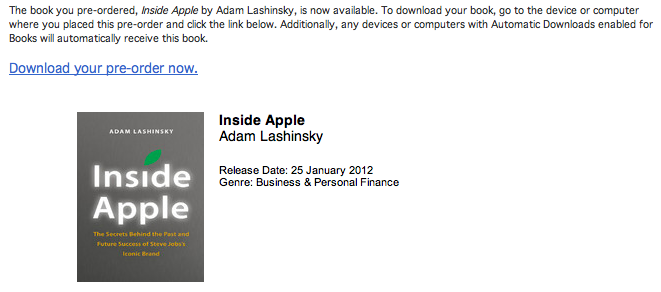I read this great piece by Stephen Hackett today, and while I was reading it I figured I’m often asked why I (and to an extent our team) do what I do every day. So here’s a brief explanation.
It’s about technology and getting to make a living out of writing for this community, the Apple community. Communities are made of people; in this case, the Apple community is made of developers, readers, fans of Apple devices, journalists, designers, PR guys – everyone who has at least some interest in following technology and the stuff Apple comes up with.
I don’t work for myself. I mean, sure, technically I do work for myself, but that’s not what gets me out of bed in the morning. I work for my readers. I work for the developers who come up with amazing solutions and ideas every day. I work for my team. Ultimately, I don’t work because I have to, but because it feels good to write about and for the Apple community.
“I do what I do” because I can provide for myself and my family thanks to what I love writing about – technology and software.
Because with the iPhone I have a world of information and data in my pocket; data that travels from a server who-knows-where in North Carolina, through a series of cables and pipes from the U.S to Italy, from another server to a cell tower, from a cell tower wirelessly to my device, and it turns into pixels I can see on a screen that, however, shows no pixels. When I stop to think about it, I still look at my iPhone with the amusement of a three year old kid seeing the night sky for the first time.
“I do what I do” because software is helping me make my life a little better. I can take photos and show them to my friends and archive them online. When I’m at the hospital, I can send text messages to my friends for free, in real-time, and feel good about knowing that someone on the other part of the screen is reading my words. With Rdio, I can listen to any song I want whenever I want, from any device I own, and tell my girlfriend she should check out the latest hit from Noel Gallagher. With Dropbox, I can write my articles on one device, pick them up again on another one, take a break and finish them up on a mobile phone that magically got the latest versions of those files over the air. Software is disrupting every industry it touches. I get to write about it, and even choose which app to use.
I write for the Apple community because in the past three years I got to know some amazingly talented and honest and caring people that, however, I’ve never met in “real life”. But isn’t this real life? What about having a team of four people around the world that greet you with “good morning buddy” every morning isn’t real? How could you exclude from real-life the works of developers who pour their souls into making a little piece of software – often just to make something work better for their customers – and are kind enough to tell you about it, in advance, with honest words and ready for any feedback you might have? Just because we haven’t shaken hands yet it doesn’t mean this, all this, isn’t real. Actual businesses are built every day on top of our community, ideas flourish and turn into projects with deadlines, projects that I will likely write about and share with other people that have decided to listen to what I have to say. The things we write, the feedback we give, the links we share – they do matter. Right now I’m writing this post on my iPad, in my living room, with my dad trying to understand how Gmail works. In a few minutes, these digital words will travel through a network, and end up on a website on a server somewhere in the United States. What’s not real about this, exactly?
“I do what I do” because I don’t think I’m better than anyone, but my words can make life slightly better for someone else. Maybe a developer who would really like to see his dream come true and hours of coding turned into an app anyone can see and use. Maybe a reader who needs help with his computer. Maybe someone who was having a bad day, but suddenly felt inspired in reading about Steve again. I don’t think the Apple Community is better than other circles of people who share a common interest. But I do believe we are better human beings because of it, because of what we decide to do to make even the smallest dent in the universe.
It’s easy to lose motivation though. Because the Internet allows for these kinds of communications that don’t require a physical confrontation or debate face-to-face, it’s easy to lose track of a conversation, misinterpret someone else’s words, or think a reader is “hating you”. Not that “online fights” and controversies aren’t real. They are very much so. But even when I’m reading about the latest Gruber-Thurrot (or anyone, really) blogging face-off, I like to think if they ever met “in real life” they would grab a beer together, look back at their “Internet fights” and say “Oh, screw it – what do you think of the latest iPhone?” with the enthusiasm of two people who are genuinely excited and passionate about technology.
Because, ultimately, it’s about the people. Even when we write about Google or Apple or Twitter and we imagine these big, faceless corporations in glass buildings “somewhere in California”, we’re actually writing about big corporations in glass buildings “somewhere in California”. But made of people. Of ideas. Of passion and genius and willingness to run a business successfully, to spread innovation and collaboration, to provide services that weren’t possible before. To show up every day because “it’s worth it”. Are tech companies greedy? Sure they are. But you have to believe there’s still a genuine, intact spark of passion in their core values. Otherwise they wouldn’t be here. Greediness alone doesn’t get you anywhere.
Which brings me back to the Apple Community. It’s easier to see what I’m talking about with the “smaller guys”, the indie developers and the bloggers. It’s easier to get to know them, work with them, maybe grab a beer with them and show them pictures of my kids someday, too.
And that’s why I do what I do.