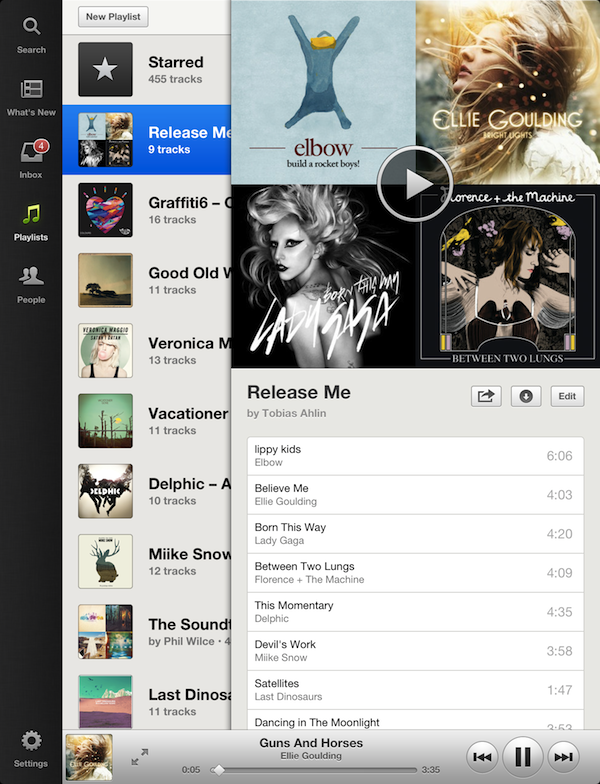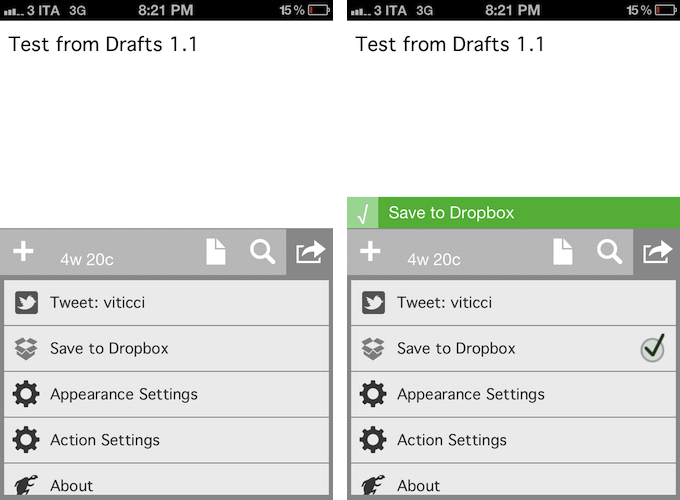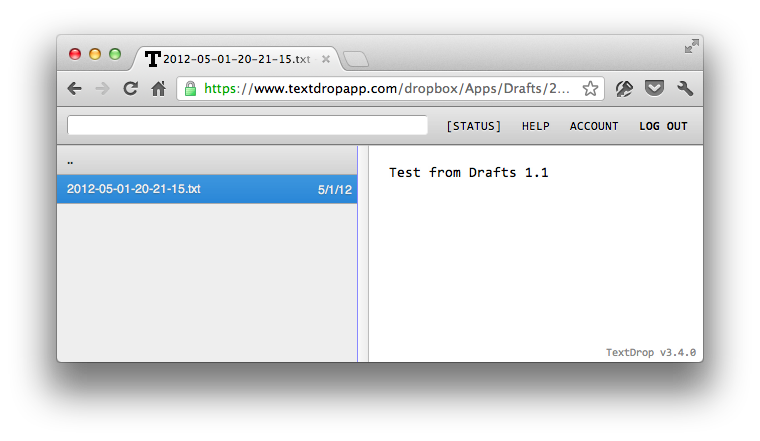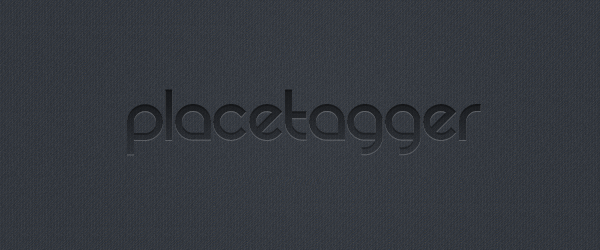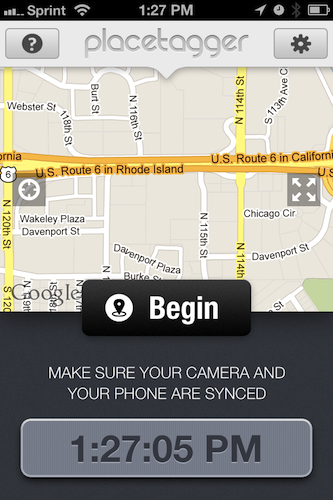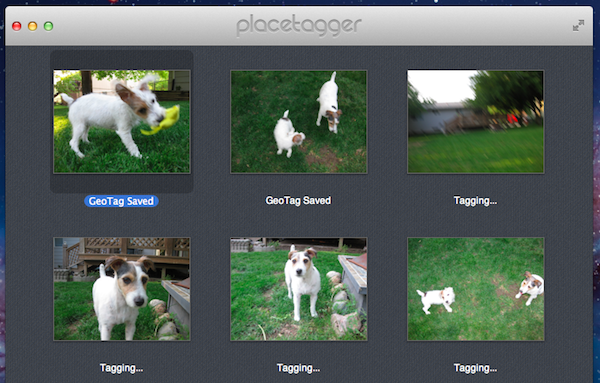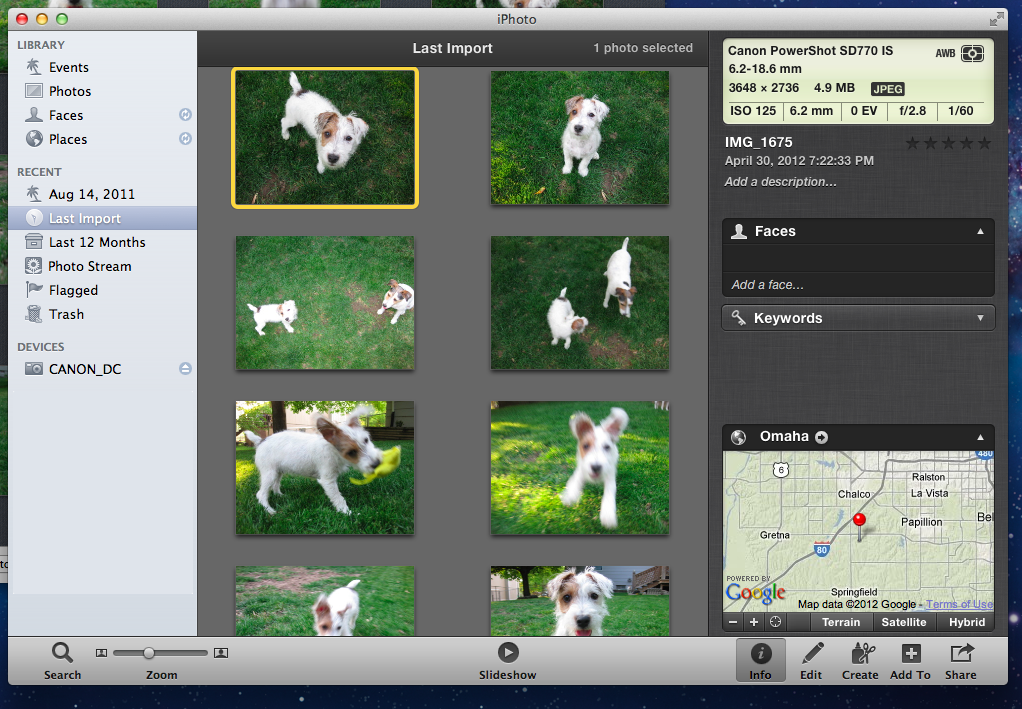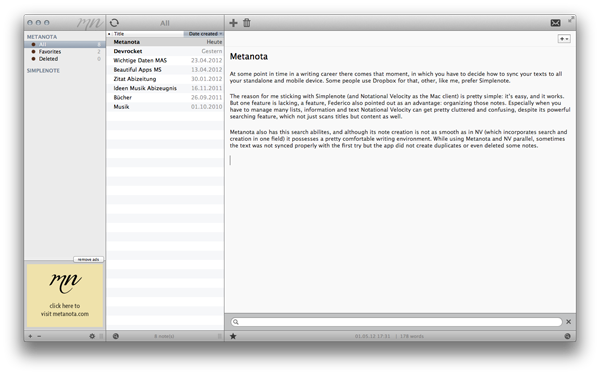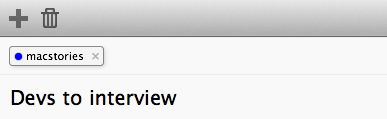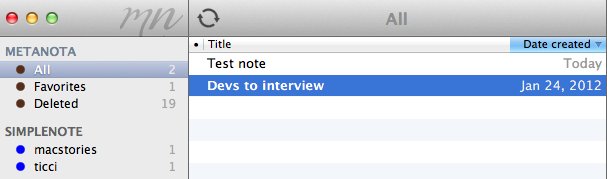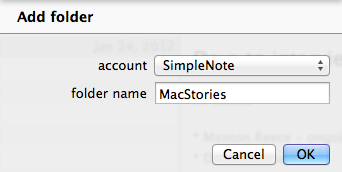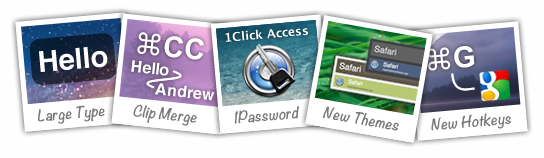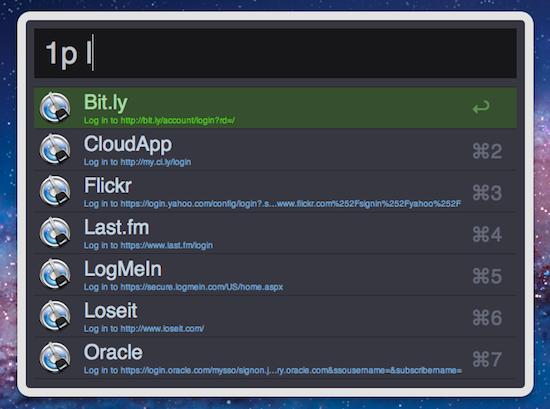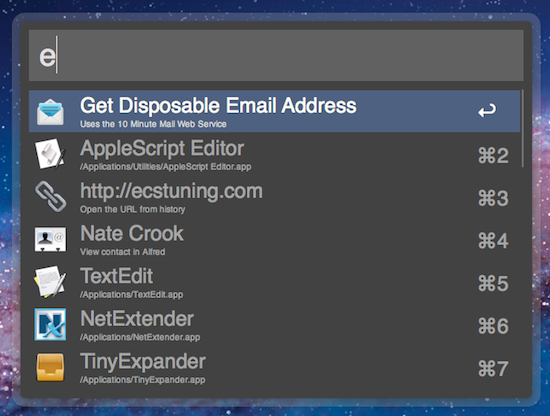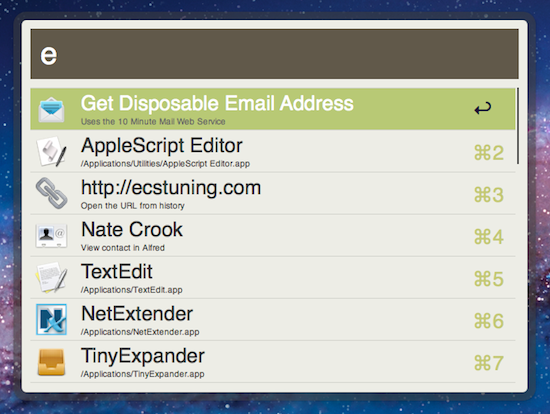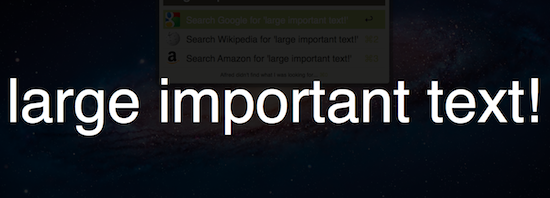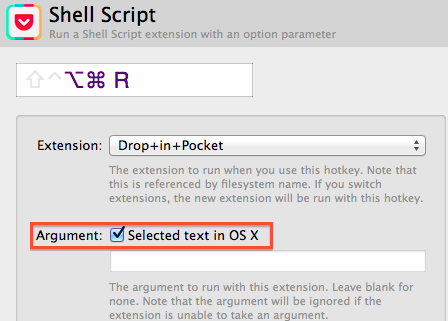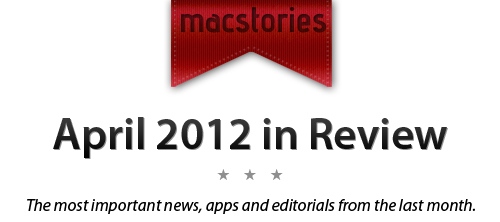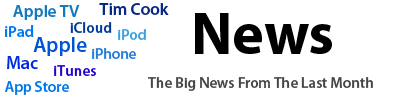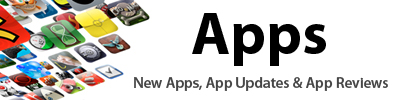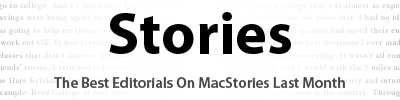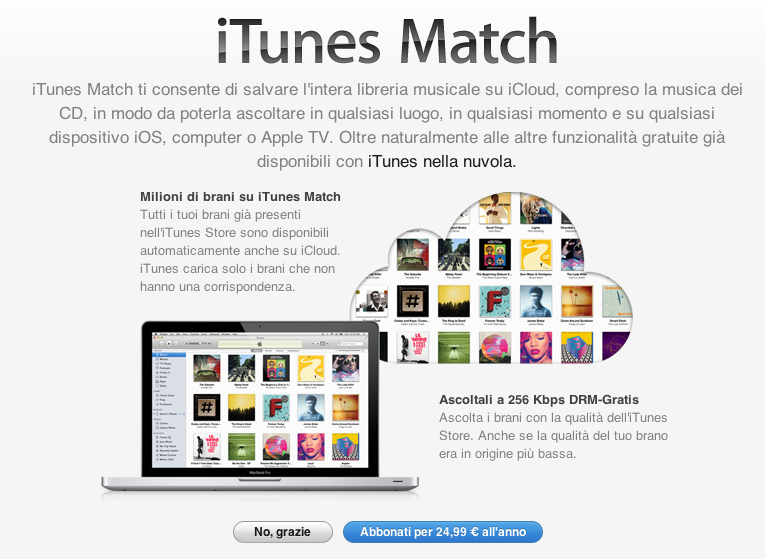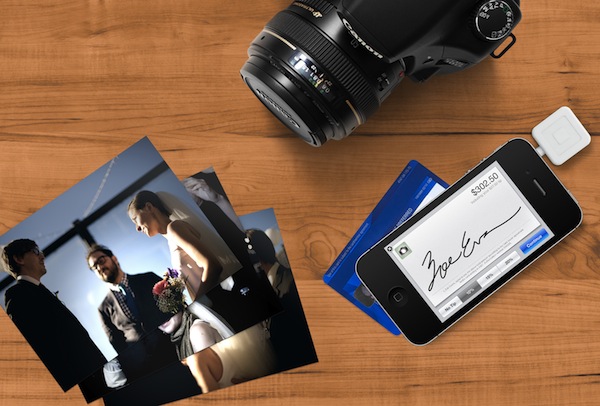Apparently, Apple has been rejecting some iOS apps with Dropbox integration lately (at least during the past week) for linking to the Dropbox website through the login/sign up process. The Next Web has a rundown of the “issue”.
Apps that integrate with Dropbox, in fact, can either authenticate through the installed Dropbox app, or, if not installed, open a web view to let users log in with the browser. The alleged problem with Apple is that the Dropbox mobile login page contains a link to go back to Dropbox’s main website/account creation page, and possibly purchase a subscription bypassing Apple’s App Store (and thus 70/30 revenue split).
Of course, this isn’t new. In its App Store Review Guidelines, Apple has been enforcing for years a policy that doesn’t allow developers to visibly link to external websites that contain links to subscriptions sold outside of iTunes
Apps that link to external mechanisms for purchases or subscriptions to be used in the app, such as a “buy” button that goes to a web site to purchase a digital book, will be rejected.
In the past, a number of developers and services that included buttons/links to external websites containing subscription options were forced to update their apps to remove such functionalities. The most notable example to date has probably been the official Kindle app, which removed a button that linked to Amazon’s Kindle Store (where books can be purchased with an Amazon login, and saved into Amazon’s cloud locker). The list goes on, and the core issue at hand seems to be just how visibly developers are linking to external websites featuring “external mechanisms for purchases or subscriptions”. There doesn’t seem to be a “visible” link to purchase additional Drive storage on Google.com, but you get the possible irony of this scenario. In the past few days, if these forum posters are to be believed, Apple decided to reject some apps that offered “an external link to Safari to create a Dropbox account”.
Before we march to Infinite Loop with our community pitchforks and torches, there are some necessary notes to be made about these rejections. First, the latest public version of the Dropbox iOS SDK is 1.2.1, available here, and I know at least two apps – Ultimate Password Manager and Drafts – that use it, and were approved today. Dropbox integration isn’t a central feature in these two apps, but they do have the Dropbox SDK built-in. On the forums – thus, not on the public developer page – the Dropbox team has already released a “beta” version of the 1.2.2 SDK, which removes the option to create an account on Dropbox.com. The beta SDK was seeded a few hours ago, and there’s the possibility Apple will reverse its decision on those rejections once they see the removal of the incriminated links. Right now, we don’t know.
Perhaps more interestingly, Dustin Curtis notes how some developers had also trouble linking to Rdio content inside their apps. It’s interesting, because Rdio came up with its own way to comply with Apple’s terms without losing money: they are offering subscriptions at a higher price through in-app purchase. But then again, the issue isn’t that Rdio does offer IAPs in its iOS app (the restriction on different prices was relaxed last year): it’s that the Rdio website still displays links to subscriptions users may potentially purchase through Safari (or any iOS web view).
As iOS apps become increasingly connected with third-party services and APIs, it’s going to be difficult for developers to keep track of websites and login pages that may or may not contain purchase mechanisms Apple doesn’t like. Sometimes, these mechanisms go unnoticed for months; other times, Apple decides to take action, such as in the (reportedly few) cases of Dropbox rejections this week.
Does this signal a change in Apple’s stance on Dropbox-enabled apps? We don’t know, though developers are naturally asking for clarifications and expressing their doubts. It may well be that Apple decided to simply start enforcing its old existing rule, and that they will be perfectly fine with the new SDK for newly-submitted apps. More importantly, while these few rejections are being talked about now, it’s important to note how, this week, other apps with the old Dropbox SDK have been approved.
Apple’s 11.13 rule isn’t new, and before we dabble in speculation about Apple wanting to “kill Dropbox”, I suggest we wait.