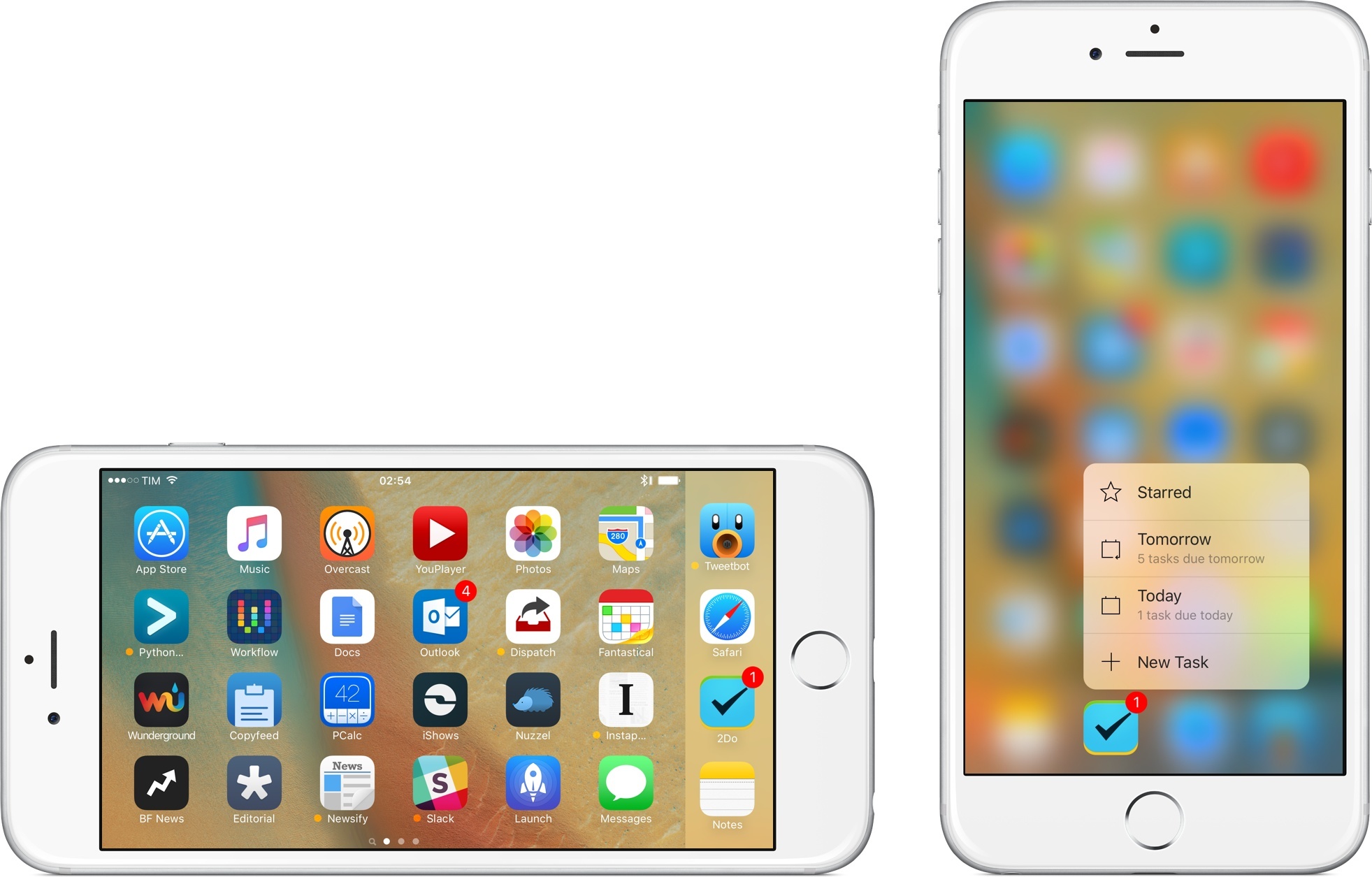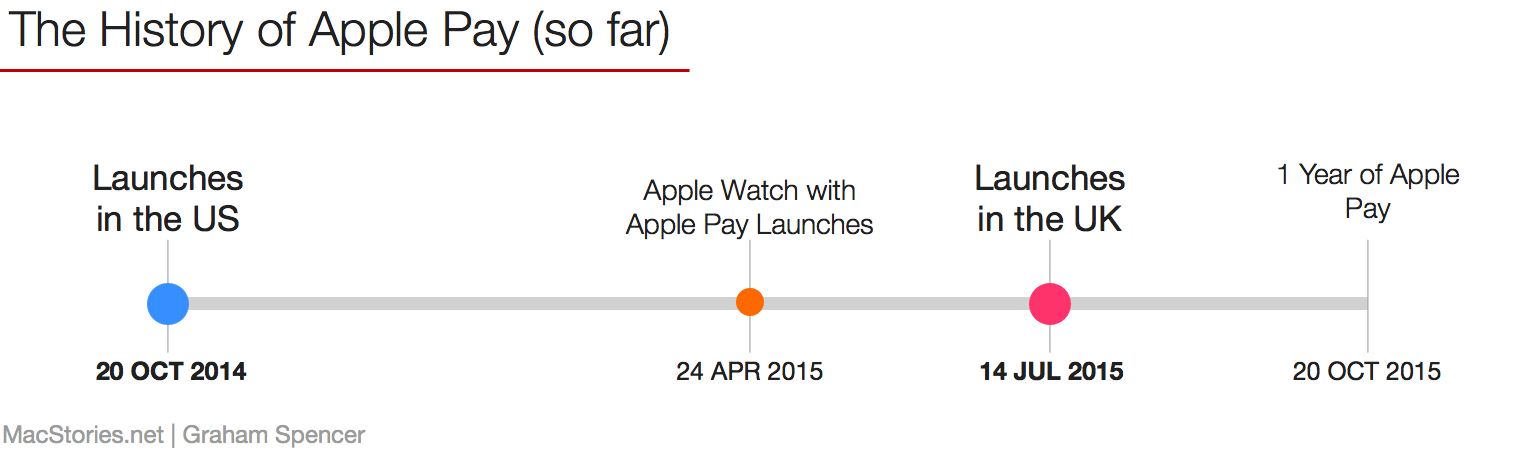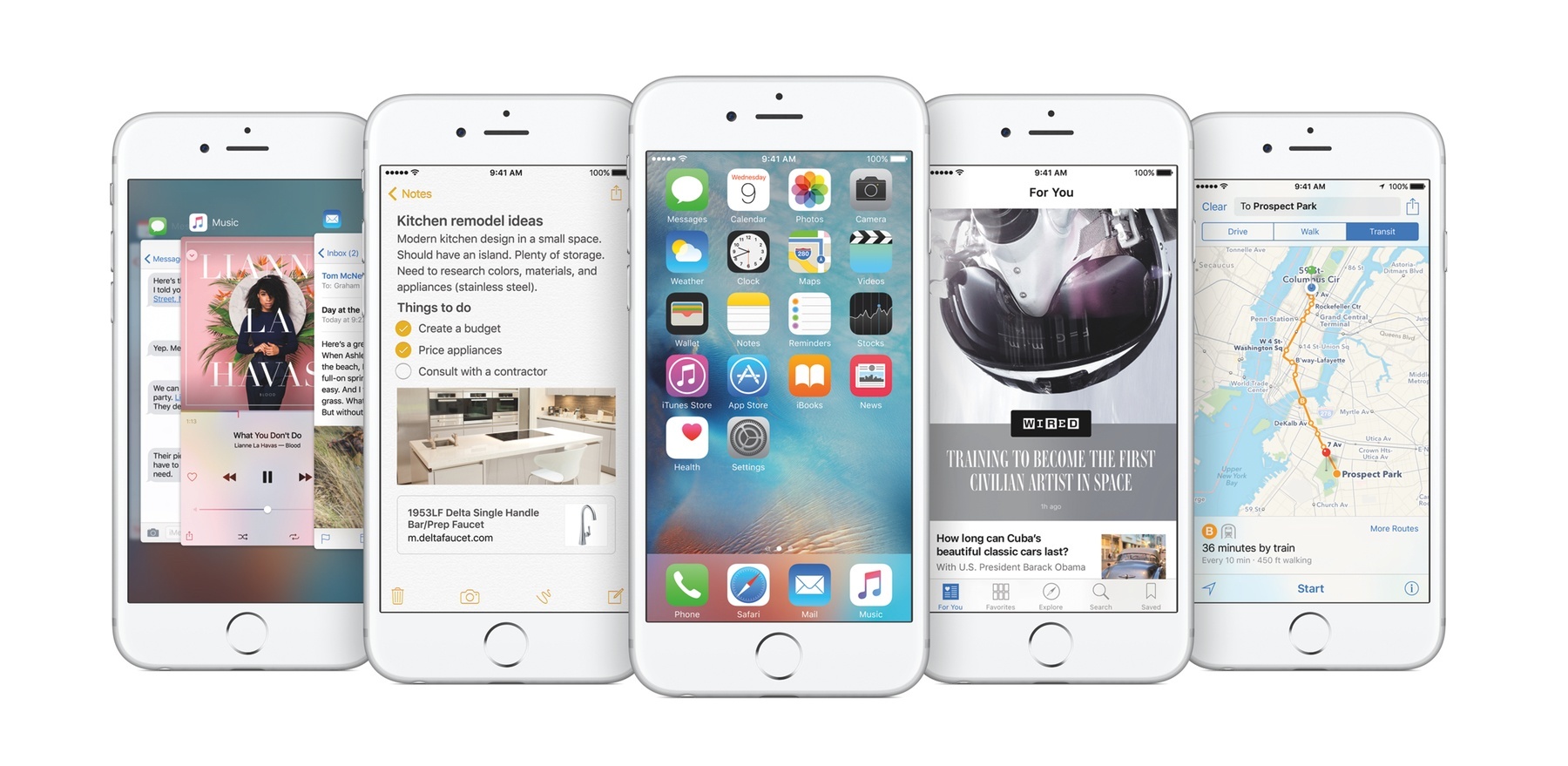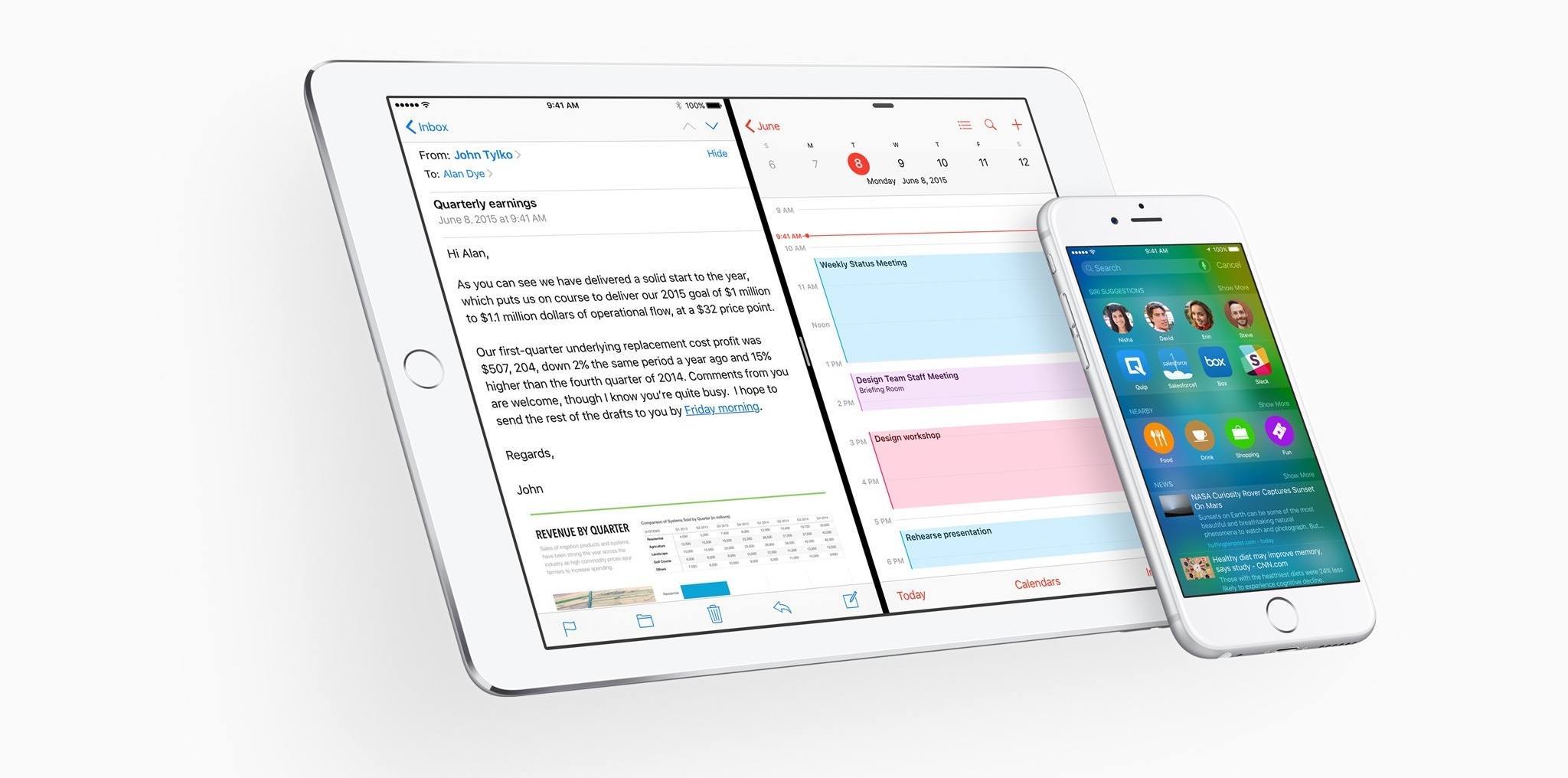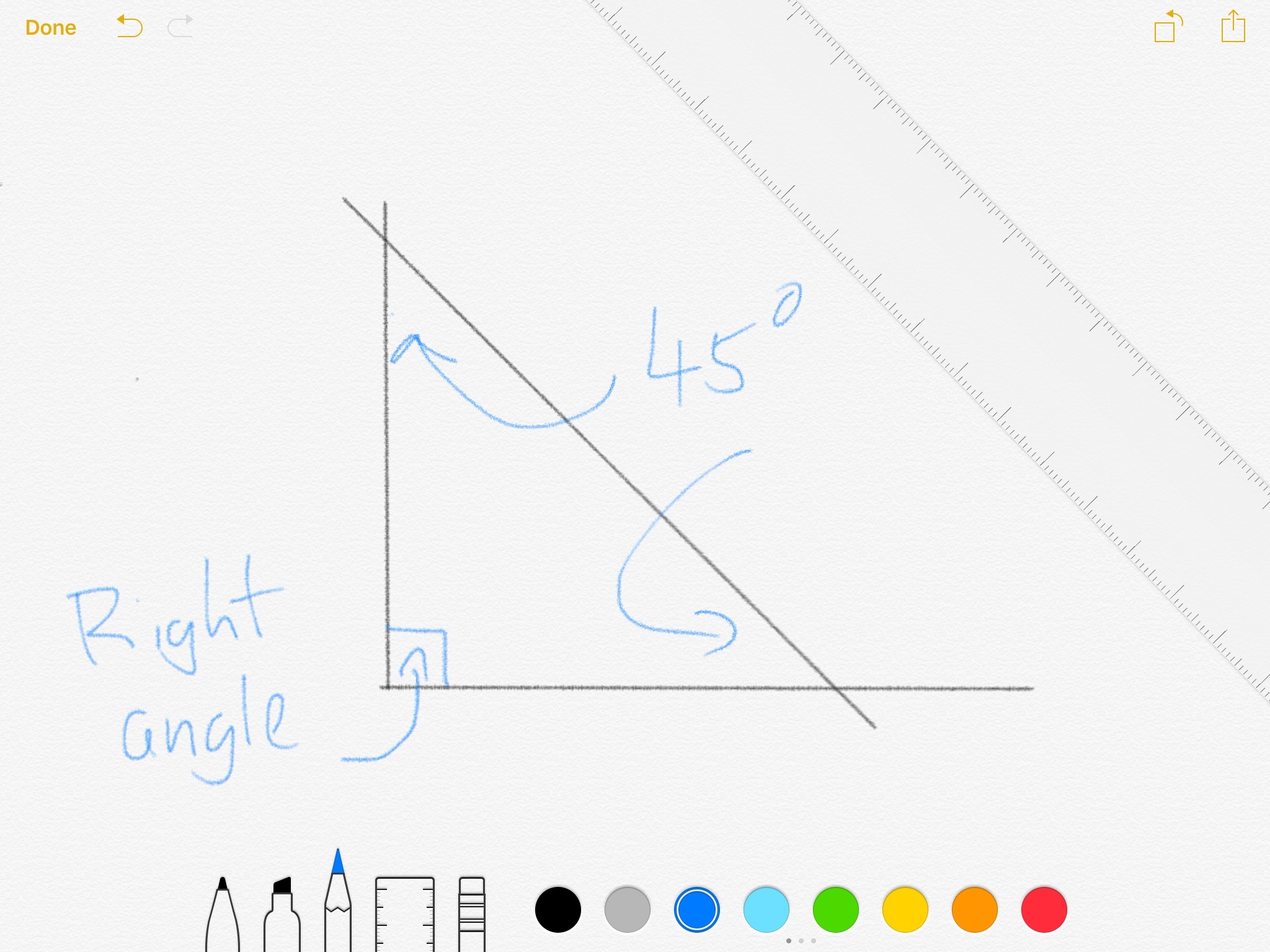In April, I settled an argument with myself. After years of assuming that a small and compact phone was what I wanted, I realized that the iPhone 6 Plus was the pocket computer for me. The size, harder one-handed operations, software slowdowns caused by memory constraints and resolution downsampling – ultimately, none of those potential 6 Plus issues pushed me to reconsider my decision. I had adjusted to the hybrid nature of the iPhone 6 Plus, and I couldn’t go back.
My physical traits and lifestyle habits meet the prerequisites necessary to use a 6 Plus on a daily basis. My hands are big enough for size not to be a deal breaker; I’m no longer constrained by obligatory one-handed operations; and generally, when I need to use my iPhone, I can use two hands for a better grip or faster interactions, and I don’t mind it.
I say “hybrid” as a callback to how many refer to the 6 Plus, but I don’t mean it in a pejorative light for the iPad. Since I switched to the 6 Plus in February, my use cases for the iPhone and iPad Air 2 have continued to be distinct and well-suited for the nature of each platform.
The iPad Air 2 is my primary computer, which I use to write and publish articles, manage MacStories, play games, read, and every other activity I used to perform on a Mac. The Air 2 has the unique advantage of being a truly portable computer, and it’s my most used iOS device to date.
The iPhone is the pocket computer for everyday life. It’s my camera. It’s my home remote. It’s Twitter and Slack. It’s my health companion. I value my iPad immensely (I wouldn’t be able to write this article without it), but the iPhone holds the key to my mobile lifestyle.
The iPhone is the hub around which everything revolves. Even the iPad – my computer – orbits the iPhone.
Based on lessons from the past few months, I knew getting an iPhone 6s Plus would be the best option for me. As I’ve witnessed, the Plus-sized iPhone and the iPad Air 2 don’t compete with each other in my life: they complement each other’s strengths. While I have sometimes traded one device for the capabilities of the other (such as reading on my iPhone instead of the iPad), I use each device for what it’s best at, and I’ve never once doubted the role of the iPad in my daily workflow. I’m fine with a big iPhone, and I’m doing well with a big iPad. I like big screens. They’re comfy.
As I outlined in my review, the most evident drawback of the iPhone 6 Plus was the inability to keep up with iOS 8. Whatever the reason – and no matter the performance improvements that Apple promised throughout the OS’ update cycle – the iPhone 6 Plus always felt behind iOS 8, exhibiting stuttering animations, constantly purging recent apps from memory, and, generally, being sluggish.
It was reasonable, then, to wait for an S-class upgrade that would iron out the kinks and offer a more complete vision of the 5.5-inch iPhone. More RAM, an updated processor, an improved camera; faster multitasking, faster apps, faster everything. That’s what I wanted. And knowing Apple – or, at least, knowing their penchant for a regular dose of small surprises – I assumed they’d throw in some seemingly minor but welcome new features for good measure as well.
The iPhone 6s Plus delivers on all these fronts, going beyond the “S stands for Speed” philosophy that is inexorably repeated every two years with changes I didn’t expect.
Read more