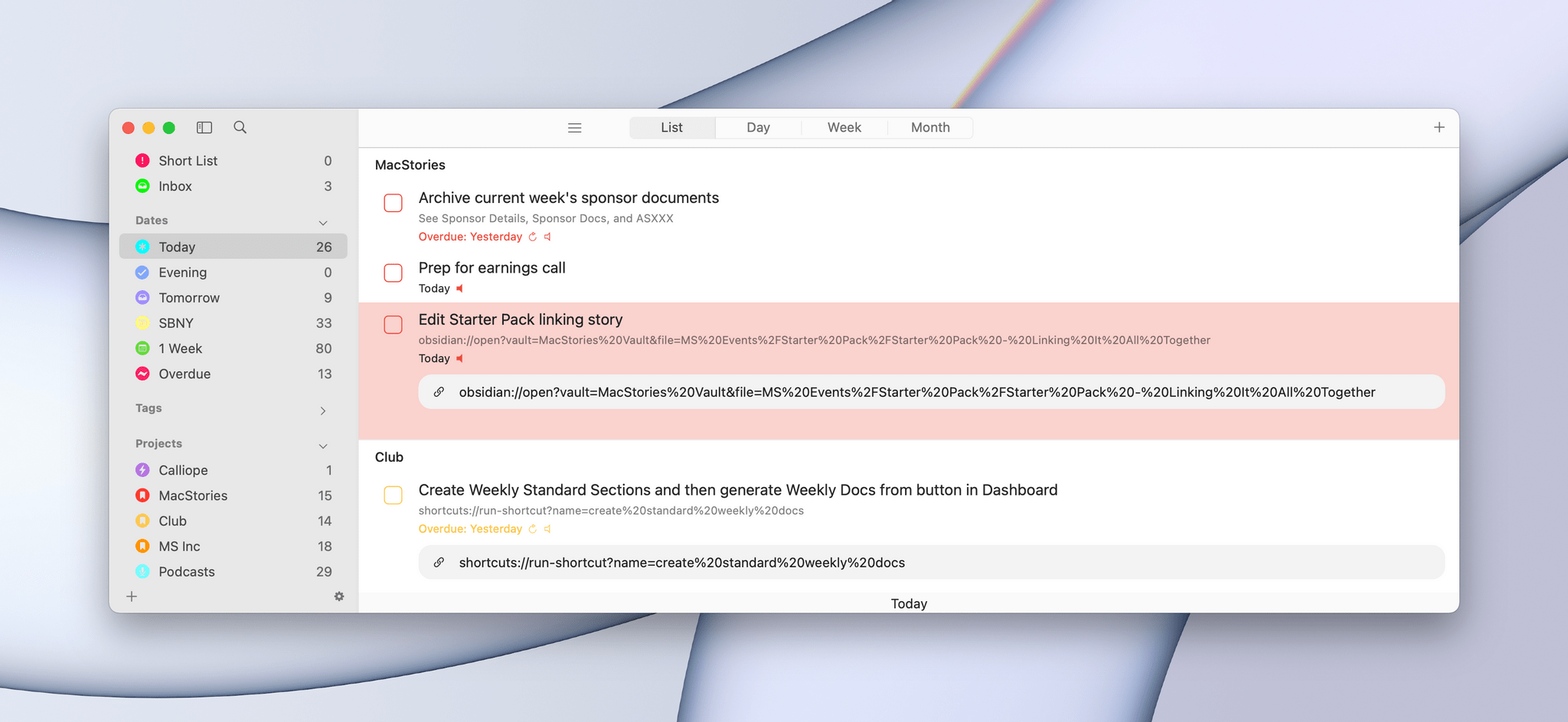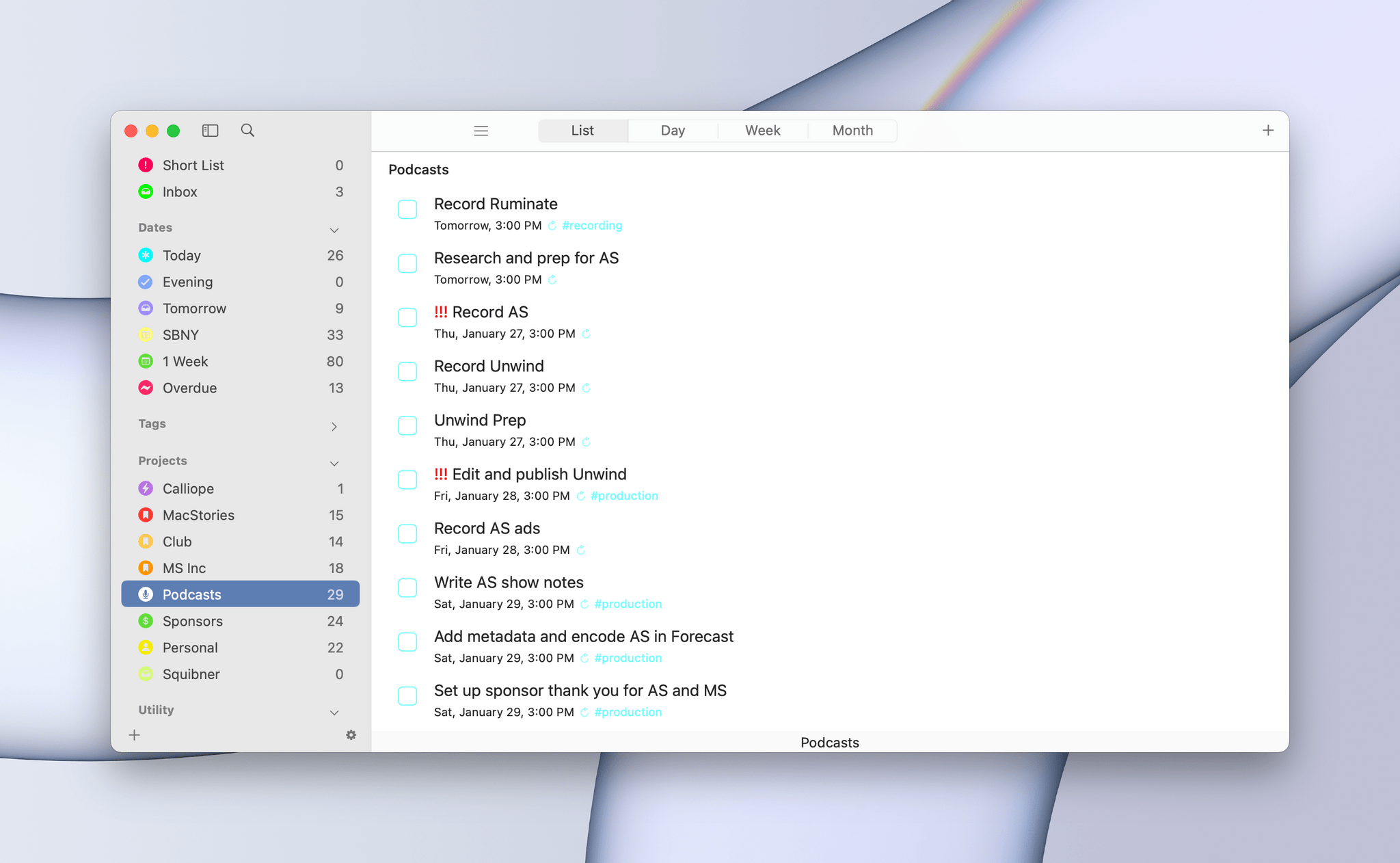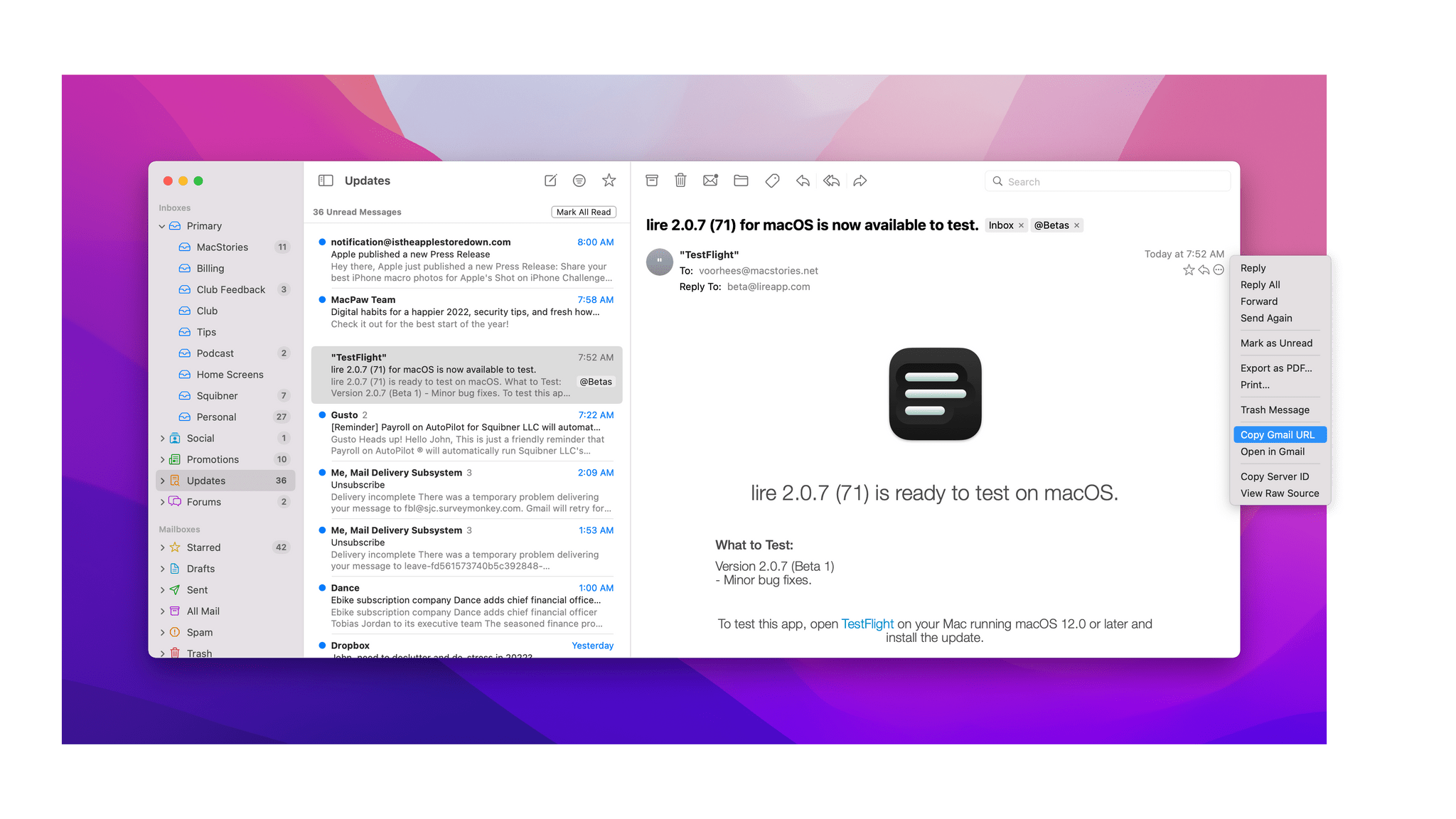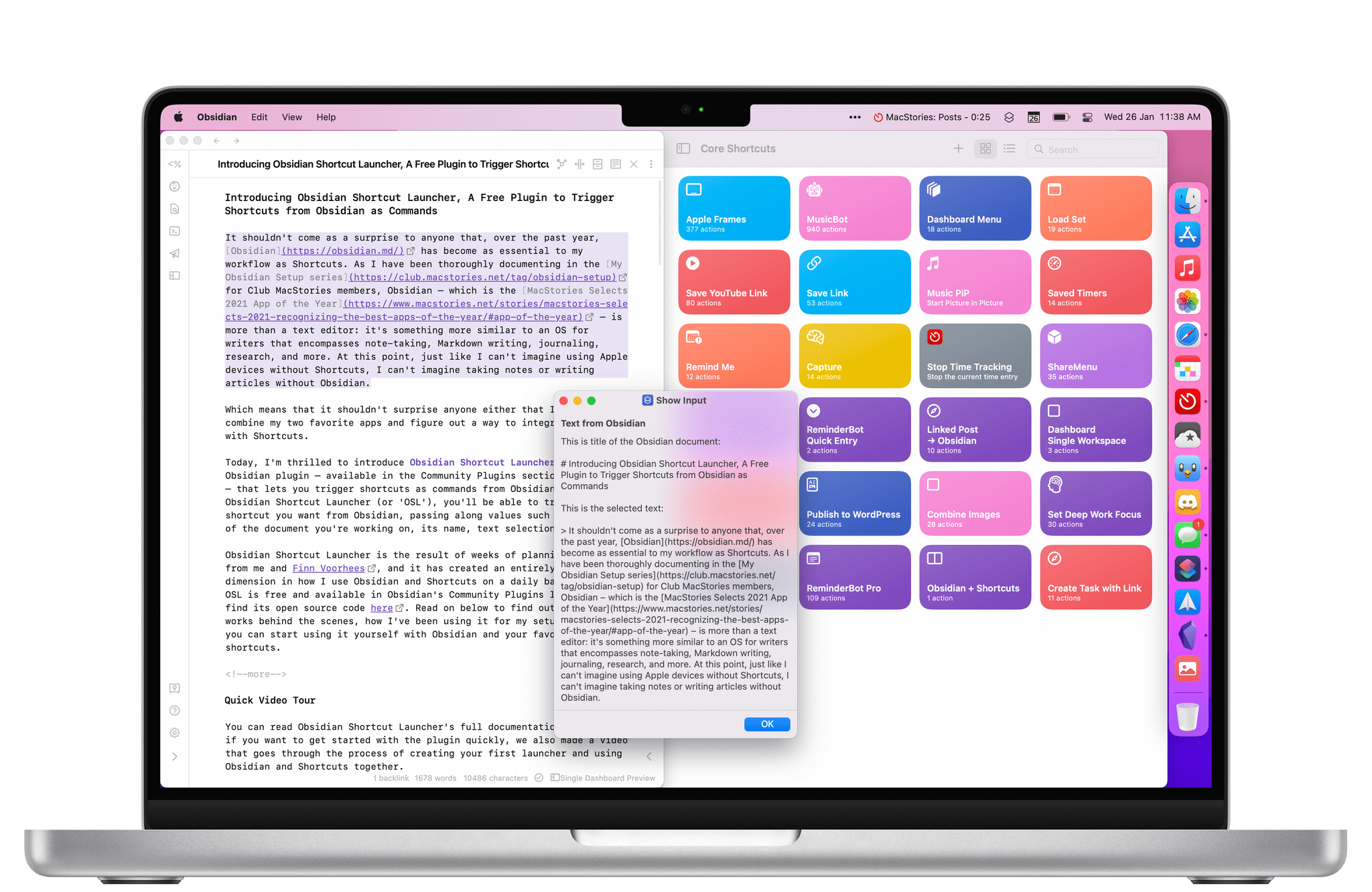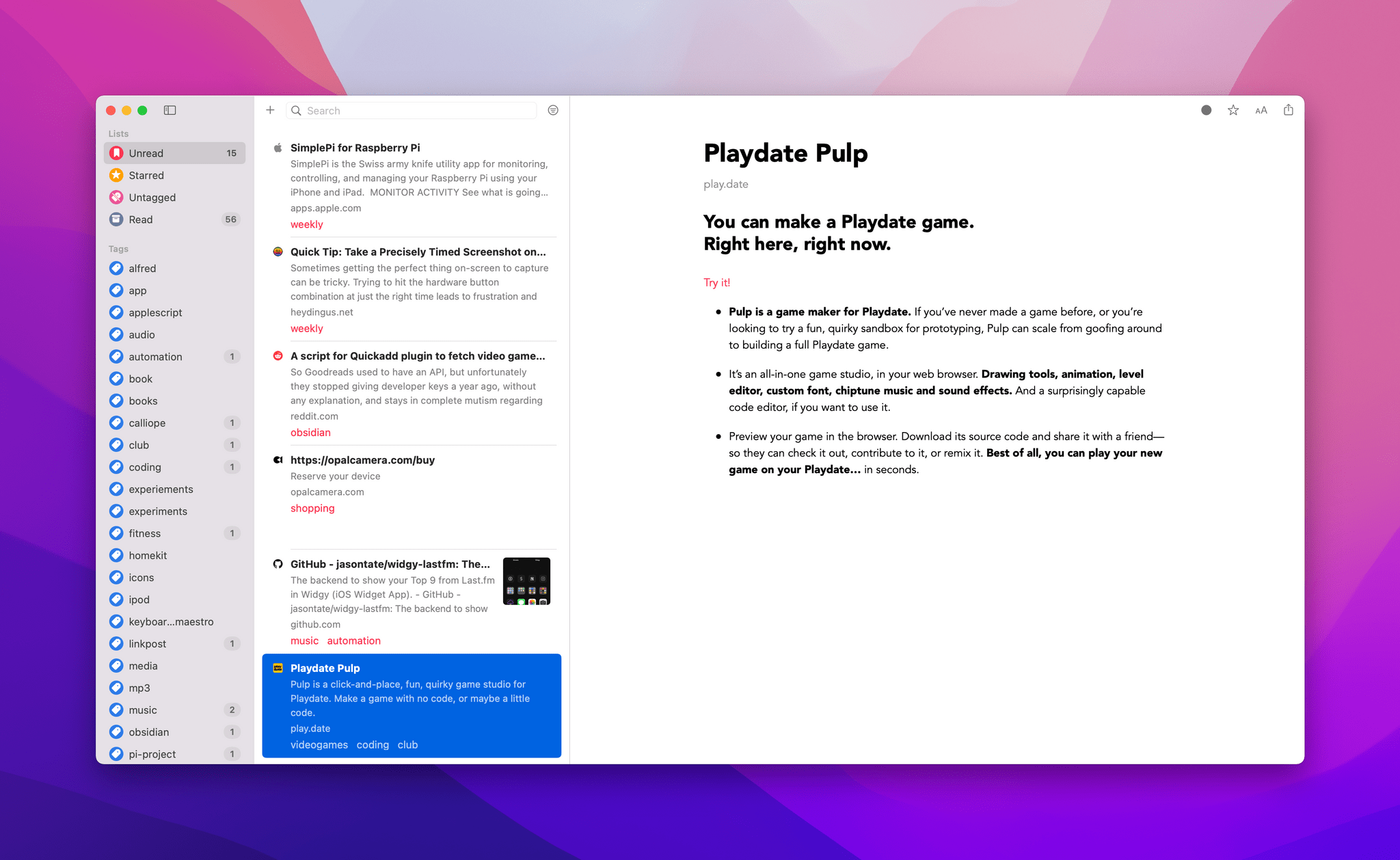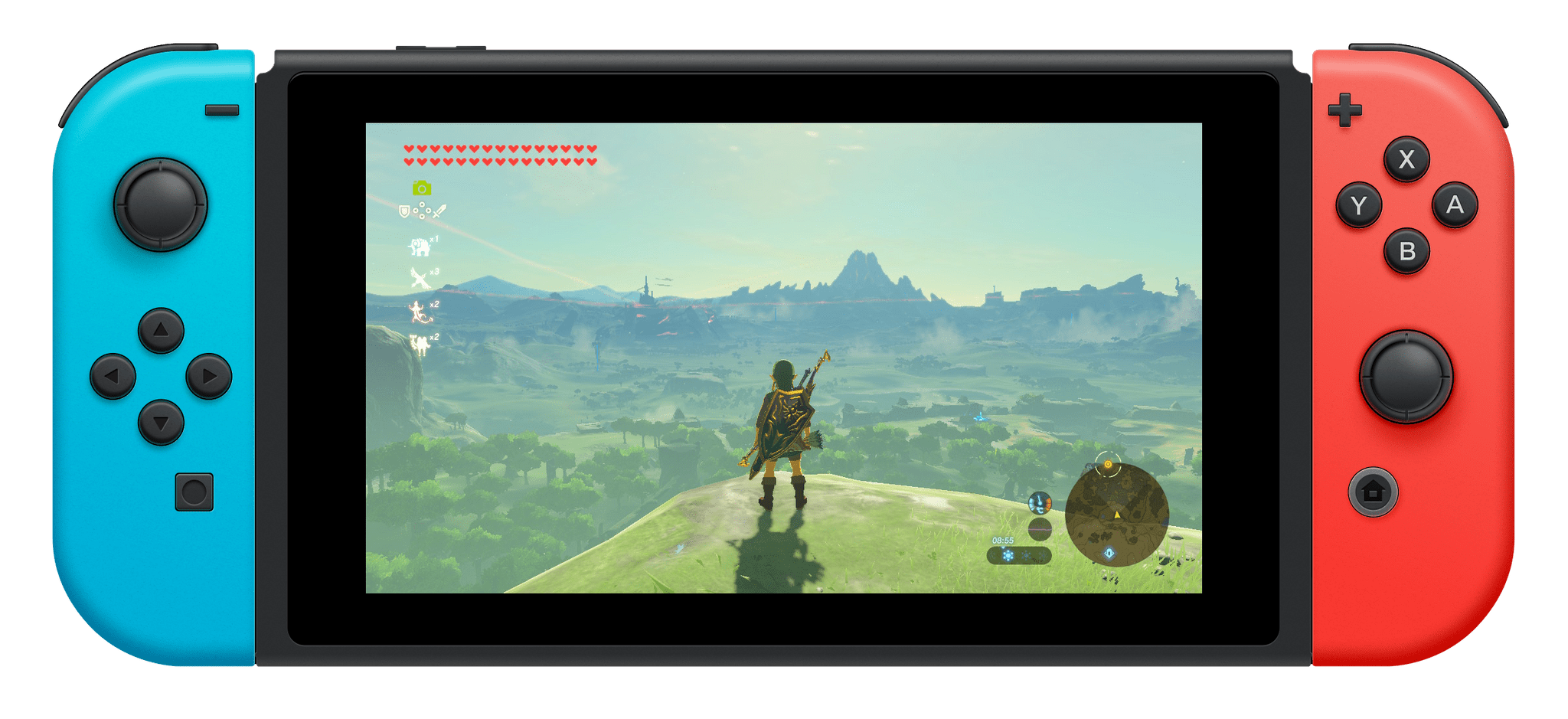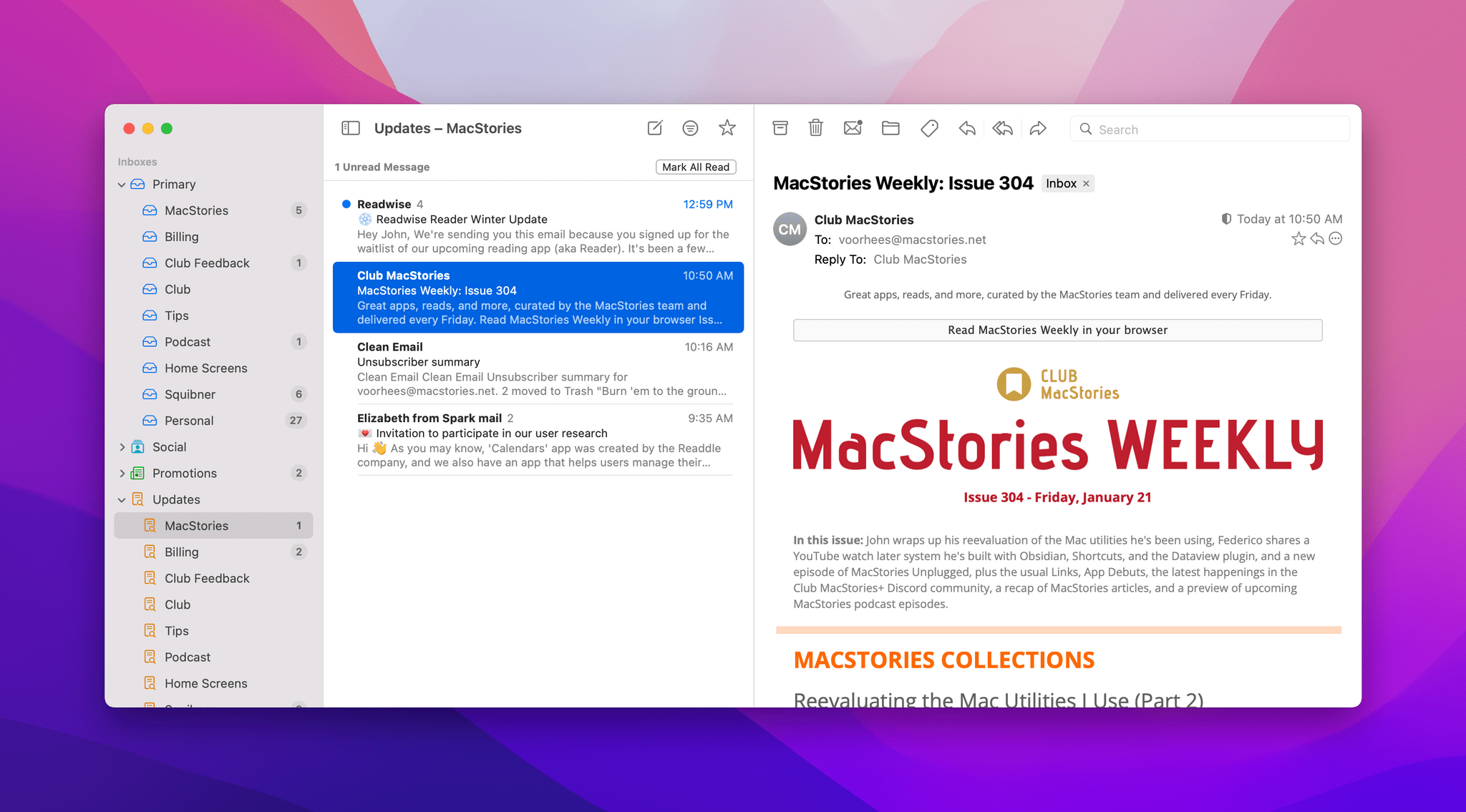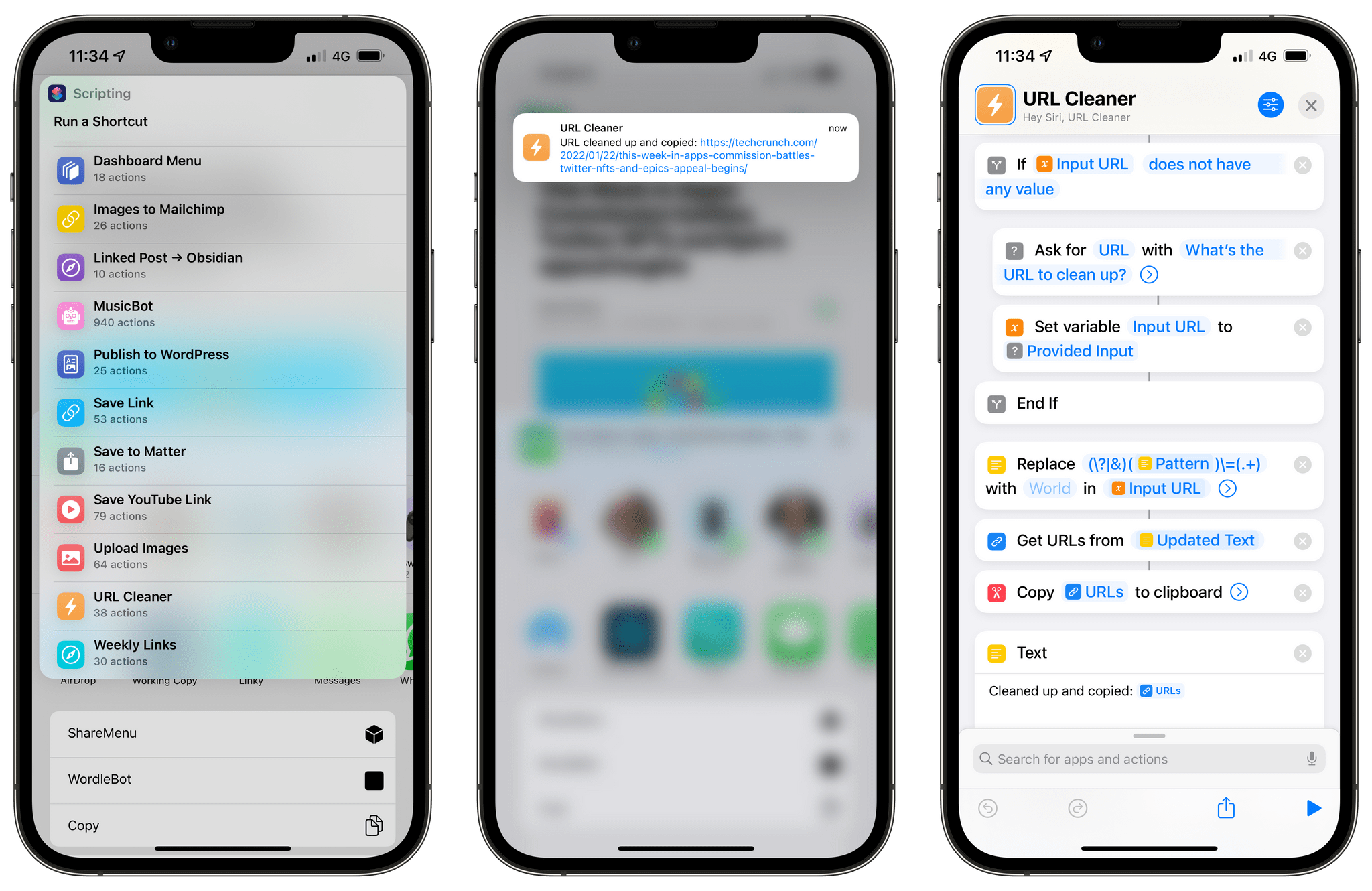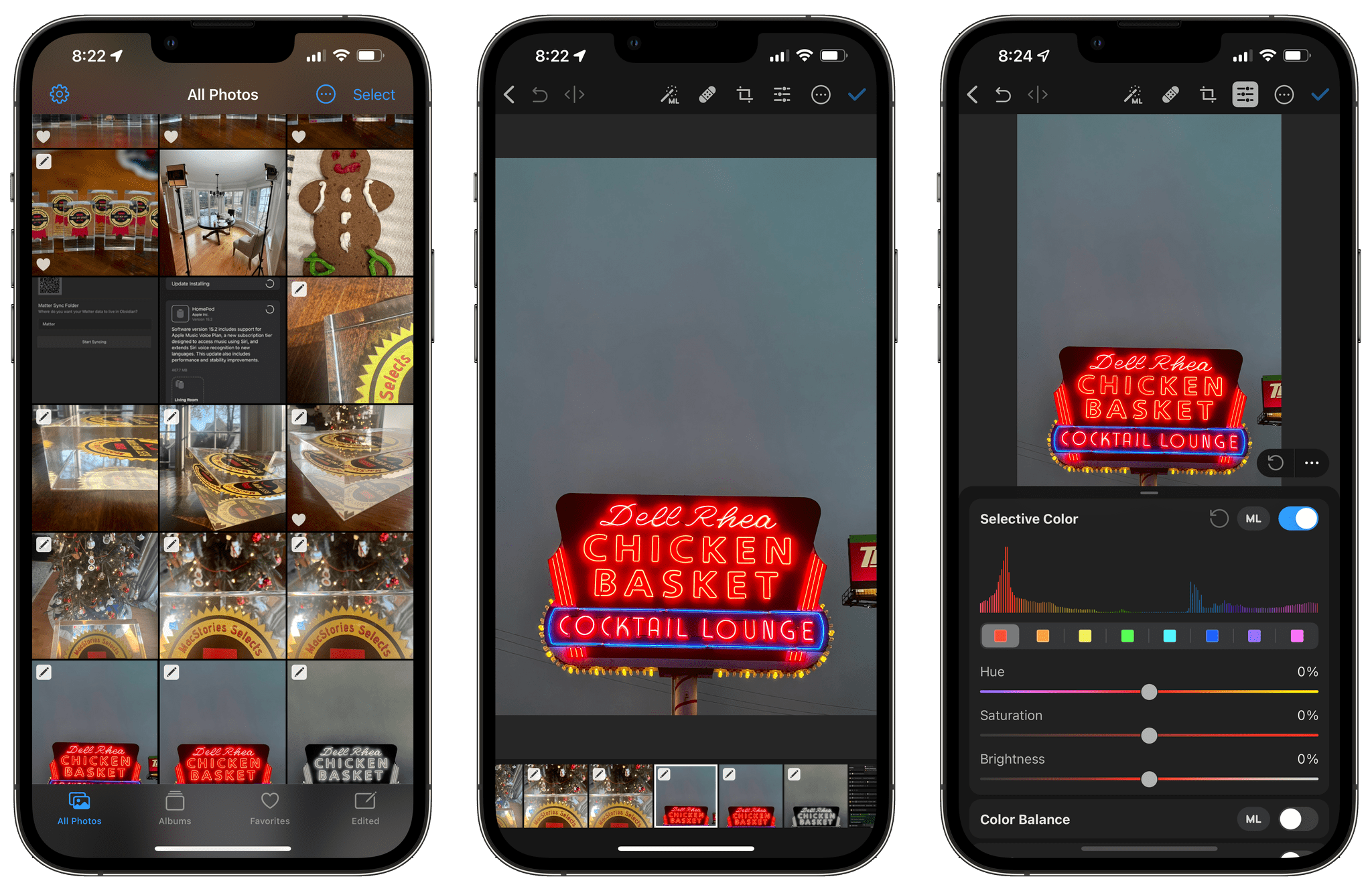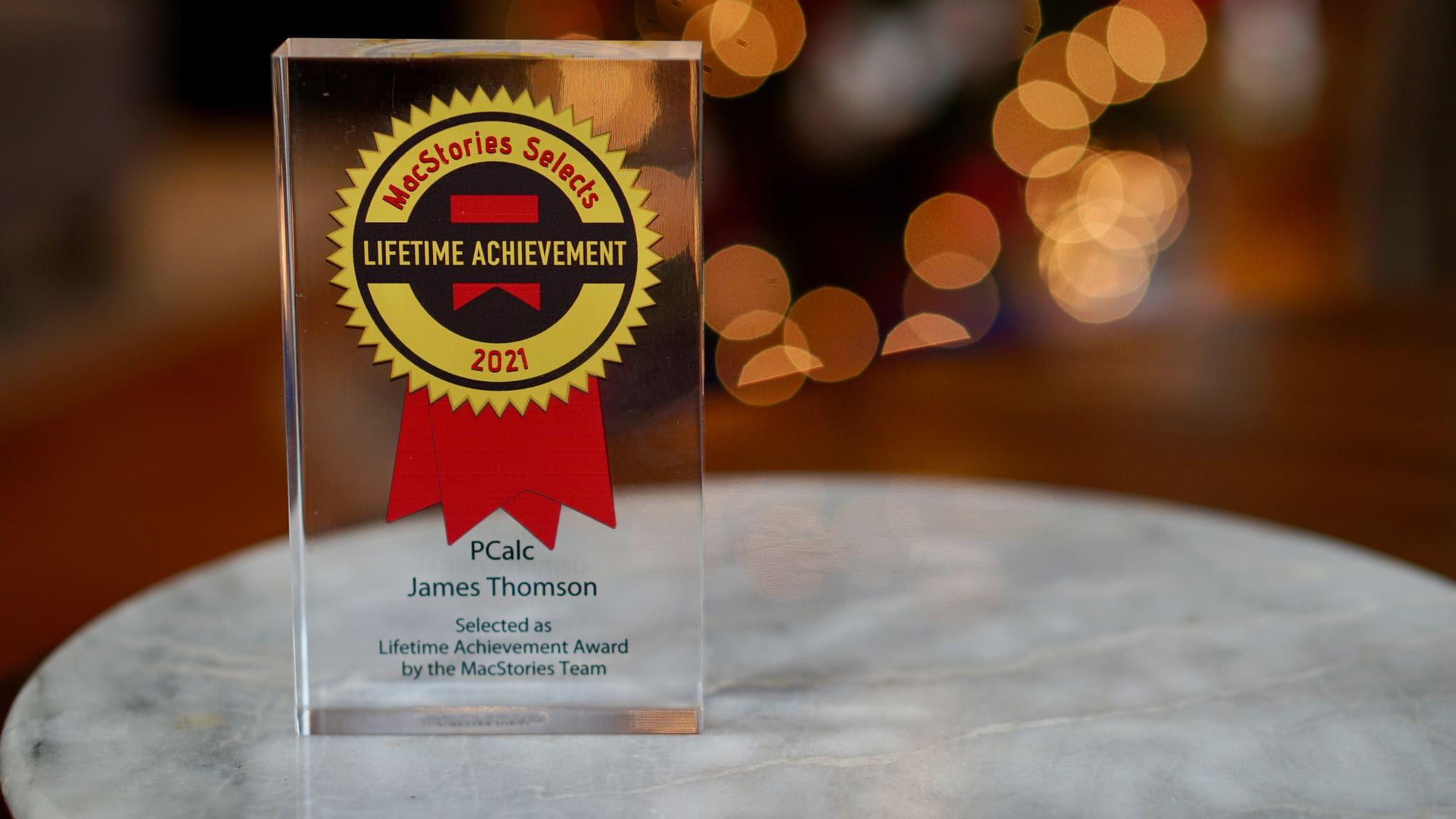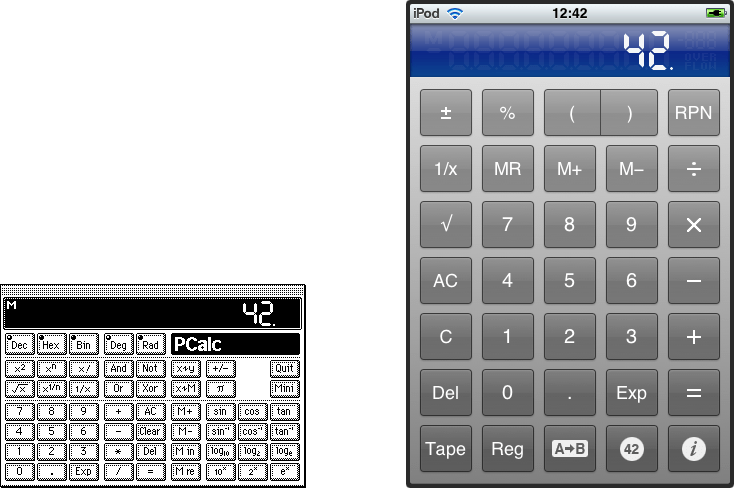Editor’s Note: Customizing Your Workflows with Deep Links is part of the MacStories Starter Pack, a collection of ready-to-use shortcuts, apps, workflows, and more that we’ve created to help you get the most out of your Mac, iPhone, and iPad.
In my story yesterday, I covered how I manage links to content I come across every day. Today’s story is also about linking, but it’s not about collecting and processing the content you stumble across. Instead, it’s about creating links between the apps you use to tie your projects and the content related to them together in a cohesive way.
Deep linking between apps isn’t new, but it has seen a resurgence of interest. Part of that seems to be a natural extension of the popularity of internal linking systems in note-taking apps, but it’s also thanks to apps like Hook, the entire purpose of which is to help users link the content inside their apps together more easily.
When you step back and think about productivity apps, most involve some sort of list. You’ve got lists of messages in your email client, events in your calendar, documents in your text editor, and so on. Those lists, which serve as inboxes for an app’s content, are a double-edged sword. On the one hand, having everything consolidated and organized into lists is valuable. That’s true of the kinds of links I wrote about yesterday, but even more so for things like upcoming appointments and tasks. Apps like calendars and task managers exist because there are better solutions than a pile of scribbled notes to yourself.
On the other hand, though, any list has the power to distract you the moment you open it. You go looking for one thing but end up browsing everything or following up on something else. Before you know it, you barely remember why you opened the app in the first place. For me, the trick to staying on task when I open any app full of distractions is to find a way to go straight to what I need, bypassing the distractions entirely with the help of a deep link.
Email is one of the best examples of this sort of setup. As I explained in my story about my email setup on Monday, getting information out of whatever email client I’m using and into Obsidian where I can integrate it with my own notes helps keep my inbox under control. When I pull text out of an email message and paste it into my notes, I do my best to get everything I need. However, when there’s a back and forth conversation about a topic, it can be valuable to go back and see the entire context of the conversation, which I can do by linking to the original message thread.