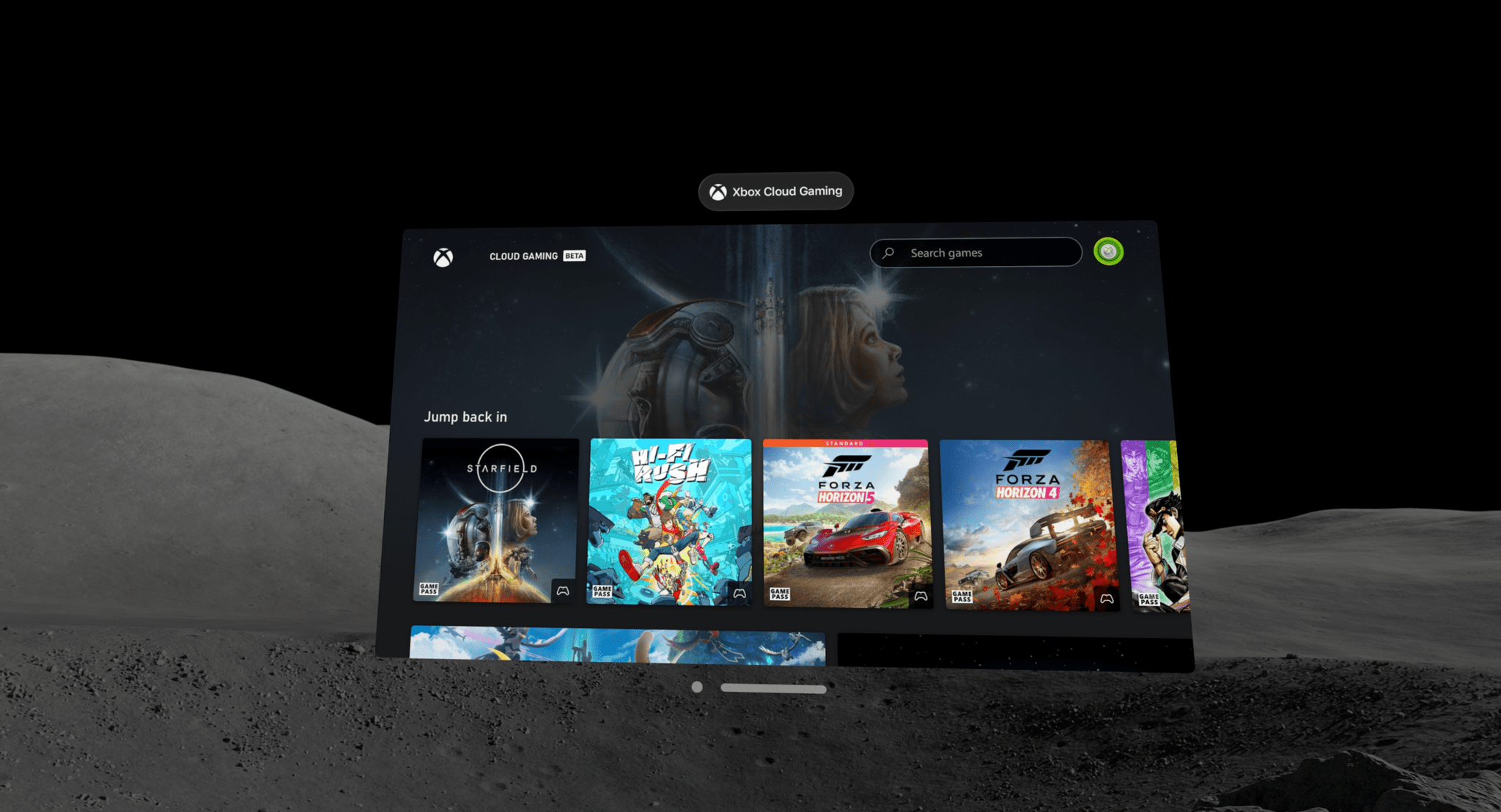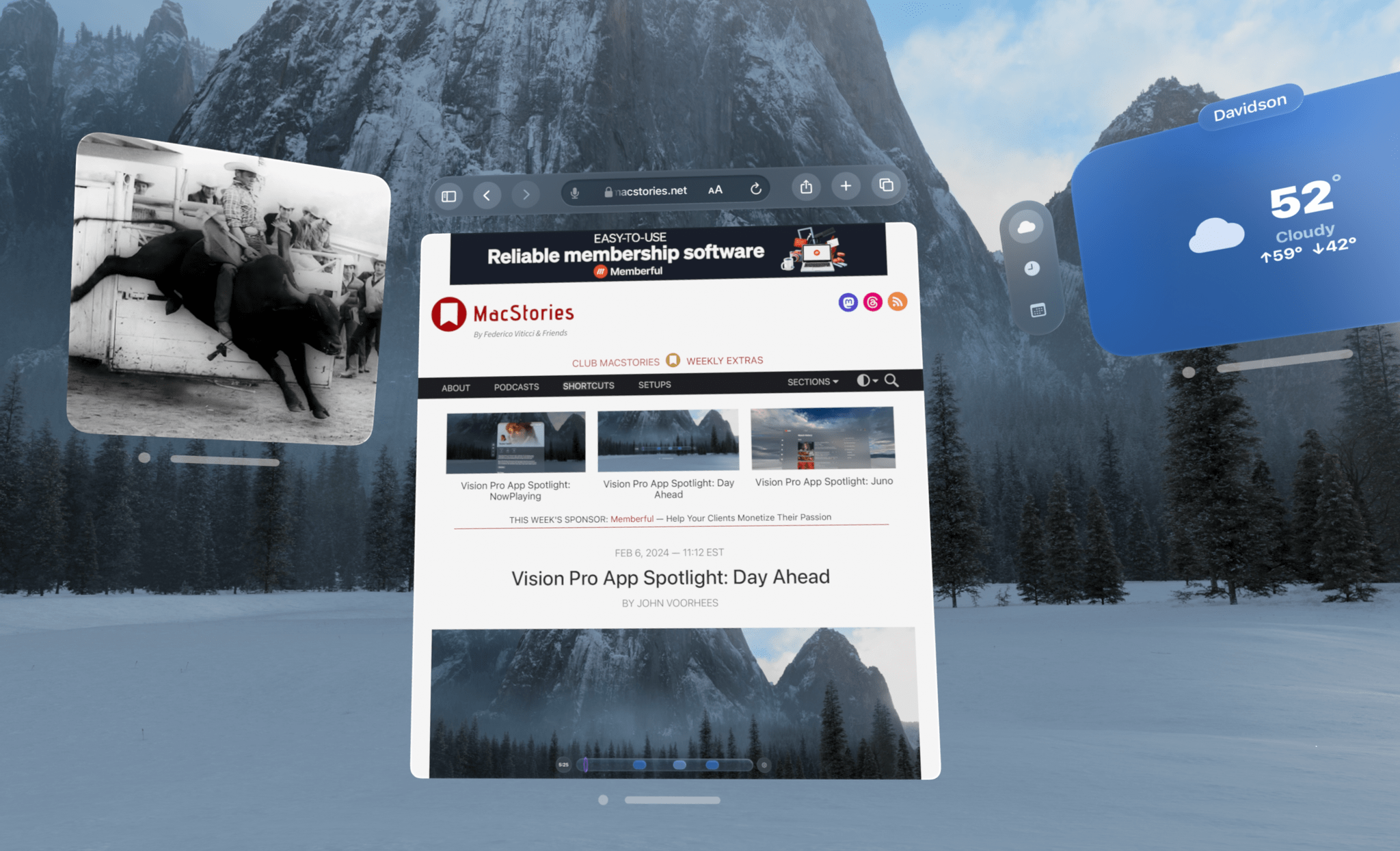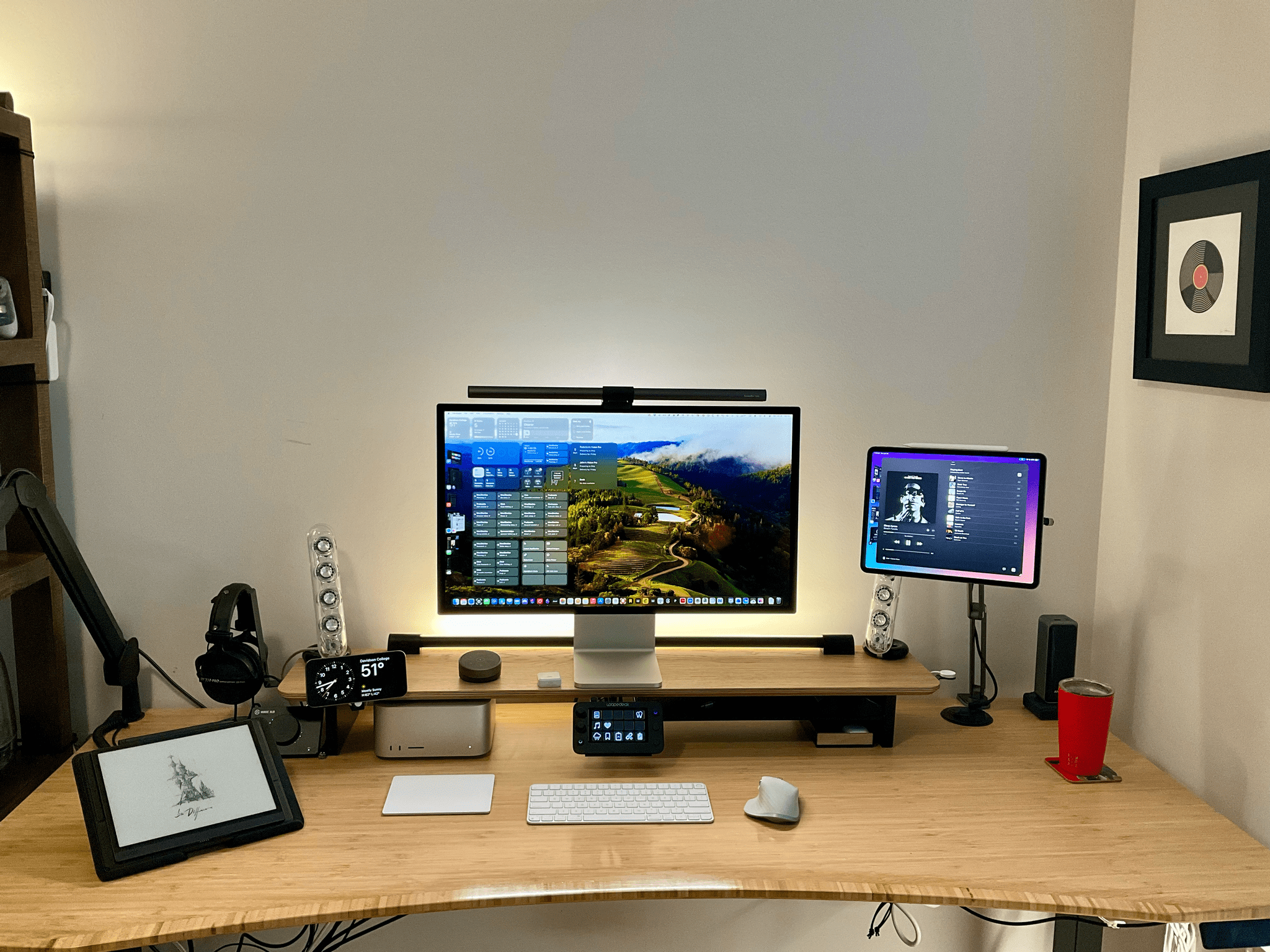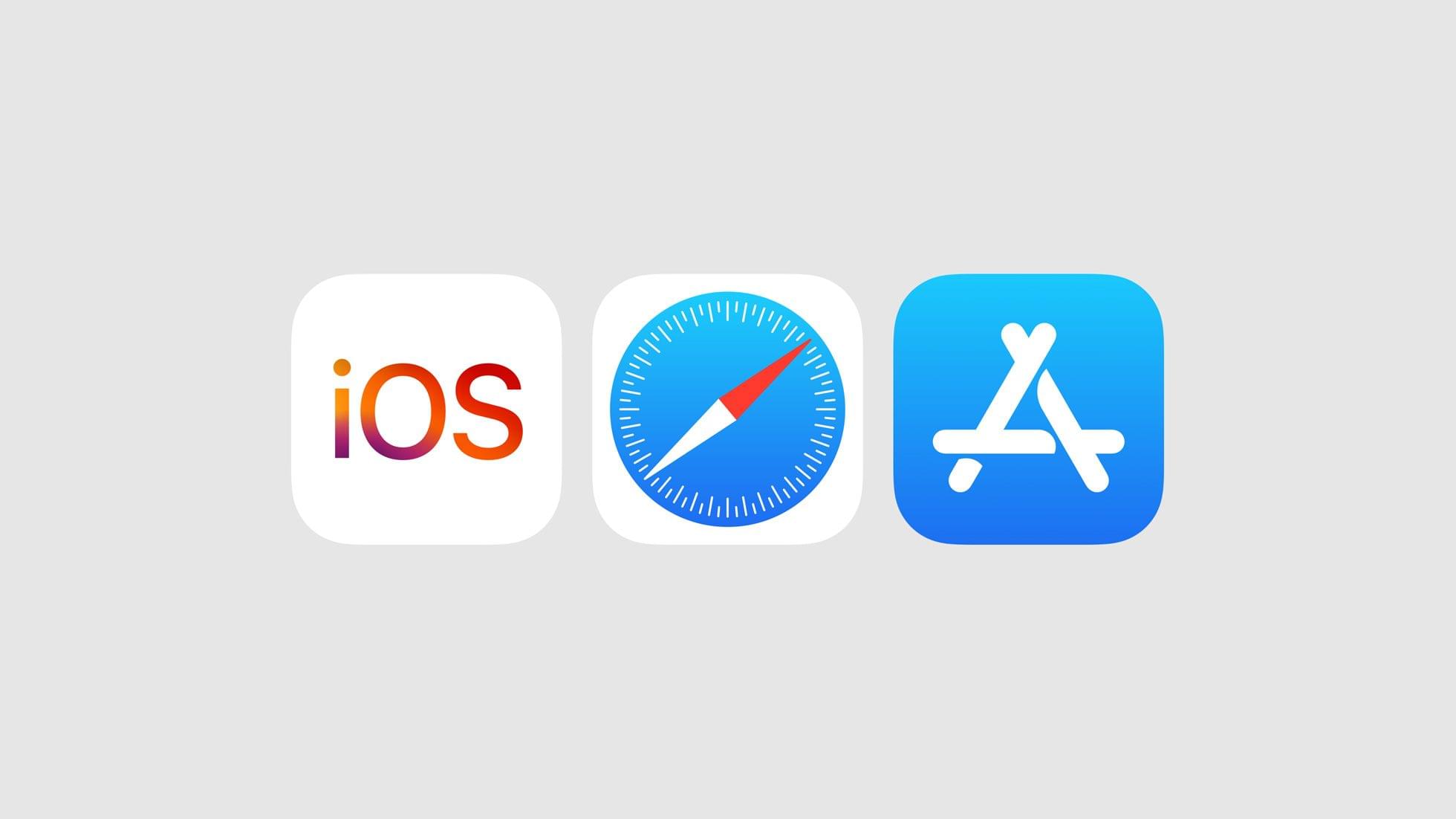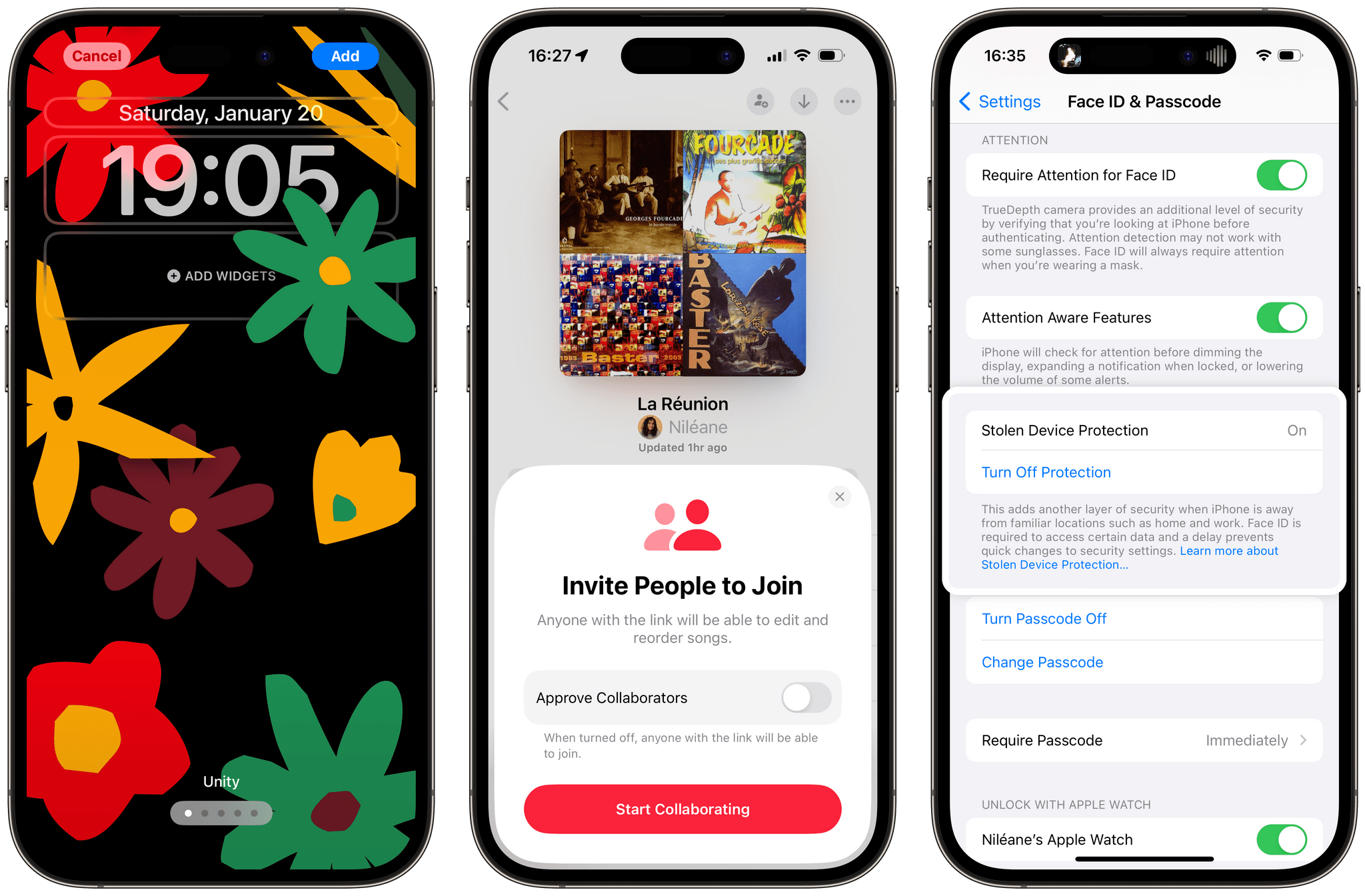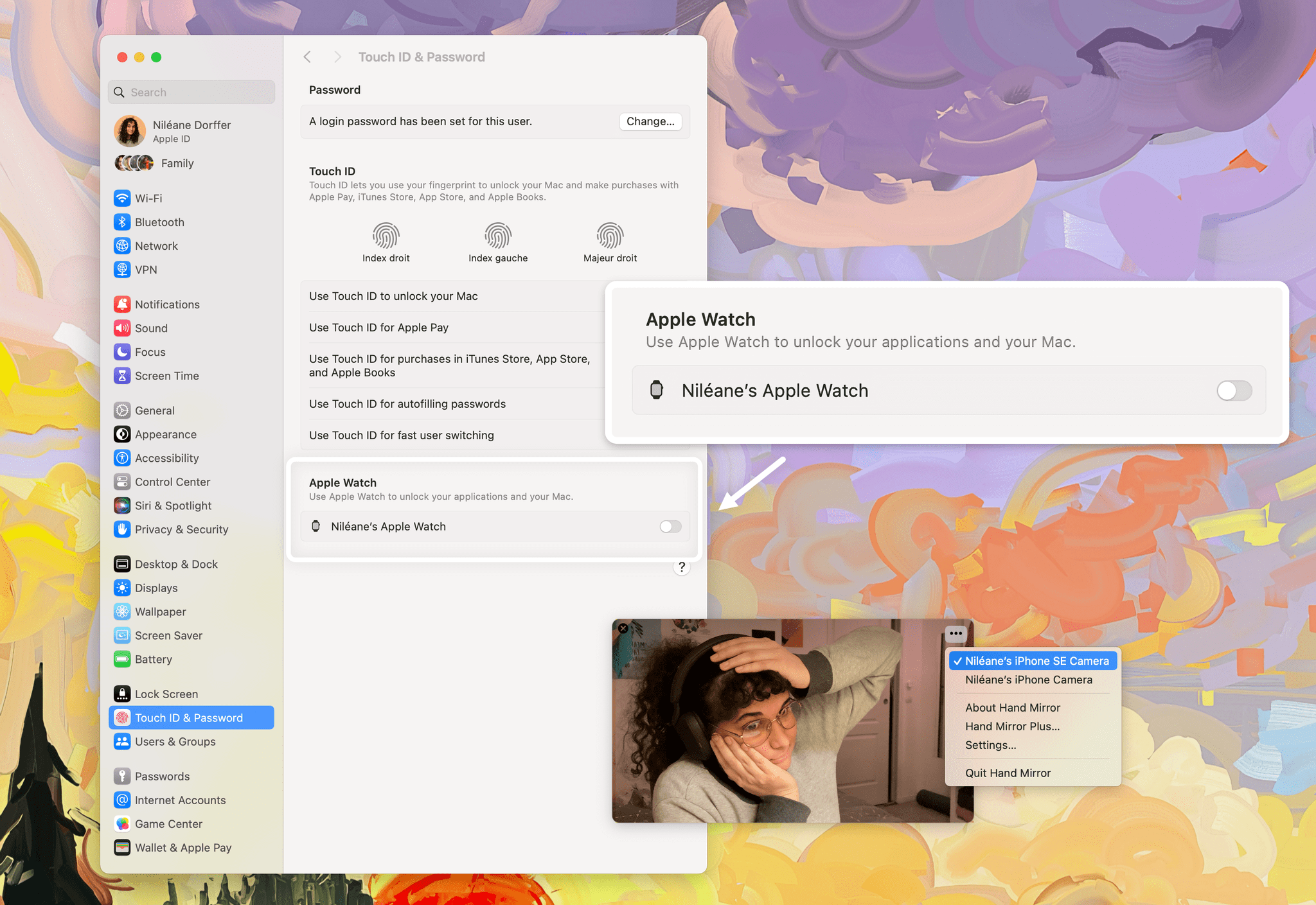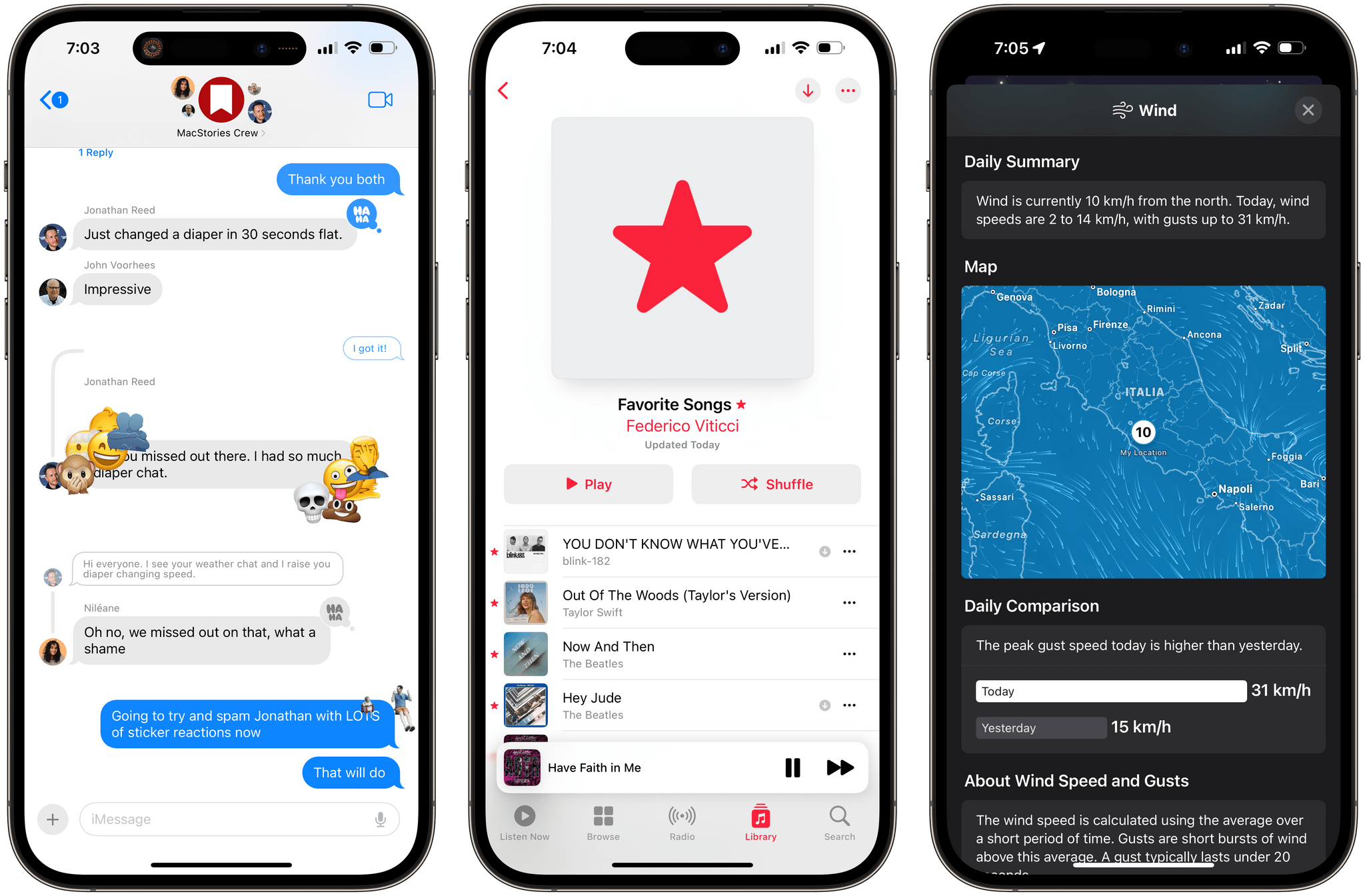The lack of any kind of port significantly limits the type of gaming you can do in the Apple Vision Pro – or does it? Sure, even one USB-C port would make a big difference to gamers looking to play titles outside the App Store, but there is a surprisingly wide array of ways to play almost any game on the Vision Pro with the help of a combination of apps and hardware. The solutions run the gamut from simple to complex and span a range of price points. I’ve tried them all and have pointers on how to get started.
Posts in stories
A Comprehensive Guide to Gaming on the Apple Vision Pro
Six Colors’ ‘Apple in 2023’ Report Card
For the past nine years, Six Colors’ Jason Snell has put together an ‘Apple report card’ – a survey to assess the current state of Apple “as seen through the eyes of writers, editors, developers, podcasters, and other people who spend an awful lot of time thinking about Apple”.
The 2023 edition of the Six Colors Apple Report Card has just been published, and you can find an excellent summary of all the submitted comments along with charts featuring average scores for different categories here.
I’m happy that Jason invited me again to share some thoughts and comments on what Apple did in 2023. As you’ll see from my comments, I was very disappointed with the iPad – there was literally no new hardware last year and only minor changes in software – and more intrigued by what’s happening in macOS land. This, I think, will be a recurring theme on MacStories in 2024: as I move my workflow to the Vision Pro with the Mac as an accessory to it, I expect I’ll be using macOS a lot more as a result. In 2023, I was also very impressed with iPhone hardware, somewhat annoyed with the lack of changes to the AirPods line, and surprised by the updates in tvOS 17.
I’ve prepared the full text of my answers to the Six Colors report card, which you can find below.
The Best Way to Take Screenshots on Apple Vision Pro
Taking good-looking screenshots on the Apple Vision Pro isn’t easy, but it’s not impossible either. I’ve already spent many hours taking screenshots on the device, and I thought I’d share my experience and some practical tips for getting the best screenshots possible.
Although I’ve only had the Apple Vision Pro for a week, I’ve already spent a lot of time thinking about and refining my screenshot workflow out of necessity. That’s because after I spent around three hours writing my first visionOS app review of CARROT Weather and Mercury Weather, I spent at least as much time trying to get the screenshots I wanted. If that had been a review of the iOS versions of those apps, the same number of screenshots would have taken less than a half hour. That’s a problem because I simply don’t have that much time to devote to screenshots.
Taking screenshots with the Apple Vision Pro is difficult because of the way the device works. Like other headsets, the Apple Vision Pro uses something called foveated rendering, a technique that’s used to reduce the computing power needed to display the headset’s images. In practical terms, the technique means that the only part of the device’s view that is in focus is where you’re looking. The focal point changes as your eyes move, so you don’t notice that part of the view is blurry. In fact, this is how the human eye works, so as long as the eye tracking is good, which it is on the Apple Vision Pro, the experience is good too.
However, as well as foveated rendering works for using the Apple Vision Pro, it’s terrible for screenshots. You can take a quick screenshot by pressing the top button and Digital Crown, but you’ll immediately see that everything except where you were looking when you took the screen-grab is out of focus. That’s fine for sharing a quick image with a friend, but if you want something suitable for publishing, it’s not a good option.
Fortunately, Apple thought of this, and there’s a solution, but it involves using Xcode and another developer tool. Of course, using Xcode to take screenshots is a little like using Logic Pro to record voice memos, except there are plenty of simple apps for recording voice memos, whereas Xcode is currently your only choice for taking crisp screenshots on the Vision Pro. So until there’s another option, it pays to learn your way around these developer tools to get the highest quality screenshots as efficiently as possible.
Tucked Away Nearby: A Refinement of my Desk Setup
When Federico and I published our setups last November, I was happy with mine, but there was still something that bothered me. Every day, I wound up with too much stuff strewn across my desk. At the same time, some of the things I use most days felt annoyingly out of reach. These weren’t monumental annoyances, but they were daily distractions that led me to leave things on my desk for long stretches of time where they were in the way. So, I started thinking about ways to improve my setup again.
What I realized is that I had nowhere to put any of the little things I use each day, so they’d end up all over my desk, which then snowballed into a bigger mess. The solution was to bring those little things closer but create places for them that are out of the way. At the same time, I made a greater effort to tuck cables and wires out of the way where I can’t see them, which has also helped cut down on clutter.
The centerpiece of this revised setup is a Balolo Setup Cockpit. There are a lot of companies that make desk shelves, but they never appealed to me because I’ve always been able to adjust my Studio Display to a comfortable height without one. I could tuck things under the shelf, but I needed more than that.
What I like about the Balolo shelf is that it has a system of attachment points on the underside of the shelf for adding accessories that have allowed me to get more off my desk and out of the way. It’s turned out to be the perfect floating, modular extension of my old setup that makes a long list of small adjustments that add up to a big difference overall.
Understanding Apple’s Response to the DMA
What a week. When it began to look like Apple would announce how it planned to comply with the EU’s Digital Markets Act (DMA), I expected small changes at the margins that wouldn’t significantly move the needle in the EU or anywhere else. Boy, I was wrong.
Instead, we got a far-reaching, complex response that touches aspects of iOS, system apps, the App Store. There’s a lot of ground to cover, but Federico and I have talked to Apple a couple of times each about what was announced and ask questions, so it’s time to dive and try to make sense of everything.
Before getting too deep into the weeds, it’s important to understand why Apple made its announcement last week and, whether you share it or not, the company’s perspective. That makes understanding the details of what was announced easier and will hopefully help you parse legitimate criticisms of Apple’s plans from hollow hot-takes.
Apple Releases iOS and iPadOS 17.3 with Collaborative Playlists, Stolen Device Protection, New Black Unity Wallpaper, and More
Update: This story previously listed paying with Apple Pay as one of the actions protected with Stolen Device Protection on. Apple has since clarified in a Support document that paying with Apple Pay can still be performed using the iPhone passcode.
Today, Apple released iOS and iPadOS 17.3, the third major updates to the operating systems that launched in September and Federico reviewed on MacStories.
iOS and iPadOS 17.3 bring only a couple of major new features, including one that was previously expected to be released in iOS and iPadOS 17.2 (but was then delayed), a welcome new layer of protection and security for your Apple ID, and a set of new dynamic wallpapers.
Let’s jump in.
The Continuity Camera and ‘Unlock With Apple Watch’ Conspiracy
Continuity Camera is amazing. Since it was introduced in macOS Ventura, I’ve been using the feature almost daily. Continuity Camera is a native feature on macOS that lets you use an iPhone as your webcam. For it to work, you can either connect the iPhone to your Mac using a cable, or use it wirelessly if both devices are signed in with the same Apple ID. It’s quite impressive that, despite having to rely so often on video calls for work, I still don’t own a webcam today. Instead, the camera I use at my desk is an old iPhone SE (2nd generation), which was my partner’s main iPhone until they upgraded last year.
Over the past few months, however, the number of video calls I have needed to take on a daily basis has become critical. As an activist, part of my work now also involves conducting online training sessions with sometimes up to a hundred participants at a time. I just couldn’t afford to join one of those sessions and not have my camera working. Continuity Camera became a feature that I need to work reliably. Sadly, it doesn’t. Half of the time, apps like Zoom and Discord on macOS could not see the iPhone SE in the list of available cameras. This meant I had to fetch a Lightning cable to manually connect the iPhone. If I was unlucky that day, and that didn’t work, I would have to completely reboot the Mac. If I was really unlucky that day, and even that didn’t work, I would end up joining the call without a camera. Despite meeting all the requirements listed by Apple Support, this problem just kept happening on random occasions.
I had to find a fix for this bug, or at least a way to work around it.
MacStories Selects 2023: Recognizing the Best Apps of the Year
John: Every year, it seems like the MacStories Selects awards roll around faster than the last, and this year was no exception. For most people, the year begins on January 1st, but for us, WWDC marks the beginning of our year, and the MacStories Selects Awards feel like its conclusion. Plenty happens the rest of the year, but it’s these seven months that are the main event for us.
June begins with excitement about what developers will be able to do with Apple’s latest frameworks. Reconnecting with developers and meeting new people energizes and carries us through a busy summer and fall. This year marked Federico’s return to WWDC for the first time since the pandemic, and seeing so many developers together made this year’s WWDC the best in years.
2023 was an exciting year for apps. Read-later apps continued to be hot, but nothing was quite as big as interactive widgets, which brought new experiences to our Home and Lock Screens and shook up how many of us set up our devices.
Next year promises to be an even bigger year for apps with an all-new Vision Pro App Store on the way. For now, though, it’s time to pause and reflect on the many apps we tried in the year gone by and recognize the best among them.
Like last year, we’ve picked the best apps in seven categories:
- Best New App
- Best App Update
- Best New Feature
- Best Watch App
- Best Mac App
- Best Design
- App of the Year
But there’s more. Club MacStories members picked the winner of the MacStories Selects Readers’ Choice Award. Plus, as we’ve done the past couple of years, we’ve named a Lifetime Achievement Award winner that has stood the test of time and had an outsized impact on the world of apps. This year’s winner, which joins past winners PCalc and Drafts, is the subject of a special story I wrote for the occasion.
We also recorded a special episode of AppStories covering all the winners and runners-up. It’s a terrific way to learn more about this year’s apps.
You can listen to the episode below.
46:16
So with that, it’s my pleasure to introduce the 2023 MacStories Selects Awards to the MacStories community.