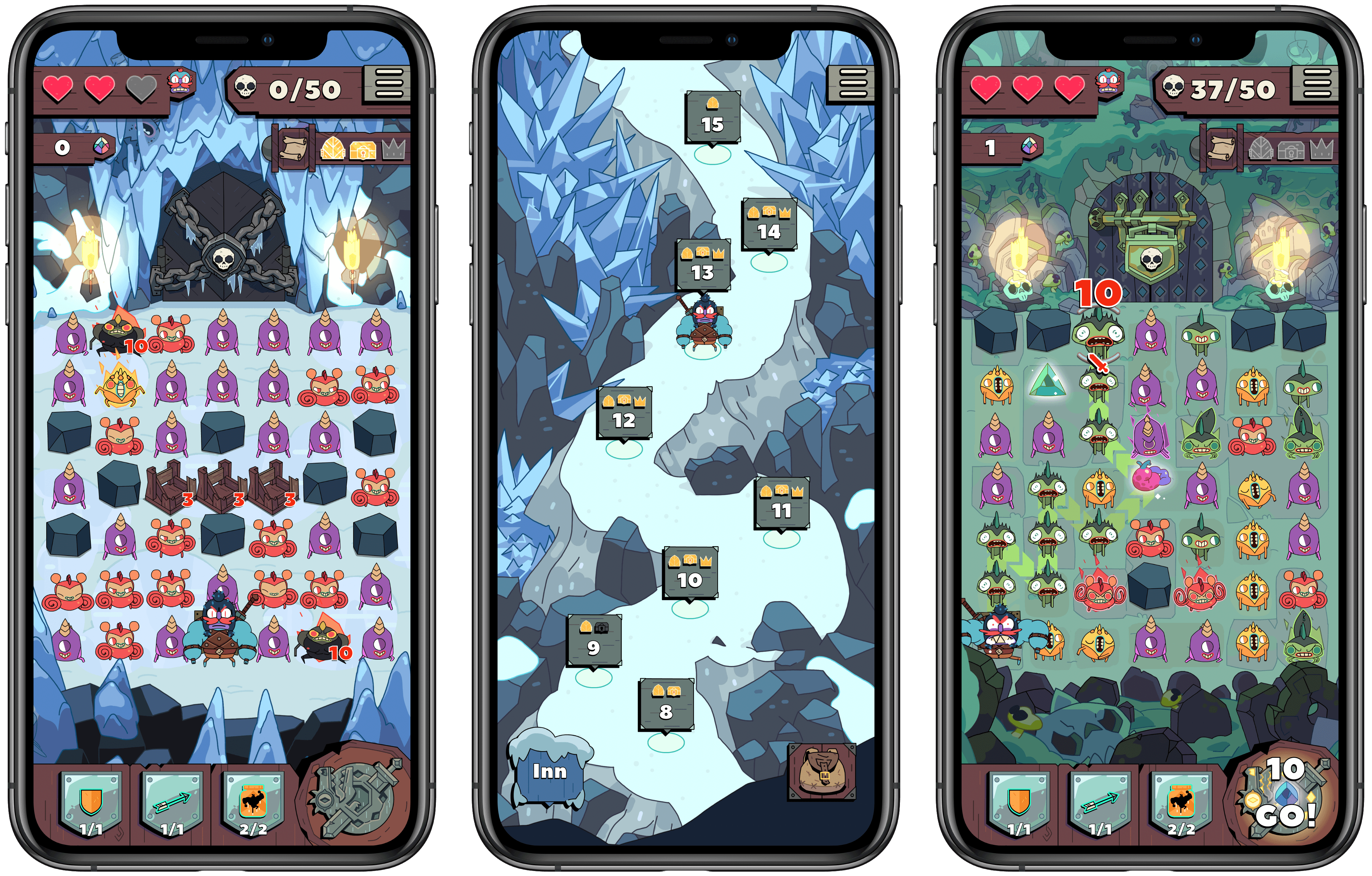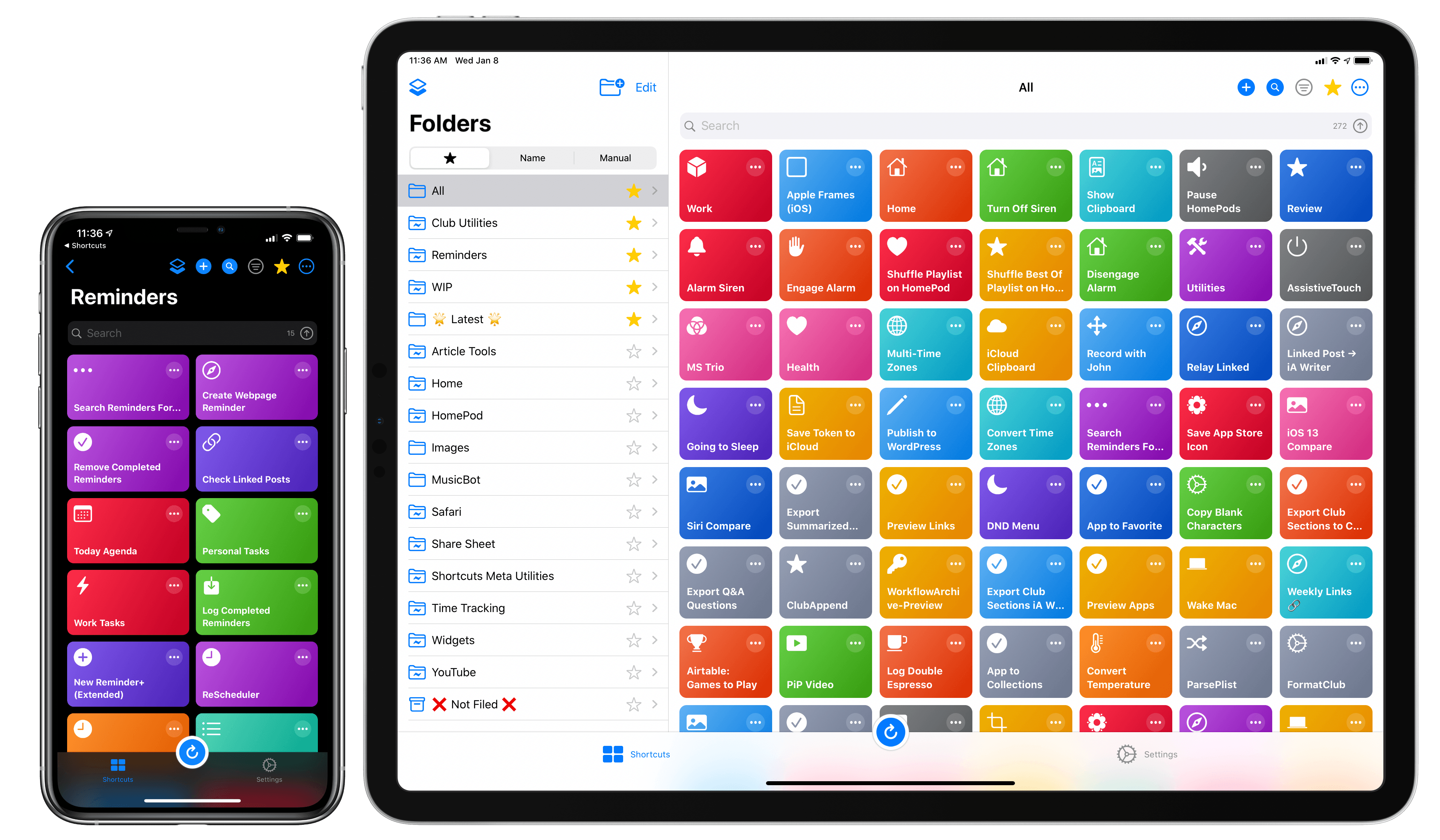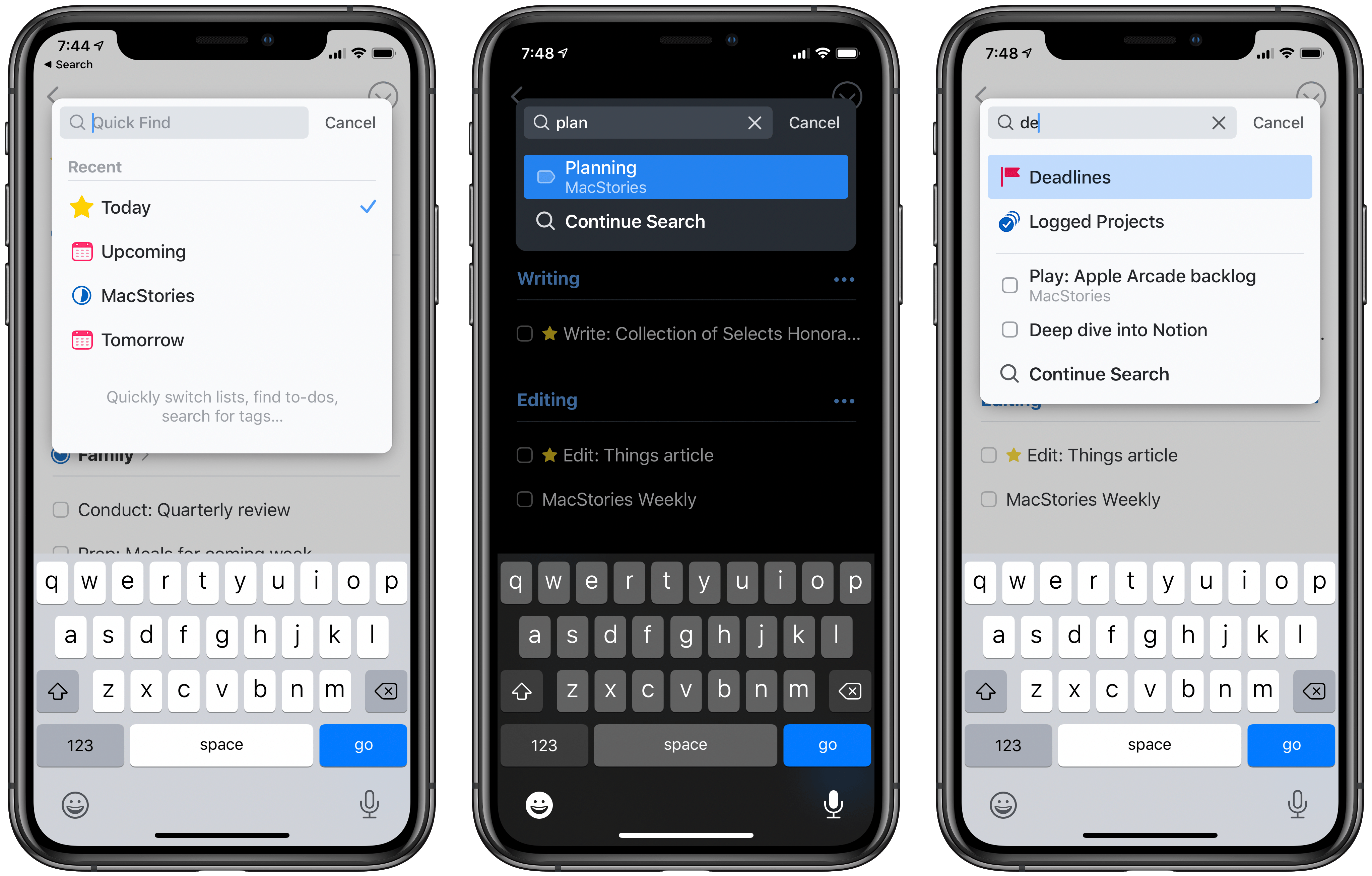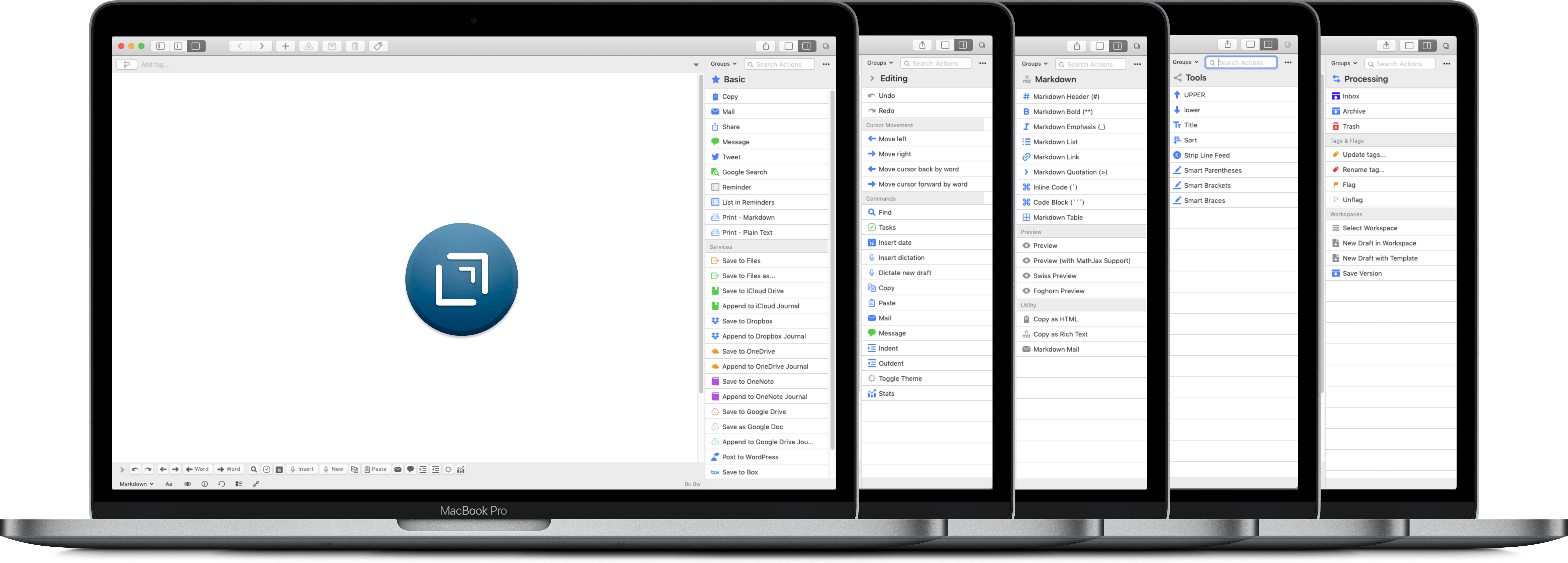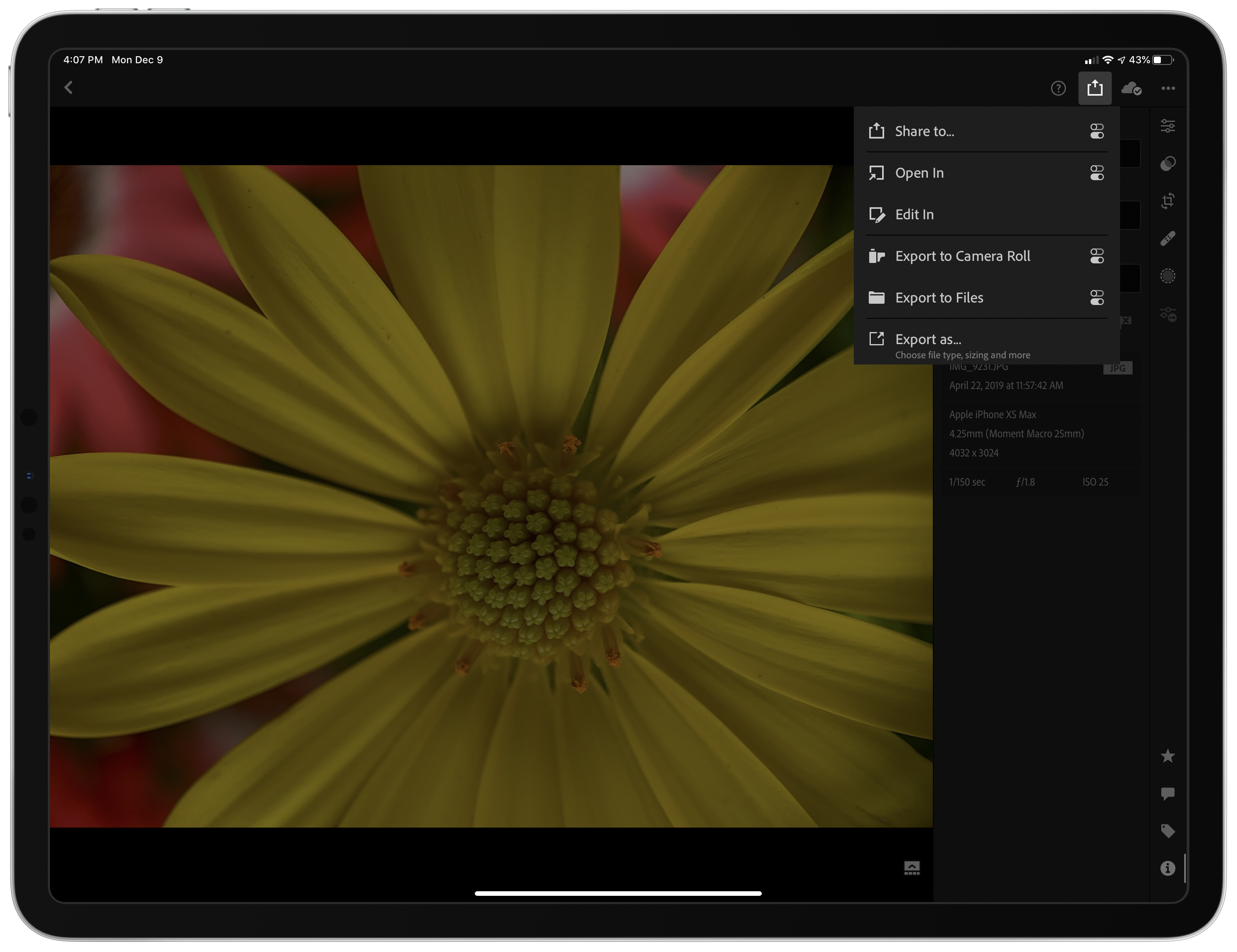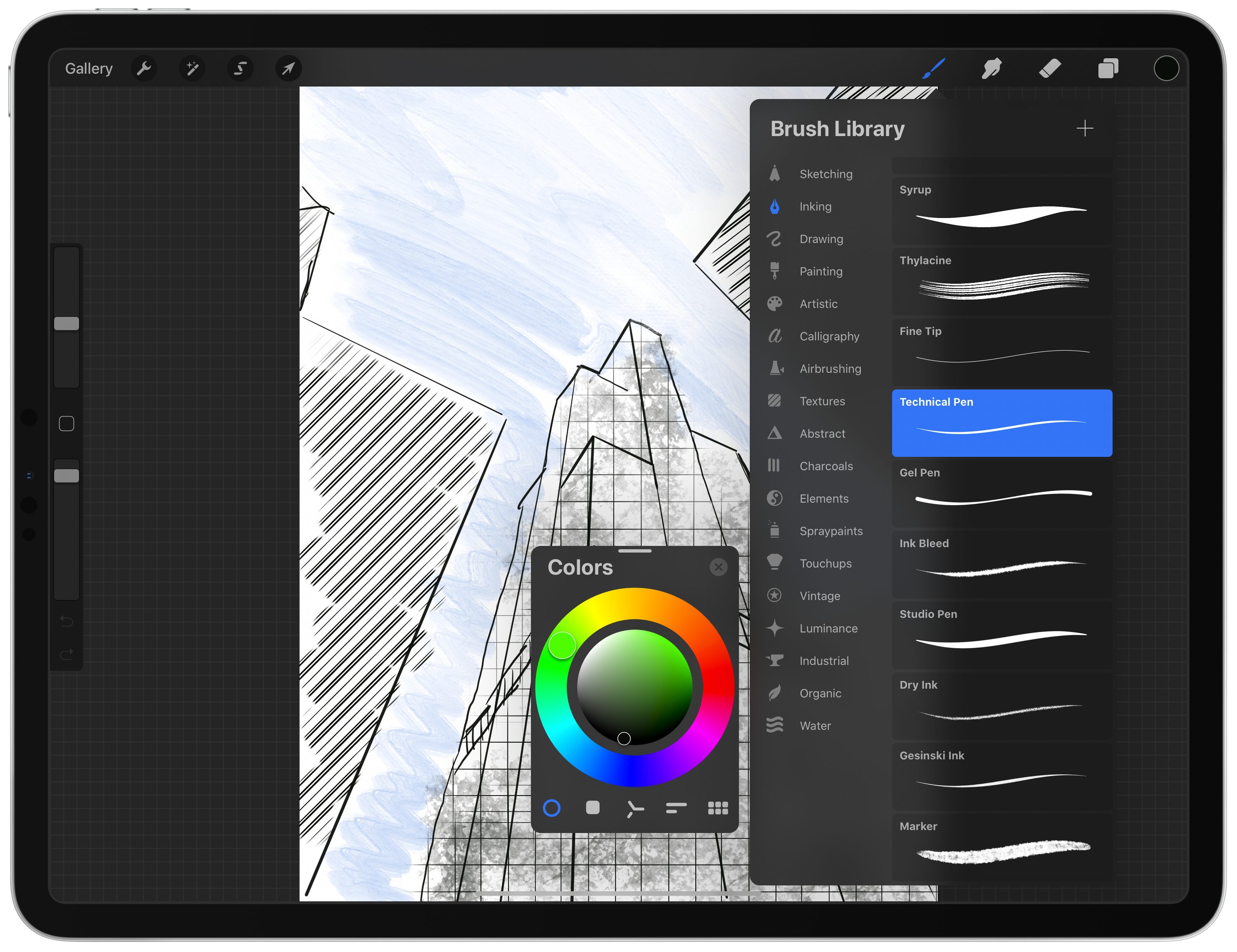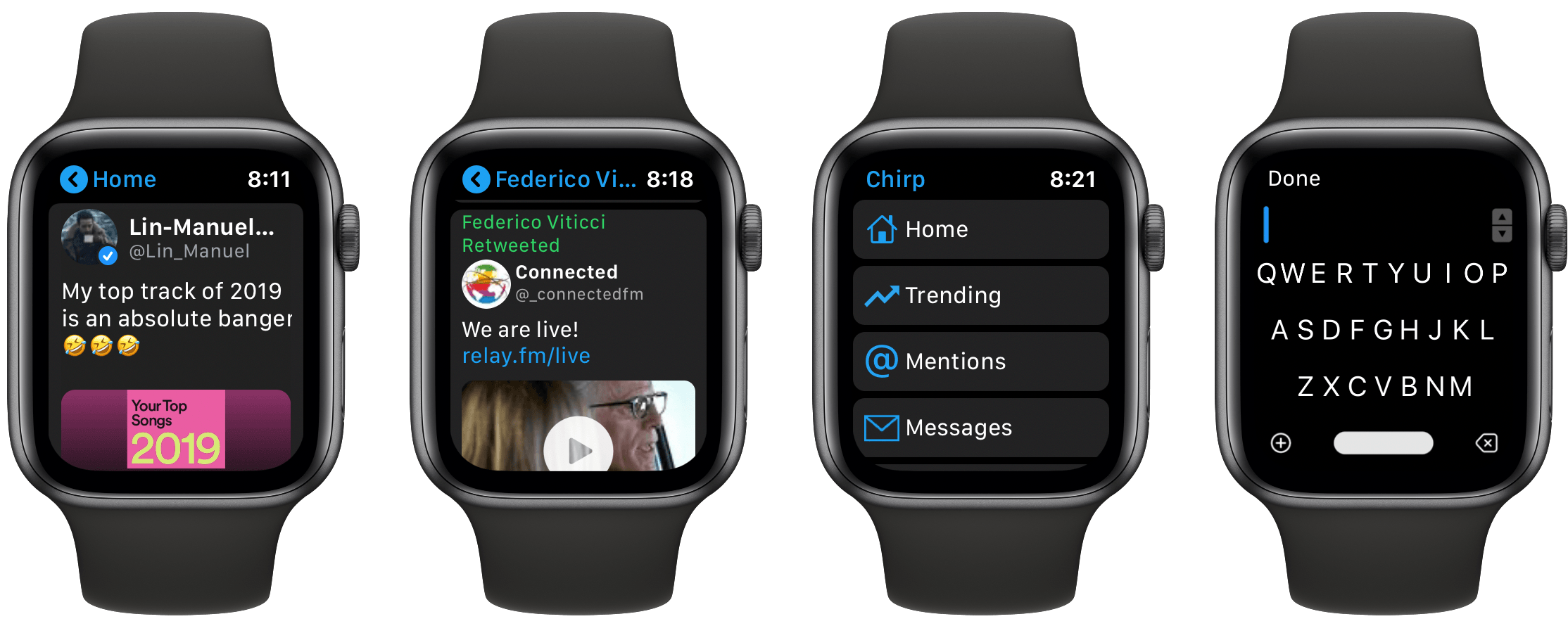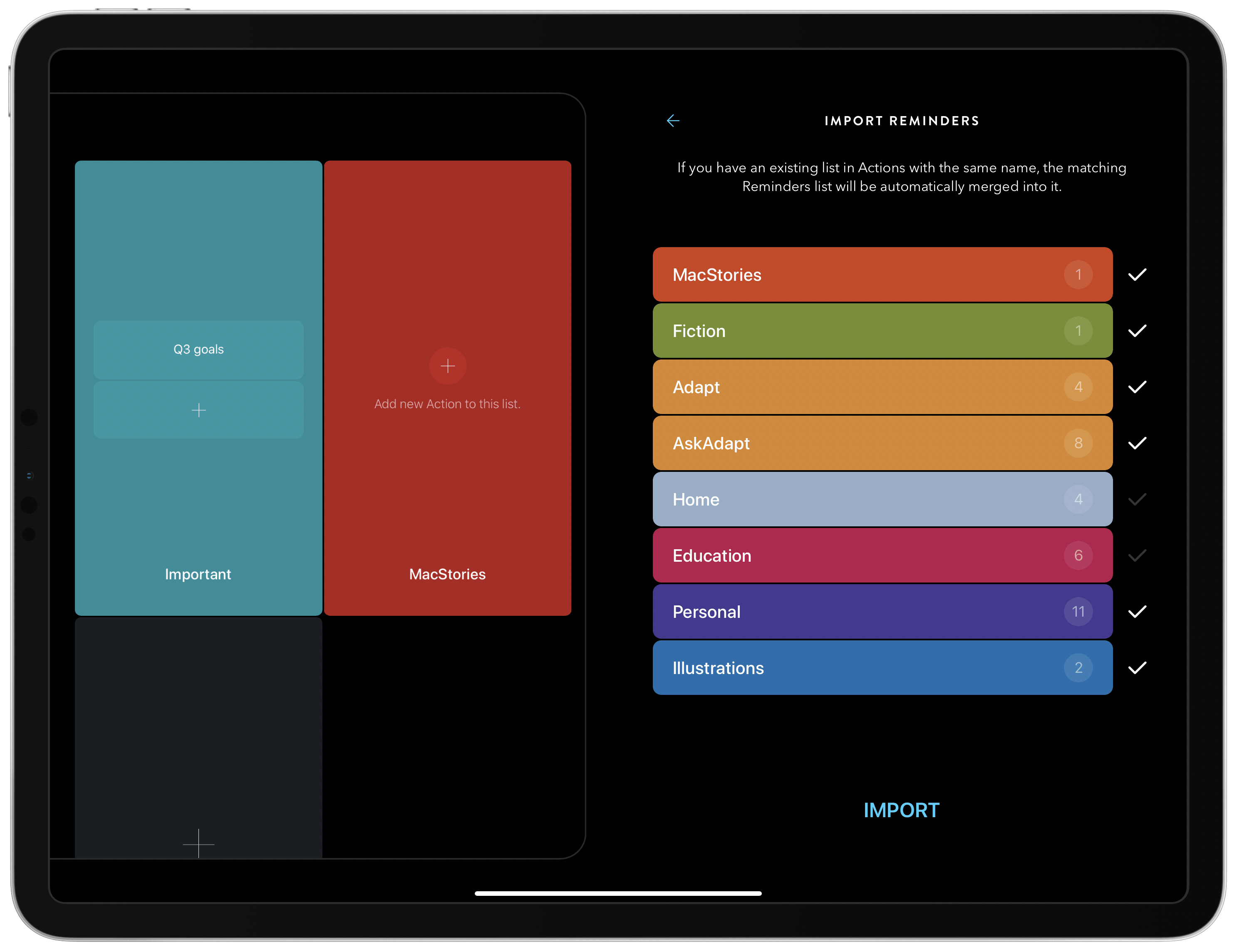Today the popular task manager Things was updated with several small, but noteworthy enhancements to its Quick Find feature across iPhone and iPad versions, with the Mac update arriving shortly. There’s a convenient new way to access Quick Find, recent lists are now displayed automatically, headings can be searched, and there are a variety of new lists that Things recognizes as search parameters.
One of my favorite details in Things is the ability to pull down from the top of a list to open Quick Find; the matching animation is lovely, and it’s accompanied by a perfect touch of haptic feedback on iPhone. Sometimes though, getting back to the top of a long list can take too long, so now you can simply tap a list’s name, which perpetually sits at the top-center of the UI, and Quick Find will immediately open. Also, the Quick Find window now always displays the four most recent lists you’ve visited; whether you searched for those lists or just accessed them from the sidebar menu, you’ll always see your last-visited lists in the search box.
The other big improvement to Quick Find is the new search parameters it now accepts. There are changes here in two areas: headings and special lists. Headings are an organizational tool you can use to sort your Things projects into divided sections; essentially, they’re a lightweight additional option for organization. Previously, none of your created headings could be searched in Quick Find, but that issue has now been remedied. Any and every heading you create in a project can be surfaced in Quick Find.
Things now offers a handful of special lists that aren’t accessible from the sidebar, but only through Quick Find. These include the following:
- Tomorrow: Like Today, but for tomorrow’s tasks.
- Deadlines: All tasks with deadlines.
- Repeating: All repeating tasks.
- Logged Projects: Completed projects, including completion date for each.
- All Projects: Every current project.
Searching for any of these lists will grant easy access to them. I only wish Things provided the option to add one or more of these to the sidebar; hopefully a customizable sidebar is in the cards for Things in 2020.
Historically, iPhone and iPad apps haven’t been as feature-rich as Mac apps when it comes to search functionality. Where Mac apps often enable very granular search options, and power user features like saved searches, search on the iPhone and iPad is typically a bare-minimum approach. For that reason, it’s exciting to see the team behind Things devote a whole update to making search better, not only on the Mac, but across all platforms. Just as it did last year with keyboard shortcuts on the iPad, Things sets a strong example of pushing an oft-neglected iOS feature forward to be on par with its Mac equivalent.
Things is available on the App Store for iPhone, iPad, and Mac.