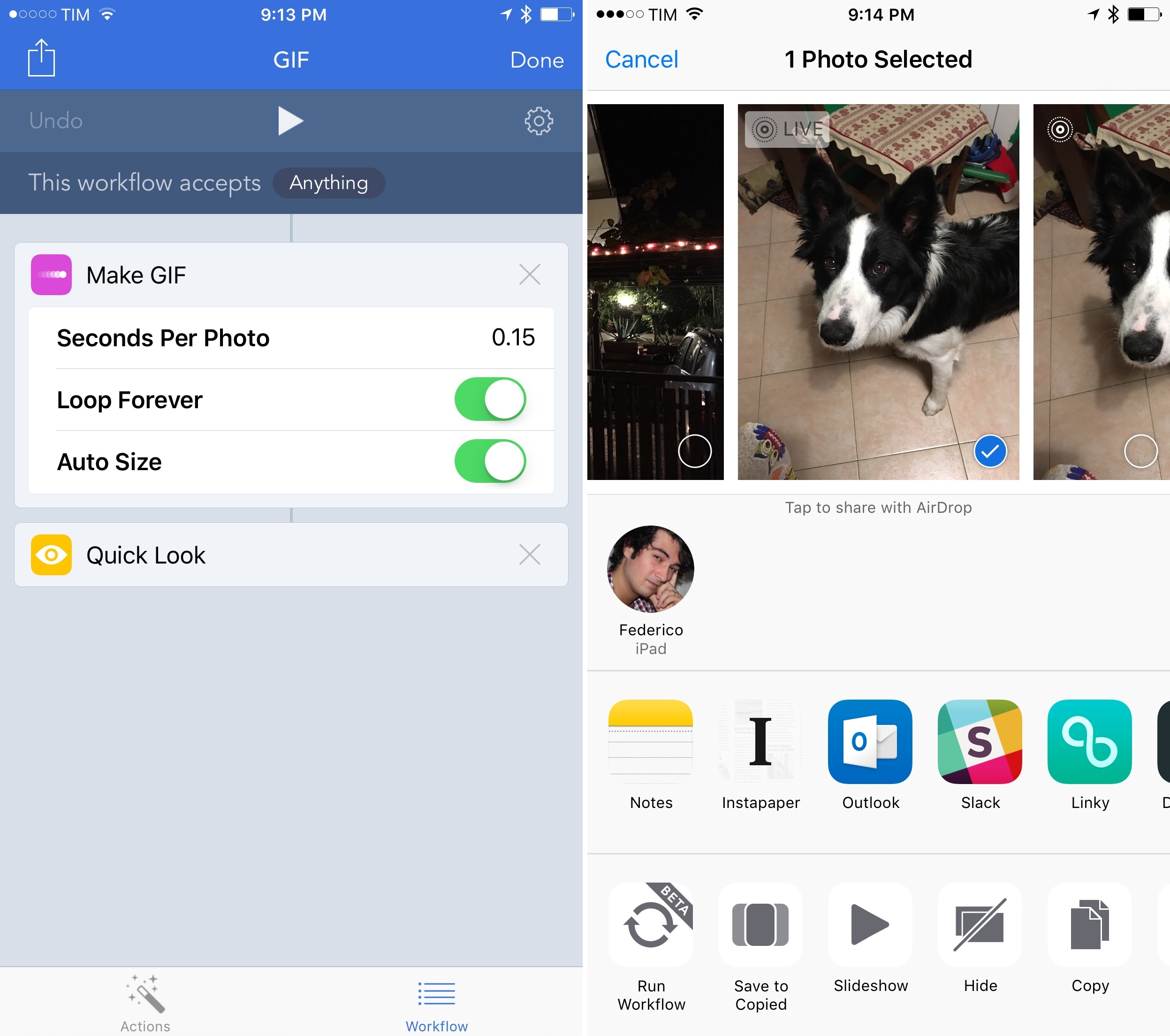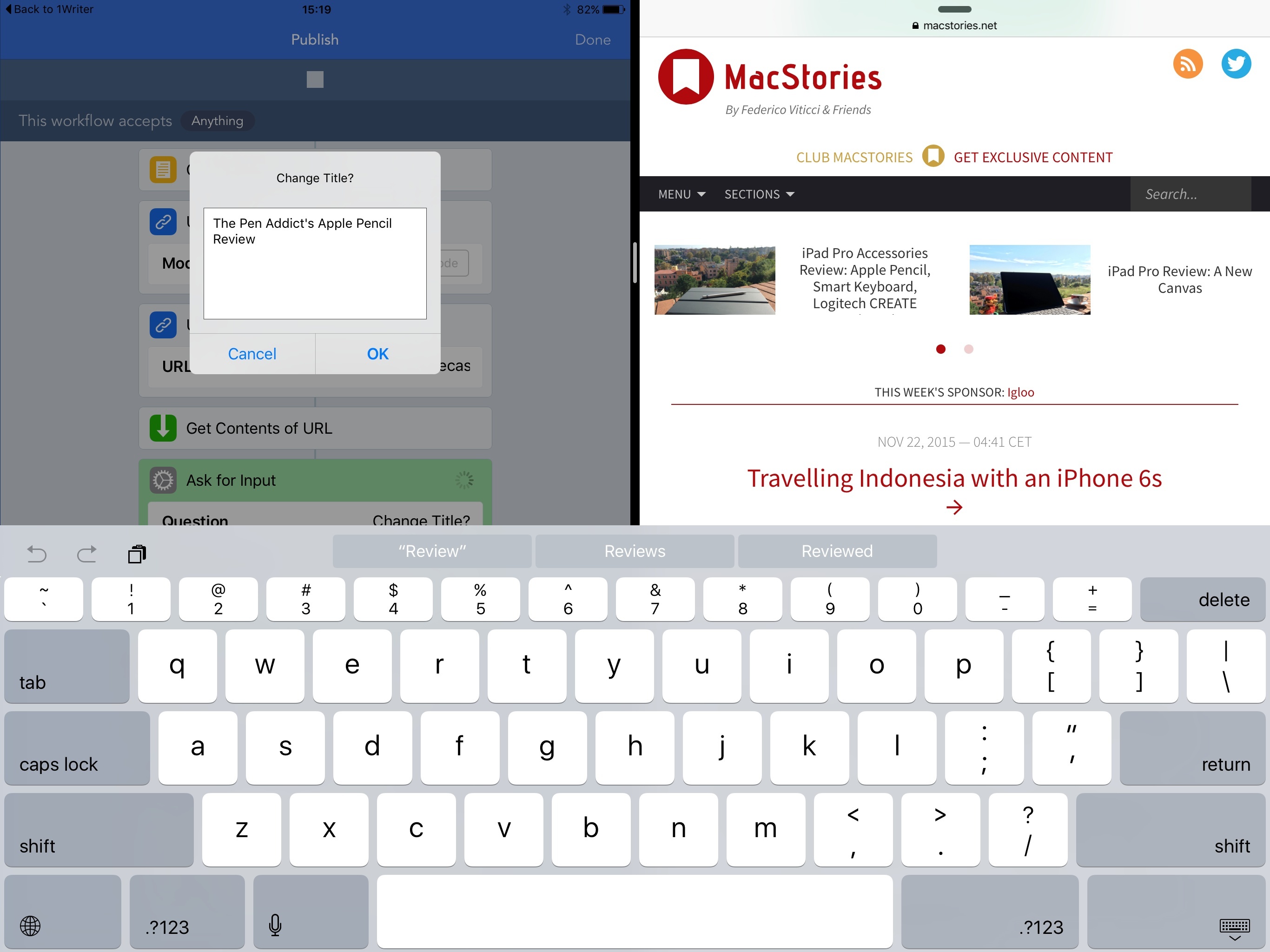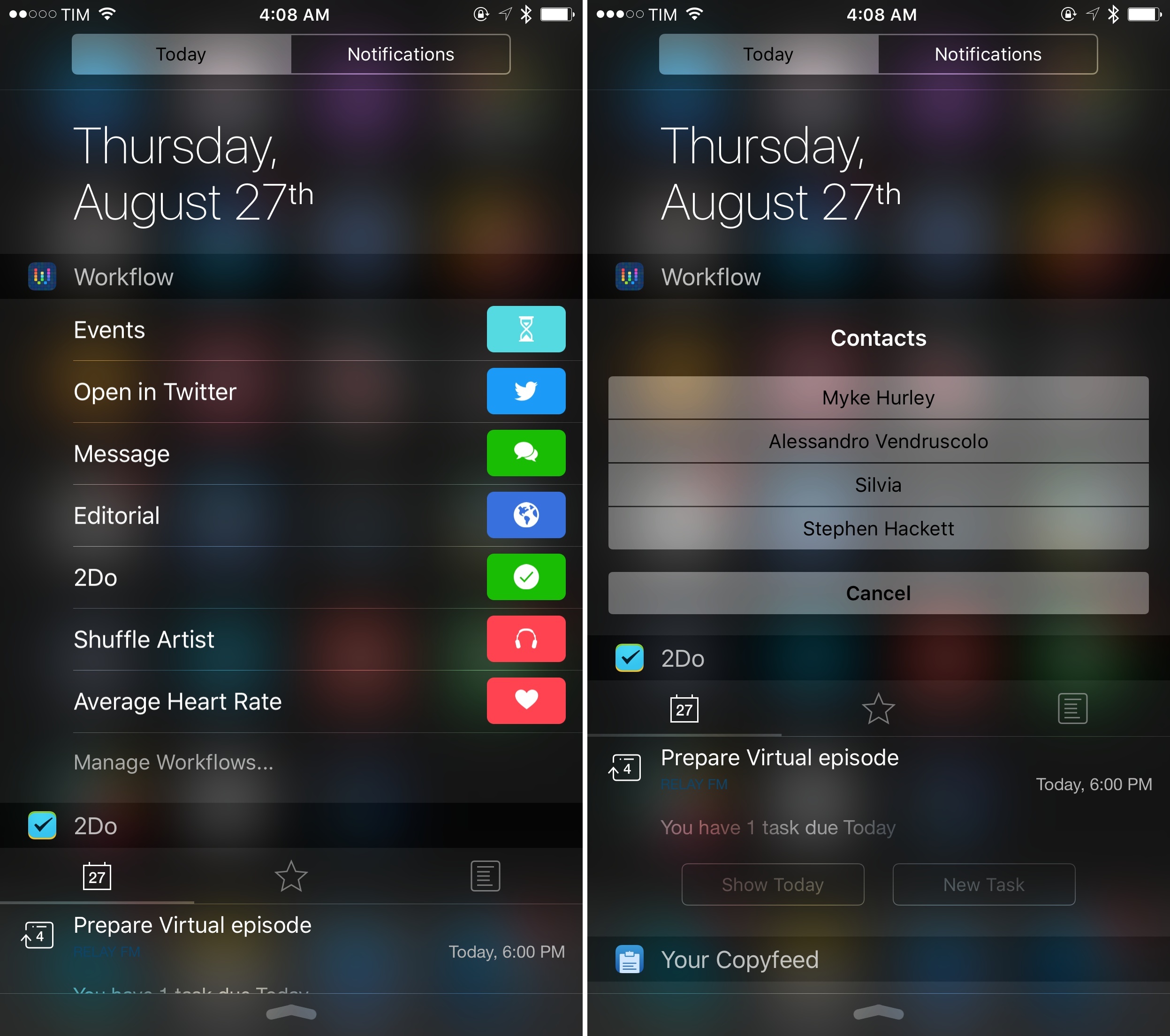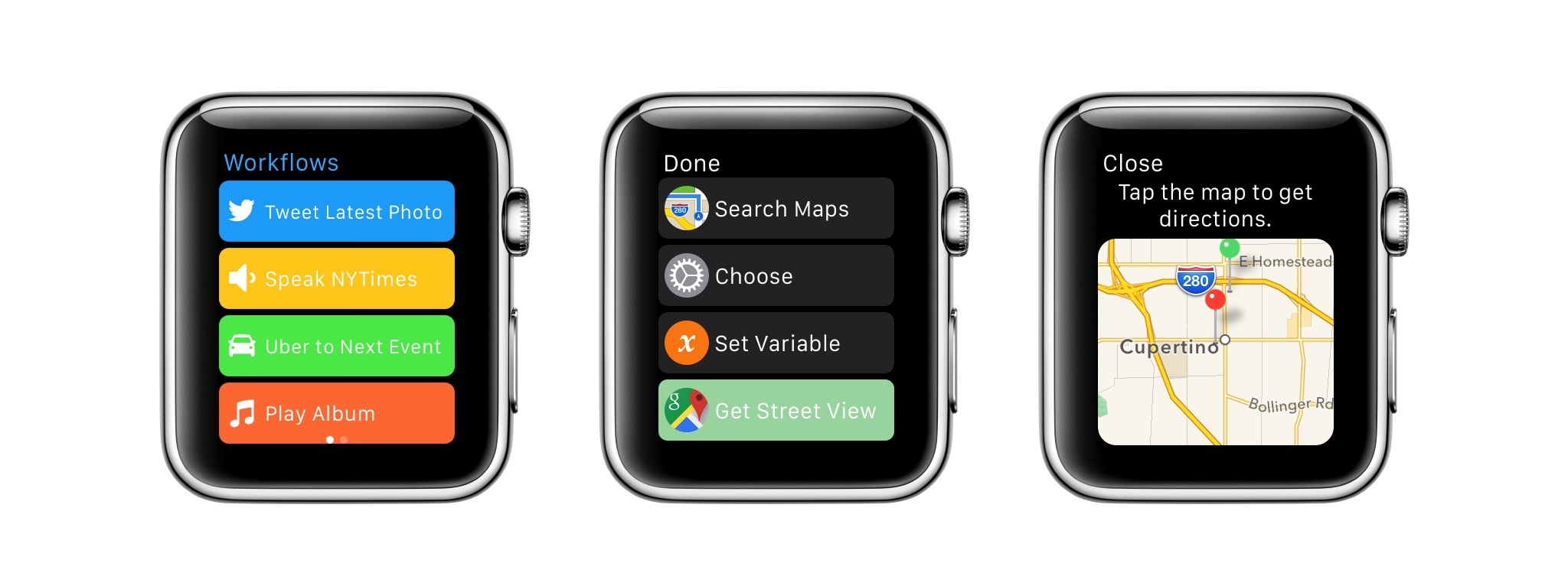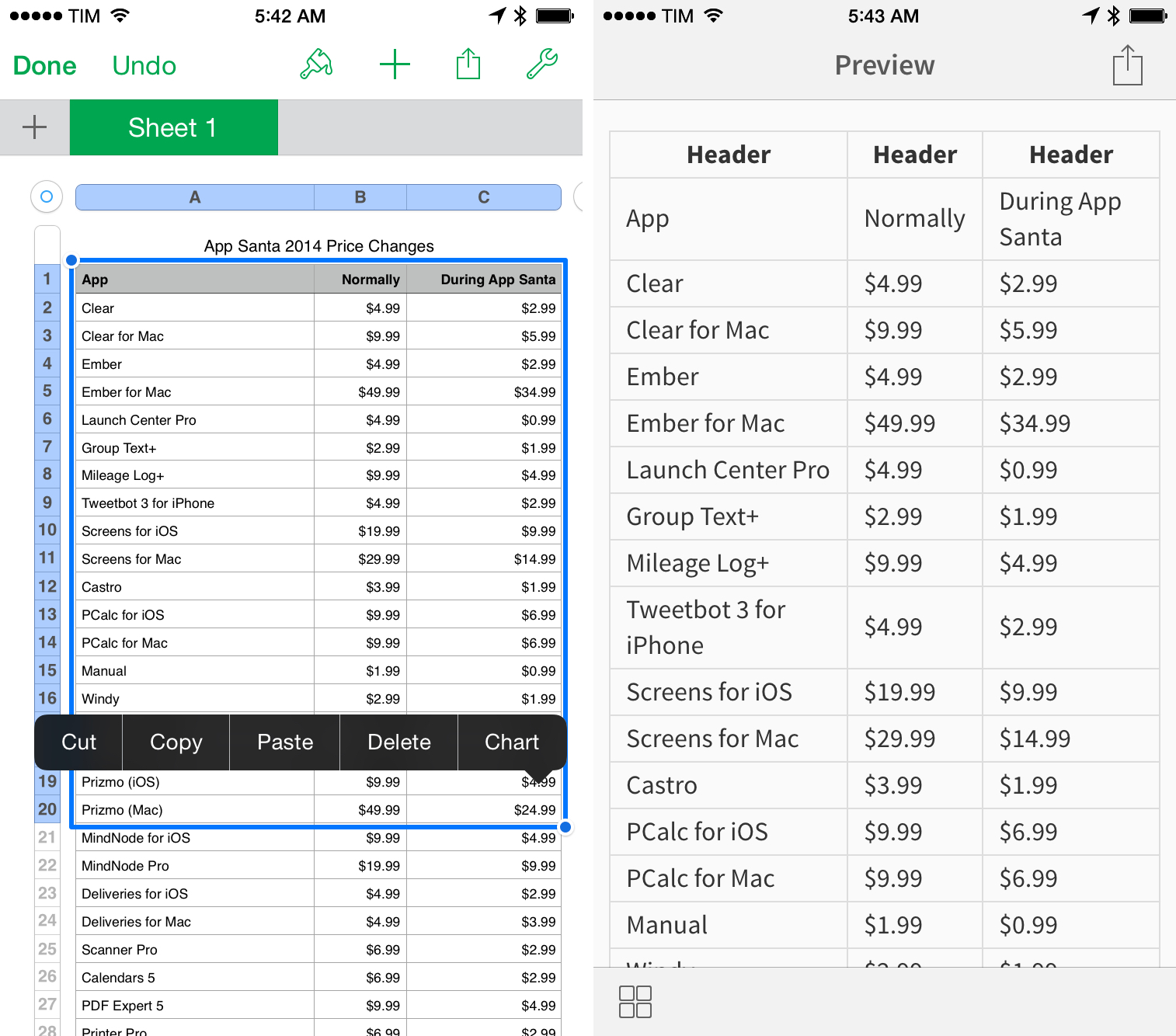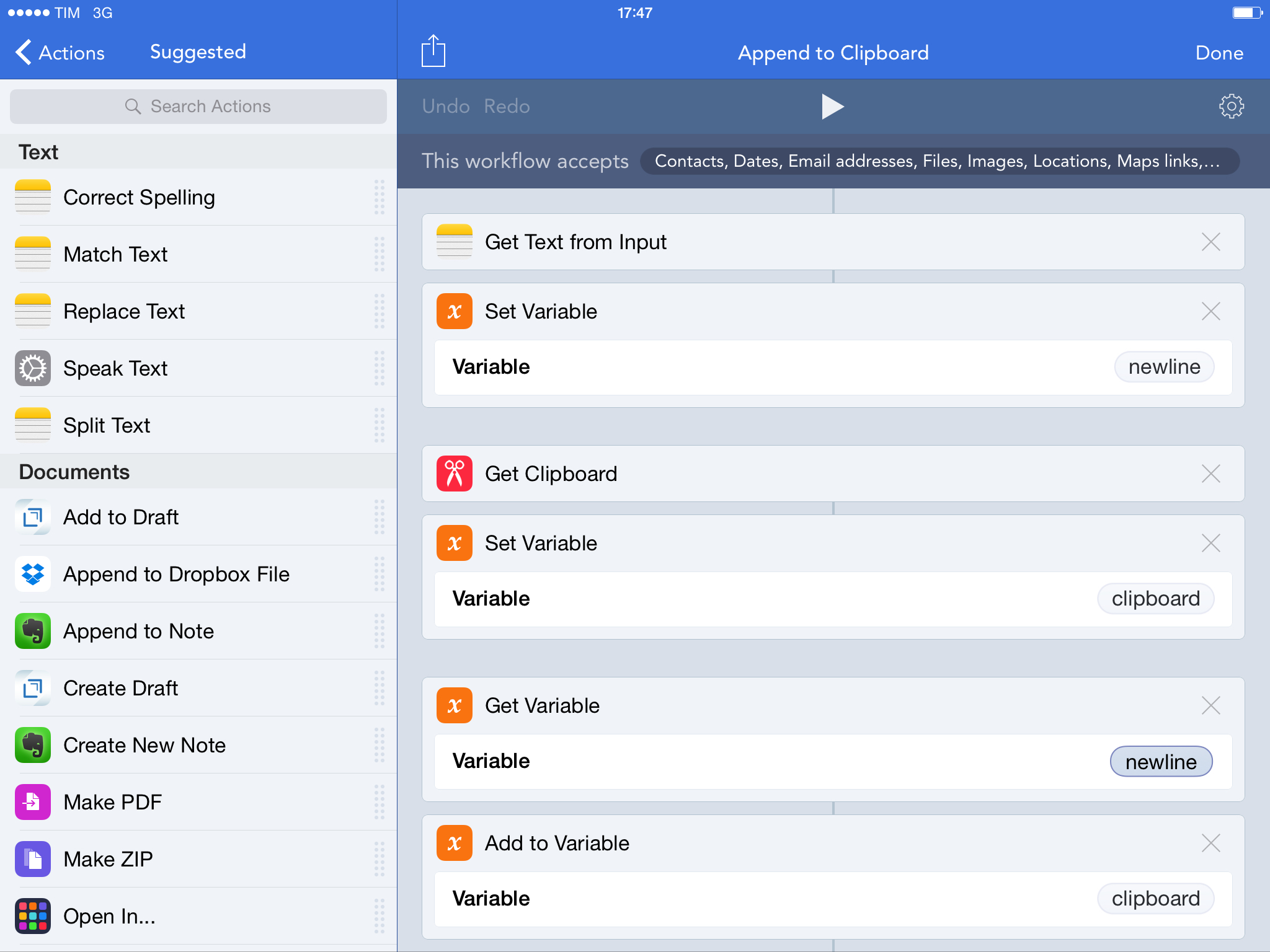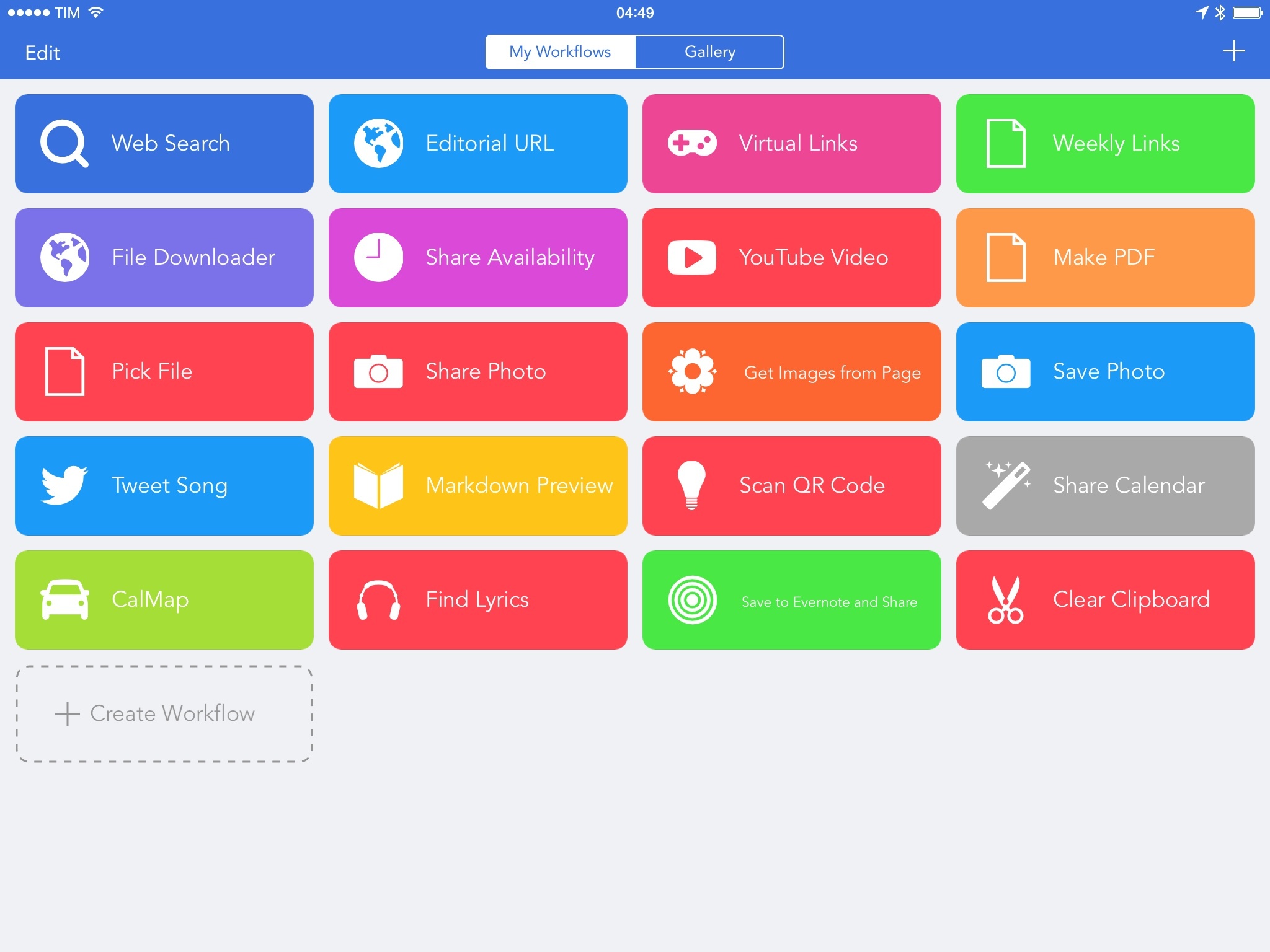Never to be outdone by changes in iOS, the Workflow team has shipped a revised Photos integration in the latest update to the app, bringing support for bursts and Live Photos with improved GIF generation.
In addition to dedicated ‘Get Latest Bursts’ and ‘Get Latest Live Photos’ actions that will return the latest items from your photo library matching those media types, Workflow’s action extension can now be used to pass a burst or a live photo to a ‘Make GIF’ action. With this simple workflow, for example, you can turn a live photo to a looping animated GIF and preview it with Quick Look directly into the native Photos app. While a number of standalone Live Photo-to-GIF utilities have appeared in the past few months – often with some great advanced controls – this means that a basic conversion can now be done entirely with Workflow and automated any way you want.
Furthermore, because the Make GIF action now supports an unlimited number of images as input, you can create workflows that use hundreds of screenshots or photos to generate a long GIF. You can even pass a video if you want and turn it into a GIF. And the opposite is also true: with the ‘Get Frames from Image’ action, you’ll be able to extract specific frames from GIFs and photo bursts without needing an app for that.
Live Photos are possibly my favorite aspect of the iPhone 6s Plus; having direct support for them in Workflow is just a perfect combination. Workflow 1.4.3 is available on the App Store.