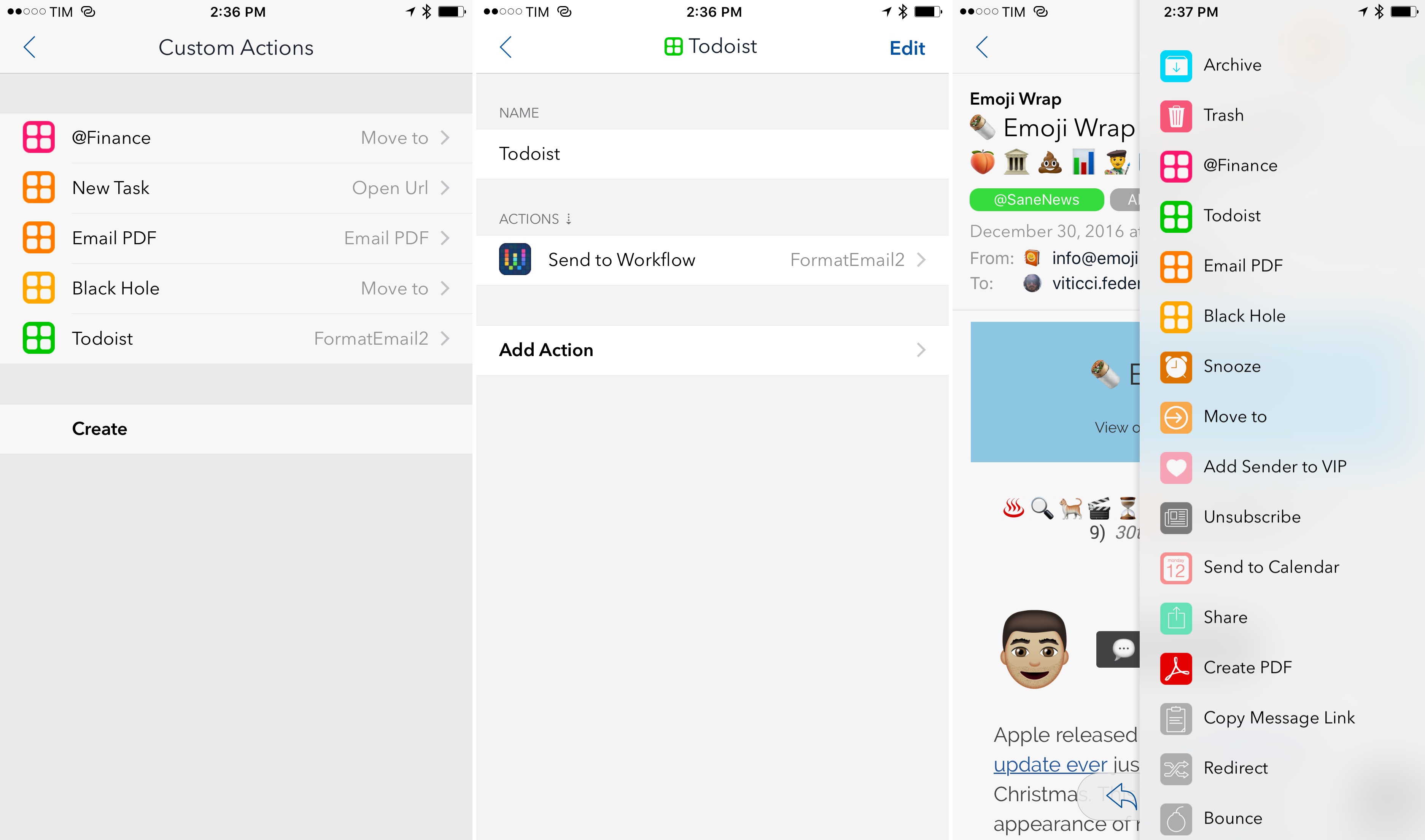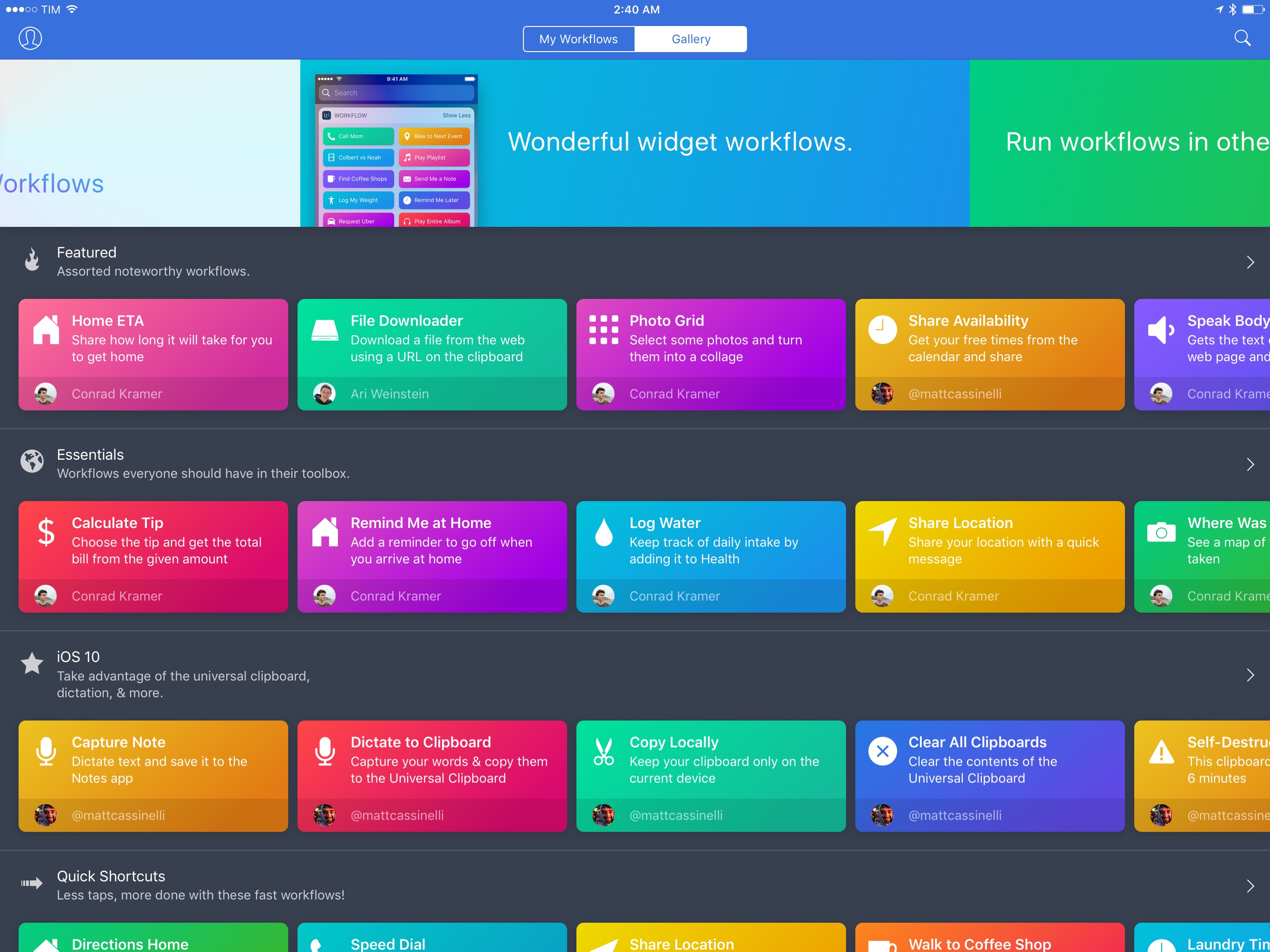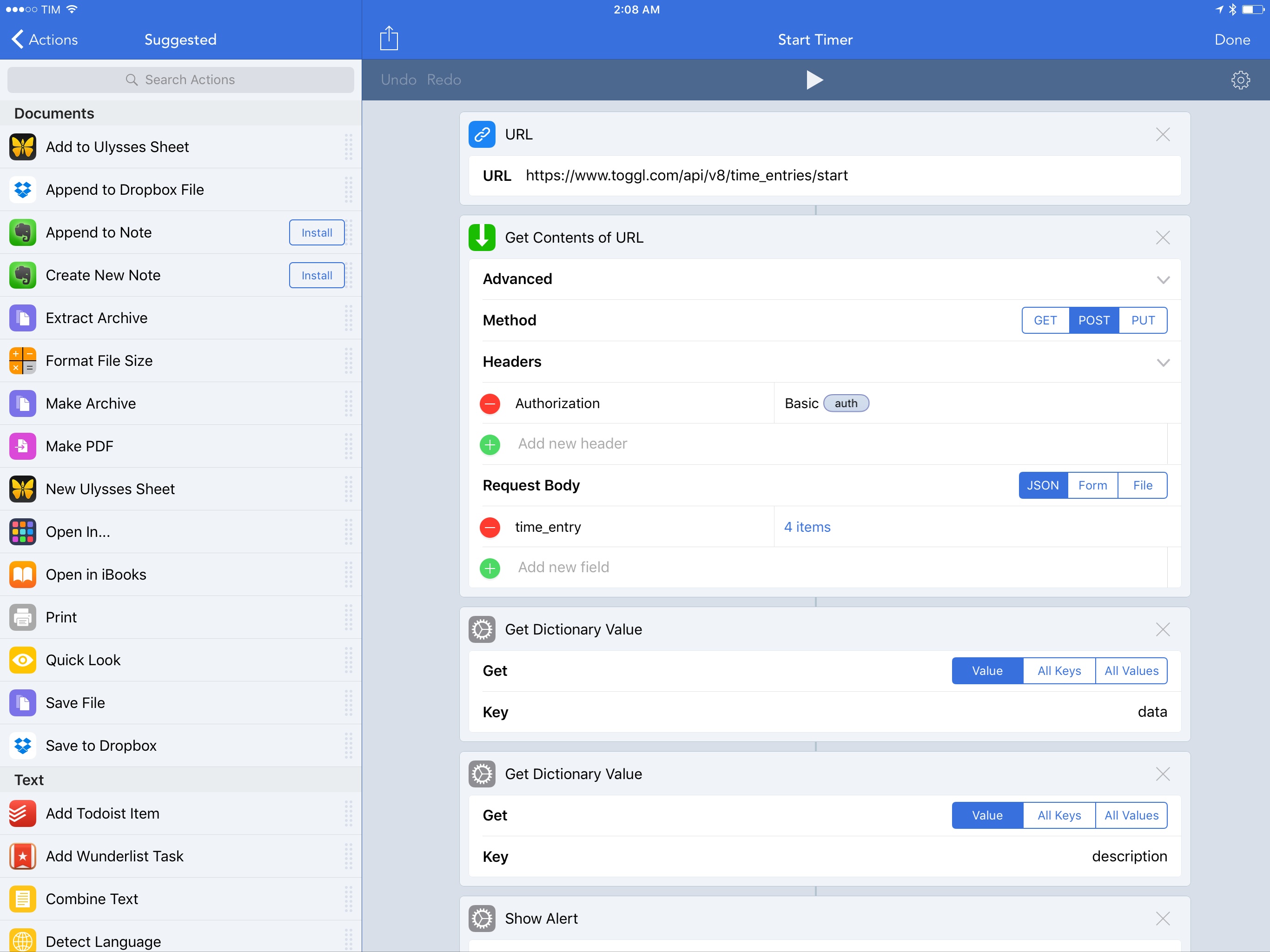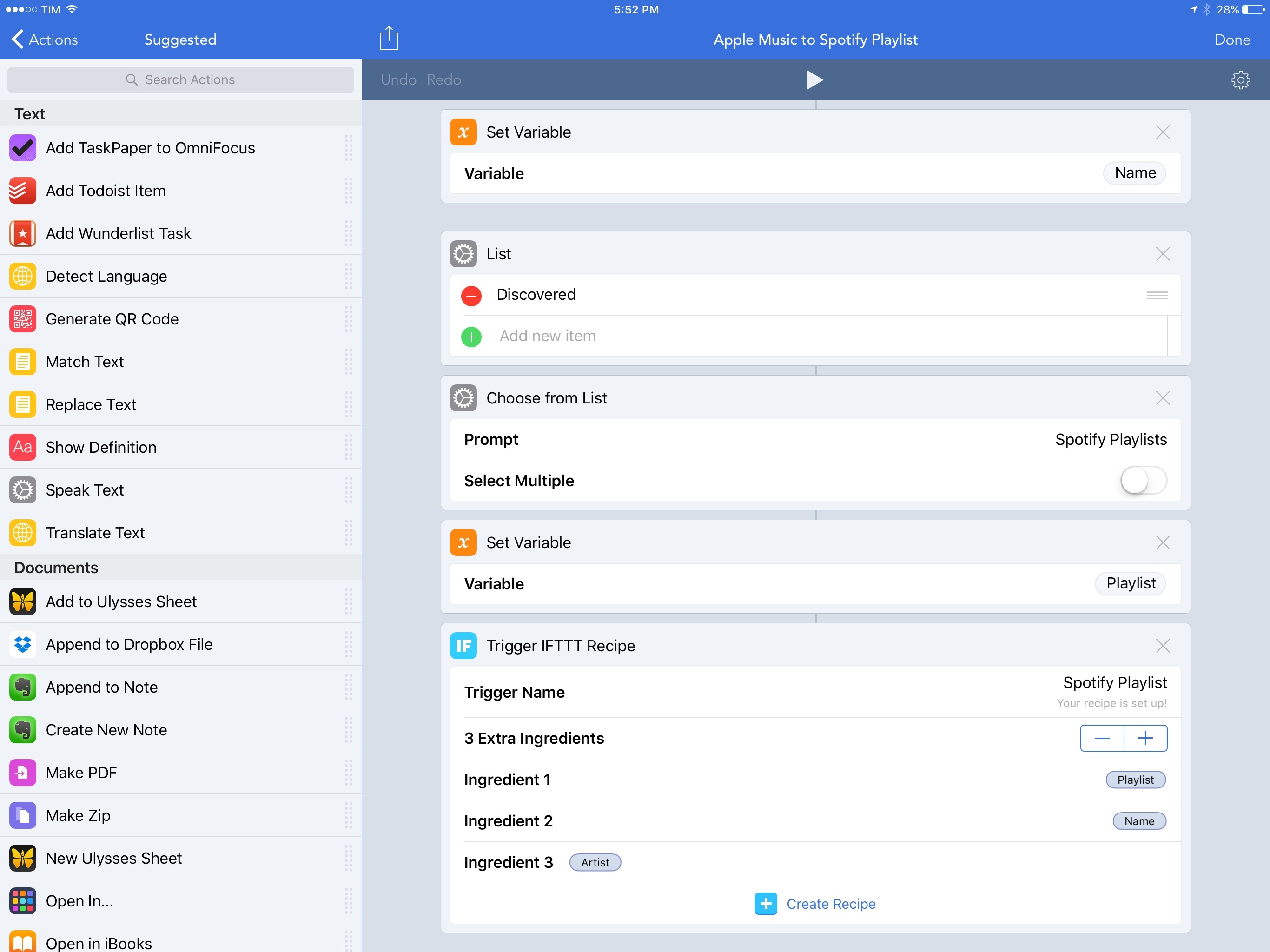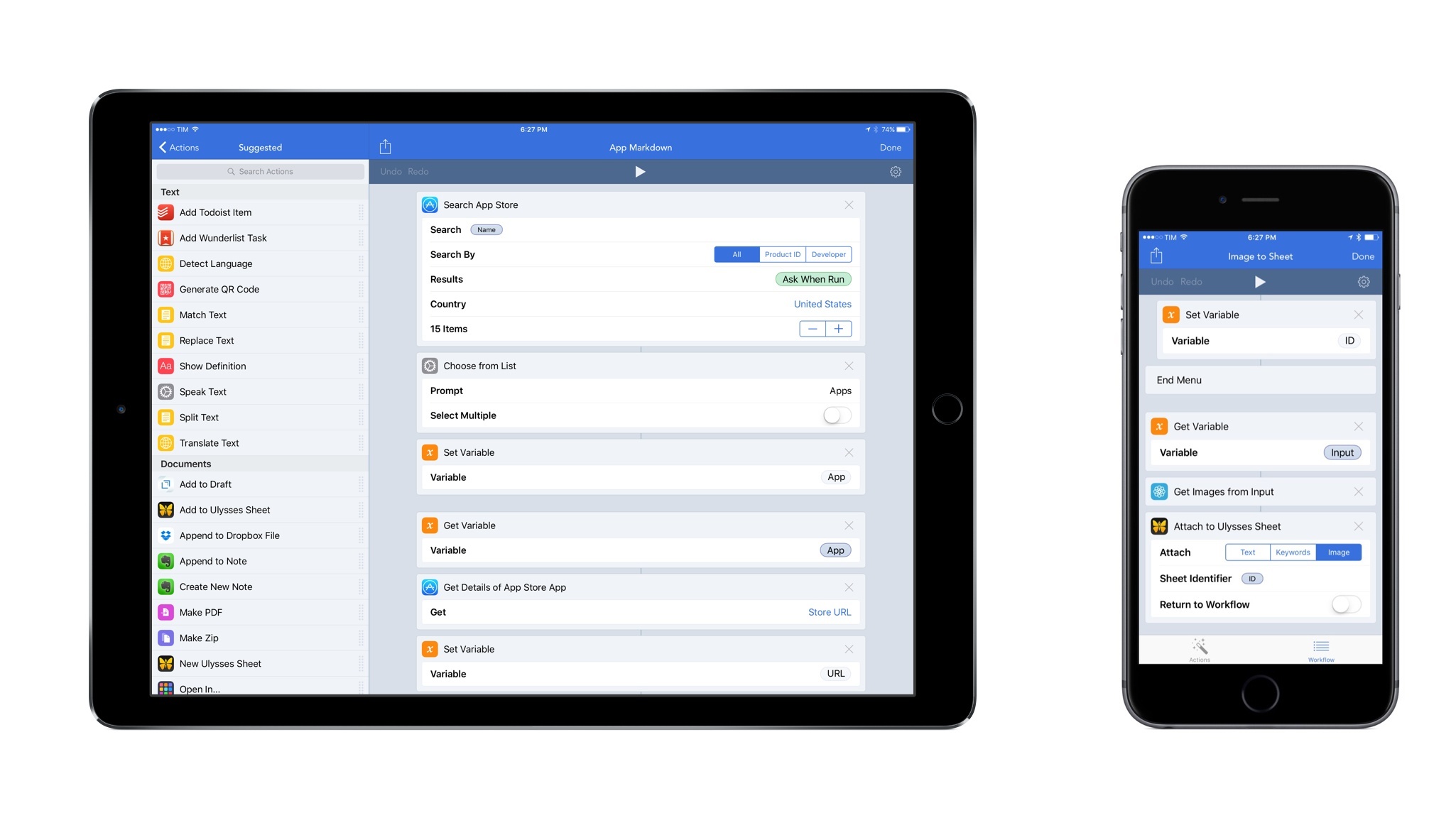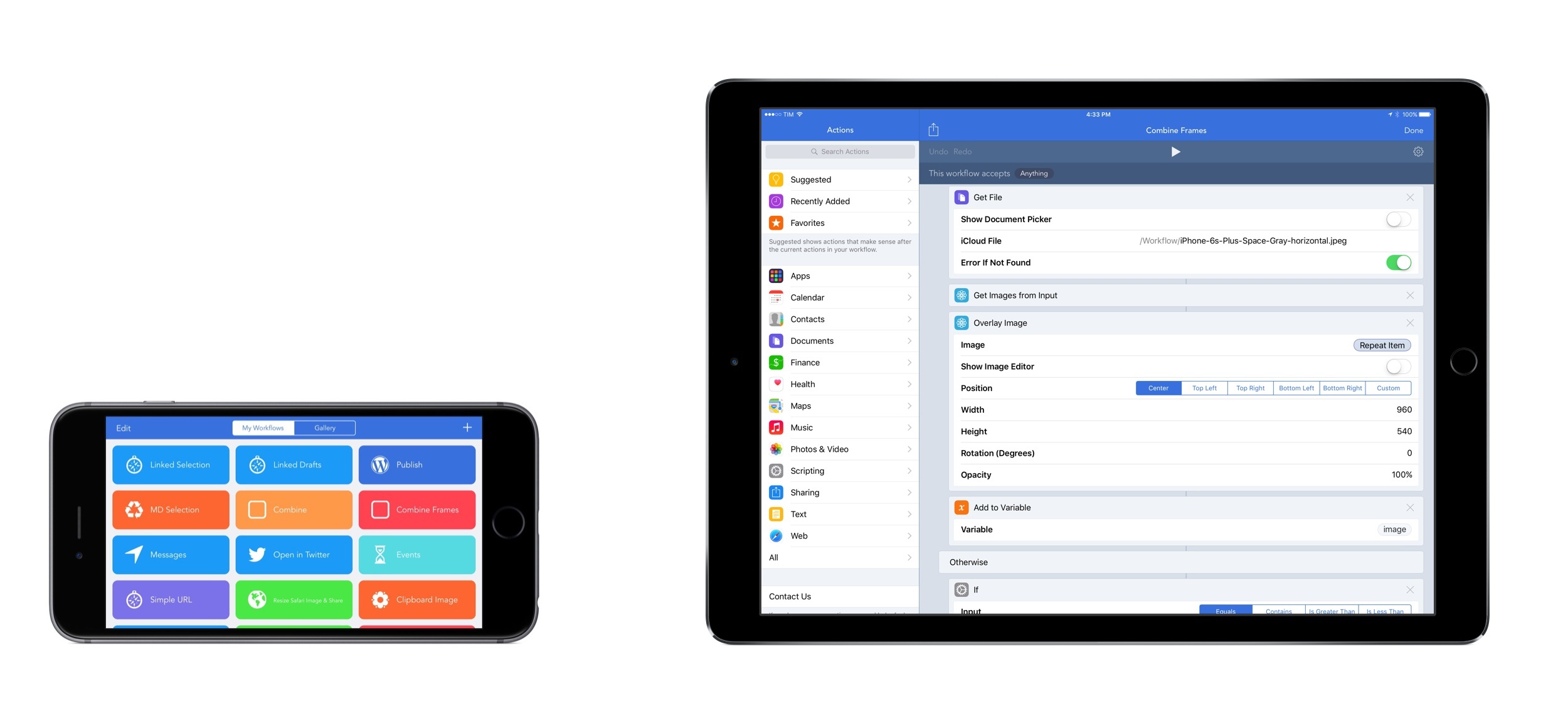Airmail, the most powerful email client for iOS and my 2016 App of the Year, has made integrations with third-party apps and services the central element of its experience, allowing users to deeply fine-tune their email workflows. With version 1.5, launching today on the App Store, the developers at Bloop are further expanding Airmail’s integration roster with the ability to create custom actions as well as Workflow support to craft automations tailored for messages shared from Airmail.
Posts tagged with "workflow"
Airmail 1.5 Brings Custom Actions, Workflow Integration
Workflow Adds Bear Automation→
In the latest update released today, Workflow has received support for six new Bear actions. Bear is the note-taking app with power-user features I reviewed in November, which I’m still using.
With the new Workflow actions, you can further automate Bear without writing a single URL scheme yourself. They are quite powerful: you can create new notes in the app, open a specific note in Bear (something Apple Notes can’t do), and even turn a webpage into Markdown and save it as a note in Bear.
My favorite action, though, is ‘Add to Bear Note’, which can take any file or text and append it to an existing note. I have a Scratchpad note in Bear where I keep a little bit of everything, and with this workflow I can quickly pick a file or a photo and send it to the bottom of the note. Great stuff.
Bear actions are available in the latest version of Workflow.
Workflow 1.6 Brings Revamped Gallery, Better Tools to Share and Import Workflows
Since version 1.0 launched nearly two years ago, Workflow has always offered the ability to share workflows with others. While somewhat simplistic, Workflow’s ‘Copy Link’ button has allowed the proliferation of sites and communities aimed at sharing workflows with the app’s users – here at MacStories, workflows are one of the key aspects of our MacStories Weekly newsletter, for instance.
With version 1.6, launching today on the App Store, the Workflow team is revising some of the features that have been in the app since the beginning, starting with the Workflow Gallery and major updates to how workflows are shared, installed, and explained to other users.
Workflow Update Brings Ability to Interact with Any Web API
Integration with native iOS features and apps has always been one of Workflow’s strong suits. With an update released today, however, the Workflow team is considerably expanding the scope of the app to work with any web API, giving Workflow a virtually infinite feature set that goes beyond iOS alone.
Workflow Adds IFTTT Integration
One of the unique traits of Workflow is its integration with native iPhone and iPad apps. By abstracting URL schemes from the process of building workflows that communicate with apps, the Workflow team has been able to offer actions to automate apps such as OmniFocus, Drafts, and Ulysses with support for text, images, and even documents.
Increasingly, however, iOS users who rely on their devices as their primary computers are leveraging web services for their daily tasks. And in the past few years, a different kind of automation – web automation – has complemented (if not replaced altogether) native automation to save time on the iPhone and iPad through web APIs.
The Workflow team knows this, and their latest integration is aimed at extending Workflow to any web service – even if it doesn’t offer an iOS app or a native web action in Workflow. Today, Workflow is launching a new IFTTT integration to trigger web recipes.
By fusing workflow actions with the power of IFTTT’s web API glue, IFTTT support in Workflow promises to take iOS automation further than it’s ever been, drastically altering the scope of Workflow’s capabilities.
Workflow 1.5: App Store Automation, Trello and Ulysses Actions, Audio Metadata, Safari View Controller, and More
In seven years of MacStories, few iOS apps fundamentally changed how I get work done as much as Workflow. Pythonista, Editorial, and Tweetbot are in that list, but Workflow, with its ongoing improvements and deep iOS integrations, continuously makes me question how I can optimize my setup further.
Nearly two years (and an Apple Design Award) later, Workflow is reaching version 1.5 today, an important milestone towards the road to 2.0. Unsurprisingly for the Workflow team, this release adds over 20 new actions and dozens of improvements. Some of them are new app actions based on URL schemes, while others introduce brand new system integrations (such as iTunes Store, App Store, and Safari View Controller) and web actions for the popular Trello team collaboration service. Workflow 1.5 is a packed release that is going to save heavy Workflow users a lot of time.
After testing and playing with Workflow 1.5 for the past month, I’ve been able to streamline key aspects of writing for MacStories and managing Club MacStories. With a bigger team and more Club responsibilities, we’ve been thinking about how to improve our shared tasks and creative process; Workflow 1.5 has played an essential role in it.
Getting Started with Workflow→
Speaking of iMore – they asked me to work on a guide to get started with Workflow, which was published today.
Workflow is the Minecraft of iOS productivity: By deeply integrating with native iOS features and apps, Workflow’s hundreds of actions are the building blocks that will help you save time when performing any kind of repetitive task. For both novices and more advanced users, Workflow is a beacon for iOS automation, and there’s nothing else like it on the App Store.
It’s the most powerful app on my iPhone and iPad — I wouldn’t be able to work without it, and, almost two years after its release, I’m still discovering its infinite potential. And, with luck, this article can help you along your Workflow journey, too.
I’m happy with how this turned out. If you’re intimidated by the many features of this amazing app, hopefully this should be a good place to start playing with it.
Workflow 1.4.4 Brings More Image Automation, HTML to Markdown Conversion
As much as I like to use Workflow for every task I don’t want to perform manually, until last week there were still some things I couldn’t automate with the app. Those tasks were utterly specific: converting HTML and rich text back to Markdown (with my beloved html2text in Python), or assembling iOS screenshots with pretty device frames (with LongScreen). With the release of Workflow 1.4.4 today, I can finally integrate these two key tasks into Workflow’s automation, and I’m in love with the results.
Putting iOS Screenshots in Device Frames with Workflow→
A few weeks back in an issue of MacStories Weekly for Club MacStories members, I replied to a reader question on the inability to automate the process of putting iOS screenshots into device frames. I recommended doing so manually with Pixelmator or using LongScreen, noting that, at the moment, Workflow doesn’t offer a “paste image on top of another image” action. I knew there were workarounds with Workflow and Pythonista, but I wanted a streamlined solution.
Here’s Jordan Merrick, writing on his blog:
Federico isn’t wrong - there isn’t really any way to automate the placement of a screenshot inside an existing image of something like an iPhone or iPad using something like Workflow. However, if we come at this from a different angle, it actually is possible to achieve the desired result with Workflow.
Instead of looking to insert a screenshot inside device image, a screenshot can be “wrapped” by slicing a device image beforehand. Then, with some creative use of the “Combine Images” action and a few variables later, it’s possible to wrap a screenshot in a way that results in a perfect image of an iOS device containing a screenshot.
This is what I had in mind but didn’t build. Jordan put together one of the most clever workflows I’ve seen in a while – another good demonstration of the power of this app.