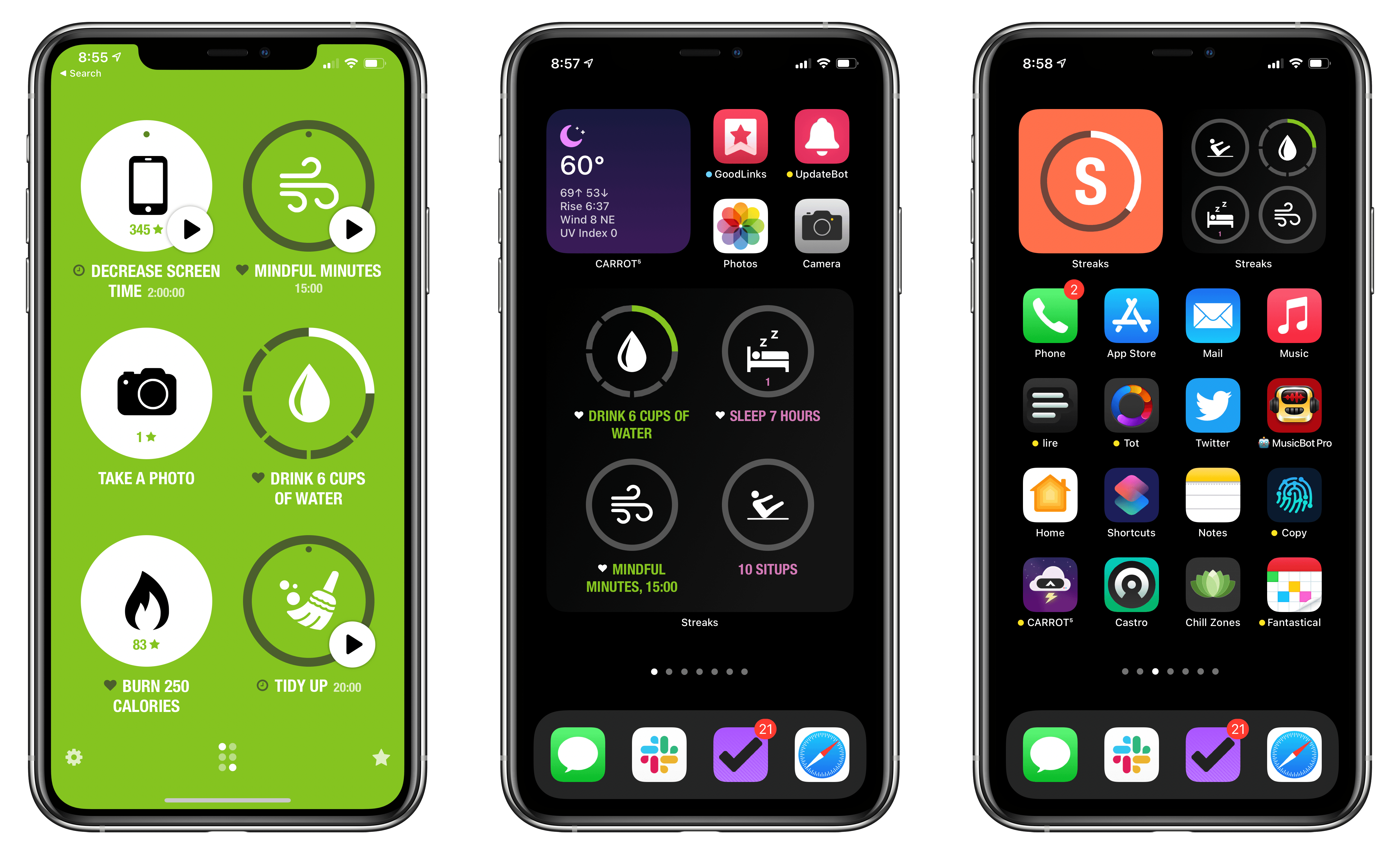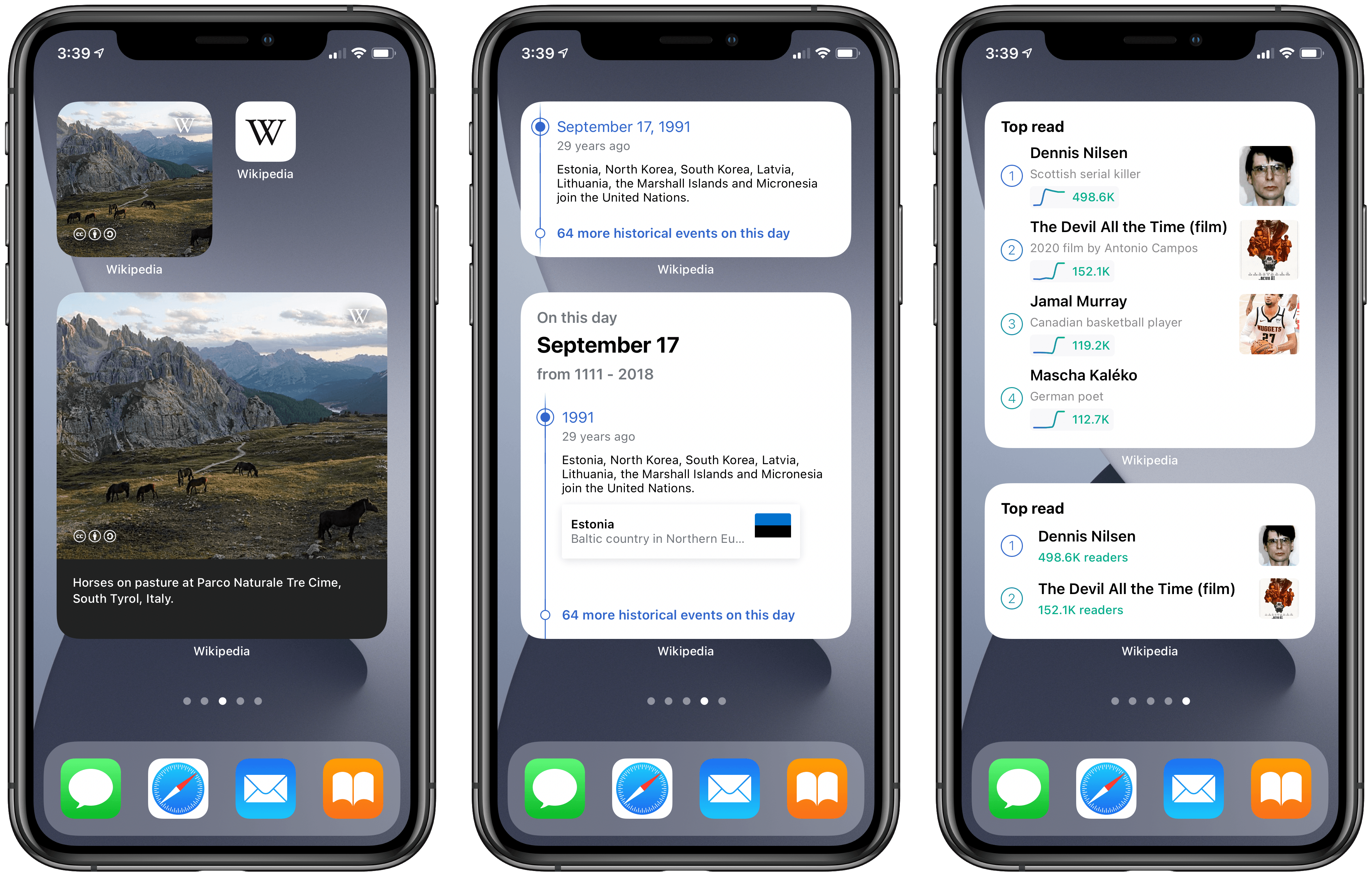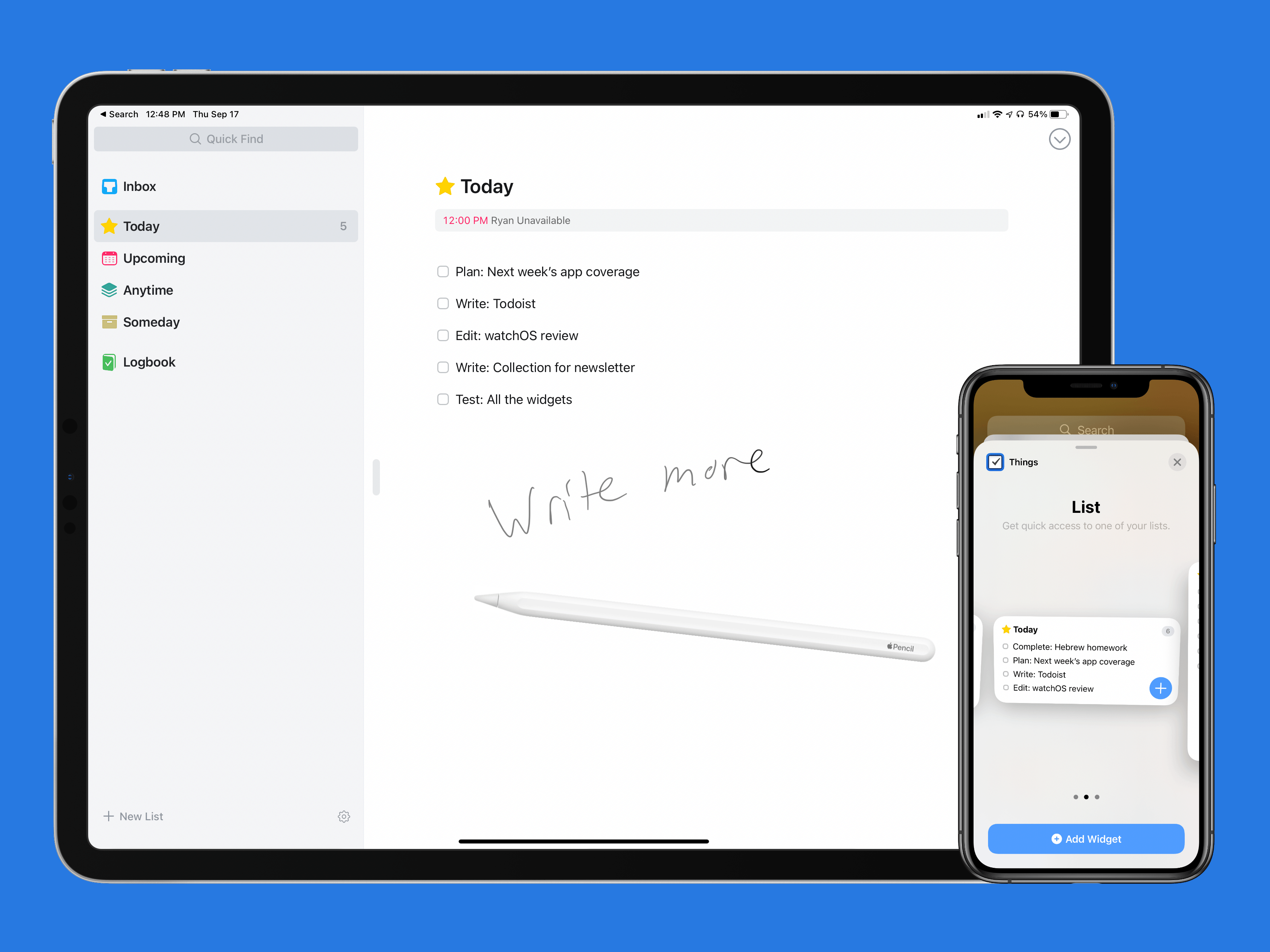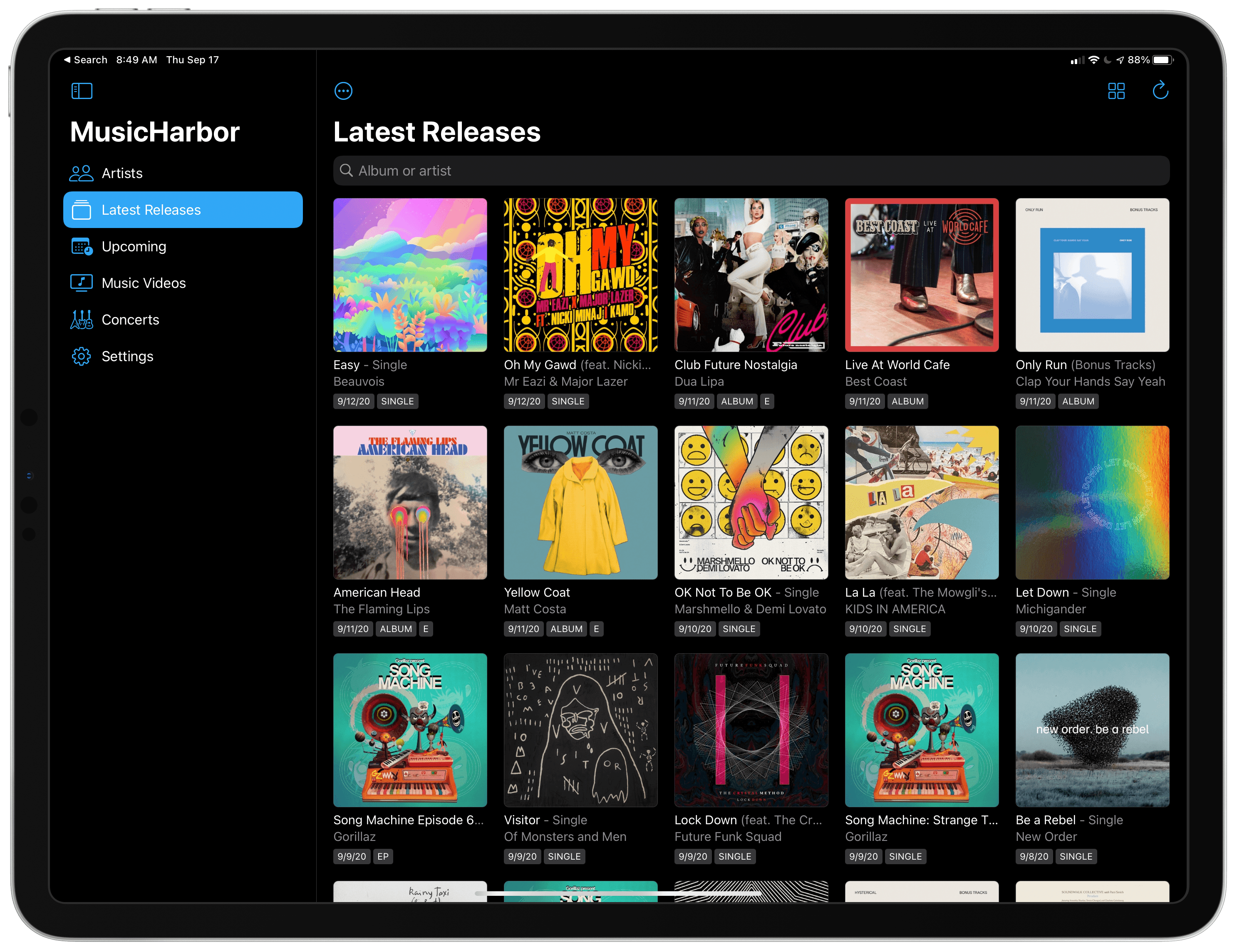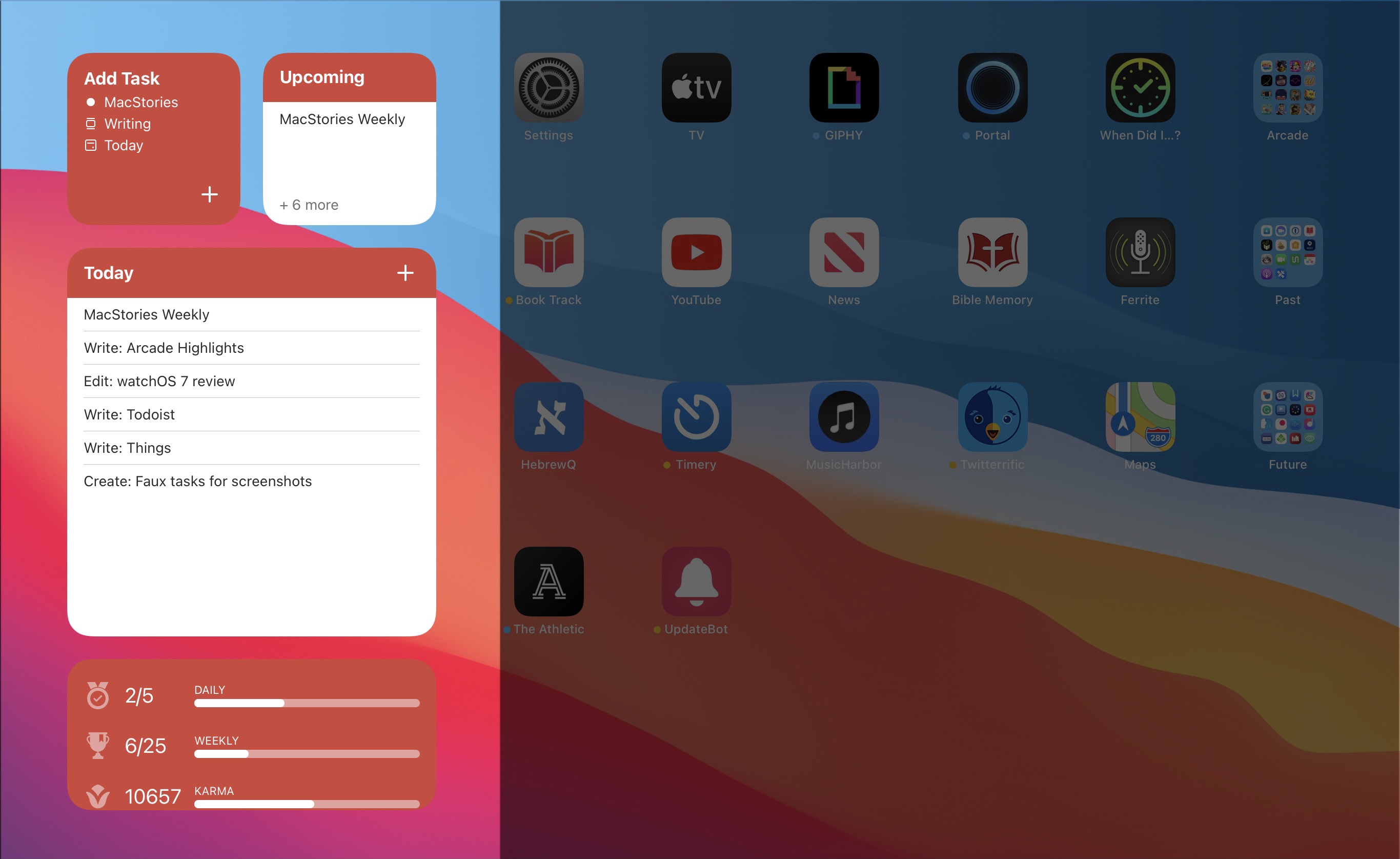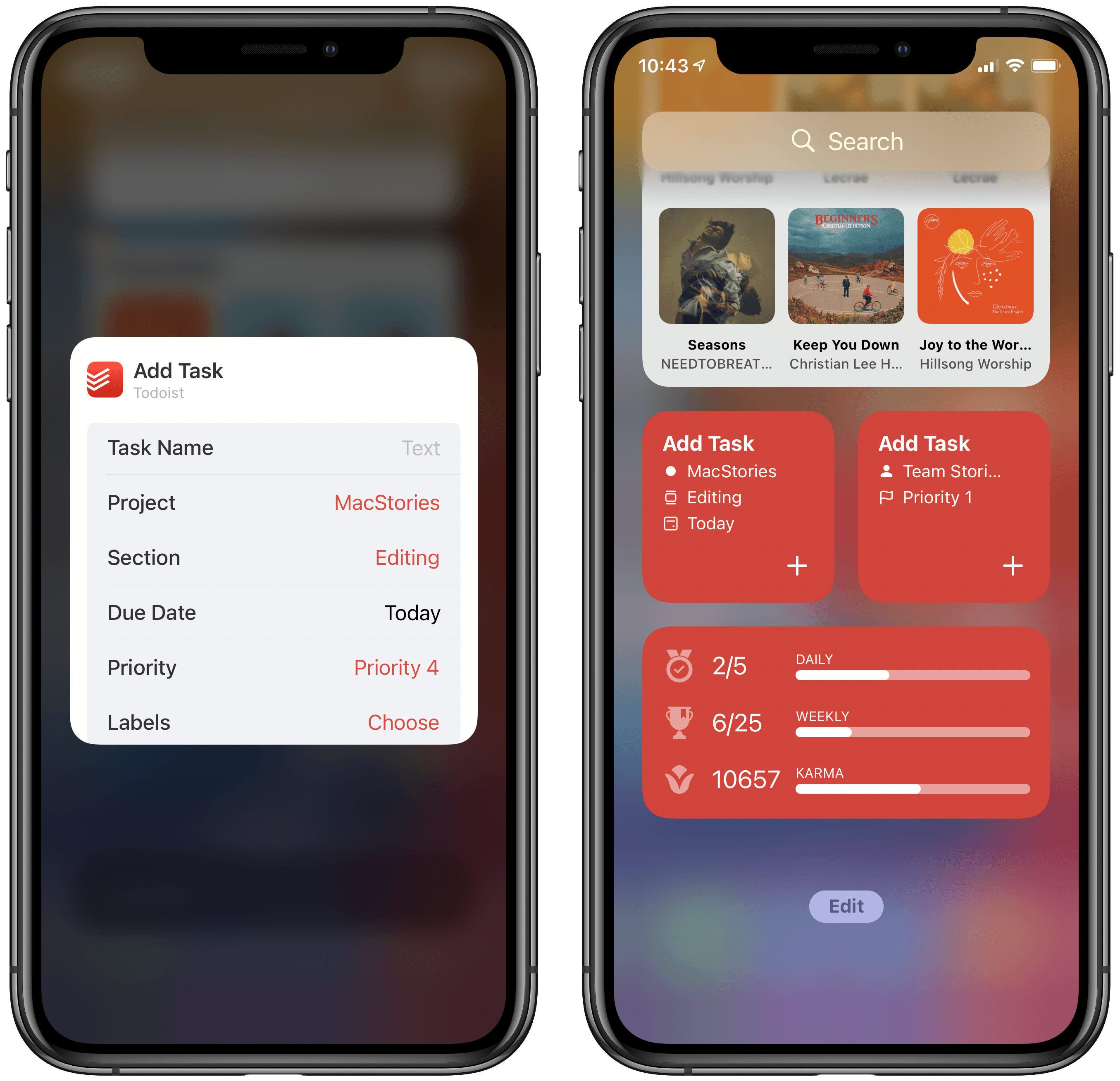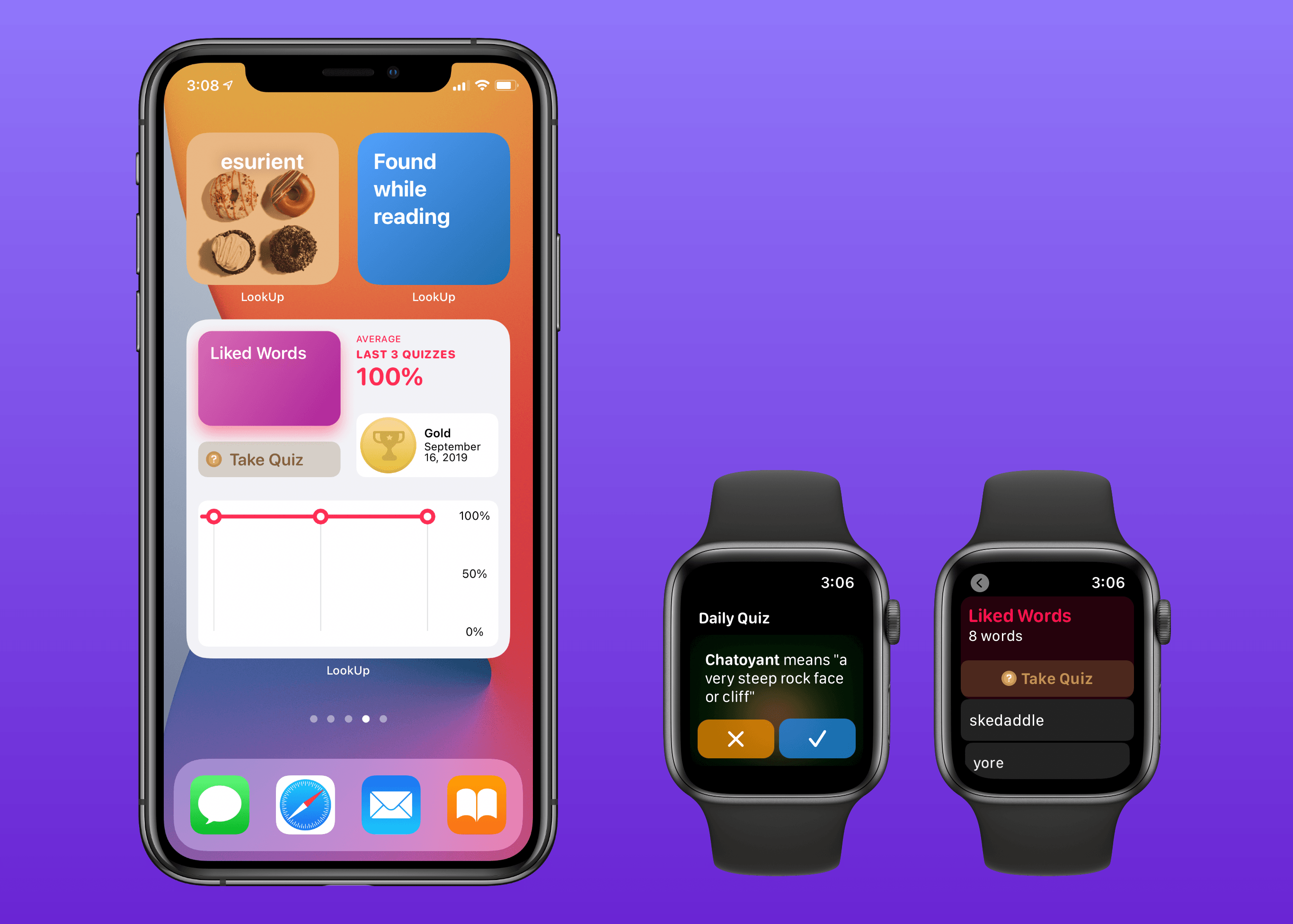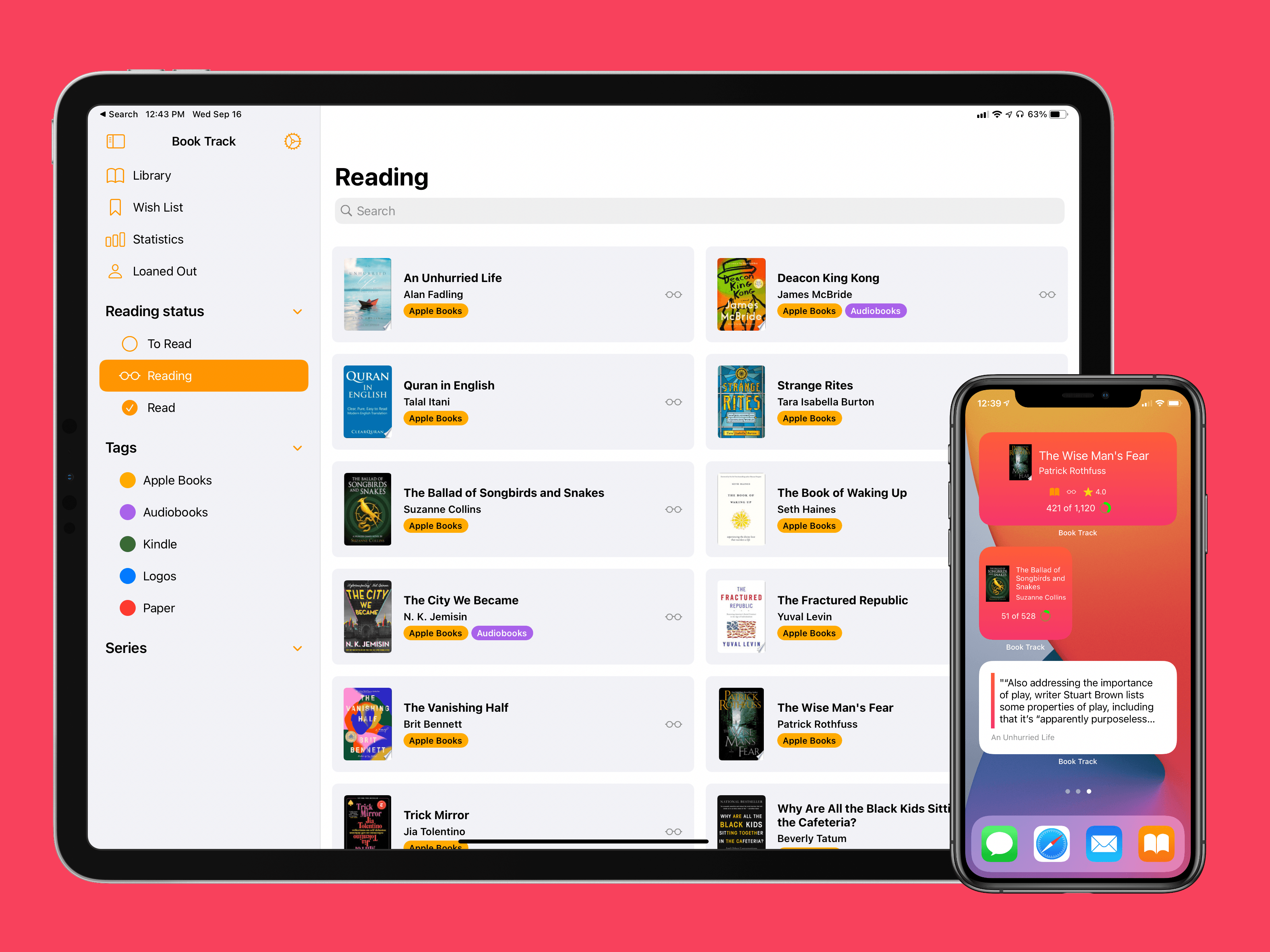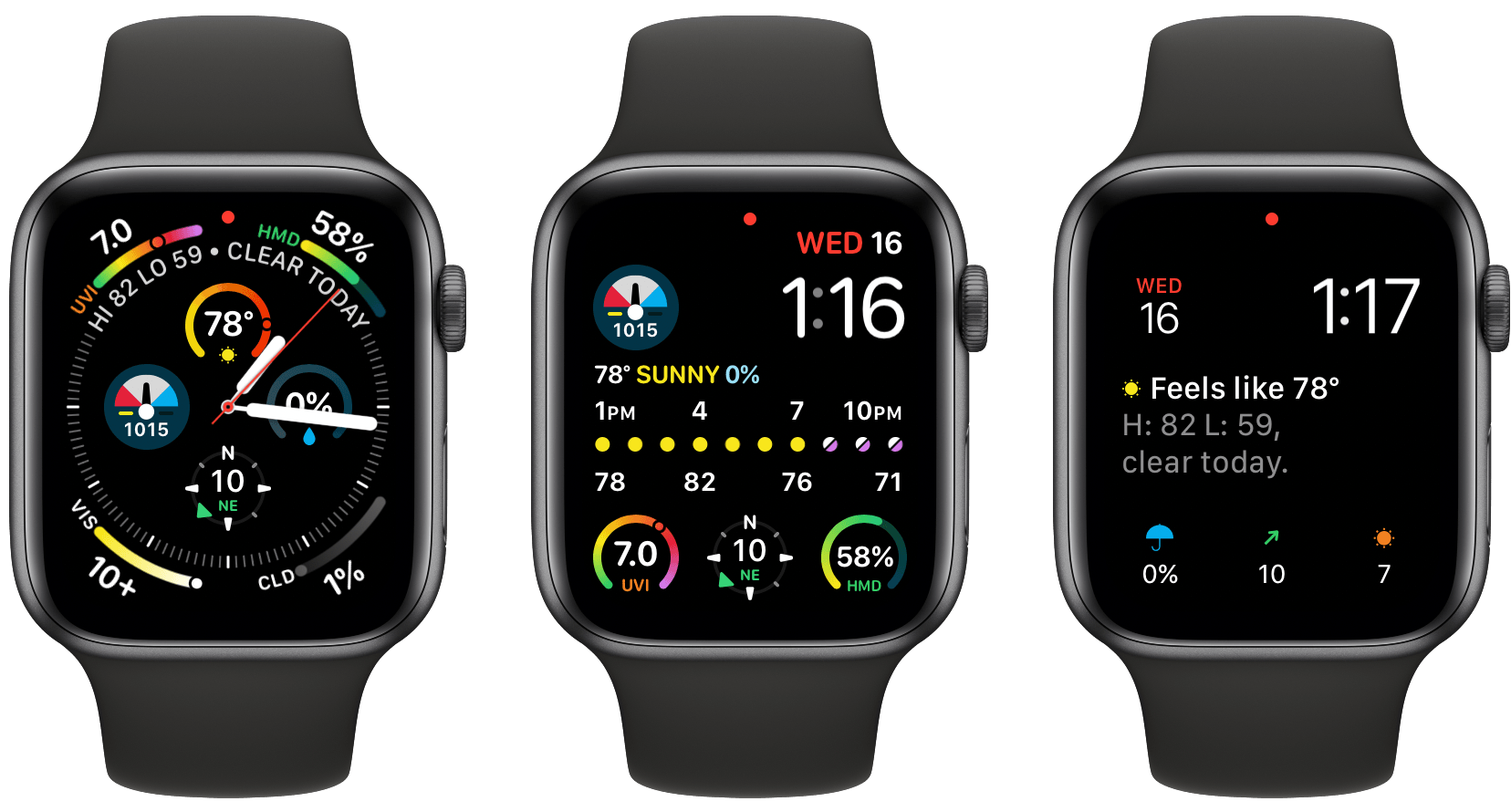Habit tracking apps have proliferated across the App Store in recent years, but Streaks by Crunchy Bagel, which is the first one I ever tried and reviewed, is still one of my favorites. This week it’s been updated with a trio of highly-customizable widgets, a library of watch faces, plus some design changes, new iPad features, and other updates.
Posts tagged with "widgets"
Streaks 6 Brings Habit Tracking to Your Home Screen With Extensively Customizable Widgets
Wikipedia’s Widgets Bring Daily Updates to Your iOS 14 Home Screen
My iPad and iPhone are both important devices in my life, but they serve different roles for me. I use the iPad Pro as a work machine, while my iPhone is set up more for recreation and on-the-go uses. As a result, my approach with widgets has largely differed on each device. One widget I happily keep installed on both, however, is Apple’s Photos widget. I love the surprise and delight element of having the widget update automatically throughout the day, displaying photos I wouldn’t have seen otherwise.
This sort of passive, but welcome information delivery is at the heart of three separate widgets included in the latest Wikipedia app update:
- Picture of the day
- On this day
- Top read
The purpose of each widget is pretty self-explanatory: one shows a different beautiful photo each day, another tells you about something that happened on this day in the past, and another shows today’s popular Wikipedia pages.
Widgets that surface data from one of the largest public information hubs in the world seems like a no-brainer use case, and the Wikipedia app has done a great job here.
Each widget is available in small, medium, and large sizes, showing more or less information as they’re able. I find the small size a great choice for the picture of the day, though the large is nice too because it includes a caption to accompany the photo. With ‘On this day’ and ‘Top read’ the medium size strikes a great balance of providing just the right amount of information. And if you ever want to learn more, you can always tap on the widget to jump straight to the content you’re interested in.
Widgets have so many different use cases, but this delivery of information I’d never otherwise see is one of my favorites. Wikipedia is a perfect example of how to do it right, and I’m eager to continue exploring this concept as I build out my ideal iOS and iPadOS 14 Home screens.
Things Introduces New Widgets and Scribble for Task Creation on iPad
I’ve used Things off and on as my primary task manager for as long as I’ve used Apple devices, which is just over a decade now. During that time the app has been remarkably consistent at supporting new OS features as soon as Apple launches them, and this year is no exception. In its latest update, Things has added new widgets for iOS and iPadOS 14 as well as a unique implementation of Scribble for creating new tasks. Apple Watch users will find a couple useful new complication options too.
On the surface, the update may seem simple and straightforward: new widgets, Scribble support, and new complications. But as the team at Cultured Code has done time and time again, their implementation of new OS technologies is thoughtful and even innovative, especially on iPad.
MusicHarbor Unveils a New Mac-Ready iPad Design and Widgets
MusicHarbor by Marcos Tanaka has single-handedly kept me on top of my favorite music artists since I first learned about it from Federico. Tanaka has been updating the app regularly, refining the UI and adding handy new features. With the release of iOS and iPadOS 14, MusicHarbor has a brand new look and several widgets.
Todoist’s iOS 14 Widgets Make Managing and Creating Tasks Easier than Ever
Even before iOS and iPadOS 14 brought a new form and function to widgets on Apple platforms, one of the tried and true widget use cases in previous years was task lists. Some of my most used widgets over the years have been those provided by my task manager, so I was excited to see the slate of new widgets Todoist has introduced in its latest update for iPhone and iPad.
Before detailing the new widgets, though, it’s important to state up front that for all the advantages of iOS 14’s new widgets, they bring a regression that negatively impacts task managers especially: widgets can no longer be fully interactive. In the iOS 13 widget for Todoist, you could check off tasks as you completed them without needing to open the full app. With the app’s new widgets that’s no longer possible, because the only interactions Apple currently allows in widgets is launchers into different parts of an app. The good news is that apps are allowed to offer both iOS 13 and iOS 14 widgets to users, so on iOS 14 Todoist users will find both options available. If you really need the old functionality it’s still available to you, there’s just no way to add a legacy widget to the Home screen.
That bad news out of the way, let me focus on how Todoist’s team has made the most of the new widget system in a couple key ways.
Let’s start with its basic Tasks widget. In iOS 14 you can configure a list of your tasks to appear in either a small, medium, or large widget. Each widget can be set to show tasks from your Today or Upcoming lists, or one of your projects, labels, or filters. Despite being unable to check off tasks from the widget, there are two advantages over Todoist’s previous widget: information density and the ability to create multiple widgets. Since Todoist’s developers no longer need to create large touch targets for users to check off tasks, the widget is able to display a bit more information than before. And you can now create separate widgets tied to separate lists of tasks, even stacking them if you’d like, offering a lot more flexibility than before.
Besides widgets for lists of tasks, Todoist offers two other widget types: Productivity and Add Task. The former displays stats relating to your task completion goals for the day and week, along with your karma score. I’ve never been big on tracking the number of tasks I complete in a given day, but the Productivity widget’s nice to have for users who care about those numbers. The Add Task widget, however, is exactly what I would want from every task manager.
Both the medium and large Tasks widgets already offer a button to quickly create a new task inside Todoist, but the dedicated Add Task widget is special because it can be customized to create tasks that have their metadata pre-filled. You can set which project and section the newly created task will have, its due date, priority, labels, and even the task name if there’s a specific task you commonly create. Once it’s set up for your preferences, the Add Task widget eliminates the monotony of filling in metadata over and over again for every new task. If you commonly create tasks assigned to a certain project and with a certain due date, the widget is now the quickest way to do that.
Add Task is only available as a small widget and as a result it can only have a single group of pre-sets for creating a single type of task, but that makes it a perfect candidate for stacking. Using a few different Add Task widgets for different types of common tasks you create and having them stacked will still provide a faster task creation method than having to enter the metadata over and over with every new task.
Todoist already offered the fastest task creation of any task manager I’ve used thanks to its natural language input system, but now with the Add Task widget it provides an even faster method. Todoist’s developers have clearly spent time considering the needs of their users and have built a suite of widgets that meet those needs well. The OS restriction against full interaction will hopefully be removed in the future, but even if it never is, Todoist has delivered value with its new widgets that more than makes up for what it lost.
Todoist is available on the App Store.
LookUp 7 Debuts Widgets on iPhone and iPad Alongside Powerful New watchOS 7 App
Widgets in iOS and iPadOS 14 are here and can be saved to your iPhone or iPad Home screen. A lot of third-party app updates will be trickling out in the days and weeks ahead with support for their own custom widgets, vying for your limited Home screen space.
If you’re interested in expanding your vocabulary, a word of the day widget seems like a perfect fit for the Home screen where you can glance at it throughout the day. That’s exactly what LookUp 7 provides, alongside widgets for running quizzes and opening your word collections. The dictionary app has also upgraded its watchOS component in a big way, offering new functionality that was previously limited to the full iOS version.
Book Track 2 Review: Widgets, Sidebar for iPad, Shortcuts, and More
I’ve been on a book reading binge this year like never before. That’s partly owing to the pandemic, I’m sure, but it’s also tied to reduced time spent reading articles and social media. In a normal year I read about a dozen books, and this year I’m on pace for five times that. As a result, it’s no surprise that one of my favorite app debuts of the year has been Book Track, from developer Simone Montalto.
Book Track launched at the beginning of the year as a promising 1.0, then followed with a big update mid-year that addressed my initial problems with the app and expanded its functionality in key ways. That update was a great setup for the launch of today’s version 2.0, which introduces support for some of the top features of iOS 14 and iPadOS 14: widgets and a new sidebar design. By getting the low-hanging fruit out of the way in previous updates, Montalto was able to keep Book Track current with all the latest OS technologies right from launch day. Not stopping there, however, he’s thrown in support for Shortcuts (the app) and keyboard shortcuts in today’s update too.
CARROT Weather Gains Flexibility with iOS 14 Widgets, Watch Complications, and Watch Face Sharing
The weather can vary a lot day-to-day in Chicago, so I’ve always had a weather app on my iPhone’s Home screen. For the past few years, I’ve used CARROT Weather, one of the most comprehensive such apps available on the App Store. CARROT’s Today widget and Watch complications are among the best of any app category, but with the release of iOS 14 and watchOS 7, developer Brian Mueller has taken CARROT Weather’s widgets and Watch complications to a new level.
iOS 14 widgets and watchOS 7’s more flexible complications and watch face sharing feel like they were tailor-made for an app like CARROT. The variety of data available in weather apps makes them perfect for creative widget and watch face implementations, which is precisely what you get with CARROT Weather. Let’s dig into what’s new.