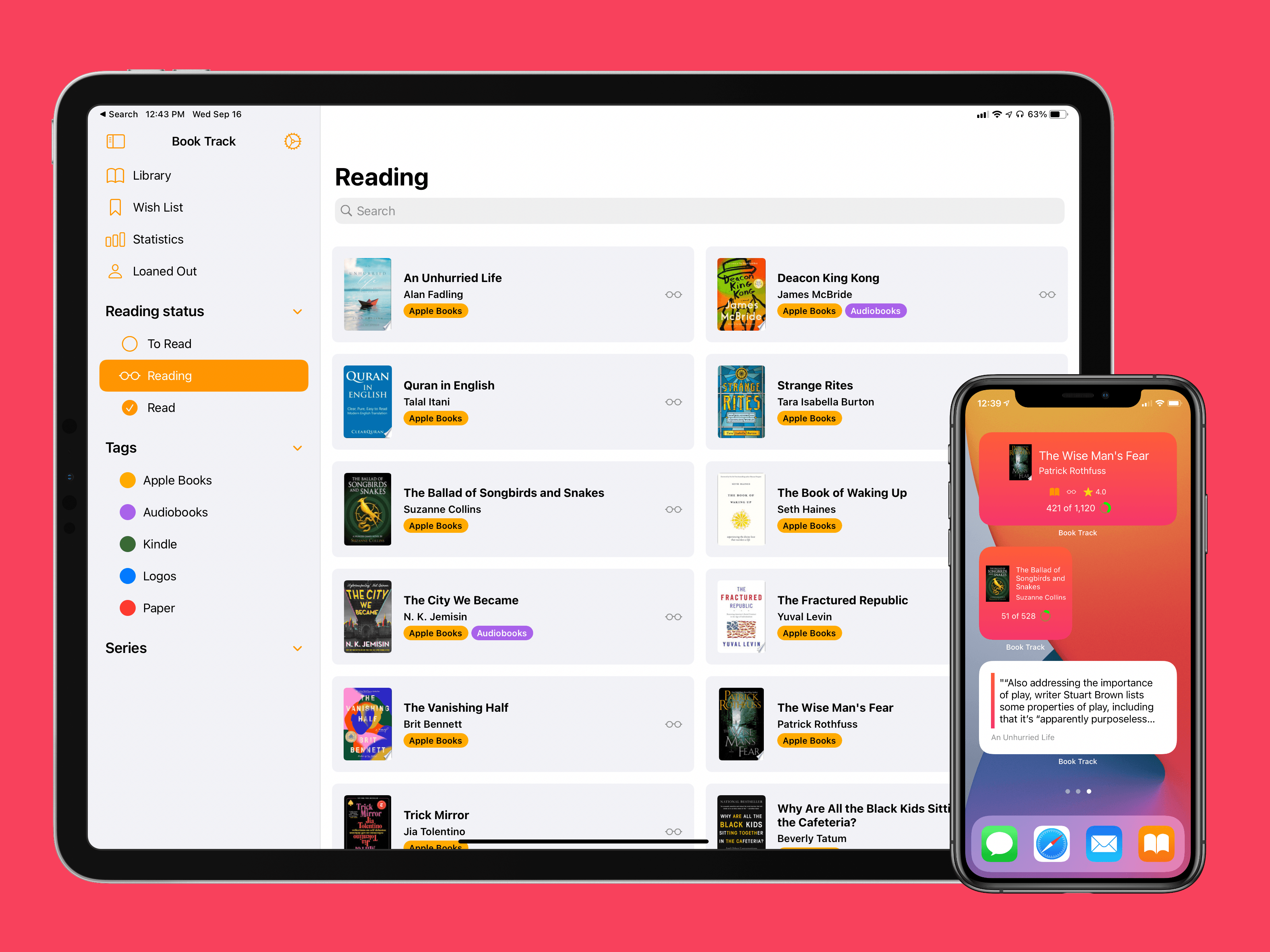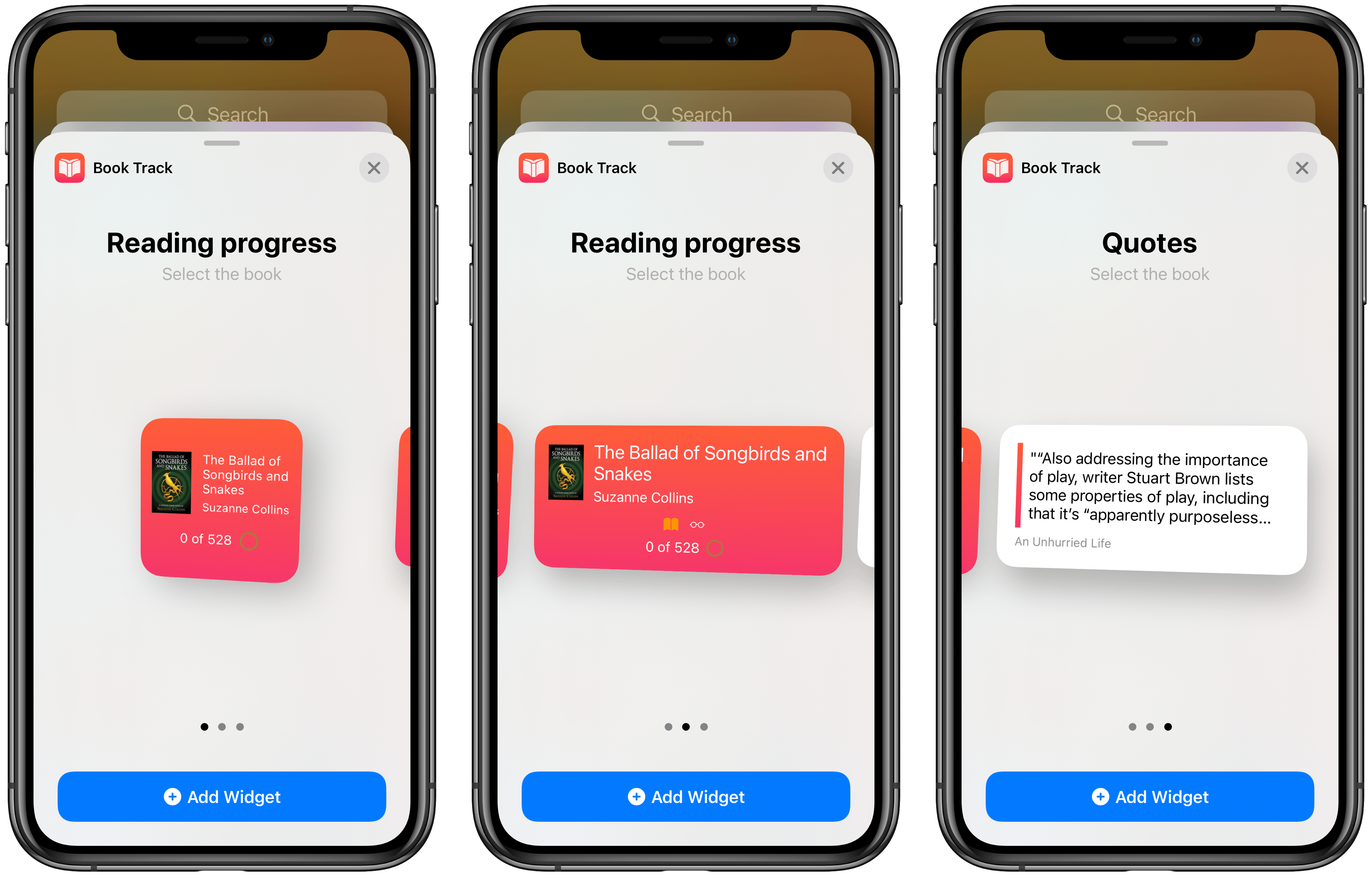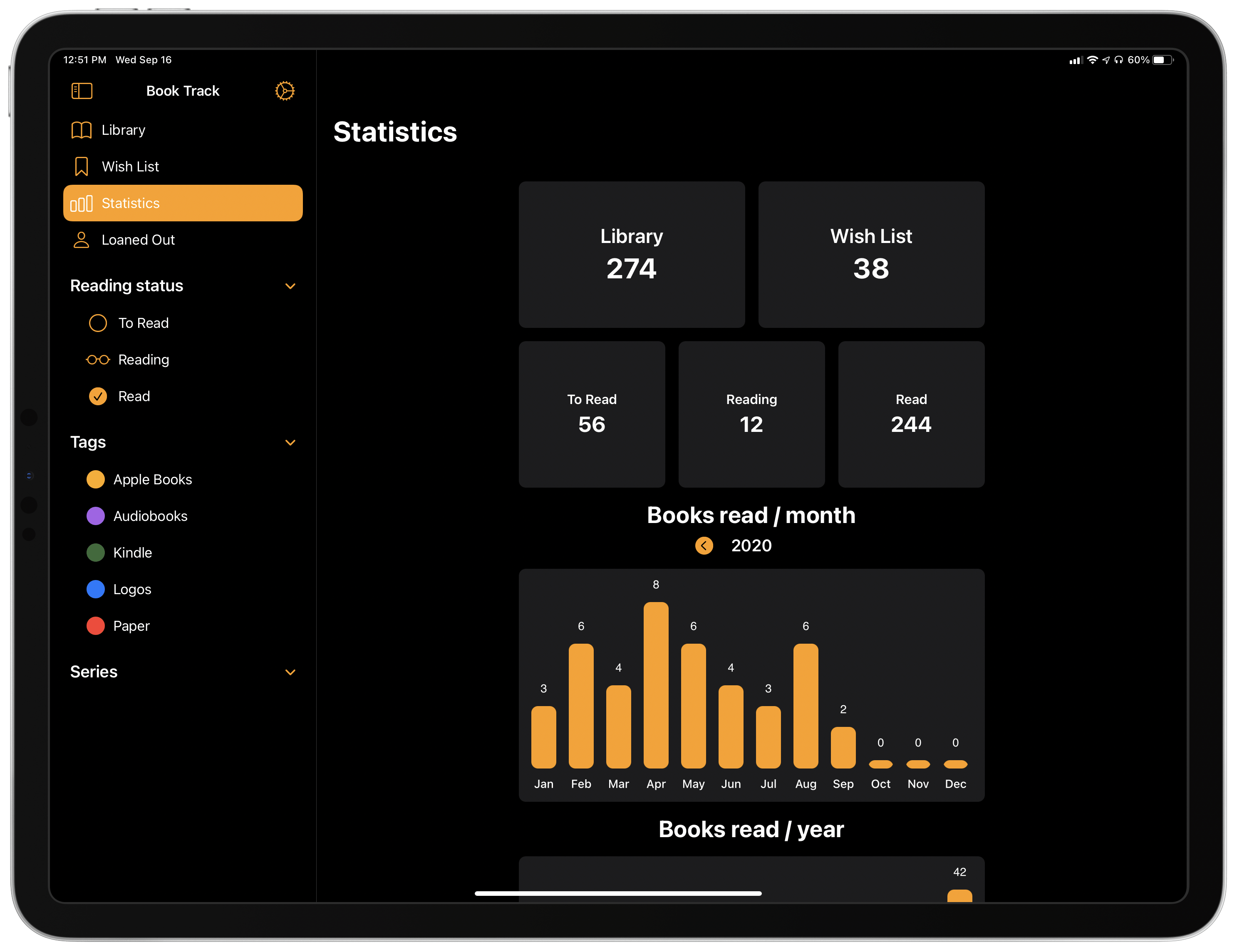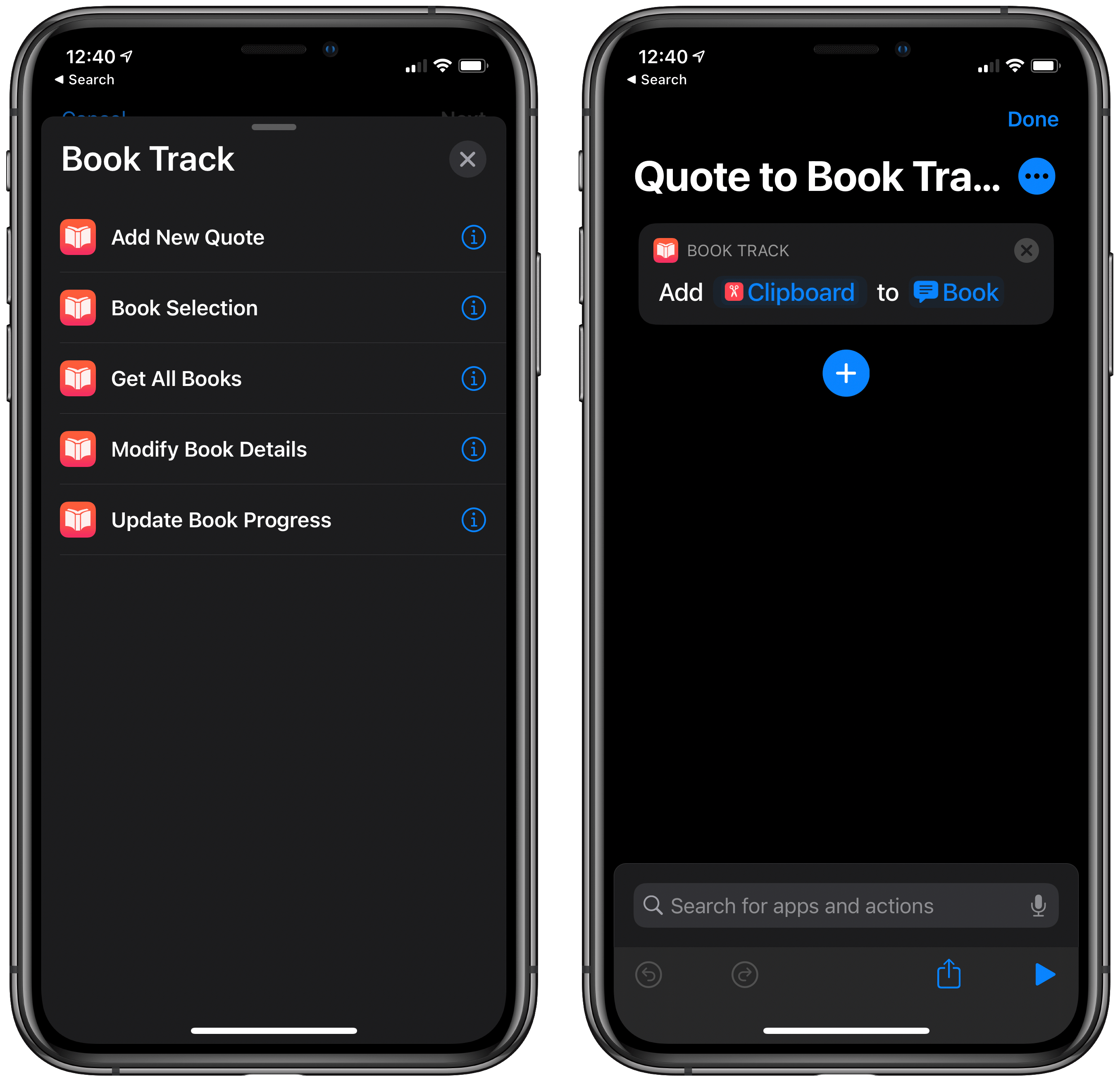I’ve been on a book reading binge this year like never before. That’s partly owing to the pandemic, I’m sure, but it’s also tied to reduced time spent reading articles and social media. In a normal year I read about a dozen books, and this year I’m on pace for five times that. As a result, it’s no surprise that one of my favorite app debuts of the year has been Book Track, from developer Simone Montalto.
Book Track launched at the beginning of the year as a promising 1.0, then followed with a big update mid-year that addressed my initial problems with the app and expanded its functionality in key ways. That update was a great setup for the launch of today’s version 2.0, which introduces support for some of the top features of iOS 14 and iPadOS 14: widgets and a new sidebar design. By getting the low-hanging fruit out of the way in previous updates, Montalto was able to keep Book Track current with all the latest OS technologies right from launch day. Not stopping there, however, he’s thrown in support for Shortcuts (the app) and keyboard shortcuts in today’s update too.
Widgets
Book Track includes two types of widgets on iOS and iPadOS 14: Reading Progress and Quotes. The former is available in small and medium sizes, while the latter is medium-only.
The Reading Progress widget shows you how close you are to finishing the title you’re currently reading. New in today’s update, Book Track now lets you track your reading progress in a book by entering the last page you read. The widget, then, will show you how far along you are by displaying that last page read, as well as the total pages in the book, and a visual representation of your progress plus the book’s title, author, and cover art. I’m usually reading 10+ books at a time, so tracking progress for a single book isn’t as appealing to me personally, but for users who tend to focus on a single title while reading, seeing progress on their Home screen could be a great reminder to read more often.
The Quotes widget better suits my needs, integrating with the quotes you save for a given book. Every book in your Library can have quotes added to it as you read, and with this widget you can have Book Track randomly surface different quotes from the title you configure. Similar to Apple’s Photos widget, it’s nice being surprised throughout the day with an updated widget that sparks joy, or in this case may prove inspirational.
Sidebar Design
One of the primary advantages of Apple’s Mac Catalyst technology, which first launched last year, is that it not only enables developers to bring their iPad apps to the Mac, it’s also likely to make those iPad apps more Mac-like in the process. Sidebars are a perfect example of this two-way effect. macOS Big Sur introduces a fresh design for sidebars on the Mac, but before its arrival later this fall, iPadOS 14 is today pushing iPad apps to adopt sidebars rather than the traditional tab bar approach. Developers who use Mac Catalyst can support both changes at once with minimal additional effort, and that’s exactly what’s been done in Book Track.
On the iPad, the previous iPhone-like tab bar has been replaced by a sidebar that offers significantly more utility. All of the former tabs now live at the top of the sidebar, but they’re joined by three new sections which can be collapsed or expanded per your preferences: Reading Status, Tags, and Series. These additions make it much easier than before to access your To Read, Reading, or Read lists, or to filter your library by a tag or series. All of these controls were previously available in the app, but you had to jump through one or more different menus to get to them. Now they’re available right where they should be: in plain view.
Shortcuts
Not content with supporting the latest features of this fall’s OS releases, developer Montalto has also brought Shortcuts support to Book Track 2.0. There are five different actions you’ll find in the Shortcuts app:
- Add New Quote
- Book Selection
- Get All Books
- Modify Book Details
- Update Book Progress
The first and last of these are the ones I want to highlight. One is better suited for readers of ebooks, while the other is ideal for paper book fans.
Of these groups, I’m 100% an ebook person. The only time I’ll buy a paper book is when a title simply doesn’t exist digitally. So for me, the Add New Quote action is ideal. My normal practice while reading is to highlight noteworthy quotes, but also save those quotes to a separate note in Apple Notes where all quotes from that book are compiled. Book Track’s quote feature has made me reconsider that practice, however. Each book in your Book Track Library can have quotes saved to it in a dedicated section of the title’s detail view. With the new shortcut, saving quotes to that detail view is easier than ever.
I’ve created a simple, one-action shortcut that grabs the contents of my clipboard and saves it to a book of my choosing under the quote field. Now, when I come across a quote I want to save while reading, I just copy it to my clipboard, run the Add New Quote shortcut, and the excerpt is saved as a new quote entry to that title in Book Track. It’s a smooth process that does what automation does best: speed up a frequent, repetitive process. The only thing that would make things faster is if Apple Books supported running shortcuts via the share sheet when text is selected, so I could skip the clipboard step, but unfortunately the app entirely disables share sheet shortcuts.
The second action I want to highlight, Update Book Progress, almost makes me wish I was into paper books. Since titles in Book Track are imported from Google Books’ database and include page count, the app knows how many total pages a book has already, so it can easily calculate your reading progress. And with an Update Book Progress shortcut, you can quickly enter the last page you read of a given book and instantly have its progress updated in Book Track. Here’s a video showing how simple it is.
Today I’ve played with Shortcuts. There are a lot of improvements with iOS 14! pic.twitter.com/nLbufwaP9T
— Simone Montalto (@SimoneMontalto) August 12, 2020
The reason this works great for paper books but not digital ones is that digital books usually don’t follow the page numbers of their analog equivalents. Sometimes they do, but it’s extremely hit or miss. I wish Apple and Amazon would make a greater effort to address this issue, which is especially problematic in the context of groups like book clubs, but I’m not holding my breath for that to happen. As a result, Update Book Progress is a great shortcut for paper books, but with most digital books the page number you see won’t line up with Book Track’s total page count for a title, making the shortcut – and the whole reading progress system – far less useful. If you’d like, however, you can always manually modify the total page count of a title to match what you’re seeing in your ebook app of choice, then track progress using ebook page numbers instead. It just requires one extra step per book.
Keyboard Shortcuts
Rounding out version 2.0 is the addition of keyboard shortcuts. You can’t navigate the app’s UI at all via a keyboard, but there are still a handful of nice shortcuts for doing things like initiating a search of either your Library or an online search, dismissing overlays, adding a new book, or opening settings. I’ve found that search shortcuts have been my most commonly used because they don’t immediately require tapping or clicking to interact with app UI elements, unlike most of the other shortcuts available.
Book Track continues to distinguish itself as one of the most native and modern app experiences for book lovers. Its widgets and new iPad design show off some of the hallmark features of iOS and iPadOS 14, and the new Shortcuts actions brings valuable utility in speeding up common actions in the app. This app has come a long way in the span of just a few months, and I’m excited to see where the future takes it.
Book Track 2 is now available on the App Store.