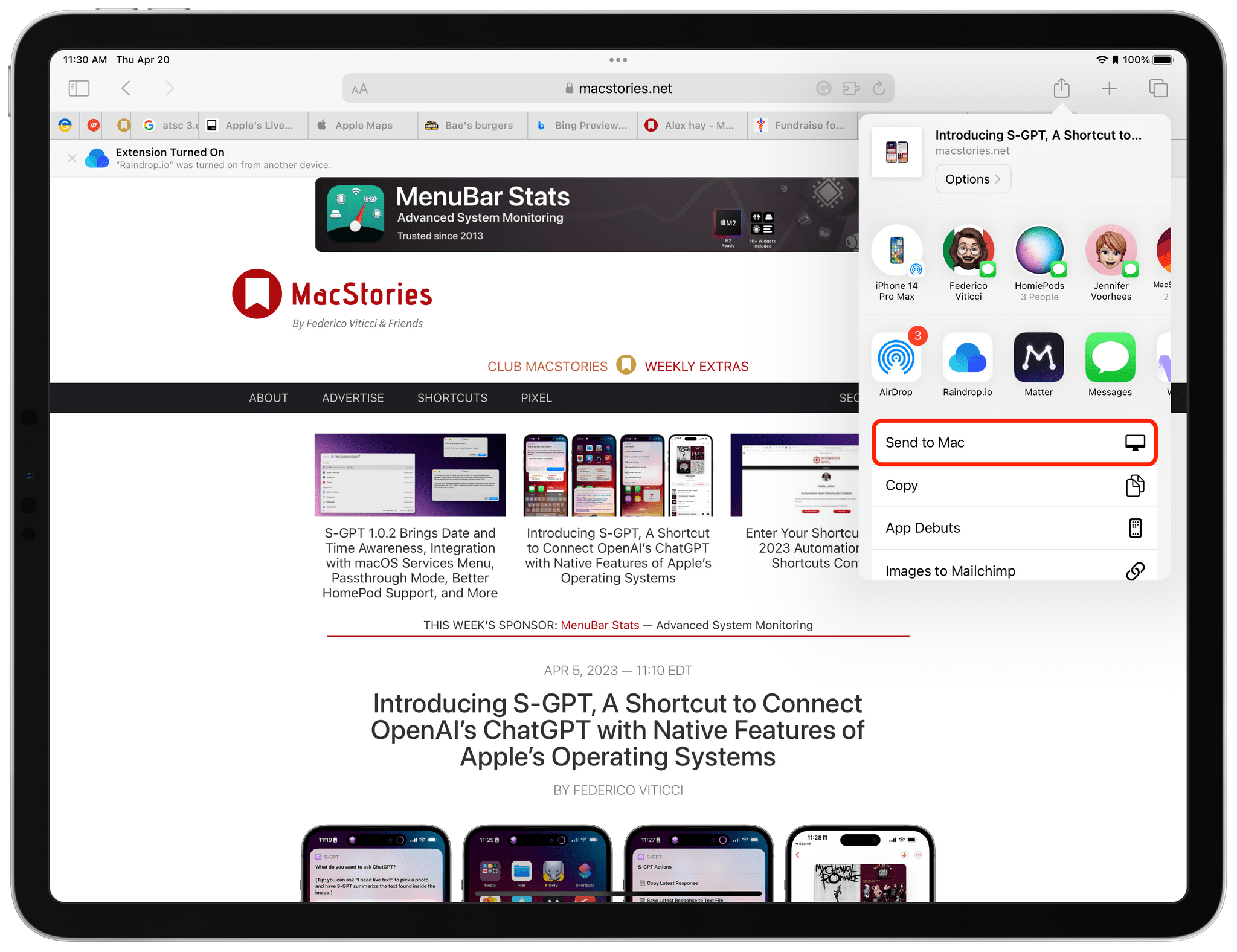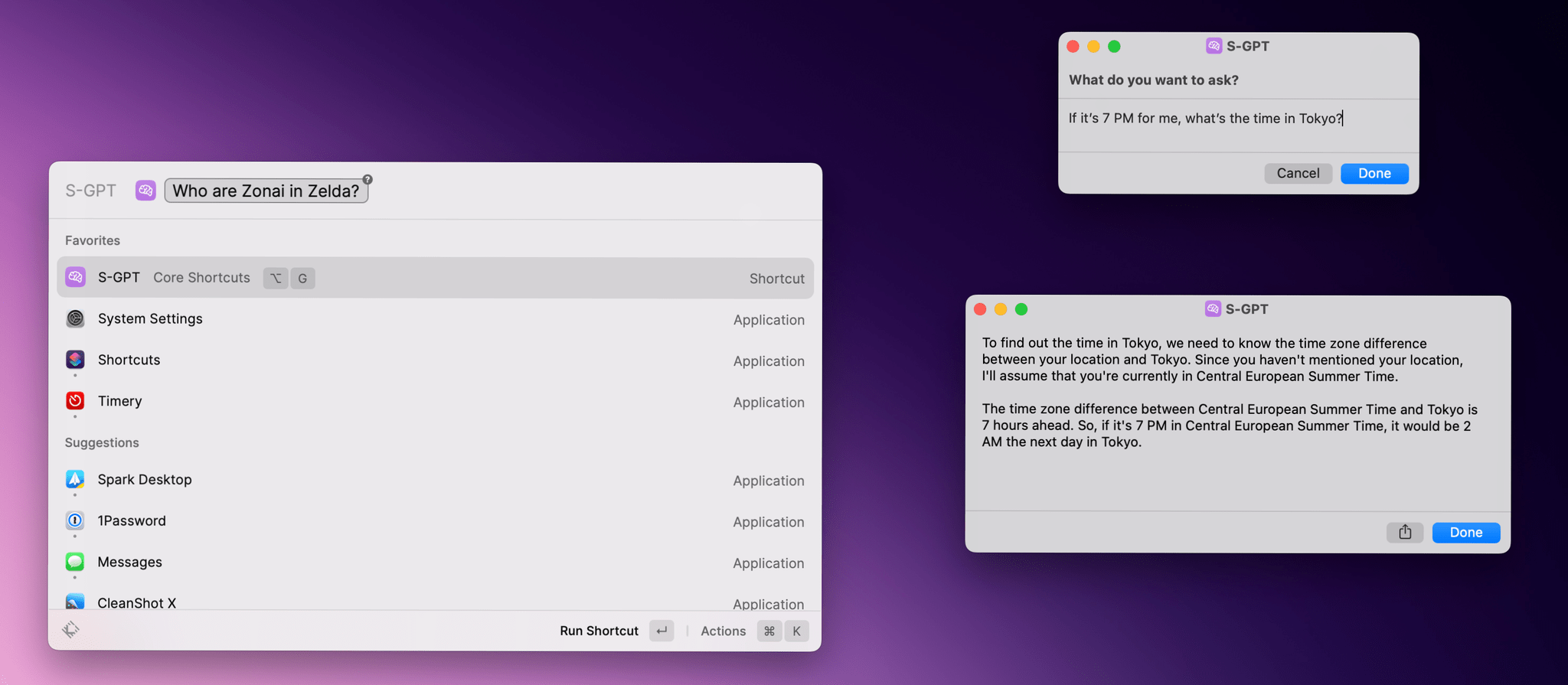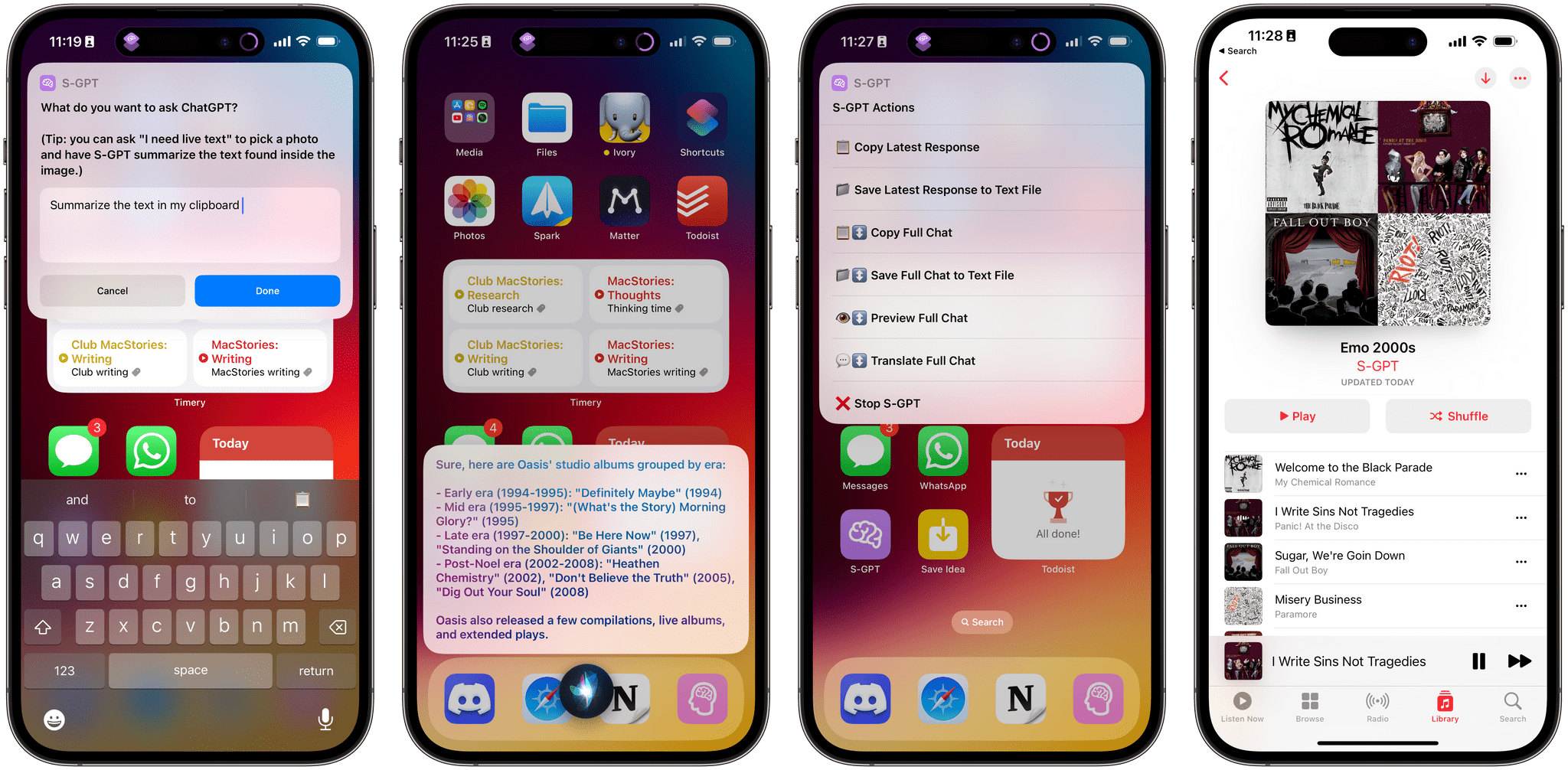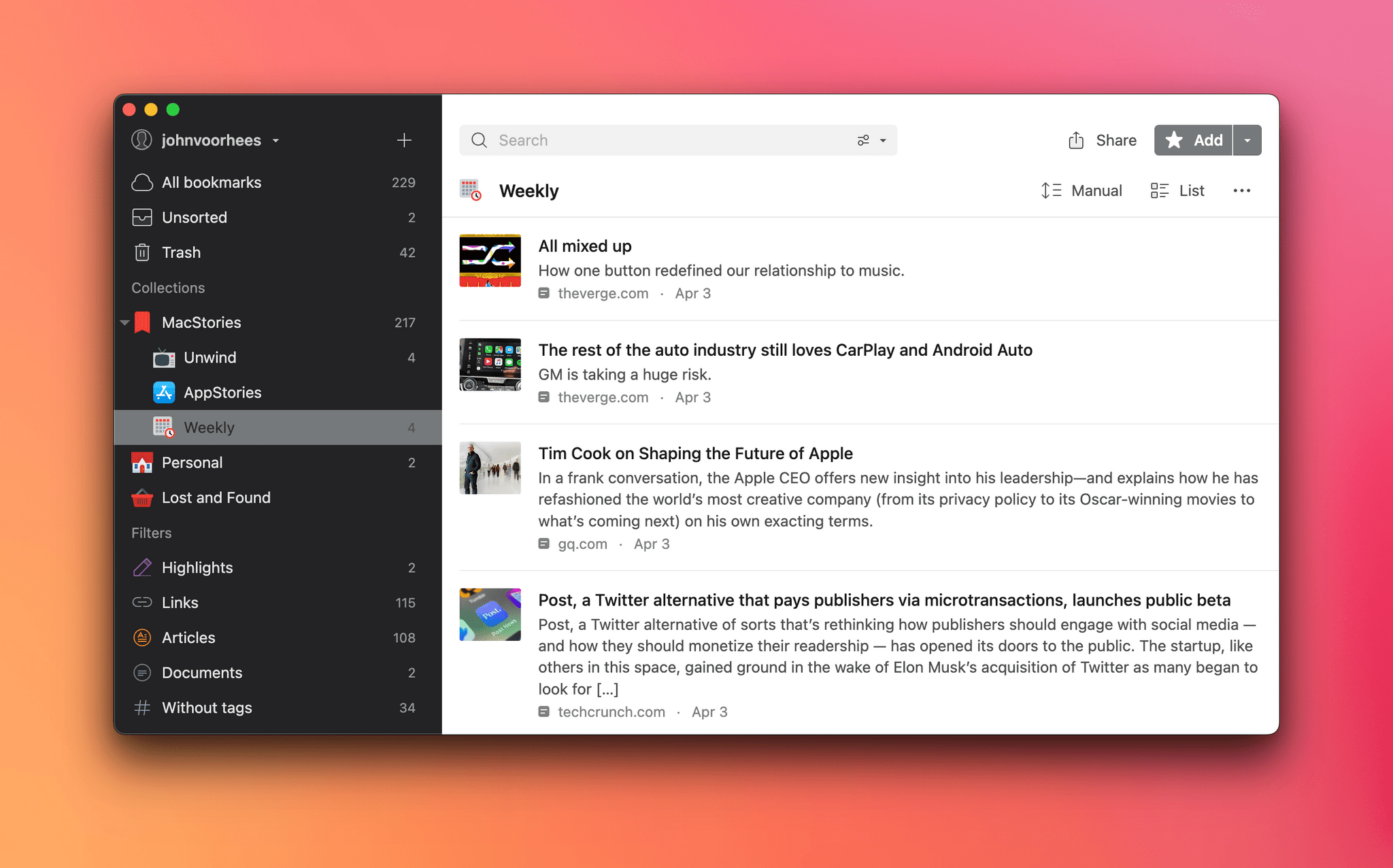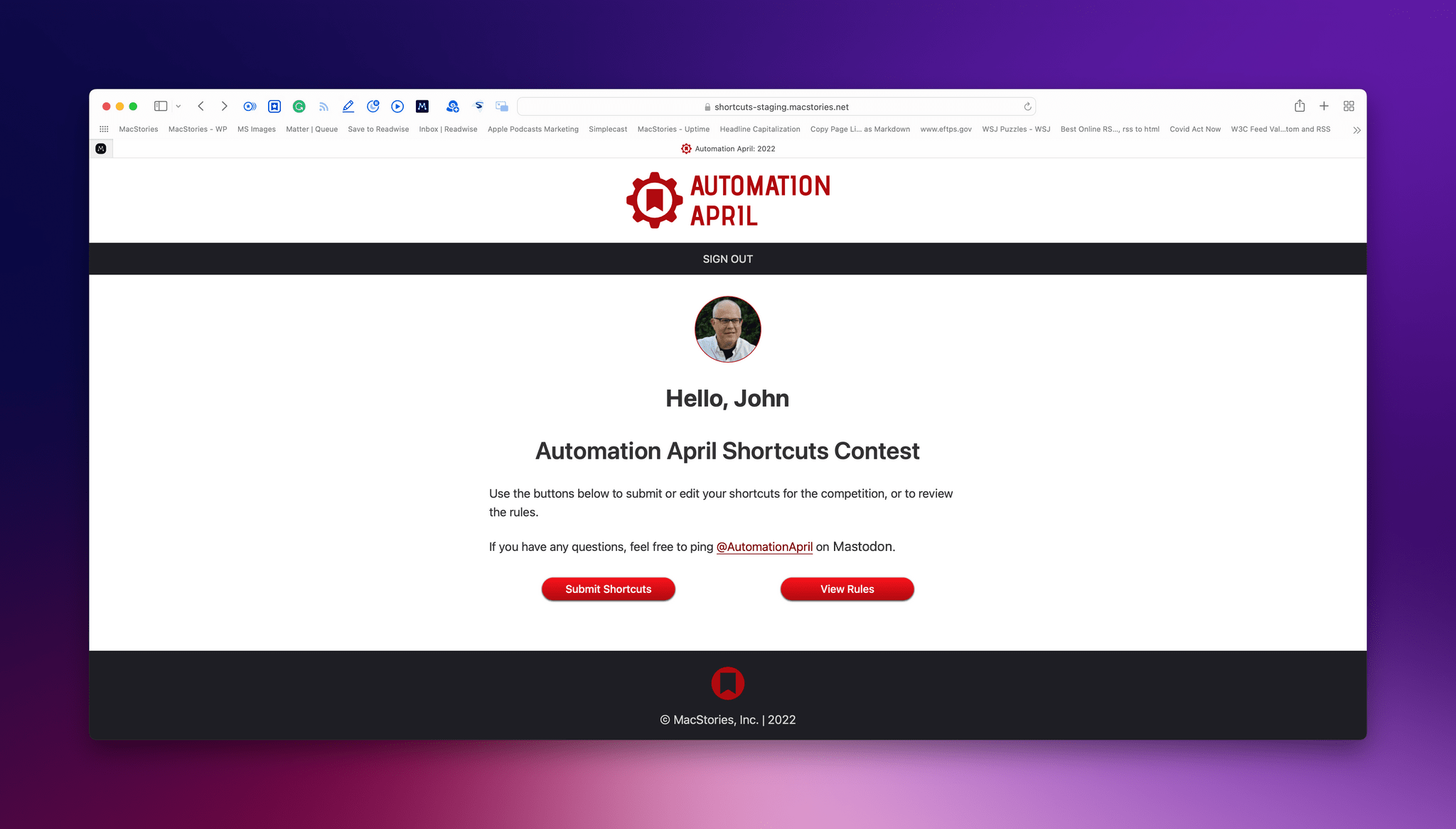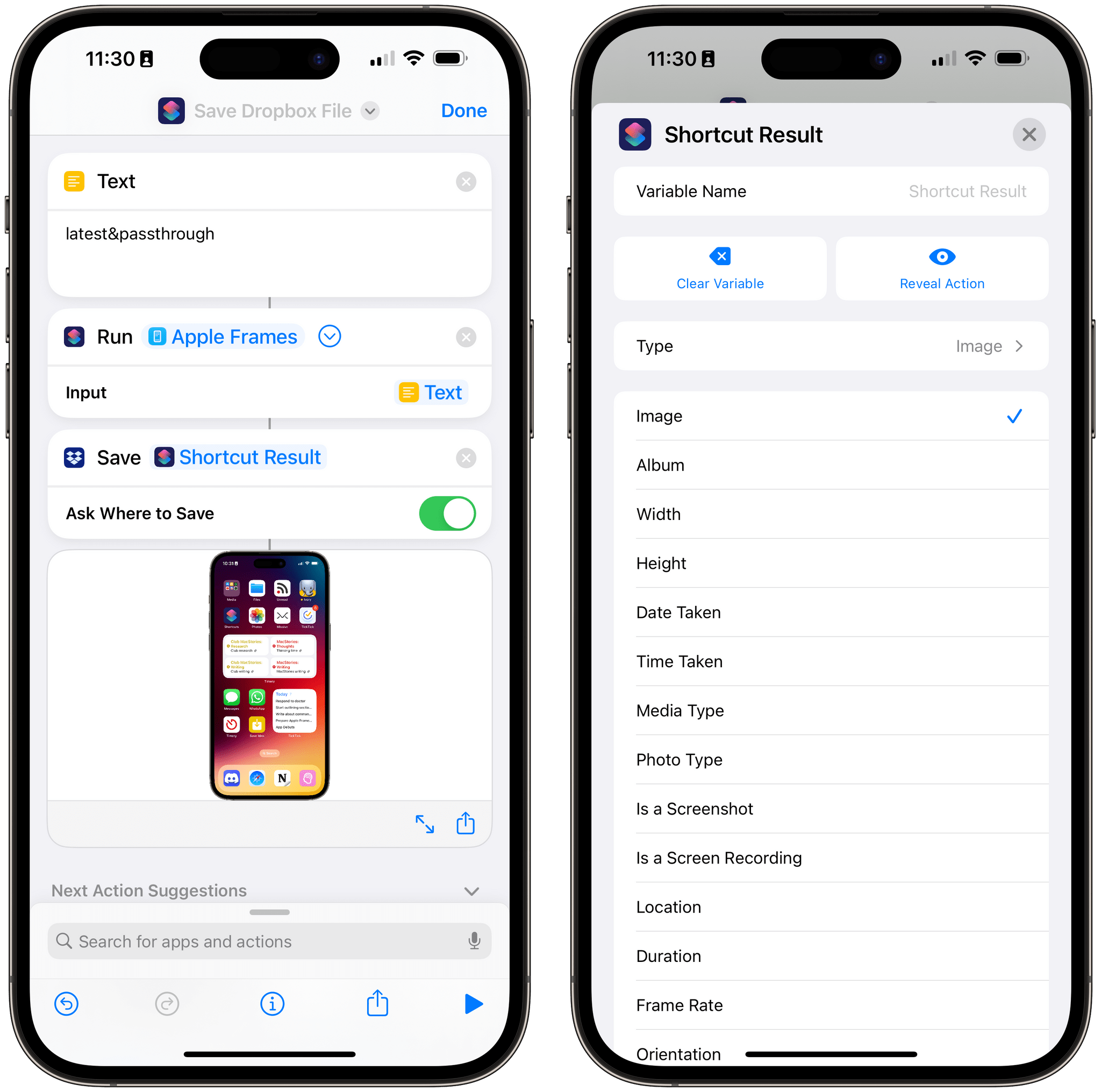Update, April 13: I’ve updated S-GPT to version 1.0.2. You can read the full changelog here. All download links have been updated.
Update, April 13: For Club MacStories+ and Premier members, I’ve published Part 1 of an extensive ‘Making Of’ series about S-GPT. This is a technical deep dive for my Automation Academy series. You can find it here and sign up for or upgrade to a Premier account using the buttons below.
Update, April 7: For Club MacStories members, I’ve shared some optional prompts to add different personalities to S-GPT, including two inspired by Roy Kent and Steve Jobs. You can get the prompts and read more here; the main S-GPT shortcut is and will remain free-to-use for everyone, of course.
Update, April 7: I’ve updated S-GPT to version 1.0.1. You can read more details here. All download links to the shortcuts have been updated to the latest version.
It’s the inaugural week of the second annual edition of Automation April, and to celebrate the occasion, I’ve been working on something special: today, I’m introducing S-GPT, an advanced conversational shortcut for ChatGPT that bridges OpenAI’s assistant to native system features of iOS, iPadOS, macOS, and watchOS.
S-GPT (which stands for Shortcuts-GPT) is free to use for everyone, but it requires an OpenAI account with an associated pay-as-you-go billing plan since it takes advantage of OpenAI’s developer API, which has a cost. S-GPT was built with the latest ChatGPT API, and it can be used both with the existing ChatGPT 3.5 model or – if you have access to it – the ChatGPT 4 API.
While the shortcut is free for MacStories readers, I will be publishing a detailed, in-depth Automation Academy class soon for Club MacStories Plus or Premier members to explain the techniques and strategies I used to build this shortcut. I genuinely think that S-GPT is, from a technical perspective, my best and most advanced work to date; I hope my Academy class will help others learn some useful tips for Shortcuts and, in return, make even better automations for our contest.
With that said, let’s look at what S-GPT is and what you can do with it.
Read more