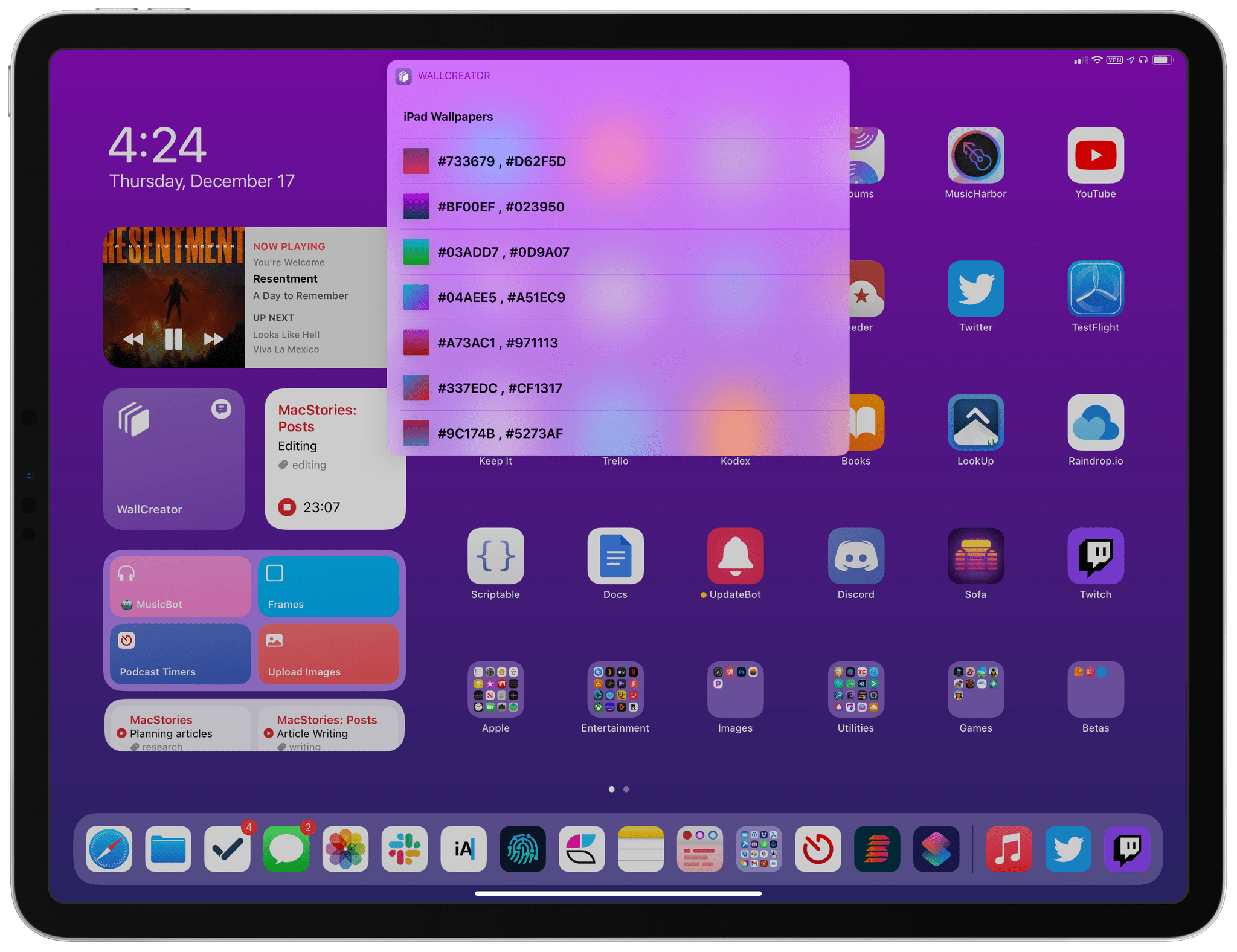We speculated for years about whether Shortcuts would come to the Mac and, if so, in what form. In 2019, Dr. Drang wrote about his concern that Shortcuts would come to the Mac as a Catalyst app that couldn’t interoperate with existing Mac automation tools. It was a legitimate concern, especially given the state of Mac Catalyst apps at the time.
As Drang explains in a post today, those early concerns haven’t materialized. Shortcuts for Mac isn’t limited by Mac Catalyst, and Apple has directly plugged the app into the existing Mac automation ecosystem. Drang concludes that:
All in all, this is looks like everything I wanted in Mac Shortcuts. As I said in the post two years ago, the ability to run every kind of automation from every other kind of automation is key to making a fluid system, where you can use each tool for what it does best. Also, it means that third-party automation tools like Keyboard Maestro, which has a good AppleScript dictionary for running its macros, will fit in well with the new environment even before they incorporate Intents that are directly accessible from Shortcuts.
As Drang notes, Shortcuts for Mac’s ability to run AppleScript and for shortcuts to be run from AppleScript or from the command line is an important feature that promises to significantly increase the app’s utility from day one. Even before existing Mac automation apps do anything to support Shortcuts, they will work with it if they support AppleScript or shell scripting. That will allow users to build shortcuts that incorporate workflows created in apps like Keyboard Maestro and for Keyboard Maestro to run shortcuts from the very start.
However, before automation fans run out and install Monterey to start building new automations, it’s worth noting that Shortcuts for Mac is a brand new app in the first beta of Monterey. As Drang notes, some functionality isn’t enabled yet, and there are significant bugs that need to be worked out throughout the app. That’s to be expected, and there are still good reasons to be excited about Shortcuts for Mac. For now, though, adventurous automators should approach Shortcuts for Mac with realistic expectations about what they will be able to create.


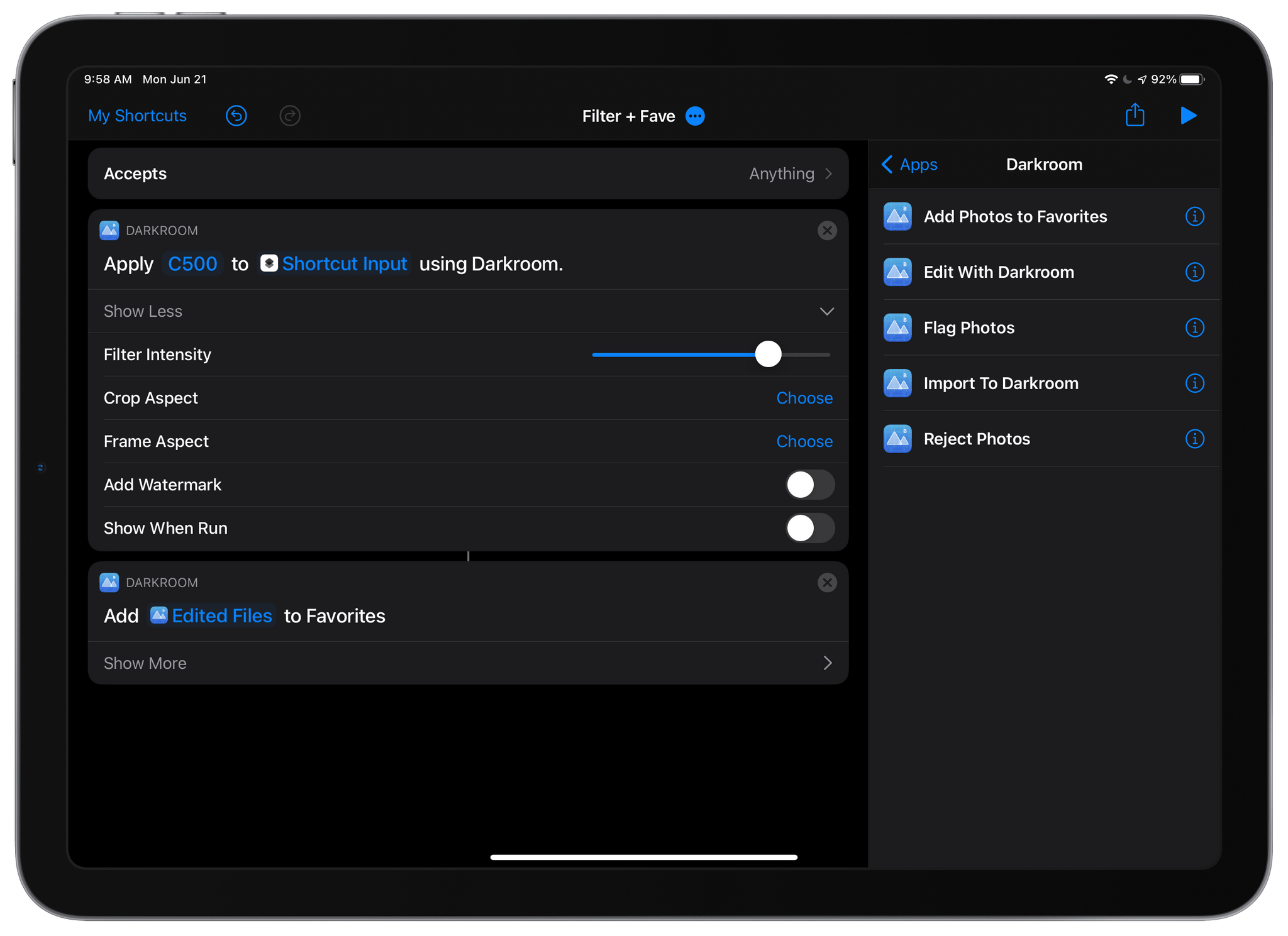
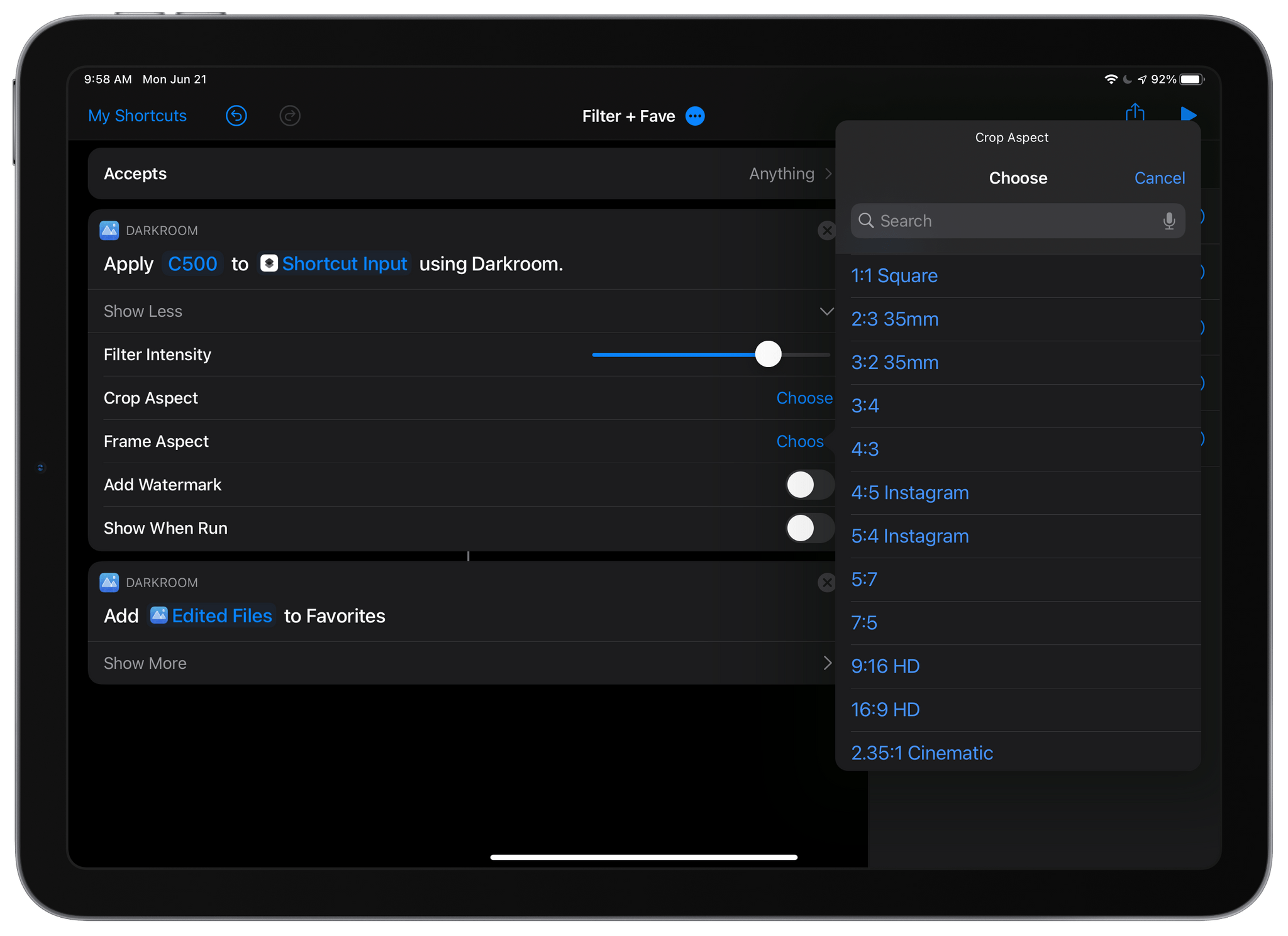
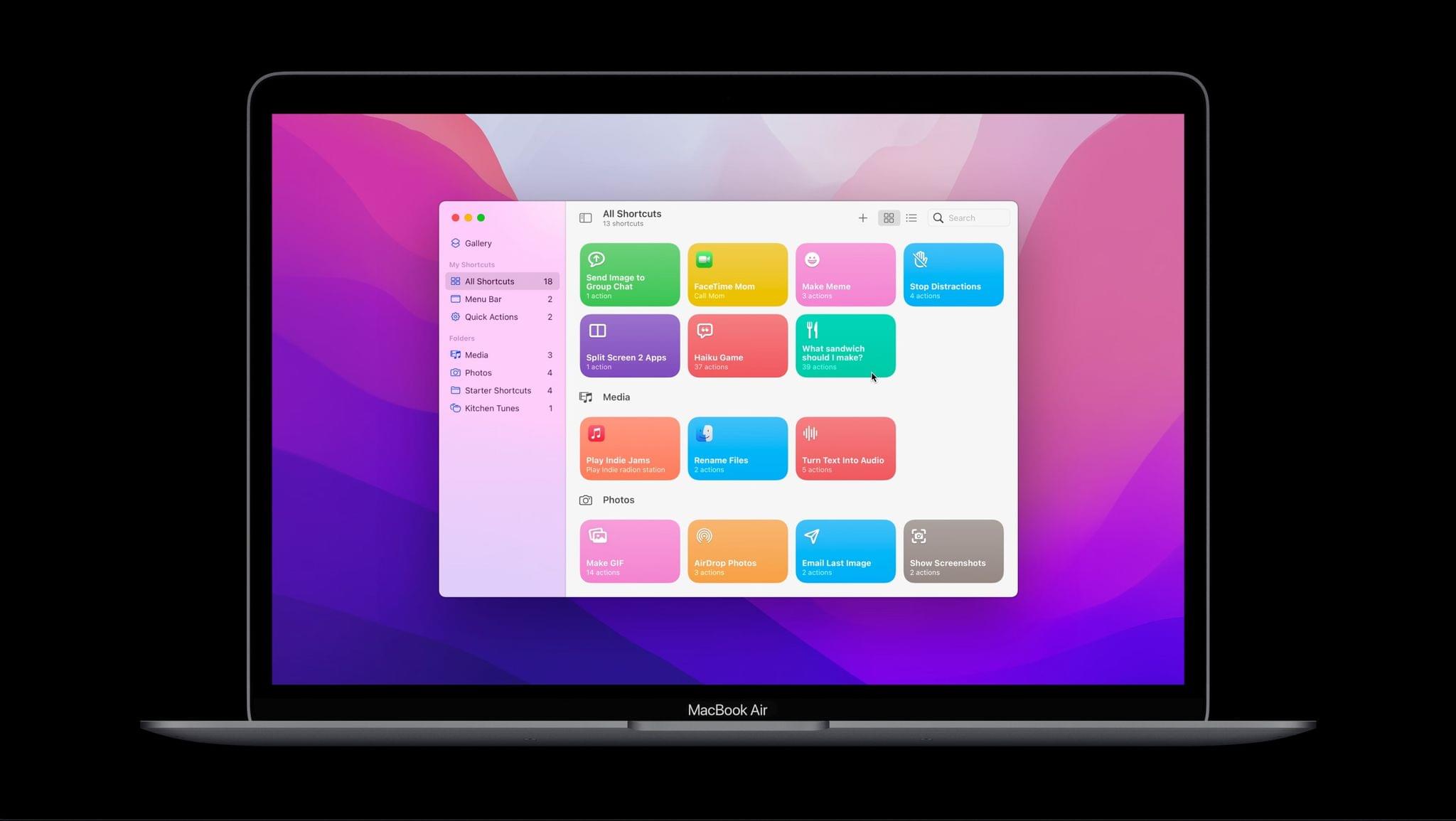
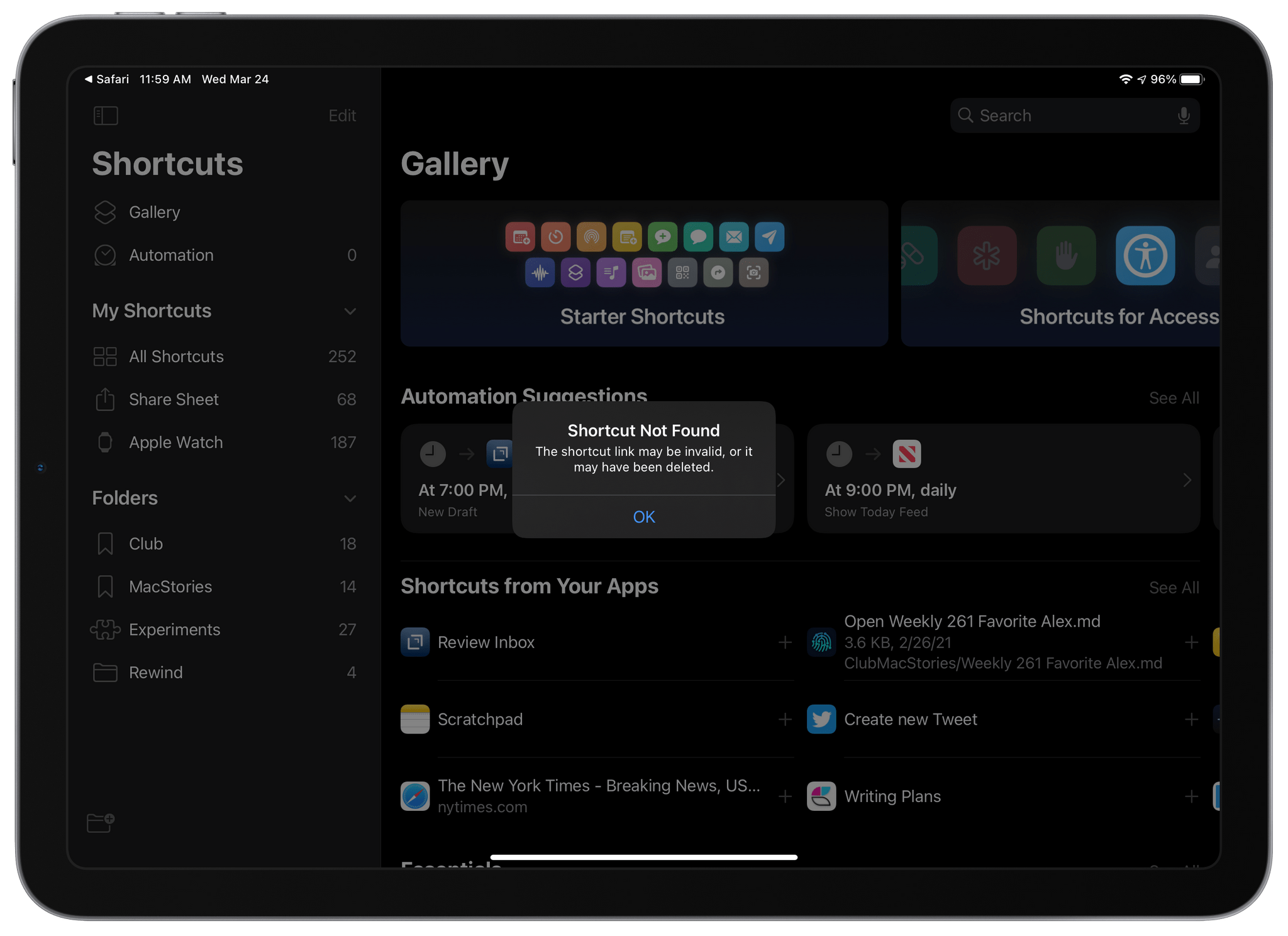
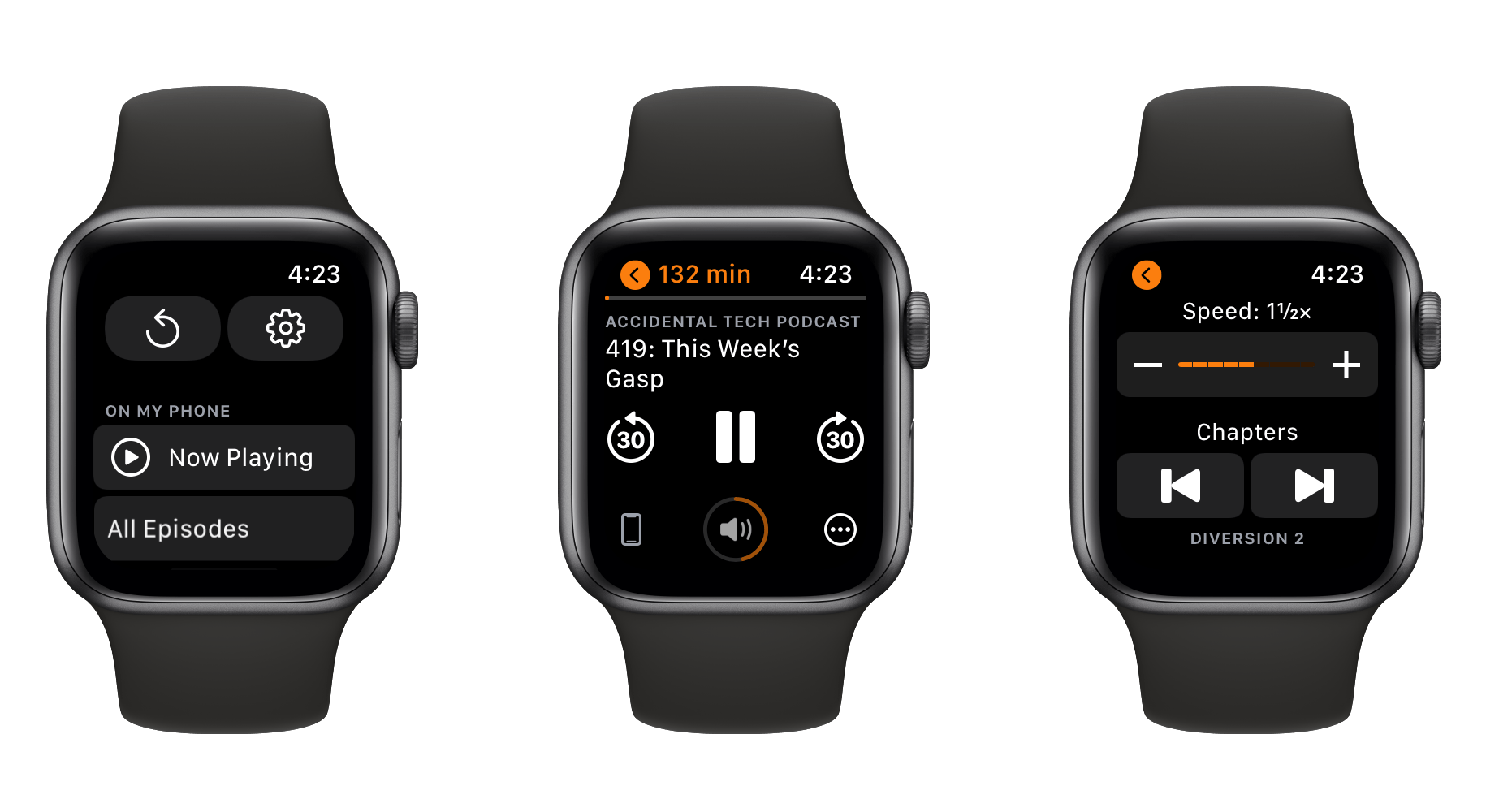
.](https://cdn.macstories.net/002/iVBORw0KGgoAAAANSUhEUgAAClAAAAeACAYAAAC7J4iIAAAACXBIWXMAABYlAAAWJQFJUiTwAAALgmlUWHRYTUw6Y29tLmFkb2Jl-1614270287228.png)