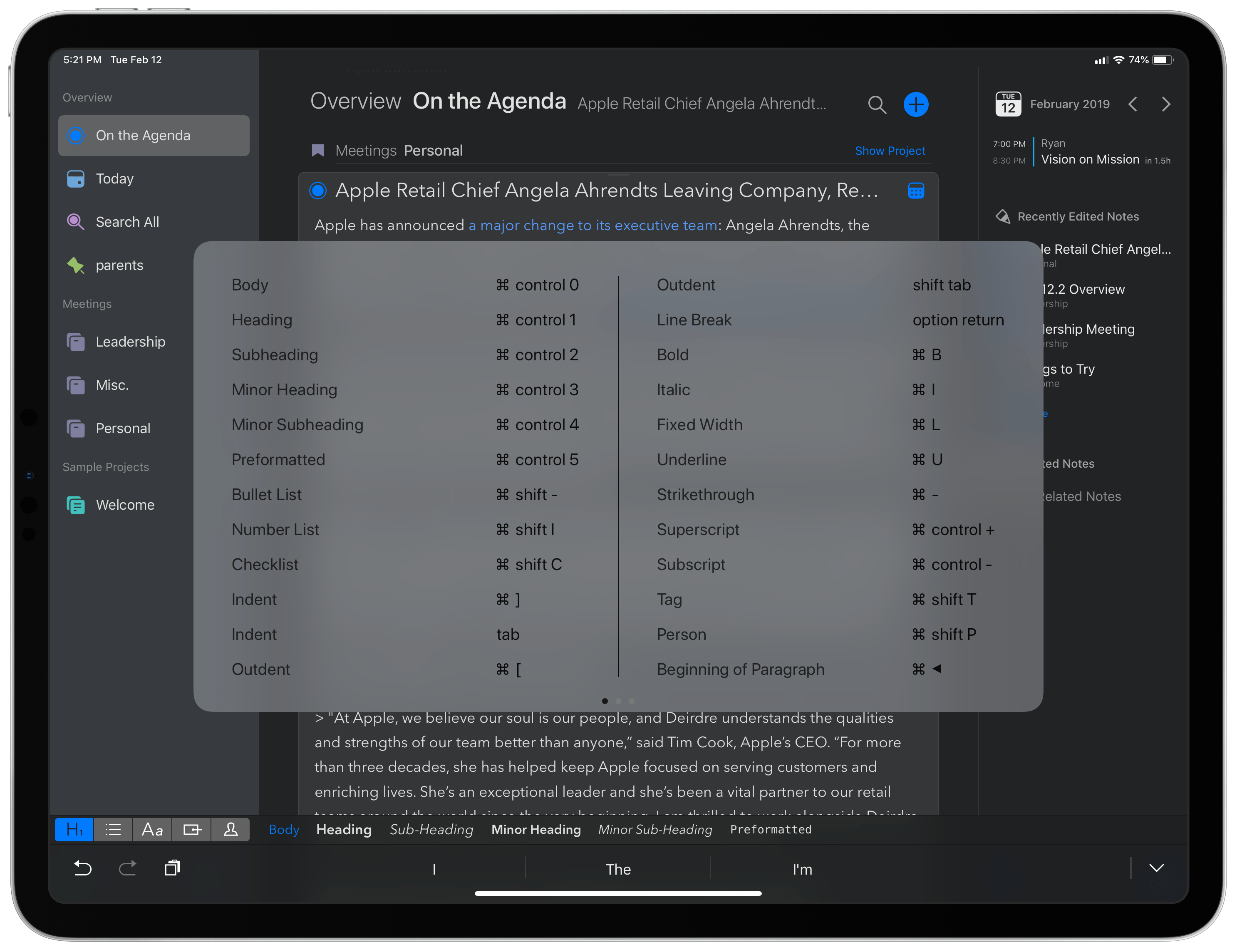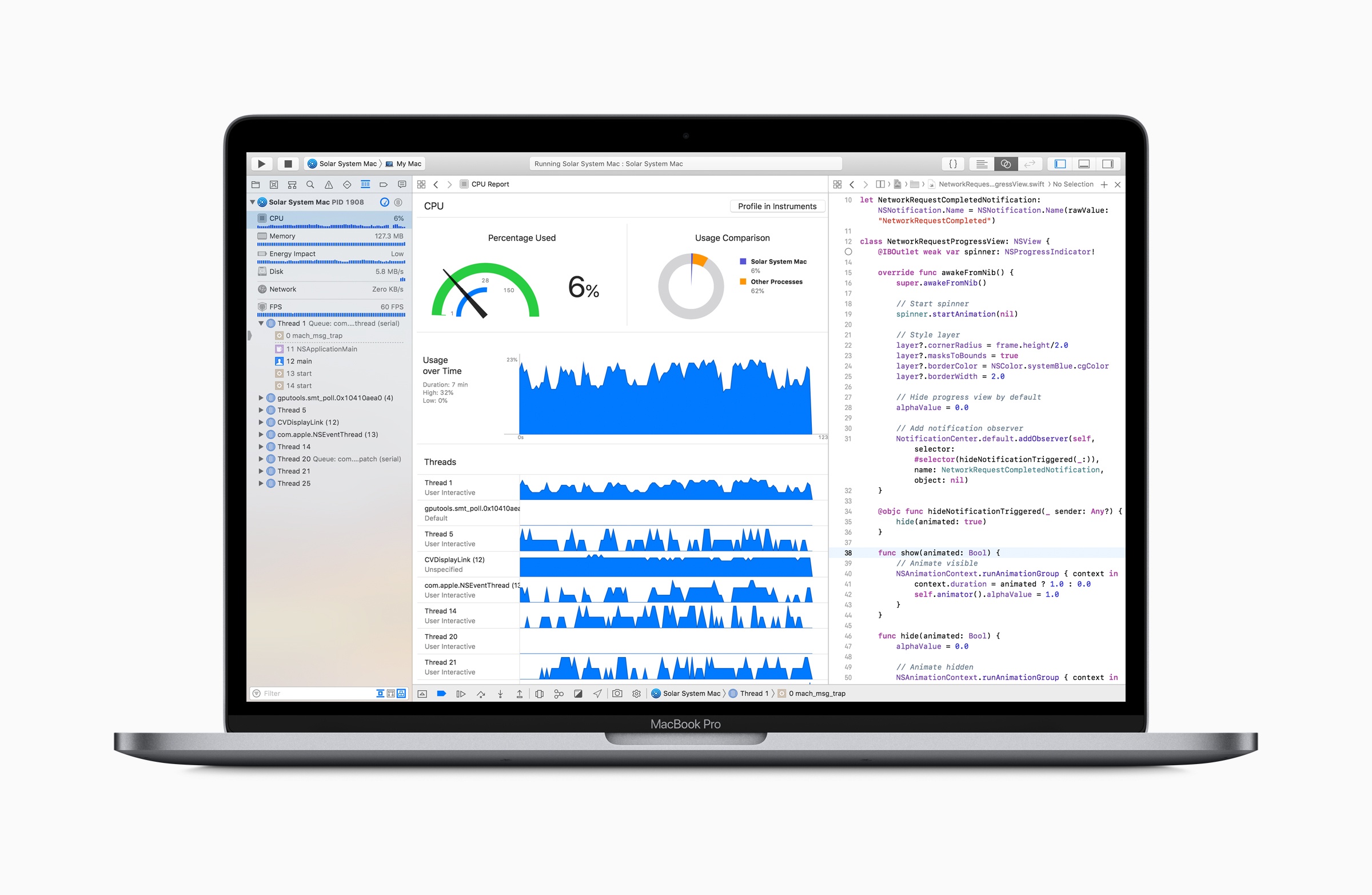Fantastic column by Jason Snell, writing for Macworld, on the rumor that Apple may bring a trackpad to the Smart Keyboard and update the iPadOS UI to support external pointing devices this year:
What makes the iPad great is its ultimate flexibility. When I write about iPad keyboards, people inevitably say: Why don’t you just use a MacBook, already?
But the iPad lets me tear off the keyboard when I’m not using it, and a MacBook doesn’t. I can use my same iPad Pro, and all the same apps, when my iPad Pro is completely naked, when it’s attached to a keyboard, when I have an Apple Pencil in my hand, and yes, even when I’ve got a Bluetooth mouse attached.
This is why I love the iPad so much. It’s everything I want it to be, when I want it to be that—and not when I don’t. Yes, there are definitely tasks my Mac is much better at performing, and in those cases using an iPad can be a compromise. But using a MacBook that can’t be transformed into a light touchscreen tablet is also a compromise. And unlike the current Windows experience, I don’t have to retreat into a weird faux-Mac interface to get real work done.
As I’ve argued many times before, the iPad’s greatest strength is its ability to transform into different types of computer depending on what you need. Here’s how I concluded my Beyond the Tablet story last year:
At a fundamental level, after seven years of daily iPad usage, I believe in the idea of a computer that can transform into different form factors. The iPad is such a device: it gives me the freedom to use it as a tablet with 4G while getting some lightweight work done at the beach, but it becomes a laptop when paired with a keyboard, and it turns into a workstation when hooked up to an external display, a USB keyboard, and a good pair of headphones. For me, the iPad is the ultimate expression of the modern portable computer: a one-of-a-kind device that morphs and scales along with my habits, needs, and lifestyle choices.
A few years ago, I described the iPad as a “liberating” experience that married power to portability and allowed me to work from anywhere. I stand by that concept, but I’ll revise it for 2019: the iPad is a liberating device that transcends its form factor. Its range of configurations, combined with a new generation of powerful iOS apps, delivers a flexible experience that eludes classification.
Adding a trackpad and native support for external pointing devices to UIKit wouldn’t turn the iPad into a laptop: it would just add to the list of potential, optional configurations for the device. That’s been true for a while with other accessories; I don’t see why mice and trackpads shouldn’t be next.