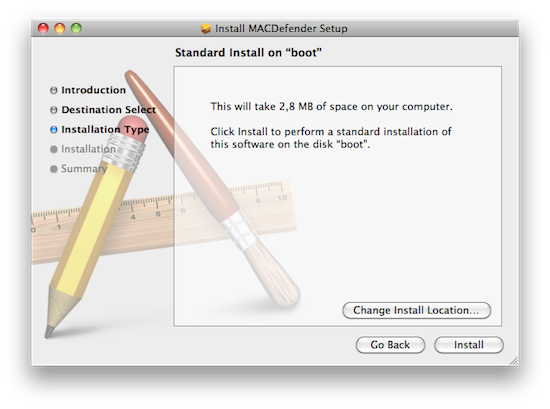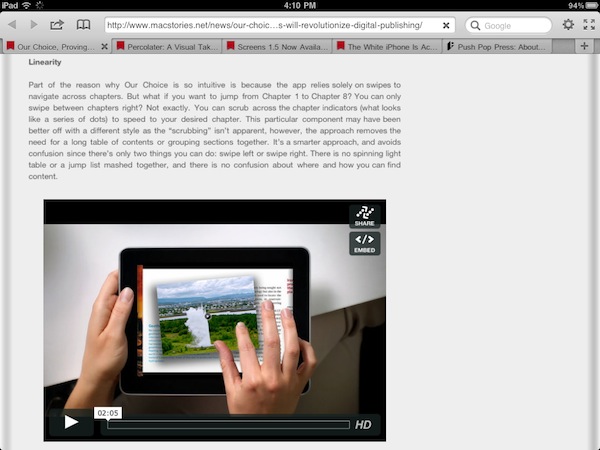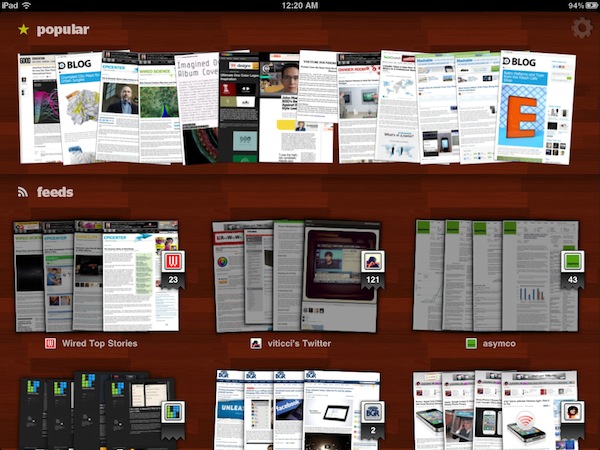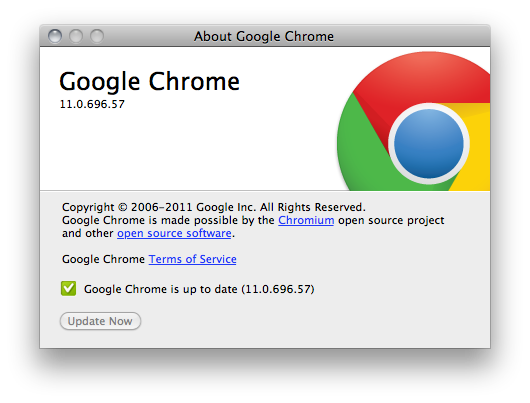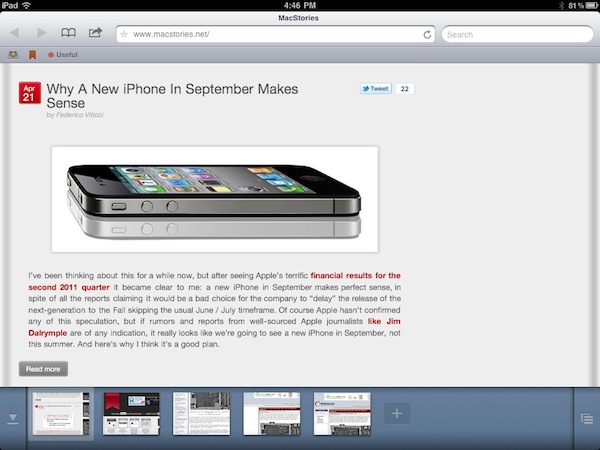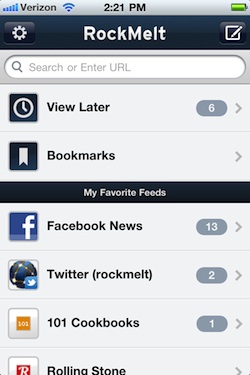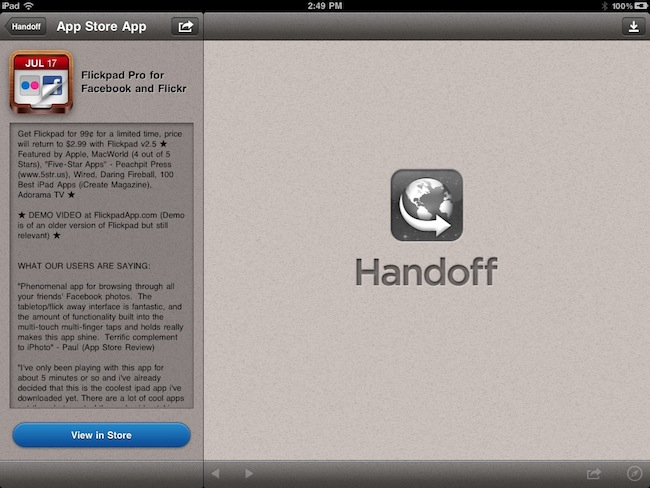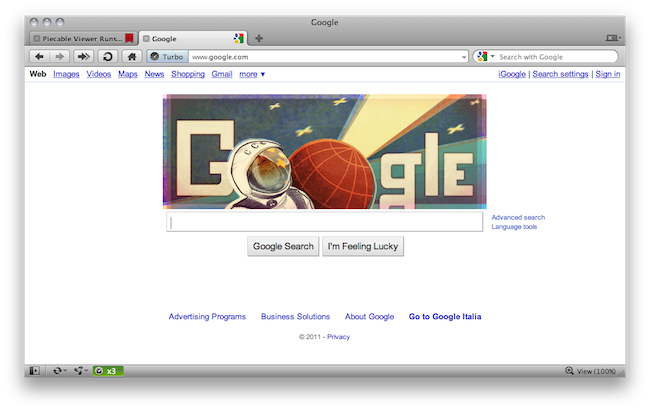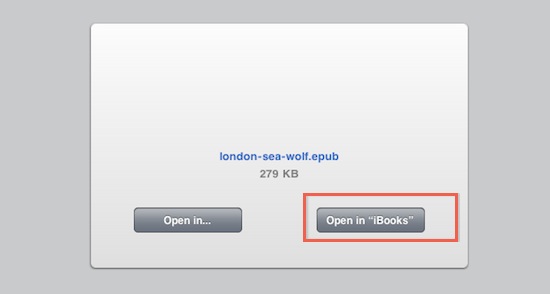According to several discussion threads posted on Apple Support Communities, a new malware called MacDefender.app is quickly spreading among Mac users using the Safari browser to visit certain websites, especially Google Images. The application, disguised as a virus scanning tool and completely unrelated with the official MacDefender software, gets installed automatically without a user’s consent upon opening a webpage, although it’s not clear what kind of websites allow this kind of installation, and whether MacDefender “phones home” once running on a Mac to download additional pieces of code (like most malwares on Windows do). Some users are reporting they found the app installed on their Macs after visiting webpages linked on Google Images, some say it’s only happening with the Safari desktop browser, others claim the app can’t be removed with a simple drag & drop to the system’s Trash as, once installed, the process will beging running automatically on OS X. Again, it’s not clear what kind of malware MacDefender.app is and the proportion of this “spreading” across Mac OS X machines, but the number of threads on Apple Support Communities seems to suggest at least hundreds of people have experienced the issue in these past few days. Read more
Posts tagged with "browser"
New “MacDefender” Malware Targets Mac Users
Terra Is A Powerful, Free Alternative To iPad’s Safari
Currently the #1 free app in the iPad App Store, Terra Web Browser is one of those apps I didn’t know if I should take for a spin at first. There’s no shortage of alternative browsers for iPad: from the excellent iCab Mobile (which I use on a daily basis) to more innovative solutions like Sleipnir, it’s very easy to achieve the perfect browsing experience on the tablet if you think Safari is too limited and you’re willing to spend a few extra bucks. It needs to be mentioned, however, that unofficial browsers don’t get access to the latest Nitro Javascript engine goodness, and there’s no way on iOS to set a default browser other than Safari. Still, many users like me feel like having a (perhaps slower as far as webpage rendering goes) browser companion to Safari is necessary for more complex tasks like saving files locally, or displaying open pages as tabs under the main app’s toolbar. Again, iCab is quite possibly the perfect app if you’re looking for desktop-like interactions on the iPad.
Back to Terra, it comes from the guys behind ReaddleDocs and Calendars, and it’s free. I was a little skeptical at first because I really don’t need another browser on my iPad, but for what it does and for its current price, I have to say Terra is a really good app. All those positive ratings in the App Store can’t be completely wrong, after all. The app’s got a minimal interface with tabs, and you can go fullscreen with the tap of a button. Unlike many, many other apps that try to replicate fullscreen mode with semi-transparent icons on top of a webpage, Terra places a single button in the upper right corner. If you want to focus on something you want to read, hit fullscreen and forget about it. Thanks to the implementation of multitouch gestures, you can switch between open tabs with a three-finger swipe. The top toolbar gives you access to the usual functionalities of an iOS browser, such as address bar, refresh button, Google search, settings, bookmarks and action button. In the settings you can set a passcode for the app, choose to navigate in incognito mode (your cookies and history won’t be saved), change the user agent and modify the selected search engine. You can also import bookmarks from your computers, but you’ll have to use iTunes File Sharing for that. Bookmarks, history and “saved files” are located in a bookmarks popover on the left, but I couldn’t figure out how to export my Chrome’s bookmarks bar to Terra. I guess I’ll have to properly edit my exported .html file to make it work. The action button has got some interesting features as well: you can create a new bookmark, AirPrint a page, save a page locally for offline access, mail a link or forward to Safari.
What most impressed me about Terra, though, is how it handles tabs. Not only the app is stable and can handle dozens of open pages just fine (tested last night, 13 open tabs and none of them reloaded after several minutes of navigation), it’s also got a nice popup menu that will show a webpage’s full title as you tap & hold a tab. If you have a lot of open tabs and you can only see the favicons, that’s quite handy. Switching between tabs is not as fast as iCab, but it’s more than acceptable. The animations are smooth and, overall, the system works well.
Terra for iPad was a surprise. The app is free, but it does a lot of things better than many apps priced at $2.99 and above, without sacrificing its minimal approach to UI and responsiveness. Get it here.
Percolater: A Visual Take On Feed Reading
There are mostly three ways to read articles coming from the web on the iPad nowadays: with an RSS reader; with social aggregators like Flipboard or News.me; with Instapaper or Read It Later. While aggregators and read later services are actually ways to plug into a social stream or a website, respectively, to fetch content to consume on an iPad, RSS is the most direct way to interact with a website: you log in with your Google Reader credentials, and you get the most recent feeds from your saved sources in chronological order. There are several great RSS apps for iOS out there, but the biggest problem of RSS is that articles lose their original “feel” – the way they look on a website as the author intended. Percolater, a $4.99 news reader for the iPad, wants to be an alternative that’s entirely based on the opposite concept: getting articles the way they would look in a web browser.
As the developers write in the app’s iTunes page, Percolater gives you the Internet “unprocessed” and “unfiltered.” Articles aren’t fetched in the form of textual excerpts or brief summaries with accompanying images: rather, the app loads a thumbnail preview for each article of your favorite sources, and allows you to swipe through these visual previews as if you were scrolling through the pages of a magazine – only the magazine is made of pages that look exactly the way they’re rendered in a web browser. Indeed, everything’s unfiltered. Including images, video, and ads.
Percolater can get content from your Twitter and Google Reader accounts. On the top section of the main page (which has a wooden background), the app also displays “popular” content it found on the web on a specific day, but I’m not sure how this section works. Maybe it gets the most popular articles from your Twitter account, or maybe it just runs a Google News search. You can import all your sources from Google Reader (and edit them later in the Settings), but you can’t add specific Twitter streams like users, favorite tweets, or lists. I wish Twitter integration went to a deeper level – as it stands now, Percolater only gets links from your timeline and renders them as browser previews in-app. So what happens when you tap on a thumbnail? You’re brought to another view that displays these “images” of articles stacked on top of each other, and you navigate between them with a vertical swipe. Alternatively, you can go back to the main screen with a horizontal swipe. The original tweet is displayed below the preview, and the quality of images is generally acceptable – obviously they’re not saved in super high-resolution, but it’s enough to get a glimpse of an article without reading it. If you do want to have a broader view of a post, however, you can tap on the preview to see the full-sized image Percolater saved. Tap the browser icon and, boom, Percolater loads the original link in a real browser window – meaning it will let you select text and do all the stuff a regular browser allows you to do. You can also share articles on Twitter or send them to Instapaper.
Percolater isn’t a product for everyone and it’s not perfect either. The app could use some speed optimizations and more Twitter functionalities, as well as a few fixes to reduce crashes on heavy load when the app is refreshing multiple sources at once. Still, Percolater is an interesting app in the way it puts the focus on the real web you see with a web browser. The app is available here at $4.99, and I’m looking forward to future updates. Read more
Google Chrome 11 Officially Released In Stable Channel
A few minutes ago, Google announced the release in the Stable Channel of Google Chrome 11 for Mac, Windows and Linux machines. The new version (labelled 11.0.696.57) has been in development for months in the beta and developer channels, hitting the “stable” status (meaning it’s ready for public consumption and download from Chrome’s official page) today. Google Chrome comes with several bug fixes and performance enhancement, and it contains “some really great improvements including speech input through HTML” – announced by the Google team here. With this feature, you’ll be able, for example, to literally “speak” some words to translate to another language in Google Translate, and have the results available as text in the browser.
You can check for updates in Chrome 10 to download the new Stable version, or start a direct download here.
Sleipnir Browser Comes To The iPad With Gestures, Bookmark Sync
When I originally reviewed Sleipnir, an alternative browser for the iPhone, back in December, I was impressed by how the app managed to innovate in a market – the one of alternatives to Apple’s MobileSafari – that was saturated and full of apps that were just trying to offer the same set of functionalities over and over again – that is, tabs and Dropbox integration and, overall, some UI schemes that were aimed at porting the classic browsing desktop experience to the iPhone. Like Portal, Sleipnir was one of the very few apps that truly wanted to innovate on the platform. Rather than just copying the desktop and trying to squeeze a Mac-like experience into the iPhone’s screen, Sleipnir provided a series of features like touch-based tab management, tab groups and fullscreen mode that showed everyone how it was indeed possible to innovate with a mobile browser. And now Sleipnir wants to do the same on the iPad.
Released last night in the App Store, Sleipnir for iPad looks a lot like the iPhone version but it makes much greater use of multitouch gestures and tabs to offer a unique browsing experience like no other on the tablet. Instead of placing tabs as “panels” under the top app toolbar, Sleipnir for iPad follows the path traced by its iPhone counterpart and visualizes open pages as thumbnail previews at the bottom. The larger screen of the iPad allowed developers to further play around with this concept and implement a larger bar that shows more open websites at once. The refined cache management in version 1.2 also makes it possible to keep more pages open at once without losing your scrolling position and being forced to reload a page – although I’ve noticed after a dozens of tabs running in the background Sleipnir will refresh a page anyway. However, it works as well as Safari on the iPad 2, if not better: I rarely stumbled upon the page reload issue, and when I did Sleipnir refreshed the page in a way that my exact position was maintained. But there’s more: this new version introduces “TouchPaging”, a new feature that allows you to navigate between tabs with a horizontal swipe (think of the iOS 4.3 multitasking gestures, or the “back” animation in Lion’s Safari) and close a single tab by tracing a “L” on screen. I love these gestures, as they make browsing on the iPad so much natural it’s incredible to think Apple didn’t come out with a similar idea on Safari.
Just like on the iPhone, tabs can be organized in “groups” with drag&drop support, and you can close a tab with a vertical swipe on its preview. You can also drag a tab to the trash, and move as many tabs as you want inside a group. Again, the iPad’s bigger screen allows for a more convenient tab management that truly shines on Sleipnir for iPad. Last, bookmark sync: I still don’t like how Sleipnir handles the creation of bookmarks and the assignment of labels, but with a free Sleipnir Pass account the app lets you keep bookmarks in sync across the iPad and iPhone. The lack of bookmark importing features is annoying, but OTA sync across devices is just great.
Sleipnir is available for free on the App Store, and it’s one of the most innovative browsers ever released on iOS. Give it a try. Read more
RockMelt Coming To The iPhone With “Desktop Sync” Feature [Update: Available]
RockMelt, the social browser based on the open-source Chromium engine that aims at enriching the desktop browsing experience with visual previews and Facebook / Twitter integration, is coming to the iPhone. As reported by Venturebeat, the developers – who have received several rounds of funding in the past months and are committed to making RockMelt the ultimate social browser for Mac & Windows, especially after the departure of Flock – have been busy creating a smaller iPhone version that’s not really a full-featured browser, but it’s focused on the “app edge” aspect of RockMelt. On the desktop, RockMelt features a series of vertical sidebars that display the latest updates from your Facebook and Twitter friends, or emails from Gmail contacts, and so forth. In the developers’ vision of today’s browsing, people are more likely to discover content through status updates from social media, rather than manually typing a URL or spend hours looking for news on Google. That’s why the iPhone version – coming soon to the App Store – will be focused on letting you quickly open the app, and check on the latest updates from your friends. You can search and browse the web regularly, too, but the focus is on “favorite feeds”, read later and most accessed bookmarks.
Most mobile browsers provide a similar experience to PC browsing, just with a touch interface and smaller screen. But RockMelt co-founder and chief executive Eric Vishria pointed out that when you’re waiting in line for a cup of coffee, you don’t want to whip out your phone and type in a long website address. Instead, you’re more likely to check the latest updates on Facebook or Twitter.
With Facebook and Twitter support, users will be able to send their own status updates, or check on links shared by their friends. These links will be previewed inline by RockMelt below a Facebook message or a tweet, and you can also decide to view them later thanks to the Instapaper-like “read later” option introduced in RockMelt beta 2. Last, the iPhone version will feature a “desktop sync” option that will allow you to sync your bookmarks and, we assume, read later material across the iPhone and RockMelt for the desktop. This sounds very similar to what Mozilla did with Firefox Home, and we’re looking forward to seeing sync in action.
RockMelt for iPhone will be available “in the coming days” on the App Store. Read more
Handoff Now Supports 3rd Party Browsers, Pastebot and Instapaper
Handoff for iPhone and iPad is a great application I reviewed back in January that allowed to send a webpage from a desktop browser to an iOS device with just one click. Unlike similar solutions that have surfaced over the past years enabling you to share webpages across Macs and iPhones, Handoff was the first app to come with a beautiful user interface design, a fast and reliable engine, a Chrome extension and smart URL recognition for web or Maps links. Handoff sported sharing features with Instapaper and Pinboard integration, and it was a universal app that worked on the iPad as well.
With the latest 1.1 update released today in the App Store, the developers have turned Handoff into a full-featured solution to receive links from the desktop and forward them to 3rd party apps installed alongside Handoff. The app isn’t focused on Safari and Apple’s default apps anymore: from the settings, you can tweak the behavior of Handoff to send http:// links to a plethora of alternative browsers like the excellent iCab Mobile, or Mercury. Atomic, 360, and Cyberspace are also supported. But there’s more: if your favorite 3rd party browser isn’t integrated out of the box, you can manually specify the custom URL scheme it uses so that virtually any browser for iOS can work with Handoff. This means not only the app will receive links in seconds as before, but it’ll be able to automatically open a webpage in the browser you want, too, without launching Safari at all. This is a great feature that I wish Apple would enable by default in the next versions of iOS – and it works really well with MacStories-favorite iCab.
The sharing aspect of Handoff went under a major revamp as well. The app can now paste items directly to Tapbots’ Pastebot for iPhone, or send a webpage to Instapaper – although you’ll need the 3.0.2 version of Marco Arment’s reading tool in order for this to work, and the App Store still reports Instapaper 3.0.1 as the latest version available. Hopefully Instapaper 3.0.2. featuring Handoff integration will come out in a few days so we can test the functionality. You can also login with your bit.ly account to customize links that you want to share on Twitter, or share items via text messages on the iPhone (iOS 4.0 is required). A new popover menu allows you to navigate between various sharing options with a simple tap&hold in the main list of links fetched from the cloud.
Handoff 1.1 also enables you to configure additional services and apps to open links instead of Safari – for instance, you can forward Wikipedia pages to Sophiestication’s Articles or Twitter links to the official Twitter app. I’ve noticed, though, that sending a tweet to Twitter for iOS doesn’t open a message in its standalone panel – it simply loads the app in your timeline. It’d be neat to have a kind of integration that catches the unique ID of a tweet and magically opens it next to your timeline, but I guess we’ll have to wait some more for that. Handoff 1.1 also supports the YouTube, Maps, iTunes, App Store, IMDB, and Yelp apps.
Overall, Handoff 1.1 is a terrific update that’s worth downloading if you’ve been looking for a way to get links from your computer and open them in your alternative browser of choice. So while I’m still using Push Browser to do the opposite and send links from iOS to the desktop, Handoff is without a doubt the most powerful solution to click a button on your computer, and beam a webpage to your iPhone or iPad. Go download it here. Read more
Opera 11.10 Released With Smarter Speed Dials, Improved Turbo
Alternative web browser Opera has always been the one that experimented with features and user interface schemes before the “big players” like Firefox and Chrome implemented them. This is true for tabs, tab groups, speed dials, and many other little touches the Opera developers played with over the years. The browser failed to gain a massive traction among average users, but it’s got a loyal userbase willing to test the latest beta or alpha version. Opera released today a new stable build for Mac, Windows and Linux – initially codenamed Barracuda and now available for download with version number 11.10.
Opera 11.10 builds on the features introduced in Opera 11 such as tab stacking and extended HTML5 support by further refining the interface, improving support for CSS3 and HTML5 standards, and introducing a tweaked version of Opera Turbo that works through Google’s WebP engine. First off, Speed Dials have been slightly redesign to feature a “flow layout” that allows users to decide the numbers of columns to display and the size of thumbnails – which, by the way, should offer crisper graphics. You can add as many Dials as you want without limitations.
A Mac-specific tweak involves the browser tabs that now have a closing animation on OS X machines. More importantly, the Turbo functionality that’s aimed at speeding up browsing on slow connections like tethered phones and public hotspots has been improved in the way it handles compressions using WebP. Images should be compressed more, better and faster than before, but we’ve noticed some issues with heavy compression cutting off parts of an image or graphics from websites.
Check out the full 11.10 changelog here. The new version of Opera is available here, and there’s a demo video embedded below. Read more
iBooks Can Now Open EPUB Files Directly→
iBooks Can Now Open EPUB Files Directly
Adam Engst at TidBITS details an important change in how iBooks handles .EPUB files opened directly on iOS:
The practical upshot of this fix is that you can now transfer EPUB files into iBooks far more easily than before, when the only way was to drop them into iTunes and do a USB sync. For individual users, that means you can send yourself an EPUB via email and transfer the attachment to iBooks, and you can also copy EPUB files into Dropbox and use the iOS Dropbox app to send them to iBooks.
From our perspective as a publisher, even more important is that you can now tap a link to a .epub file in Safari and use the Open In interface to open the file in iBooks.
Basically, forwarding books bought / downloaded in Mobile Safari to iBooks got a lot easier thanks to the “Open In…” menu. Project Gutenberg books work great with this method.