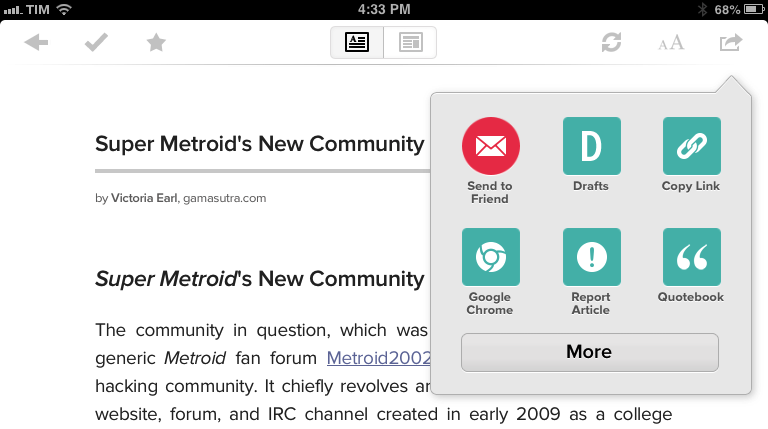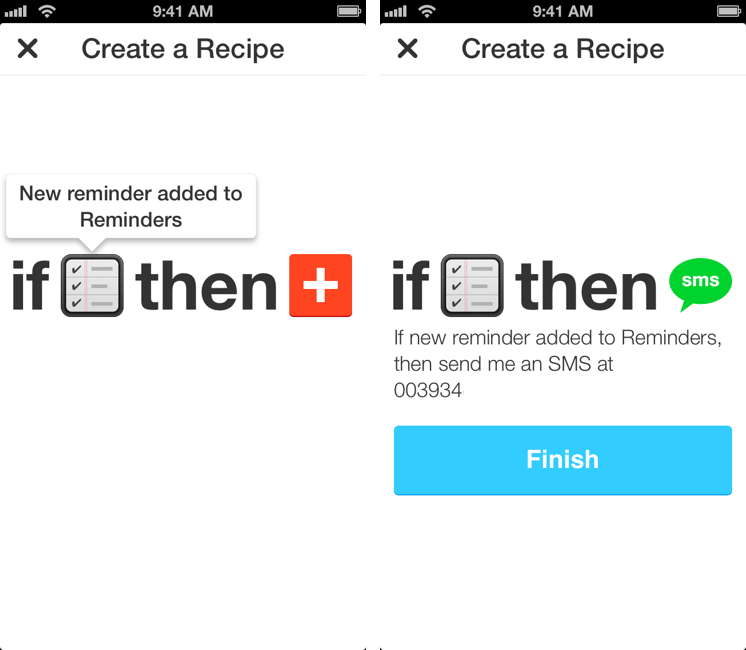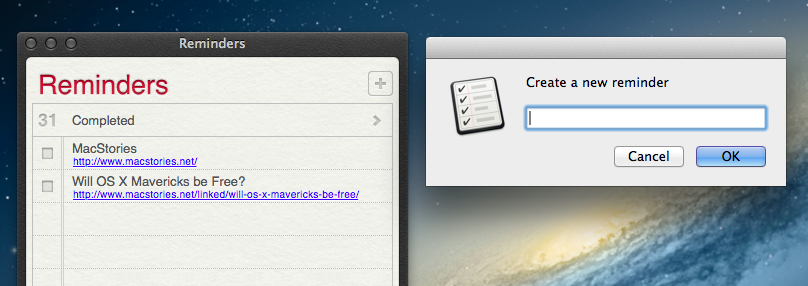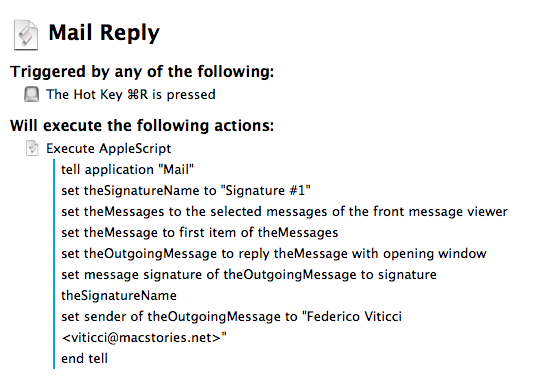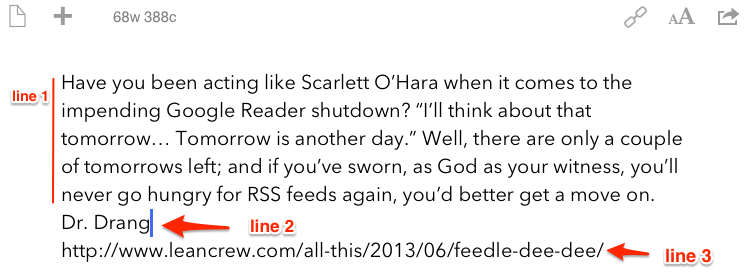In a minor update released today, Byword developers Metaclassy have brought an improved URL scheme (based on x-callback-url) to the app, enabling actions for creating, opening documents, and manipulating text. Documentation is available here.
The actions supported by the URL scheme are:
newopenappendprependreplace
With these actions, you can now send text to a specific file in Byword, choosing to either create/open an existing document, insert text at the top (prepend) or bottom (append), or replace the entire contents of a document with new text. When using the Byword URL scheme, you’ll need to percent-encode text, which can be easily done using Launch Center Pro’s encode actions or Drafts’ double curly brackets.
This improved URL scheme creates some new interesting possibilities for iOS automation with Byword. I imagine many will experiment with workflows to append or create text from Mr. Reader’s Services menu, take notes with Drafts, or prepend text from Safari or Chrome using a browser bookmarklet. However, I still think that the URL scheme could be expanded to include support for triggering Publishing actions automatically, optionally supporting x-success to go back to another app after a post has been sent to a service integrated in Byword. With Poster no longer receiving updates, I believe the folks at Metaclassy have a great opportunity to keep Byword the simple and elegant iOS text editor that many love, while also adding advanced functionality that power users will come to rely upon in their daily workflows.