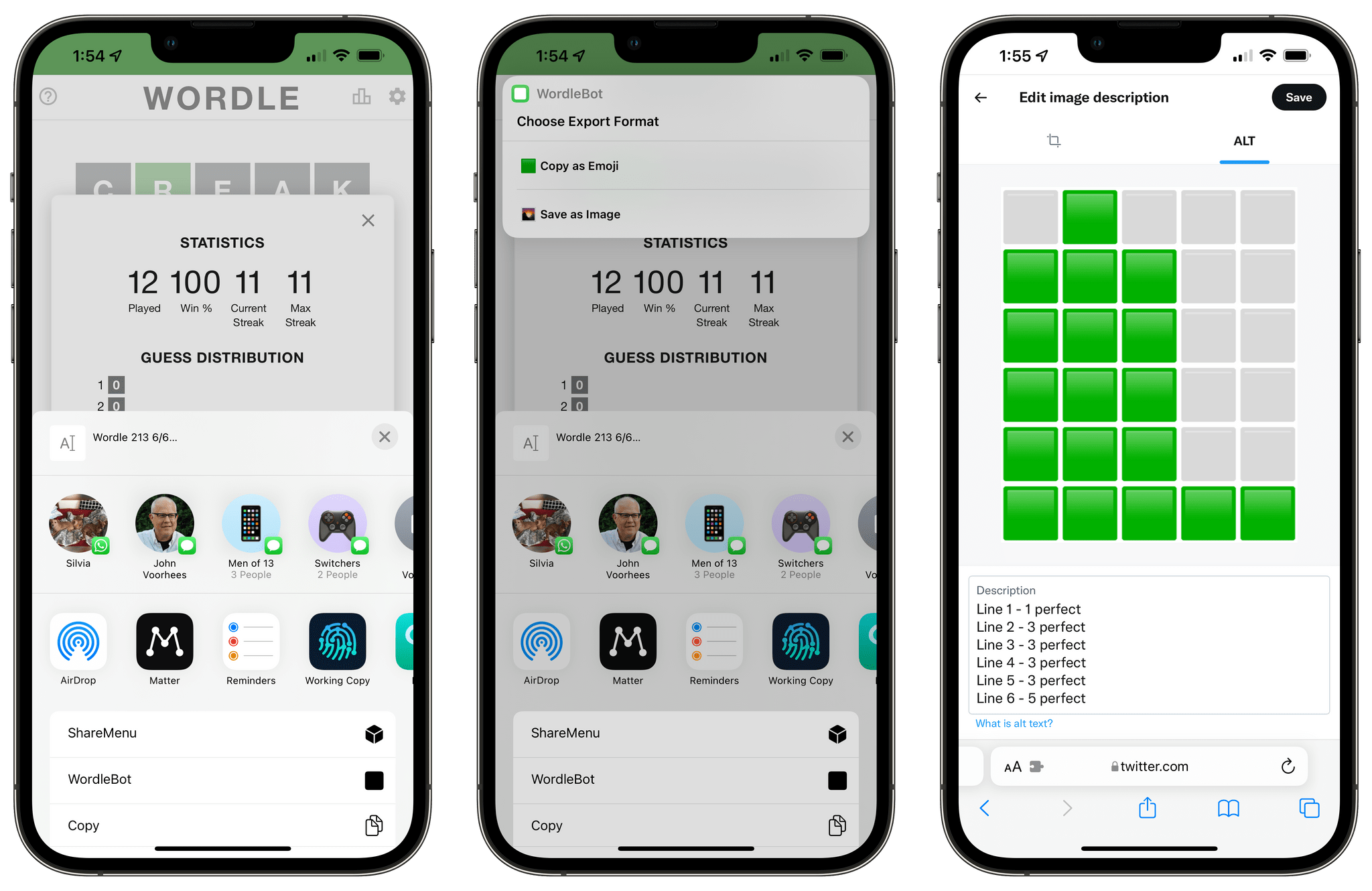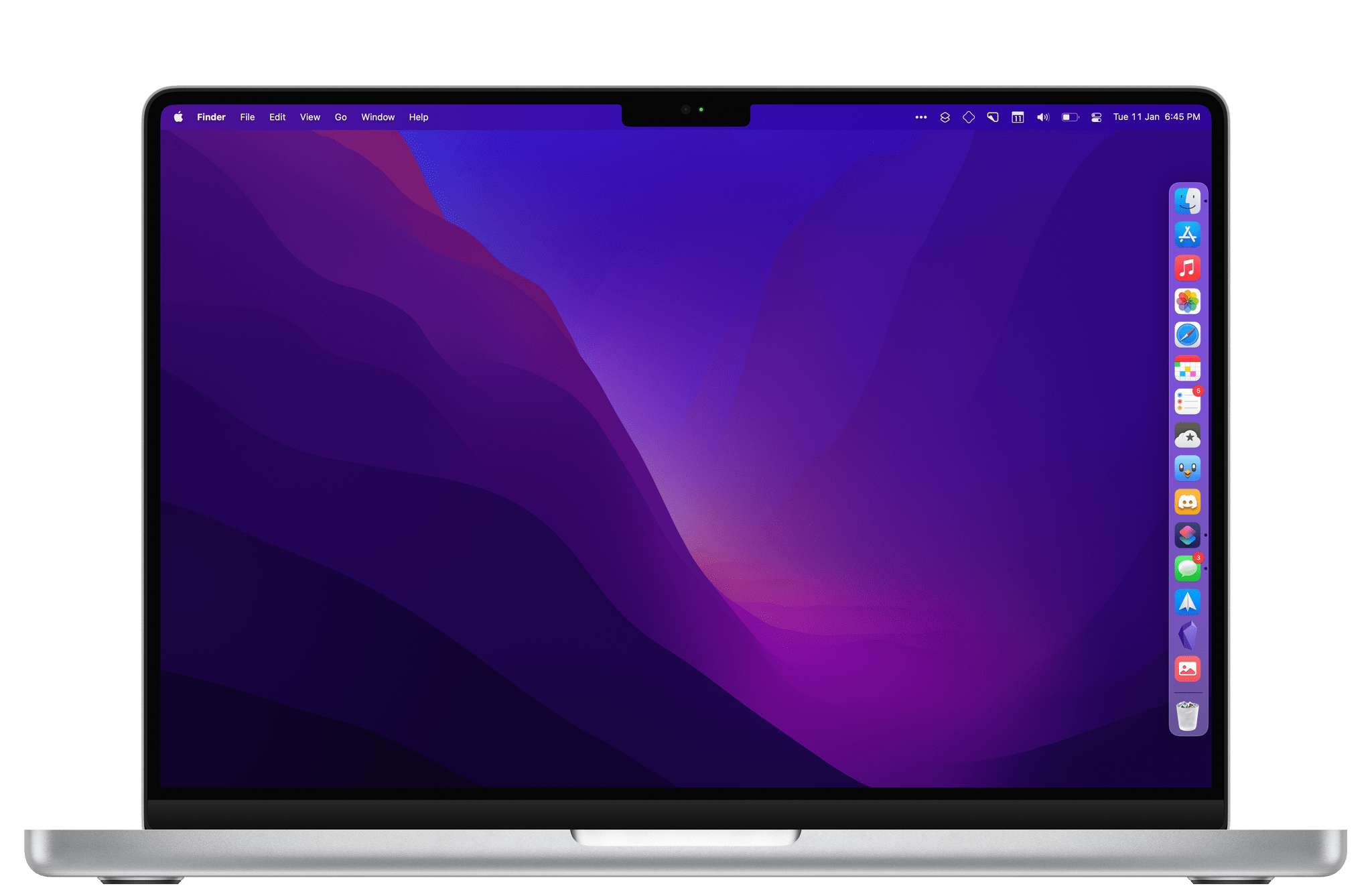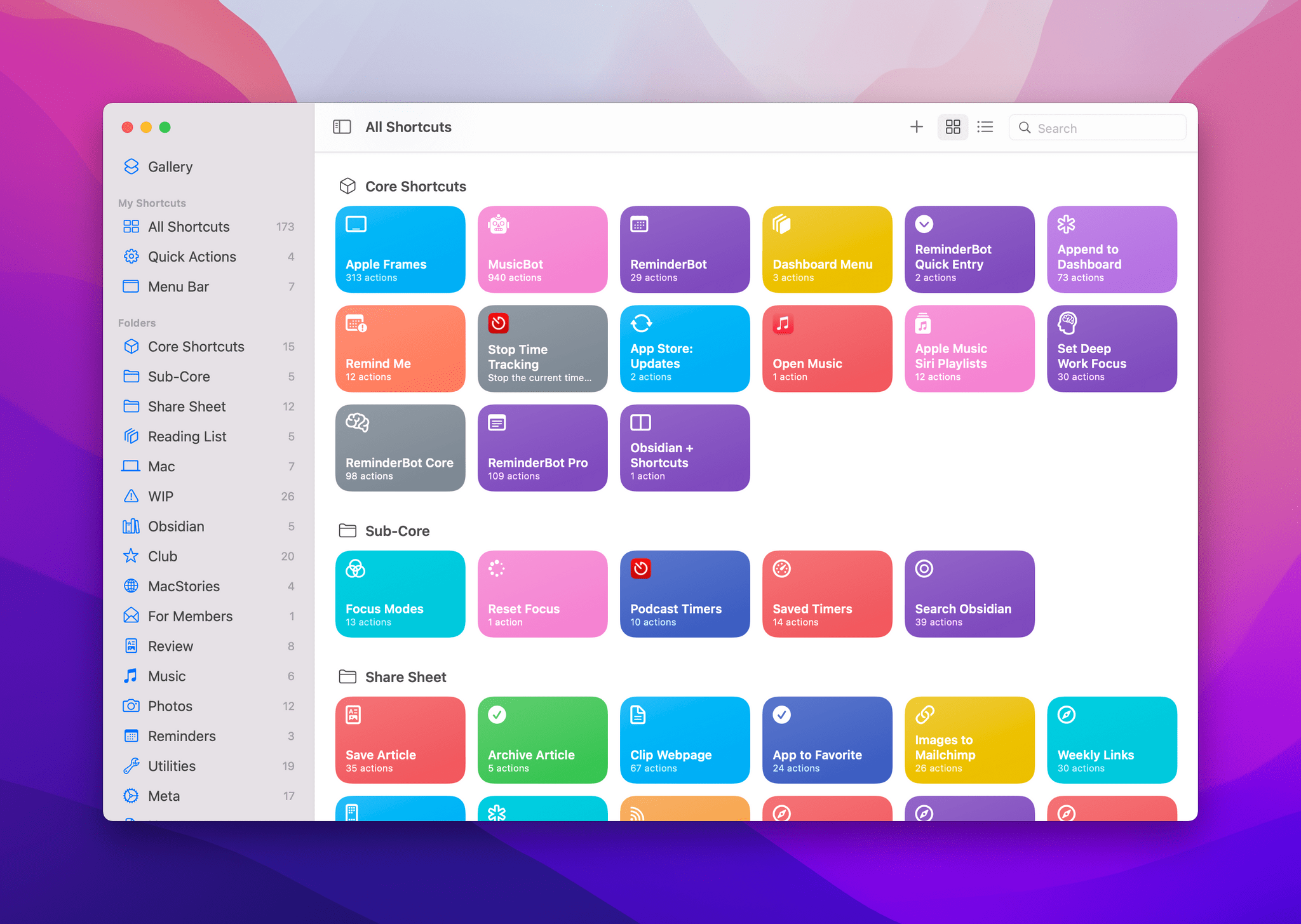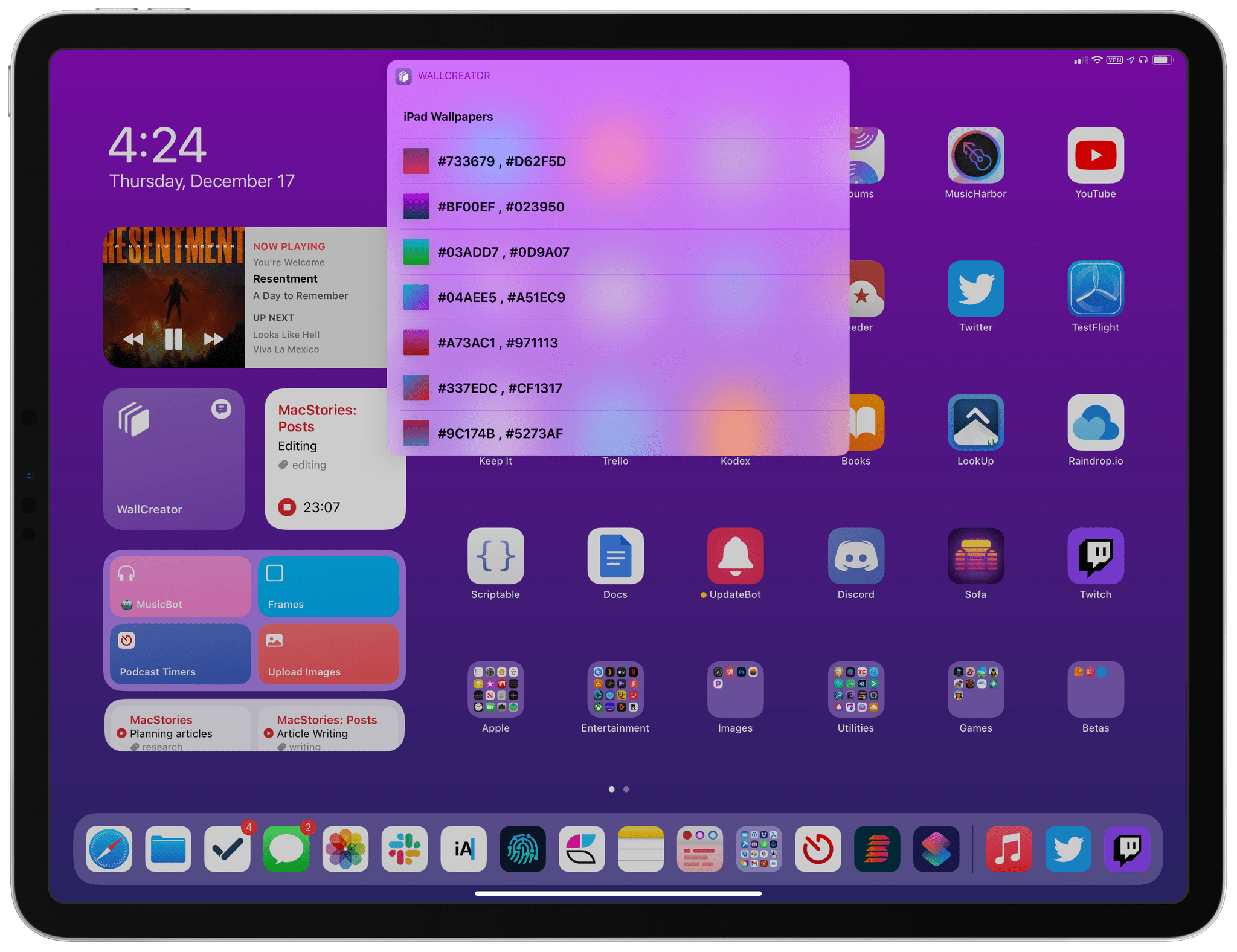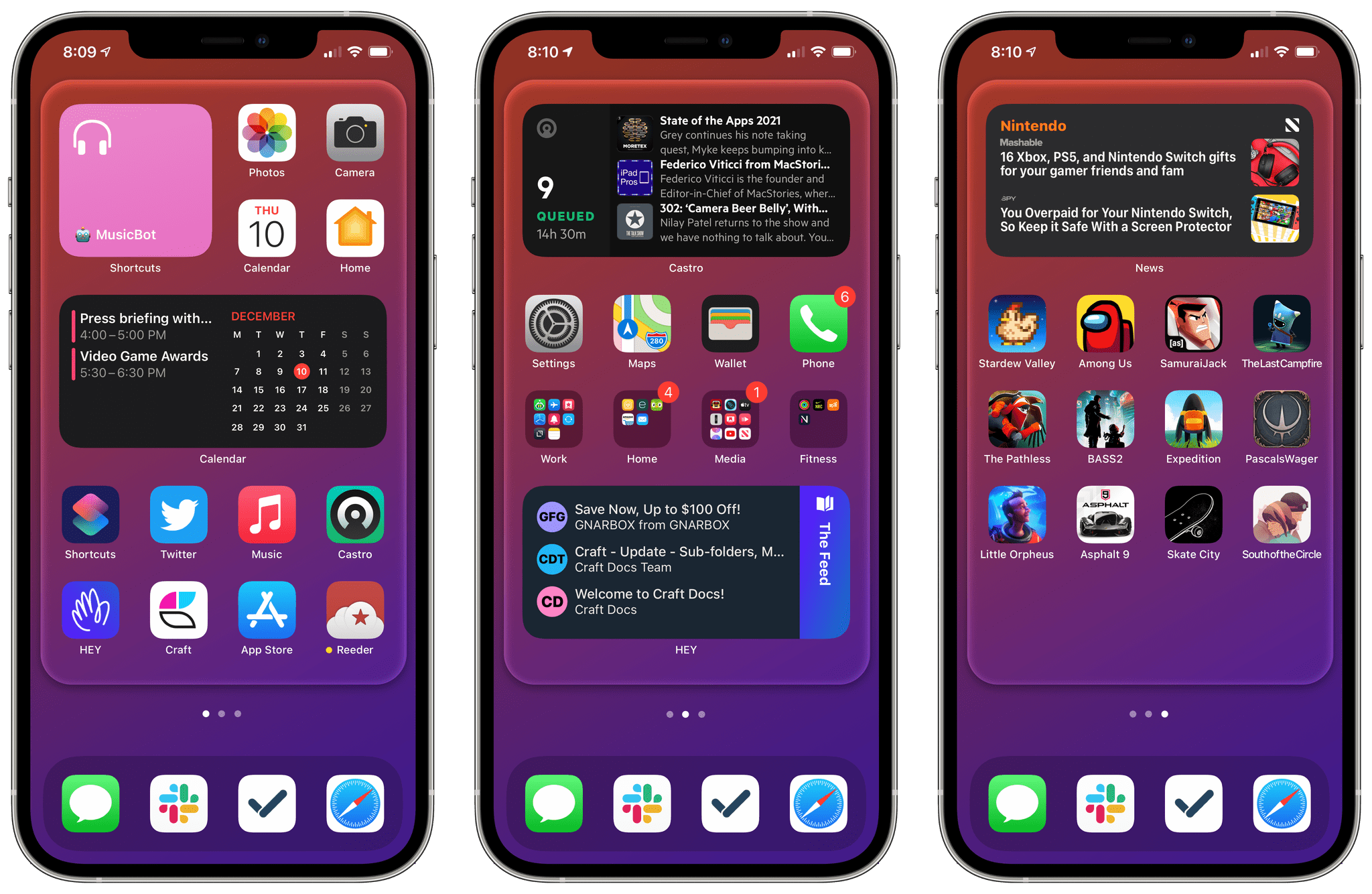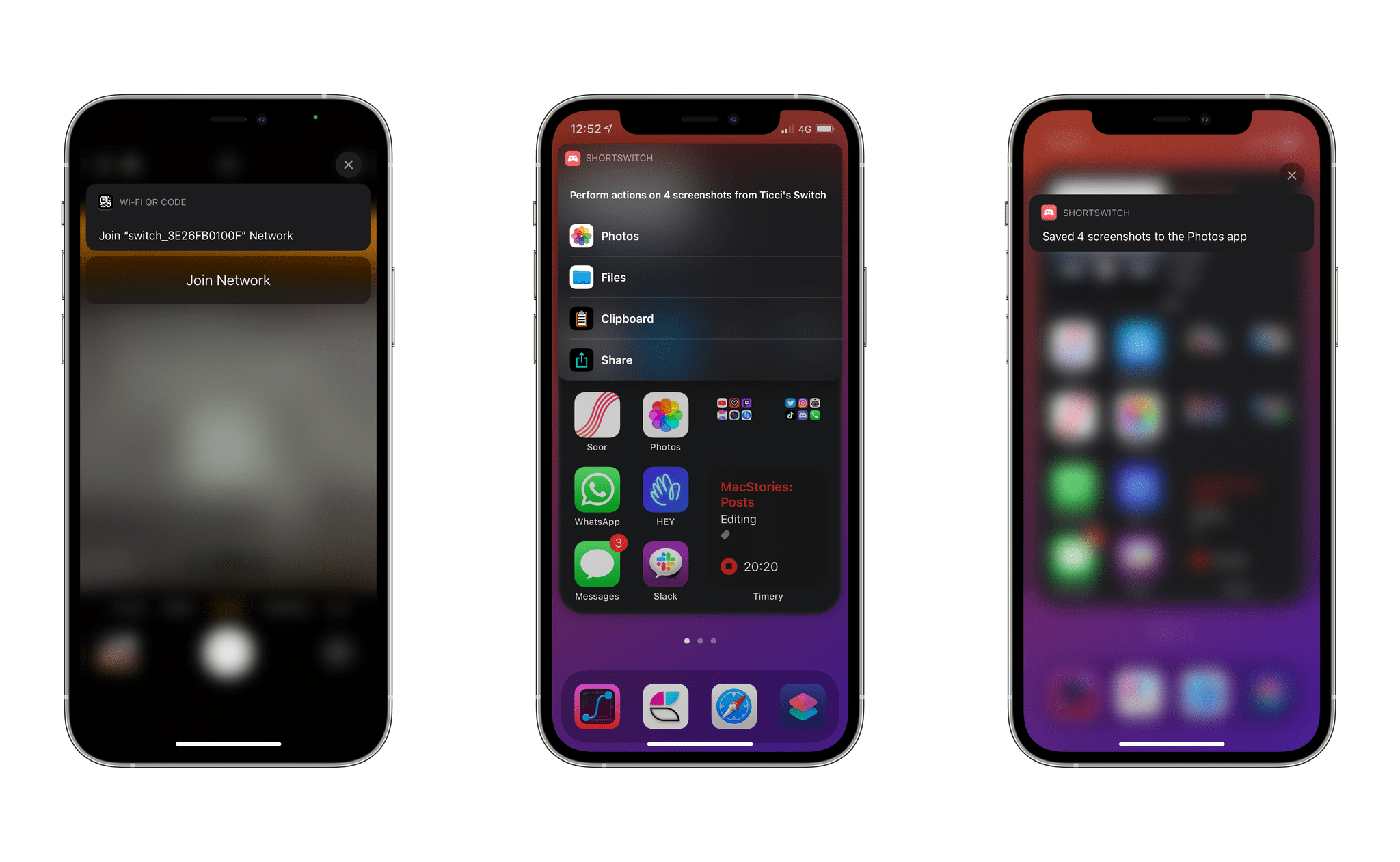Following the release of my WordleBot shortcut last week, I’ve received a lot of useful and informative feedback from users in the accessibility community regarding the shortcut’s ability to annotate Wordle results with descriptions. Although well-intentioned, my original approach was misguided: even with line-based scores, the grid of emoji characters still performed horribly with screen-reading technologies such as Apple’s VoiceOver. WordleBot didn’t do much to make results more accessible for VoiceOver users since it was only reformatting the grid of emoji characters with additional text.
Posts tagged with "automation"
WordleBot 1.1, Now Fully Accessible with Native Emoji-to-Image Conversion
Apple Frames 2.1: Apple Watch Series 7 and 2021 MacBook Pro Support, New Update Flow, Plus Chinese and Czech Localization
Today I’m pleased to announce the release of Apple Frames 2.1, the first major update to version 2.0 of my popular Apple Frames shortcut, which I launched last October. It took me longer than I hoped to put together this update, but I’m happy that I was able to add compatibility fo all the latest device frames supported by Apple, new languages, as well as a brand new update flow that will make it easier to download the latest templates powering Apple Frames in the future.
Let’s take a look.
The Curious Case of Apple’s Missing App Integrations for Shortcuts
In researching topics for the Automation Academy over the past few months, I’ve been digging into all the details of Apple’s built-in actions and comparing them against older versions of the Shortcuts app as well as third-party options offered by developers. In doing this, I’ve realized something that has been bothering me for a while: there is a clear inconsistency between modern features in Apple apps and their associated Shortcuts actions. The gap between functionalities in apps and matching Shortcuts actions has expanded over the years, and I think it’s time Apple takes a serious look at its app actions to reverse this trend.
Apple Frames 2.0: Faster, Lighter, and Featuring Support for iPhone 13, iPad mini, iPad 10.2”, iMac 24”, MacBook Air, and Multiple Languages
Today, I’m pleased to introduce Apple Frames 2.0, an all-new version of my popular shortcut to put screenshots inside physical device frames of Apple products. The new Apple Frames, which you can download at the end of this post or on the MacStories Shortcuts Archive, has been completely rewritten so it’s faster and lighter, comes with support for the latest iPhone 13 lineup and iPad mini, brings support for framing iMac and MacBook Air screenshots, and, at long last, is available internationally in seven different languages.
This is a massive update to Apple Frames, so let’s dive in.
The Case for Shortcuts on the Mac→
Jason Snell writing on Six Colors:
The more I use Shortcuts, the more I realize that in many ways, user automation on iOS has outpaced automation on the Mac. Let me give you an example: On iOS I built a shortcut to grab the contents of selected text in Safari and open the results in a text editor—converted to Markdown, with the title of the page set as the title and its URL set as a link. It’s not remotely the most complicated shortcut I’ve built, but it’s great—and has saved me a lot of time while improving the quality of my link posts…
I love it so much, I decided to build the same automation on the Mac. The results were ugly. My Keyboard Maestro macro forces Safari to copy the selected text to the clipboard, moves to BBEdit, opens a new window, pastes in the HTML, runs an HTML to Markdown Service on the selection, then runs an AppleScript script that cleans up the results. It’s ridiculous.
This is a fantastic example of something that I’ve experienced over and over to the point where I hesitate before trying to automate anything on the Mac. As Jason points out, Shortcuts isn’t exactly easy, but I find that I usually spend the most time figuring out the best approach to a problem rather than how to implement it in Shortcuts, which is automation at its best. It’s a self-reinforcing cycle that encourages me to experiment more with Shortcuts and use Mac automation less.
Apple Frames, Now with Support for the 2020 iPad Air
.](https://cdn.macstories.net/002/iVBORw0KGgoAAAANSUhEUgAAClAAAAeACAYAAAC7J4iIAAAACXBIWXMAABYlAAAWJQFJUiTwAAALgmlUWHRYTUw6Y29tLmFkb2Jl-1614270287228.png)
Silvia’s iPad Air Home Screen. Wallpaper via Club MacStories.
In the last update to Apple Frames – my shortcut to put screenshots captured on iPhone, iPad, and Apple Watch inside physical device frames – from December, I added support for the iPhone 12 mini and iPhone 12 Pro Max. Since the introduction of revamped widgets in iOS 14, Apple Frames is the only shortcut I’ve configured as a small, standalone Shortcuts widget on the first page of my Home Screen: I use it dozens of times every single day, and I can’t even begin to imagine the amount of time its image-based automation has saved me over the years.
WallCreator 2.0 Adds Ability to Set Wallpapers, Save and Restore Favorites, Plus Automation Support
In September, I shared WallCreator, a shortcut to generate wallpapers for iPhone and iPad using gradients or solid colors. The first version of WallCreator allowed you to generate randomized wallpapers with just a couple taps from either the Shortcuts app or Home Screen widget. Because it was built entirely with native HTML and CSS actions, the shortcut had no external dependencies and didn’t require any third-party apps or connections to web servers. Here’s what I wrote:
Here’s the gist of what WallCreator can do: with just a few taps, you can either generate a wallpaper with a solid color or gradient. You can choose to enter your own colors (using their English names or Hex codes) or, even better, let WallCreator generate random solid colors or gradients for you.
You don’t need to worry about anything else: WallCreator will create the right version of a wallpaper for different iPhone and iPad models automatically, without having to specify any option; at the end of the shortcut, you can preview the newly-generated wallpaper and, if you like it, save it as an image to the Photos app. Otherwise, you can tell WallCreator you want to generate another image and start over.
Today, I’m pleased to announce the release of WallCreator 2.0, which has been updated for iOS and iPadOS 14.3 and Shortcuts’ new ‘Set Wallpaper’ action. Among other additions (which I’m going to detail below), WallCreator can now both save and install wallpapers on your device for you. Furthermore, thanks to the comeback of the ‘Set Wallpaper’ action, I’ve been able to create a WallCreator “spin-off” that runs as a headless automation and can change either your Home Screen or Lock Screen wallpaper (or both) on your behalf, with no manual interactions required. This is a pretty big update to WallCreator, so let’s dive in.
Apple Frames, Now with Support for the iPhone 12 mini and iPhone 12 Pro Max
When I released the updated version of Apple Frames, my shortcut to quickly put screenshots inside physical frames of Apple devices, in late October, I was only able to add support for the iPhone 12 and 12 Pro. Unlike other shortcuts you may find on the Internet, Apple Frames is based on Apple’s official device images, which are available on the company’s Marketing page here. At the time, the .zip file labeled ‘iPhone 12’ only contained assets for the iPhone 12 and 12 Pro, and I promised I’d add support for the smallest and biggest iPhone models as soon as possible.
ShortSwitch: A Shortcut to Quickly Import Screenshots and Videos from a Nintendo Switch on Your iPhone and iPad
Last week, Nintendo rolled out a new feature that simplifies importing screenshots and videos taken on a Nintendo Switch on any smart device. As part of the console’s 11.0 firmware, you can now share up to 10 screenshots or a single video capture from the Nintendo Switch media gallery and, by scanning a series of QR codes with your phone or tablet, wirelessly connect your device to the console and save them via a web browser. Although Nintendo’s approach may not be as intuitive or modern as, say, Microsoft automatically saving all screenshots you take on an Xbox console and uploading them to your Xbox account, it is a clever, platform-agnostic solution that will keep working with any device that can scan a QR code and connect to the console’s Wi-Fi network.1
As someone who plays a lot of Nintendo Switch games2 and has always disliked having to share screenshots via Nintendo’s Twitter integration on the Switch, I’ve long wanted an easier way to send images and videos from the console to my iPhone and iPad. As soon as I tested Nintendo’s new feature, I had a feeling I could further speed up the process with Shortcuts and remove the (little) friction left in Nintendo’s system for sharing media between the console and smart devices.
The result is ShortSwitch, a shortcut that automatically recognizes media being shared by a Nintendo Switch over Wi-Fi and which gives you the option to save all items at once in Photos or Files, share them via the share sheet, or copy them to the clipboard. ShortSwitch does this by directly accessing the local web server created by the Nintendo Switch to share media; because it doesn’t need to connect to the Internet or use third-party apps, ShortSwitch runs instantly and allows you to save multiple items at once in just a couple seconds. Even better, you can configure ShortSwitch to run as a Personal Automation on your iPhone and iPad, which means the shortcut will run automatically as soon as you connect your iPhone or iPad to a Nintendo Switch.
You can download ShortSwitch at the end of this article and find it (alongside 220+ other free shortcuts) in the MacStories Shortcuts Archive. Now, allow me to explain how ShortSwitch works and how I put it together.