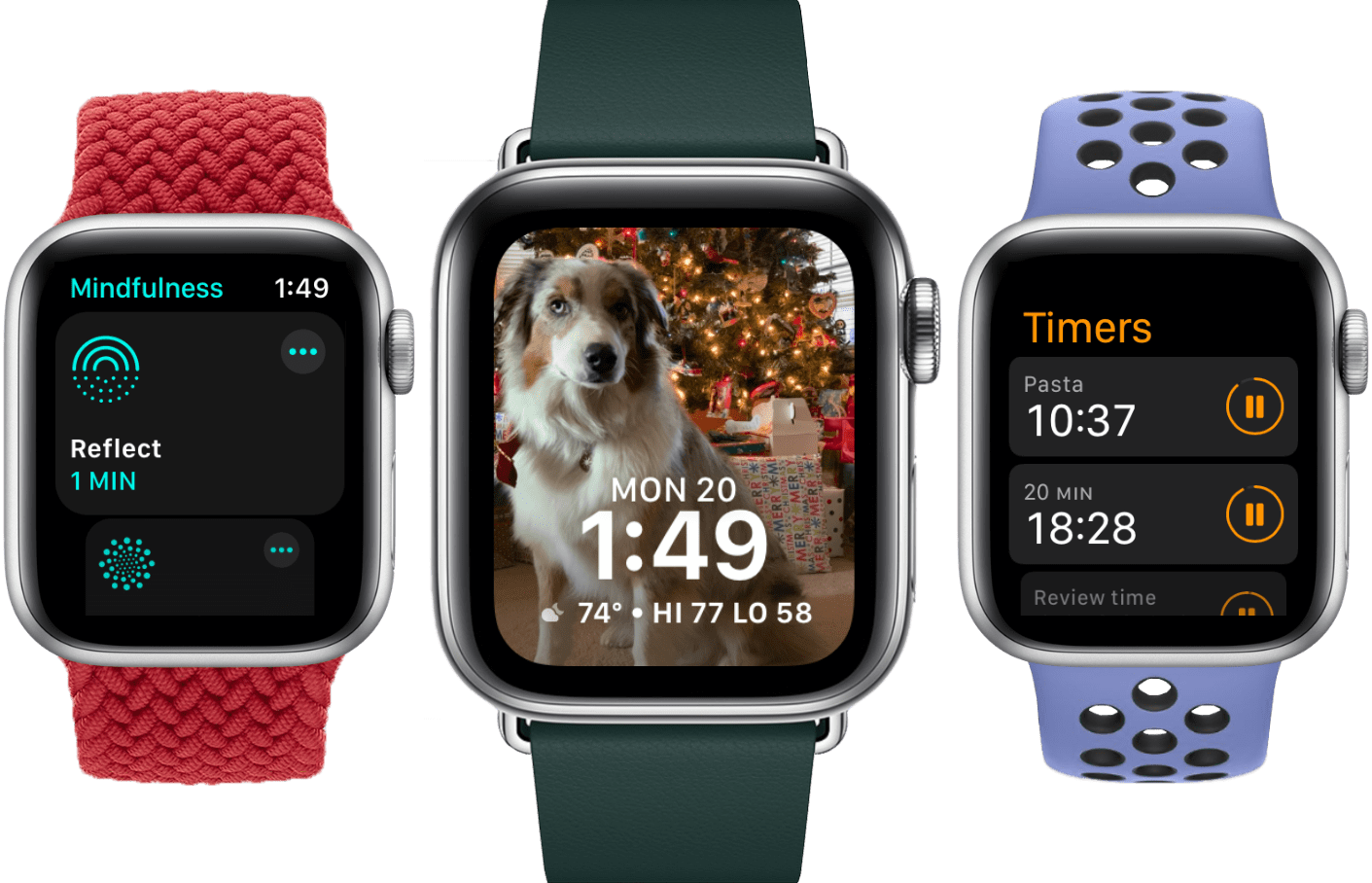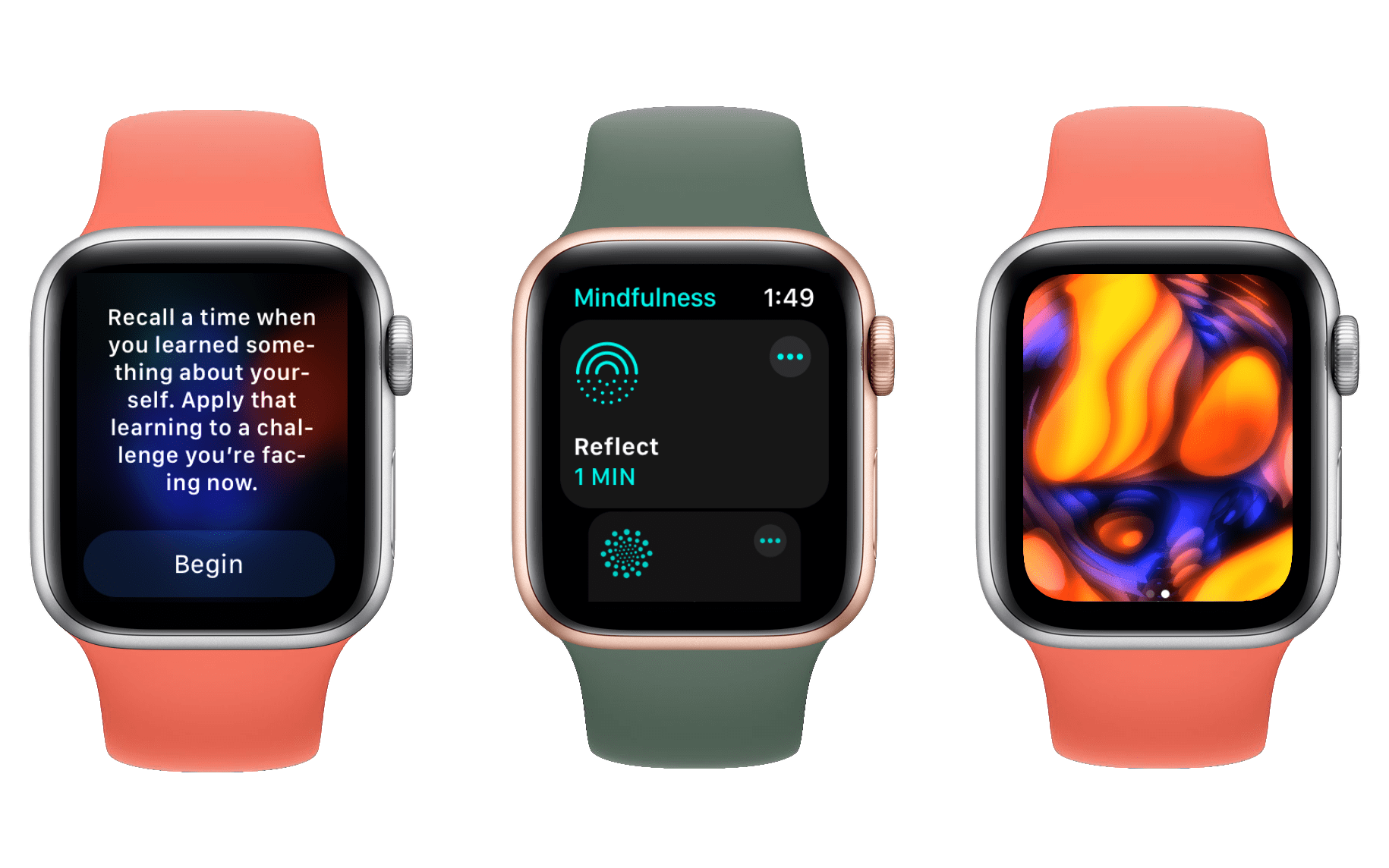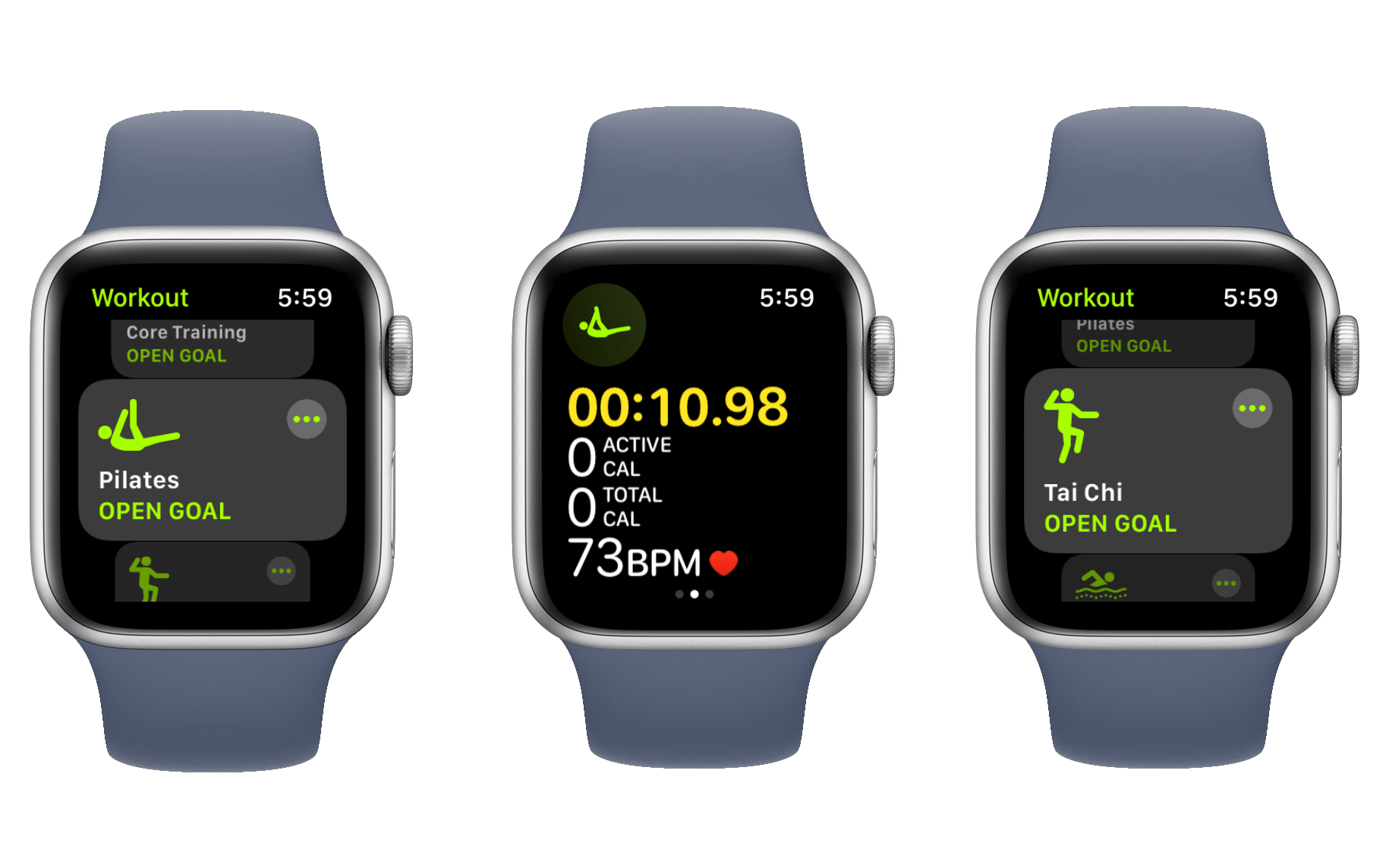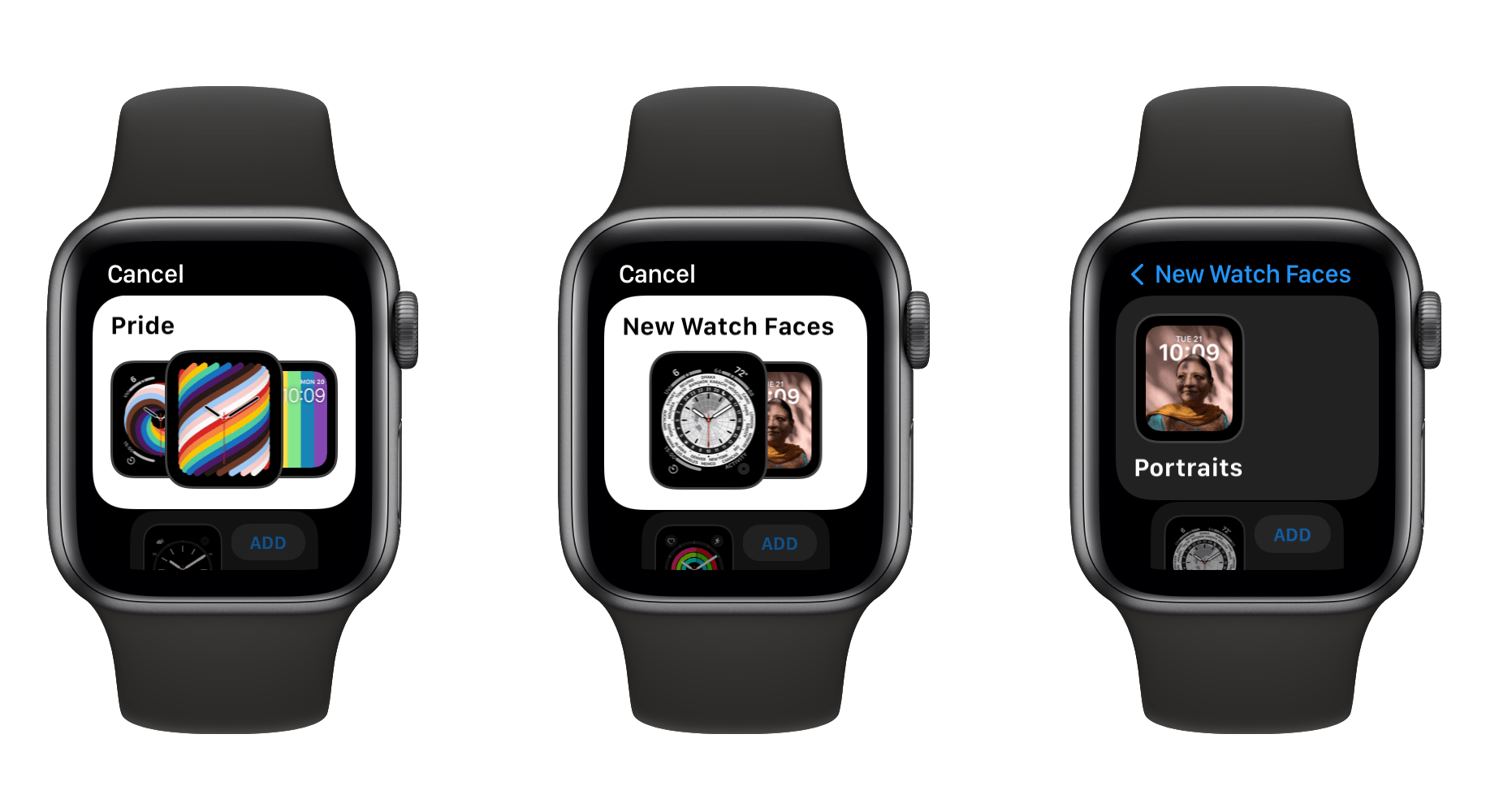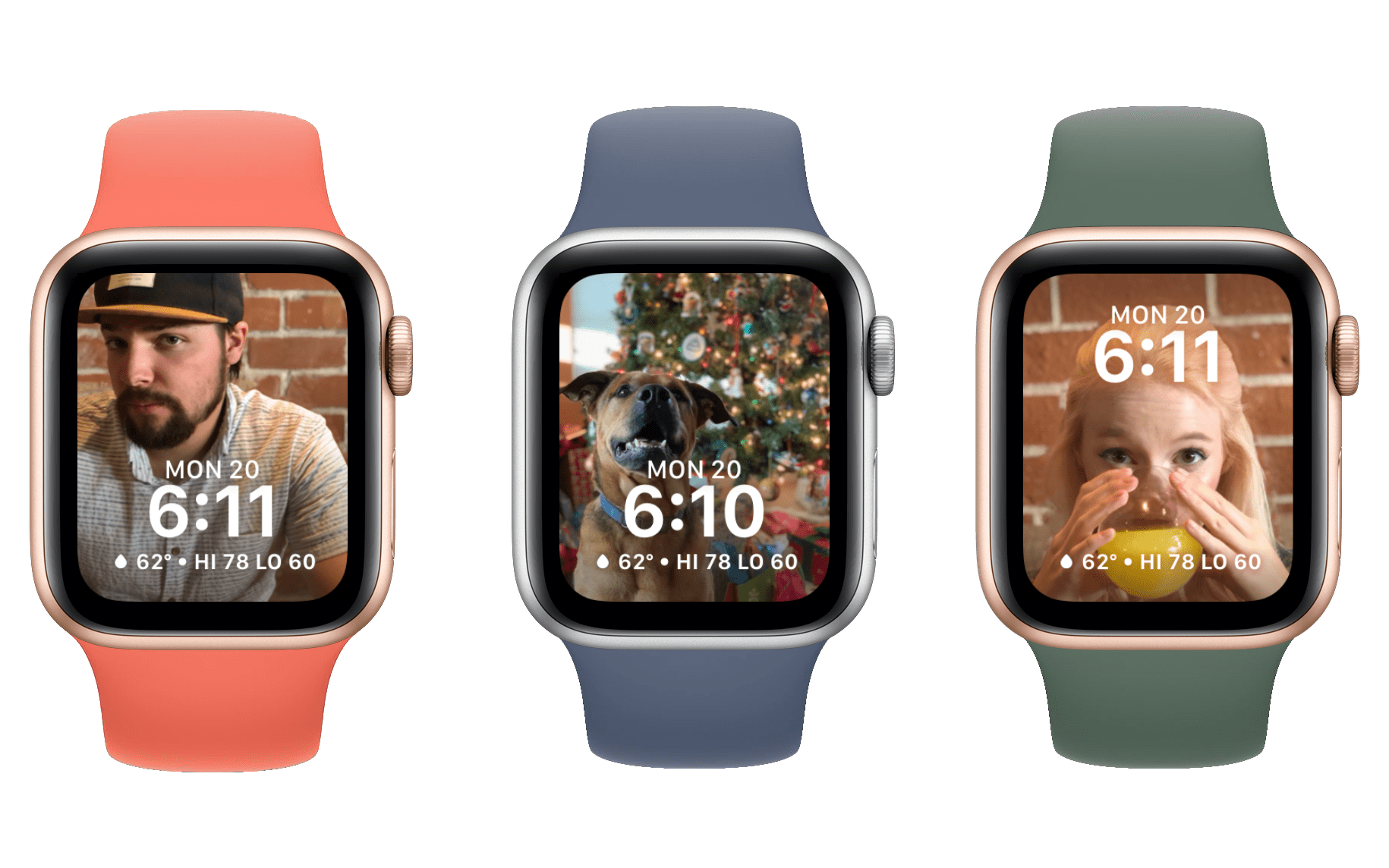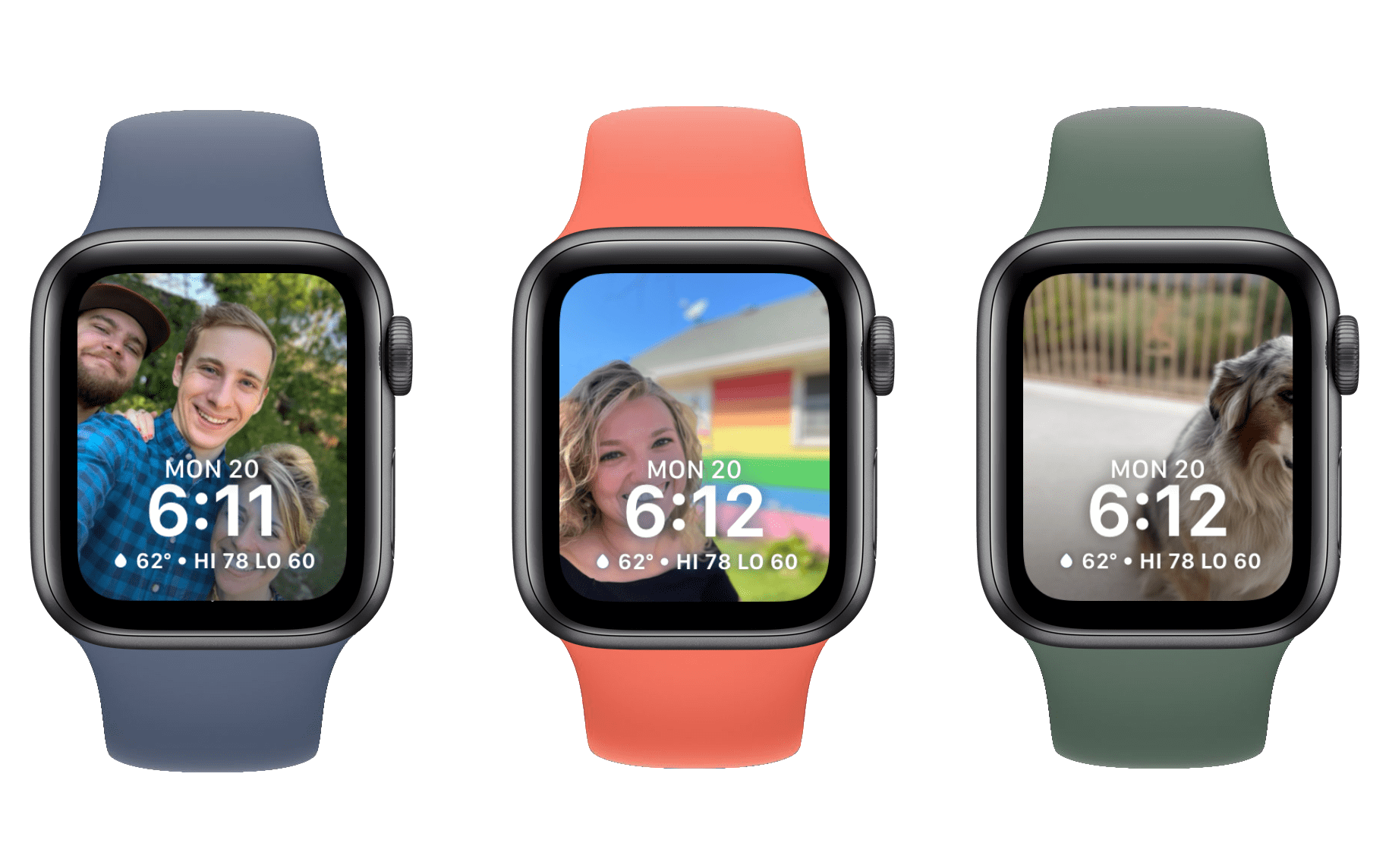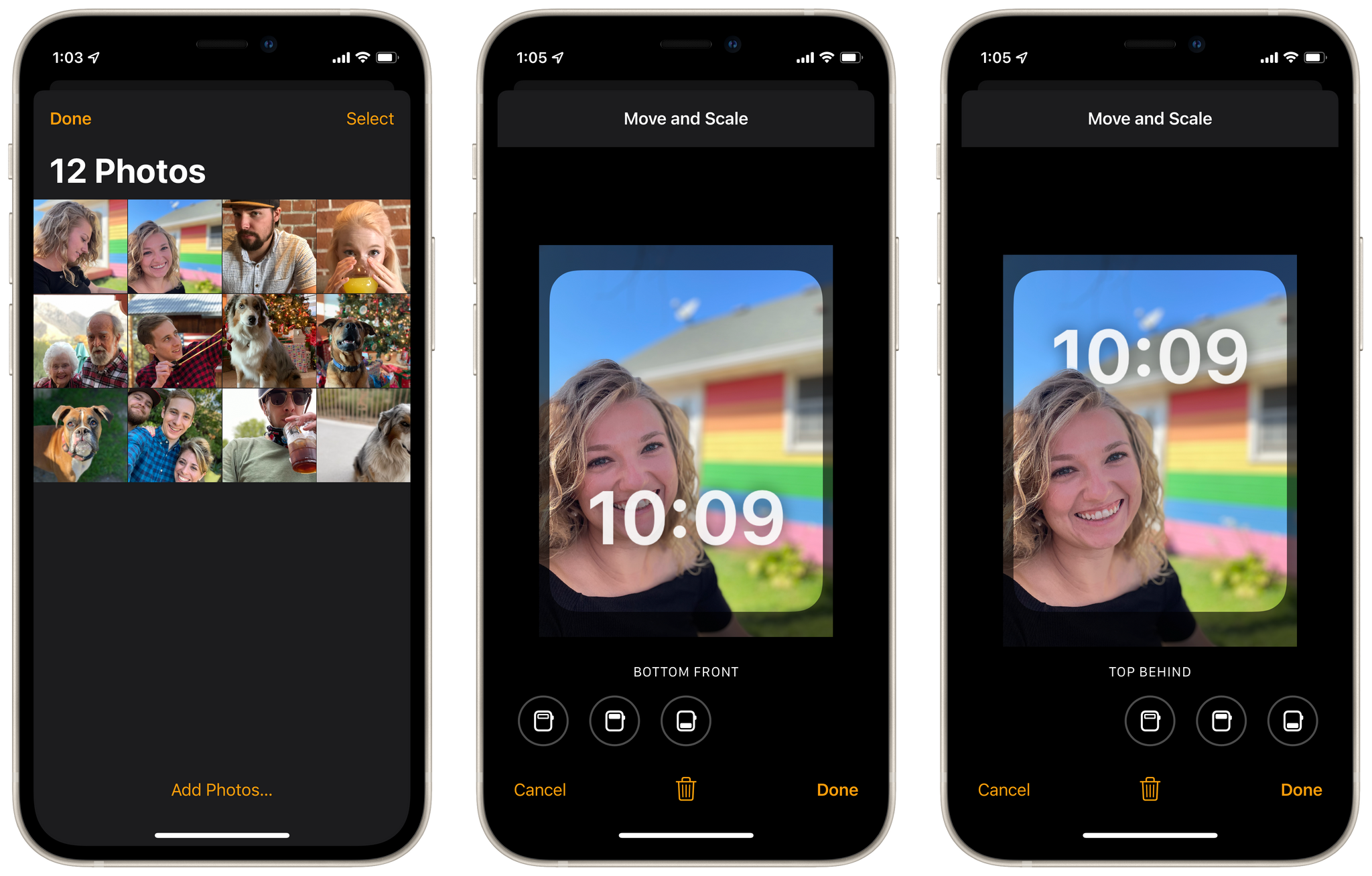We’ve come a long way from the Wild West of watchOS’ early versions. Changes in recent years have been thoroughly iterative in nature, suggesting that Apple believes that the platform has reached maturity. watchOS 8 heralds no deviation from this path, but as usual, a host of features bring new minor excitements for us to explore.
Health and fitness are established pinnacles of any good watchOS update, and this year’s offerings include a new Mindfulness app, sleep tracking improvements, and expanded workout types. Since Complications can now communicate with Bluetooth devices, health and fitness data from Bluetooth accessories will be more accessible than ever.
The usual host of first-party app updates are back this year too, with Home and Timers getting the most interesting changes. As for watch faces — another common source of easy feature additions — Apple seems to have dropped that ball this time around. Only two new faces are joining the ranks, and existing faces have remained stagnant.
At the system level, text input has received some nice updates. While still a bit clunky, some of the strictest limitations have been lifted, making the Apple Watch useable in more situations where I would previously have never considered it. The always-on display in Apple Watch Series 5 and higher will be far more useful in watchOS 8 as well, as third-party apps are finally able to utilize it.
Despite a lot of tidbits scattered throughout, watchOS 8 is easily the smallest annual update in the Apple Watch’s short history. This shouldn’t be a surprise given that we’re in the second year of a global pandemic, but it still feels disappointing.
Hopefully next year Apple will devote a bit more time and effort to watchOS, but for now let’s dig into the new additions that we do have to explore. Despite the small size of watchOS 8, its features are all positive improvements, and it’s still the best iteration of the Apple Watch operating system to date.
Table of Contents
- Health and Fitness
- Mindfulness and Reflect
- Watch Faces
- First-Party Apps
- Messages and Text Input
- Control Center
- Always-On Display
- Conclusion
Health and Fitness
As we soldier on through our second pandemic year, maintaining mental health is more important than ever. With watchOS 8, Apple is looking to help us out in this department. The Breathe app has been renamed to “Mindfulness,” and now includes a new “Reflect” feature alongside Breathe.
Mindfulness and Reflect
Reflect is a meditation practice. When you start a new Reflect session watchOS will show you a random prompt, such as: “Recall a time when you learned a new way of doing something and what it felt like to think in a new way.” Once you press begin, you’ll spend a minute meditating on the contents of your prompt. As you meditate, the Mindfulness app shows a peaceful and somewhat mesmerizing pattern of floating globs, which slowly morph and change colors over time. When your minute has elapsed, you’ll get a summary view with your total time spent reflecting, your average heart rate over this time, and the number of “Mindful Minutes” that you’ve spent using this feature during the course of the day.
I’m not much of a meditator myself, but I gave this feature the ol’ college try. I didn’t find it particularly for me, but I can confirm that the floating globs are entrancing. Some of the prompts are simple — along the lines of “just sit and try not to feel like you need to do anything.” Others are more intricate, like thinking of a lesson you once learned and trying to apply it to your life today.
One thing I realized pretty quickly when trying Reflect was that one minute really didn’t feel like enough time to get the job done. A minute is the same default amount of time as the Breathe feature uses, and I think it works well there for people new to breathing exercises. Meditation, though, is harder to adjust to than simply breathing. As someone who hadn’t practiced meditation before, I am not skilled at quieting my mind on command. With only a minute to do so, I felt stressed about the timeframe, which was counterproductive.
Thankfully, the duration is easily adjustable from the main screen of the Mindfulness app. Just tap the ‘…’ button in the top-right corner of the Reflect button, and then set your desired reflection time between one and five minutes. I switched to three minutes, and definitely felt like I was able to get a bit more out of my Reflect sessions. It’s still not quite my jam, but I definitely see the potential benefits, and I recommend anyone reading this to at least give it a try. Increase the duration too, and see if your brain enjoys some (probably much-needed) down time.
On the other side of the Mindfulness app, Breathe is effectively unchanged. There are all-new animations for breathing in and out though, and they’re also fun and relaxing to look at while taking time out of your day to breathe.
Sleeping Respiratory Rate
Apple introduced sleep tracking to the Apple Watch last year. It’s a great feature addition, although I had some quibbles with the implementation. Mainly, I didn’t appreciate how much it wanted to be structured around a set sleep schedule. As someone whose job has no set hours, my sleep schedule is somewhat erratic. While I’m interested in sleep tracking, I didn’t feel like the first-party sleep tracking system was set up to cater to my needs.
Unfortunately, watchOS 8 hasn’t changed the basic implementation of this system at all. While there are some workarounds that I hadn’t noticed last year — such as pressing the Do Not Disturb button in Control Center to manually enable/disable Sleep mode — there’s still no way to have the Apple Watch just automatically figure out when you’re asleep and track it.
As I mentioned in my watchOS 7 review, third-party apps have been able to accomplish this task for quite some time, so it certainly isn’t outside the realm of possibility. Alas, another year has gone by and Apple has not added automatic sleep tracking support.
With the above said, if you are someone who uses Apple’s first-party sleep tracking system, then there’s one new feature for you to enjoy. watchOS can now track your sleeping respiratory rate (your number of breaths per minute) throughout each night of sleep. This task is accomplished using the Apple Watch’s accelerometer, meaning it should work for all Apple Watch models that support watchOS 8. No particular hardware required. You can view your respiratory rate over time in the Health app on your iPhone, along with all of your other tracked sleeping trends.
Workouts
As we’ve come to expect in new watchOS updates, watchOS 8 has introduced some new types of workouts in the Workouts app. New built-in workouts are interesting because they generally entail special algorithms for tracking the particular movements associated with them. In this case, Apple is introducing fine-grained tracking of Tai Chi and Pilates workouts. If you do either of these, then you’ll be able to take advantage of more accurate metrics during your workouts.
In the case of Pilates, Apple’s Fitness+ service is also introducing new guided workouts with Pilates instructors. Pilates enthusiasts can take advantage of these starting September 27th.
According to Apple, they’re also adding special fall detection for various workouts (including cycling workouts) to watchOS. These features haven’t shipped yet though. On Apple’s watchOS 8 marketing page they’re marked as “coming soon.”
Watch Faces
In watchOS 8, Apple has taken another shot at reworking the watch face creation view on the Apple Watch. It begins as usual: tap and hold on your watch face to get to the selection screen, then swipe all the way to the far-right side of the list until you reach the ‘New’ button. Press that to see the new face selection view.
The selection view shows a special “New Watch Faces” section at the very top. Below this section, types of watch faces with multiple options can now be grouped together.
The above feels like a nice change, except that it also seems entirely unfinished. The only actually grouped set of watch faces are the Pride series. Others that would logically be grouped together — like Activity Analog/Digital and Numerals Mono/Duo — are still separate entries. I’m not sure why these haven’t been joined together, because the growing list of watch faces is more manageable in groups than in one giant list.
The only other grouped section is the ‘New Watch Faces’ section, which contains the most recent watch face additions. In a world where Apple continues to not allow third-party developers to create watch faces, it has now dwindled to creating only two new watch faces on its own in an entire year. One of these — the Portraits face — can’t even be created from your Watch.
Presumably when the Apple Watch Series 7 ships later this fall, Series 7 users will see the new “Dynamic Contour” watch face in this section, as well as the lightly updated Modular face. Neither of these faces is shipping with the current version of watchOS 8 though, and both will require the Series 7 watch to use.
Despite the overall state of watch faces feeling increasingly lethargic, let’s take a look at the new faces.
Portraits Face
With Portraits, Apple wants to utilize the depth layering effect from iPhone Portrait mode photos on the Apple Watch. When you create a Portraits watch face, you pick a selection of Portrait mode photos, and the Apple Watch “intelligently” separates out the layers and displays the photo in a way that it thinks is optimal. Based on Apple’s marketing images, the watch face is supposed to layer the subject of the image slightly on top of the actual time numerals. You can then scroll the Digital Crown to zoom the face in, causing it to creep even further on top of the time. The subject of the image zooms faster than the background, making them appear to leap out of the bounds of the image.
Unfortunately, the cool layering effect often doesn’t work by default. I threw over 25 photos at this watch face, some brand new off of my iPhone 12 Mini’s Portrait mode camera, and some older from throughout the last several years of Portrait photos that I had on my iPhone. Only two of these photos successfully created the depth effect where the subject was shown on top of the numerals.
Both of the functional photos were taken in 2017 using my original iPhone X. At first I thought it might have something to do with the iPhone Mini’s camera, but other photos from my iPhone X did not work, nor did any of the photos from my year with an iPhone 11 Pro. The problem seems to be with the way the Portraits face tries to crop the images. Using photos with lots of headroom definitely helps, but I found examples where this still didn’t work either. When it does work though, the effect is pretty cool.
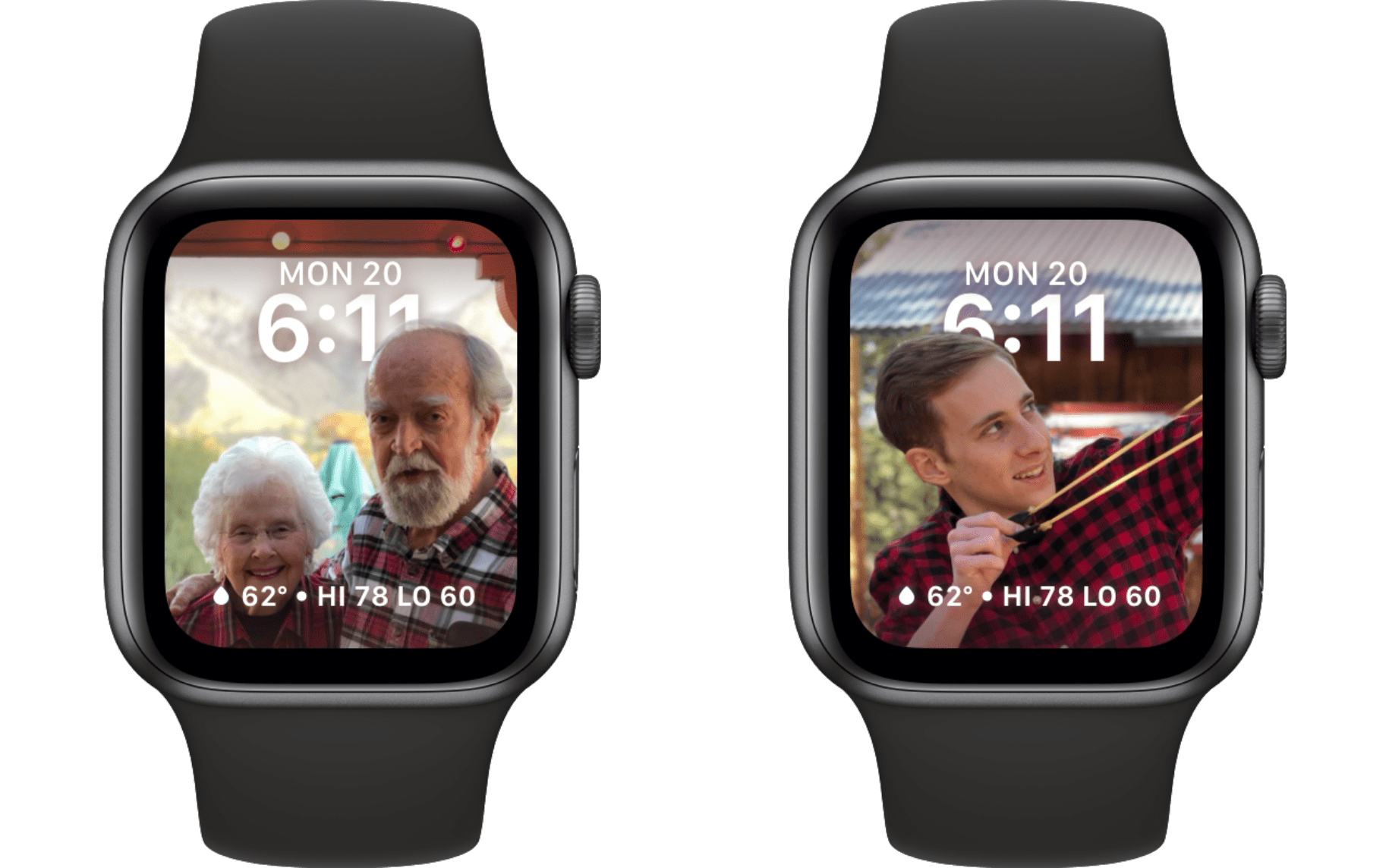
It seems slingshots and grandparents are the keys to successful depth layering — at least by default.
The Portraits watch face can only be created from the Watch app on your iPhone. I discovered this after spending an embarrassingly long amount of time tapping on the face in the New Watch Face section on my Apple Watch. Tapping it there does absolutely nothing — you’re just supposed to read the fine print beneath it which informs you that you can only create this face on your iPhone.
Assuming you know that “on your iPhone” means “from the Watch app on your iPhone,” you’ll probably open the Watch app and tap the ‘Edit’ button in the “My Faces” section. Unfortunately, you can’t add faces by editing your faces. You need to back out of that section and instead go to the ‘Face Gallery’ tab at the bottom. Then you can finally add a Portraits face.
Portraits faces accept up to 24 photos at a time. You choose these photos from the Watch app, and they then sync to the watch face on your Apple Watch. If you want to change the photos on this face after you’ve created it, you’ll need to tap into it from the My Faces section in the Watch app rather than going back to the Face Gallery. This whole face creation and editing process is overcomplicated. There’s just no reason that the Watch app should be required to create a new watch face in watchOS 8.
Adding to the frustration is that the Portraits face actually has a pretty advanced editing interface, but it’s ridiculously hidden. It allows you to zoom photos in and out to adjust the depth effect and positioning of each one, which is exactly what this watch face needs. Here are a few examples of the Portrait face’s bad default layouts:
The Portraits watch face displays the time in one of two places: either at the very top, or in the lower third — right above the complication. Presumably it’s trying to intelligently avoid covering up an important part of the photo. As you can see from these examples though, it sometimes decides to stick the time right on top of your subject’s face, even when there’s more than enough room at the top of the image for the time to fit unencumbered. These failure examples occurred in the first set of 25 photos that I tried with this watch face — this is not the result of me trying tons of different photos until I managed to find some that were wonky.
I include the photo of the dog here to show the most abject failure where the watch face just entirely missed the photo’s subject. I understand that Portrait mode is meant for humans and not animals, so this is a slightly unfair comparison in that regard, but I still think it’s foolish. Even if the face can’t find a human subject, the Portrait photo is still blurred correctly, and thus the depth data should make it clear that the object in the foreground is the primary focus of the image. But nope, the dog is still shoved off to the side.
Thankfully, there’s a solution to most of these problems. From the Watch app for iOS, when you are selecting photos to add to the Portraits watch face, each photo is actually a secret button. Tap on any of them to open this excellent editing interface, where you can align the photo, zoom it, set the positioning of the time numerals, and even try to fix the depth layering when it fails.
This interface is everything I wanted, but I can’t quite believe how hidden Apple made it. Even if you tap ‘Select’ and then select a photo, the only option you get is to remove it from the watch face. Apple should absolutely add an ‘Edit’ button somewhere in the selection interface so that users can conceivably figure out that these photos can be edited.
While the editing interface is enormously helpful, it’s still not perfect. It really doesn’t like to allow depth layering on images of dogs, for example. I’m not entirely sure why this is, as some of these images would clearly look great with the depth effect in place. Still though, even without the layering, the Portraits face is a great way to display our animal friends.
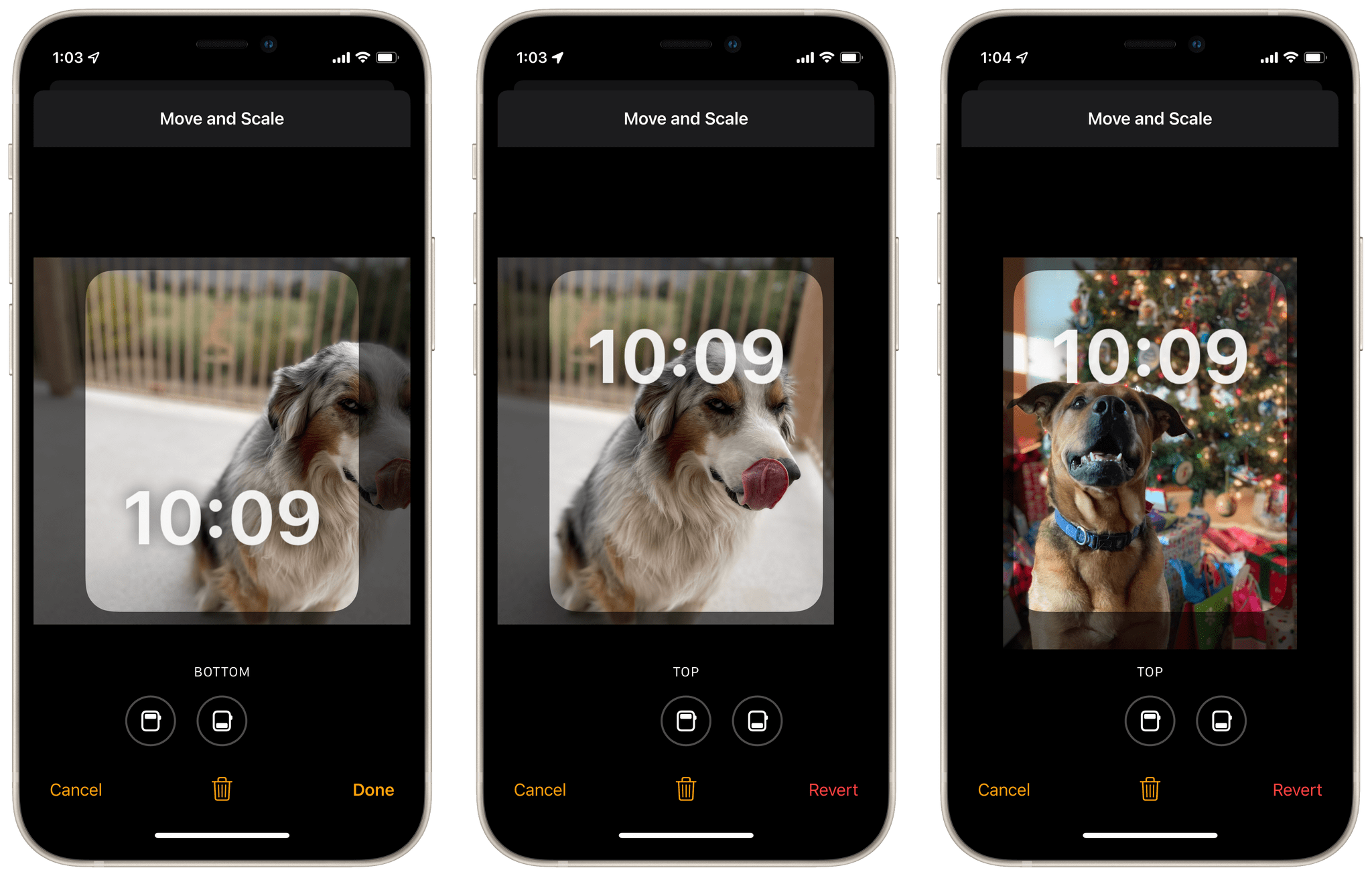
The depth layering option does not show up for these, but we can still fix alignment issues and the position of time numerals.
All things considered, I think Portraits is a very nice new watch face. It’s very similar to the existing Photos face, but has much cooler transitions. I wouldn’t have high hopes that the depth layering effect will work everywhere you want it to, but the offset zoom looks cool even without successful layering. You can tap in the middle of the face to manually cycle through your photo choices, but they’ll also cycle themselves automatically each time you lower and raise your wrist.
There’s only one complication choice (technically two, but the second one is either the current date or nothing), and it’s my least favorite style of complication (the long one that is just text). While I always wish for more complications, that’s ultimately just not what this watch face is about. It wants to display your images in an interesting way, and I think it mostly succeeds at that task. I recommend checking all the image you select though, as some might be so poorly laid out that you need to swap them for other options.
World Time Face
The World Time face is highly reminiscent of last year’s GMT watch face, with a circular outer dial showing detailed information. For World Time, the outer dial displays various world time zones at their correct offset from the timezone you’re currently in. You can use this face to get a sense of the hour-offset between time zones.
If you tap on the globe in the center of the World Time face, it rotates to a different angle. Nothing else on the face changes, so as far as I can tell this effect is just for show.
Personally, I find this watch face to be way too cluttered. It’s trying to pack in a lot of information, but I think the text is so small and cramped that the face’s utility is reduced. A version of this watch face where you could choose which time zones were displayed and hide all of the others might be better. For now, if you really want time zones on your wrist, the GMT face seems like a nicer implementation of this idea.