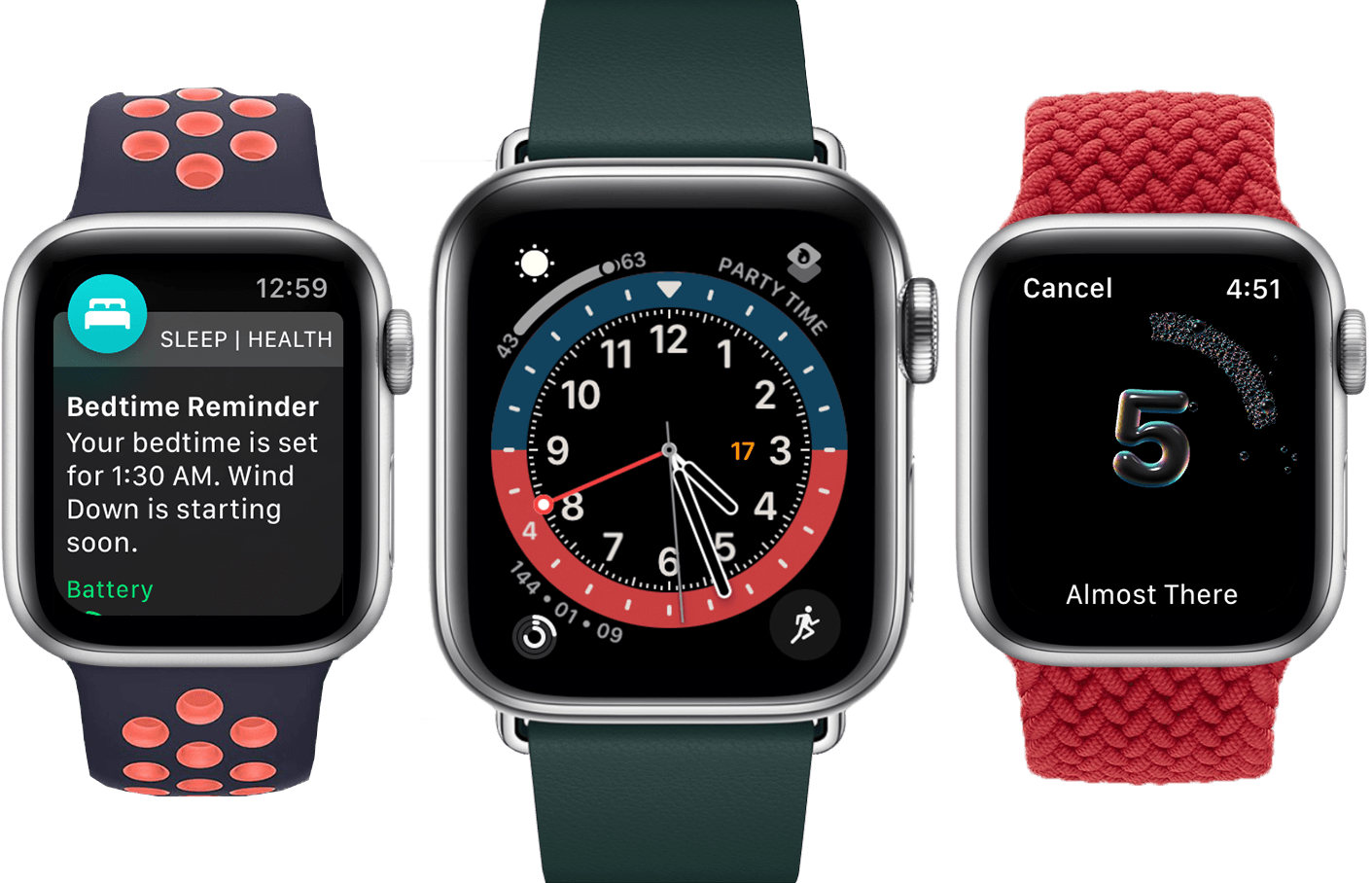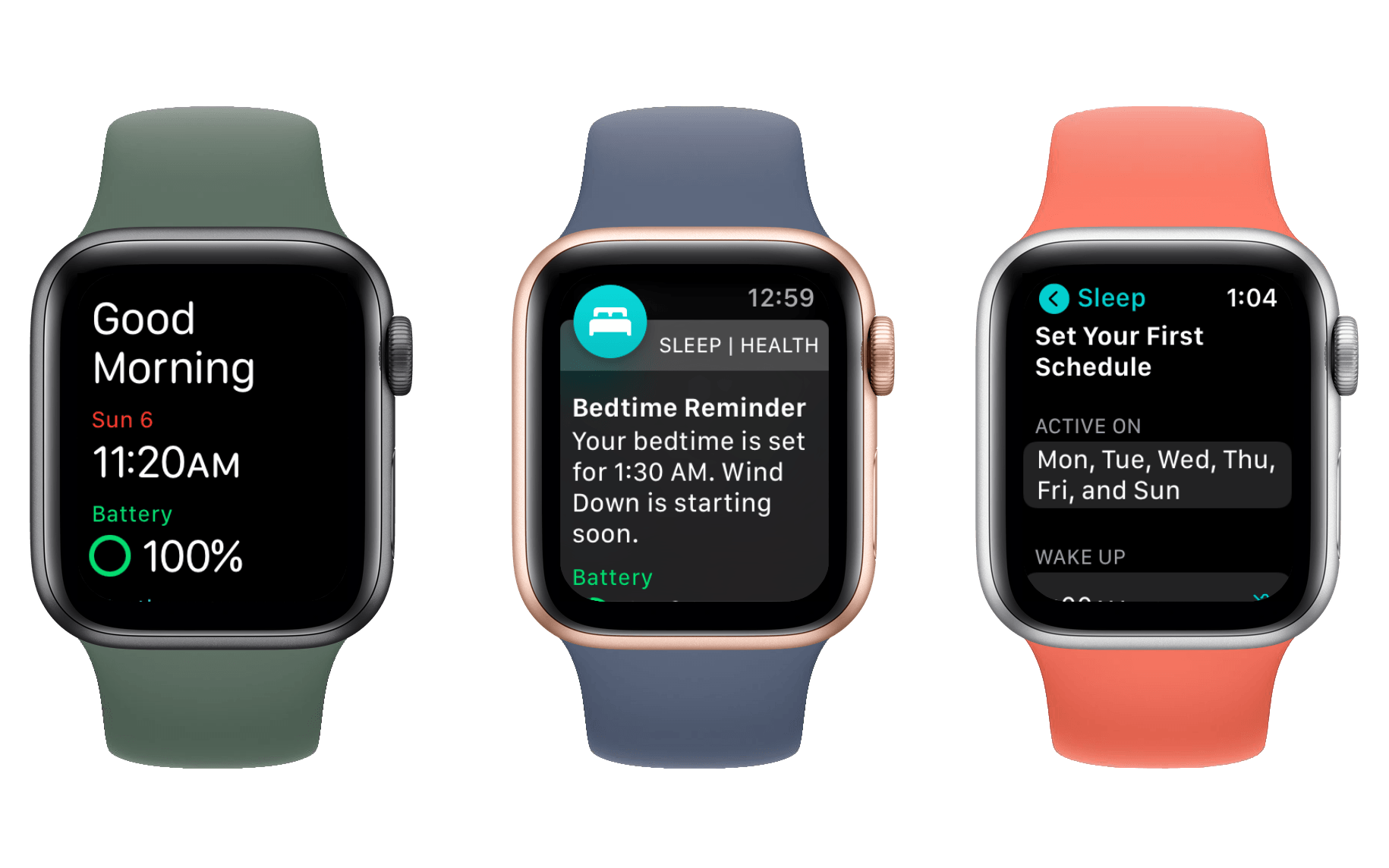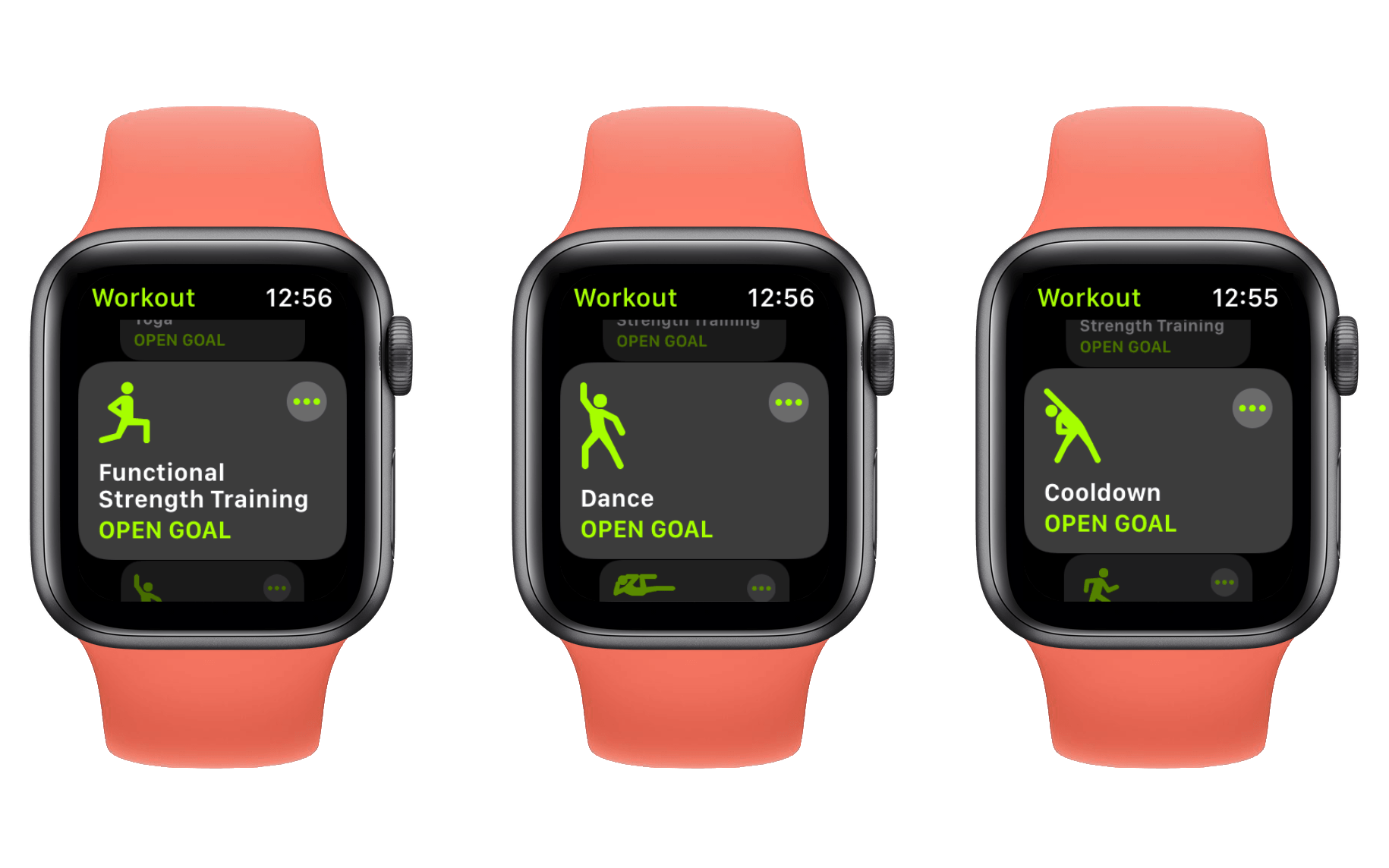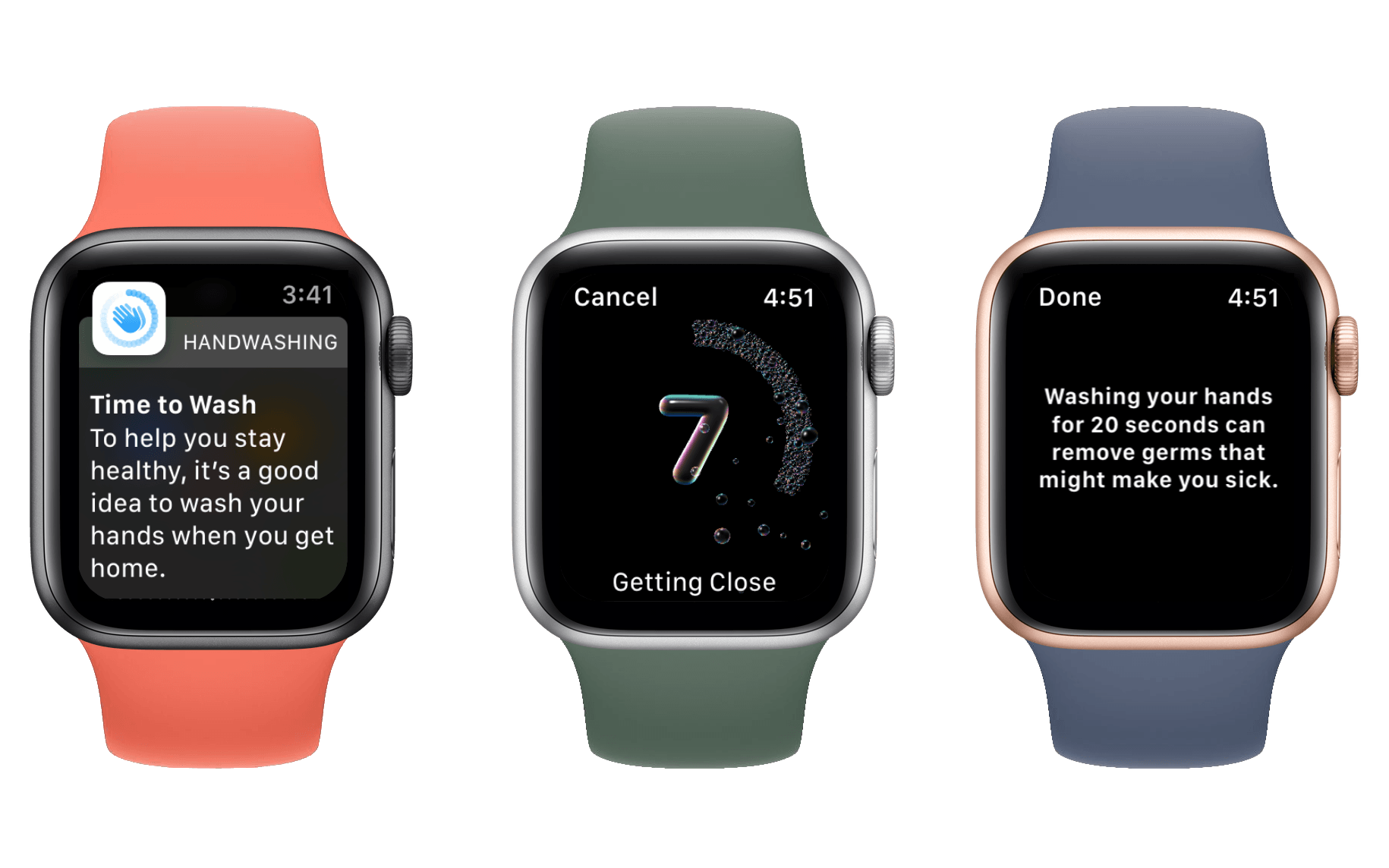While a tumultuous software release would have been fitting in a year like 2020, watchOS 7 will find no such infamy. Stoically iterative, this year’s update to the Apple Watch operating system is lacking in surprises. But is that such a bad thing?
We spent years on the wild frontier of watchOS design and experience. As fun as it was to deconstruct each year’s crazy changes, the results were a product that didn’t yet know its purpose. These days that’s no longer the case. The Apple Watch exists primarily as a health and fitness device, and secondarily as a lightweight interface for many of the tasks you do on your iPhone each day. Also, it’s a watch.
watchOS 7 is all about health and fitness, plus some love for the Apple Watch’s watch-ness with a big supply of new faces and face-related features. A few more reasons to use your Watch instead of pulling out your iPhone are also sprinkled in, such as the new Shortcuts app and cycling directions in Maps.
While it may not be the most exciting annual update, there’s not much to complain about with the overall direction of watchOS 7. As always though, we can still dive deep into the implementation of the new features. Let’s break them each down and see how Apple did with watchOS 7.
Table of Contents
- Health and Fitness
- Shortcuts
- Complications
- Face Sharing
- Watch Faces
- Memoji App
- Cycling Directions in Maps, Eventually
- Miscellany
- Conclusion
Health and Fitness
Sleep tracking, new workout types, goal customization, handwashing detection, and hearing health improvements make up watchOS 7’s contributions to the Apple Watch’s already-impressive collection of heath and fitness features.
Last year one of the big new additions was the arrival of Activity Trends. This feature was housed in the Activity app for iPhone, but its data was entirely drawn from the Apple Watch. Activity Trends hasn’t seen any changes in watchOS 7, but the iPhone’s Activity app has been reorganized and renamed to Fitness. I covered the new Fitness app in a summer OS preview story, so be sure to check that out if you’re interested in what’s changed.
Sleep
One of the marquee new features in watchOS 7 is sleep tracking, but I’ll only touch on it a bit here. In case you’ve missed it, the MacStories team has been running a Summer OS Preview series since this year’s WWDC. The series covers new features that don’t fit tidily into an OS review. Sleep tracking was advertised by Apple mostly around watchOS, but in reality the changes for it are split across the Apple Watch and the iPhone. As such, my colleague Ryan Christoffel broke down sleep tracking for both platforms in this great summer preview article.
Make sure to check out Ryan’s article for an in-depth look at how Apple’s sleep tracking system works. The one aspect I’ll highlight here is that at a high level this new feature expects you to set up a sleep schedule and more-or-less follow it. I’m probably in the minority here since I’m lucky enough to have a job with completely flexible hours, but my sleeping habits do not fit well with a preset schedule.
At first I thought this meant that Apple’s sleep tracking system just wouldn’t work for me. The new Sleep app will track how much you slept automatically, but only if your iPhone and Apple Watch are in Sleep Mode at the time. The schedules define when Sleep Mode is active, so I thought I was out of luck unless I wanted to fiddle with my schedule literally every night before bed. Thankfully there’s a solution for those of us who want to track our sleeping habits, but don’t want to schedule them ahead of time.
watchOS 7 and iOS 14 both add a new Sleep Mode button to their Control Center interfaces. The button toggles Sleep Mode on or off with a single tap, and thus allows you to take manual control of when your Apple Watch will monitor your sleep. For me I ended up disabling the sleeping schedules entirely and just tapping the Sleep button on from my Apple Watch’s Control Center each night when I settled in to sleep. Since there’s no scheduled end time this means I also have to toggle Sleep Mode back off when I wake up in the morning.
The toggling step is not ideal, and if you forget to do it then you won’t have any sleep tracked for that night. Still, it’s a better solution for me than the schedules that Apple wants everyone to adhere to. Personally I wish Apple would dispense entirely with the requirement of Sleep Mode being enabled in order for your sleep to be tracked.
Third-party Apple Watch apps like Sleep++ and AutoSleep (the latter of which is the sponsor of this review) both already support automatic sleep detection without requiring schedules. I think Apple could easily do so as well, but in the meantime we unscheduled sleepers have the option of fiddling with our schedules every night before bed, enabling and disabling Sleep Mode manually, or just using one of the third-party alternatives which continue to work well in watchOS 7.
As you can tell, I was a bit disappointed in sleep tracking in watchOS 7. I recognize that I’m probably an edge case though, and I highly recommend you check out Ryan’s (aforelinked) take on the feature since he was more able to adapt sleep schedules to his lifestyle. He also goes into detail on setting up your schedules, viewing and editing your sleep data in the Health app for iOS, and the new Wind Down feature – which activates in the lead up to your scheduled sleep hours to enable Do Not Disturb and run custom shortcuts.
New Workout Types
watchOS 6 skipped new workout types, but they’re back in watchOS 7. This year’s update debuts four new supported workouts: Functional Strength Training, Core Training, Cooldown, and Dance.
I didn’t know what functional strength training was before writing this review, but according to Wikipedia it’s a class of exercises which train the body for activities necessary to your daily life. This training is commonly used for physical rehabilitation by chiropractors and physical or occupational therapists. I think it’s great that the Apple Watch will now be able to provide more accurate workout results for those who need to perform these exercises.
The Core Training and Cooldown workouts are exactly as you’d expect. Cooldown is an interesting addition, as it’s intended to be activated after you complete a different workout. This should help avoid your workout averages being eroded by the expectedly slower movement of a cooldown period.
The Dance workout type is an upbeat addition, and one Apple was clearly excited about during their keynote presentation this summer. Apparently the Apple Watch uses a sophisticated combination of inputs in order to detect and track calorie counts during dance workouts (which often purposely separate arm movements from the movements of the rest of the body). Apple says that they’ve tested the accuracy of their dance workout tracking on the four most popular forms of dance for exercise: Bollywood, cardio dance, hip-hop, and Latin.
Custom Exercise and Stand Goals
watchOS has always allowed users to customize their Move goal to whatever calorie count is best for them, but the Exercise and Stand goals have been stuck at 30 minutes and 12 hours, respectively. With watchOS 7 you can now change these goals if they don’t match with your lifestyle. The Exercise goal can be changed to between 10 and 60 minutes, and the Stand goal can be set within 6 and 12 hours.
To change these goals, open the Activity app on your Apple Watch and scroll to the bottom. Tap the Change Goals button, then cycle through each goal and choose the value you’d like for it.
It’s good to see Apple acknowledging that users have different needs in the activity area. Hopefully this change will enable more people to get motivated by Activity rings in their daily lives.
Handwashing Detection
watchOS 7 introduces a handwashing feature in which your Apple Watch will detect when you are washing your hands and give you a 20-second countdown so that you know when you’ve cleaned thoroughly. In our current pandemic era this feature is quite timely, but according to Apple it’s been in the making for years.
Handwashing detection uses a combination of wrist movement and ambient sound tracking to make its determinations. Apple says that the unique squelching sound of soap is one of the main indicators. When your Watch detects that you’re in the process of washing your hands, it will give you a haptic tap and display a bubble-themed countdown interface. When 20 seconds of washing has expired you’ll get another haptic tap and a bubbly thumbs up.
It’s rare for the countdown to actually show 20 full seconds, because once the Watch has determined that handwashing is occurring it starts counting down at the time the sounds and movement were first potentially detected. For me the countdown tends to start at 15-17 seconds, so it seems that my Apple Watch takes 3-5 seconds to officially make its determination that handwashing is taking place. In my experience this is a pretty accurate count for when I began to wash.
Handwashing doesn’t want to count the rinsing of soap from your hands. If you’re scrubbing away and then start rinsing before the timer has elapsed, the timer will pause until you stop rinsing and go back to scrubbing. This matches health guidelines: 20 seconds of handwashing is the expected count of your scrub time, not your rinse time.
If you tap out early and don’t complete a countdown once your watch has detected a wash, you’ll get a pop-up after a few seconds informing you that “washing your hands for 20 seconds can remove germs that might make you sick.” This message is clear, but I’m somewhat surprised it doesn’t link out to more info on the topic or something like that. The Noise app, for instance, includes a lot of information around decibel levels and what they can do to your hearing health.
Maybe the benefits of handwashing are considered more self-explanatory, but there’s definitely more to it than just time. There’s an entire handwashing technique that Apple could be showing to users rather than just a countdown made out of cutesy bubbles.
Don’t get me wrong, I think the bubbles are nice (we all enjoy some of that classic Apple whimsy here and there), but if I didn’t know how to properly wash my hands then doing it wrong for 20 seconds won’t help me. The bubble interface could instead show animated hands doing a proper wash, or at least the “you didn’t wash well enough” pop-up could.
As of the latest betas of watchOS 7, I’ve found the detection itself to be quite accurate: I’ve never had handwashing detection trigger when I wasn’t using soap and water. That said, I use soap and water when washing dishes too, and my Apple Watch triggers a handwashing notification every time in this situation. I haven’t been particularly bothered by the dish wash detection mistakes, but you might be (it happens every time).
Handwashing in watchOS 7 has one more aspect: notifications to wash your hands when you get home. I think this is a great addition for anyone who doesn’t have a proper handwashing habit already ingrained. After being out of the house for while, if you return home and don’t promptly wash your hands then you’ll get a notification within about a minute which reminds you to do so. If you wash your hands before that then the notification will not be sent.
I’m a little conflicted as to whether the notification comes too early. On the one hand, everything you touch when coming back home before washing your hands could theoretically have germs transferred to it, so you want to remember to wash as fast as possible. On the other hand, I sometimes come home and take a minute or so to deposit groceries in the kitchen, put my bike up on the rack, take off my shoes and jacket, or just generally do normal first-thing-in-the-doors things. Many times I end up getting notified that I should wash my hands before I can make it to the sink. I don’t really have a better option to suggest in this trade off, I just know that I get slightly annoyed when my Watch tells me to wash my hands while I’m literally walking into the bathroom to do so.
Ultimately my thoughts on the watchOS 7 handwashing feature boil down to this: if you aren’t currently in the habit of washing your hands for 20 seconds after being in a potentially germy environment, then you should turn this on until you get into that habit. However, if you already have that habit or once the feature has helped you establish it, you’ll probably want to turn it off.
The one last thing I’ll note is that when I joined the watchOS beta earlier this summer the handwashing feature was not enabled by default. I’m not sure whether Apple has decided to change that for the public release, but if not then you can enable it from the Handwashing section of the Watch app for iOS. It’s at the top level of the Watch app’s settings, but I recommend just searching for it since it’s hard to find anything in that list. You can turn on the handwashing timer and the location-based handwashing reminders individually from this panel.
Hearing Health
Last year Apple released the Noise app, which monitored ambient volume in your environment and your headphone levels, informing you about exposure to sound that was loud enough to potentially damage your hearing. With watchOS 7 Apple is expanding these features in a few ways. If you exceed the recommended safe weekly listening amount, you’ll now get a notification informing you so and your headphone volume will automatically be turned down. The Health app in iOS 14 also has a new weekly summary of the decibel levels you’ve been listening to.