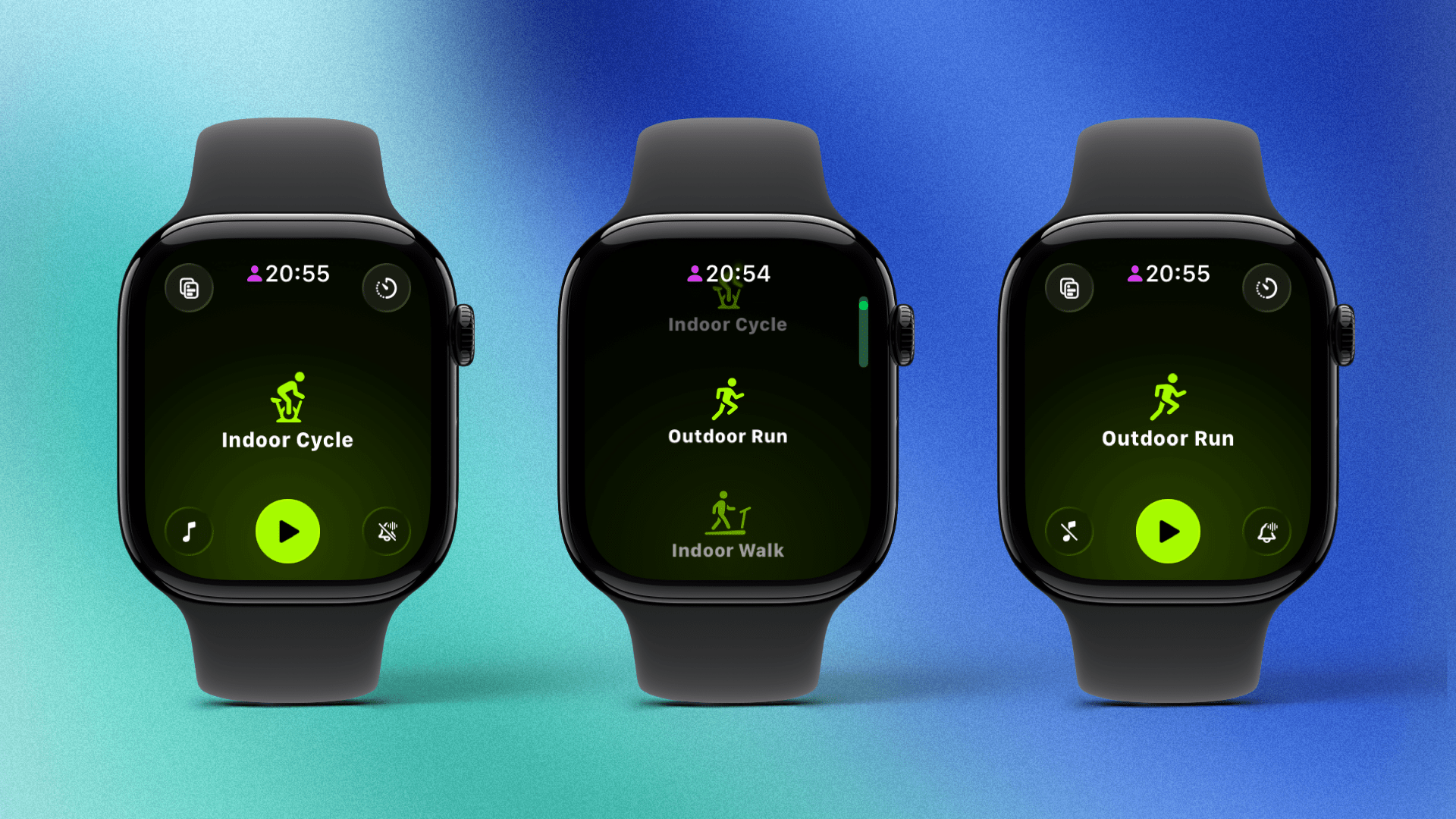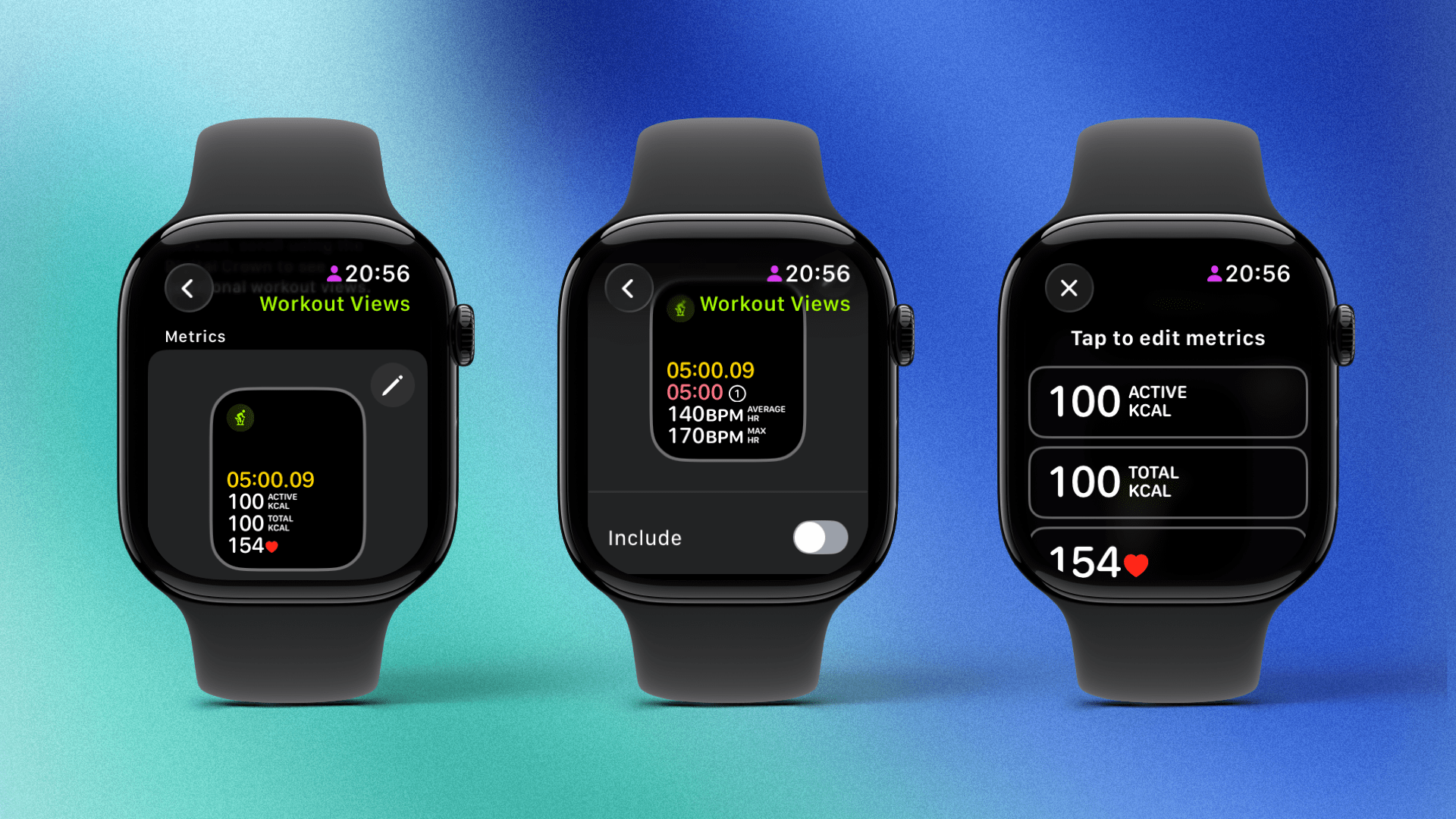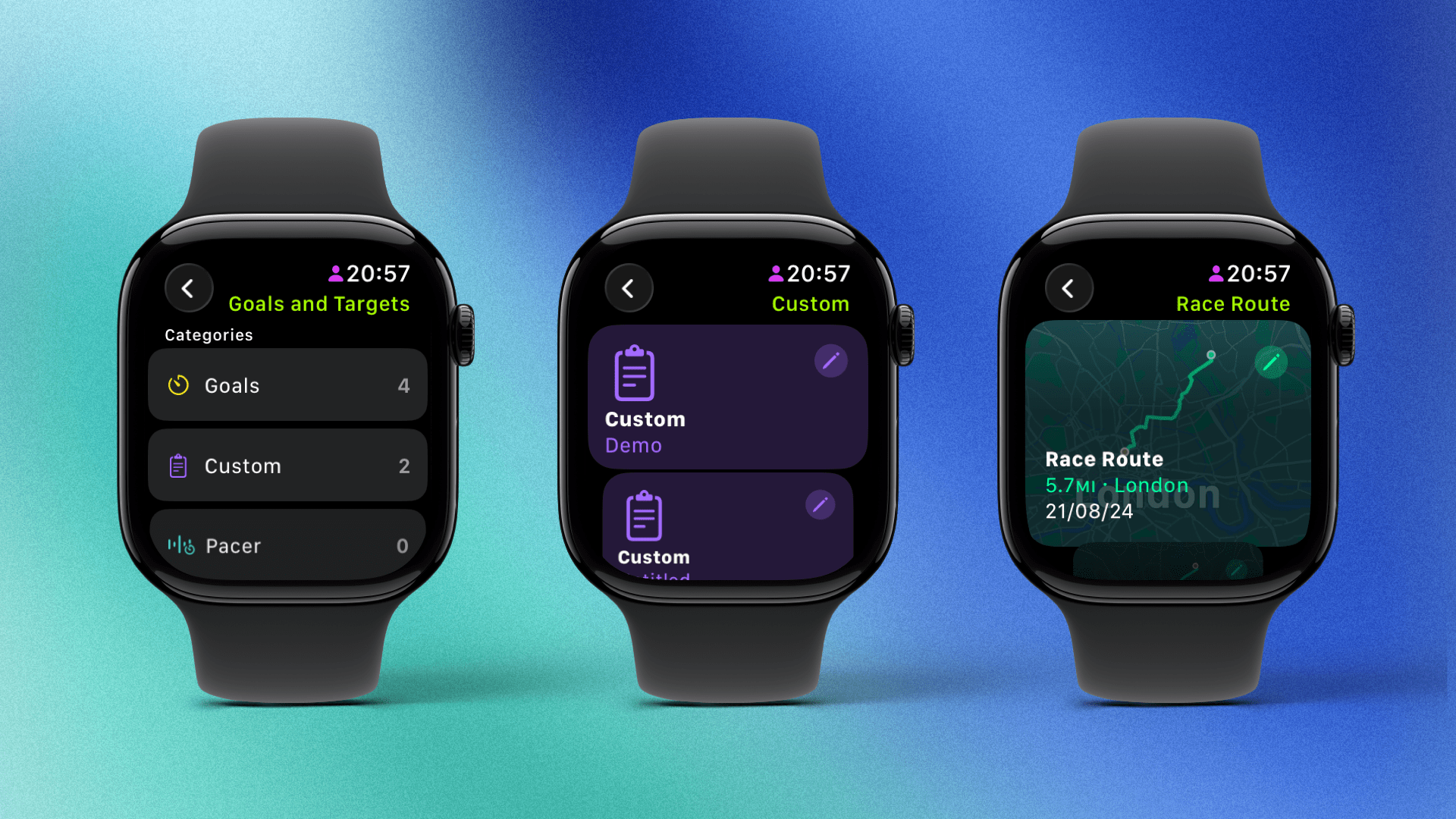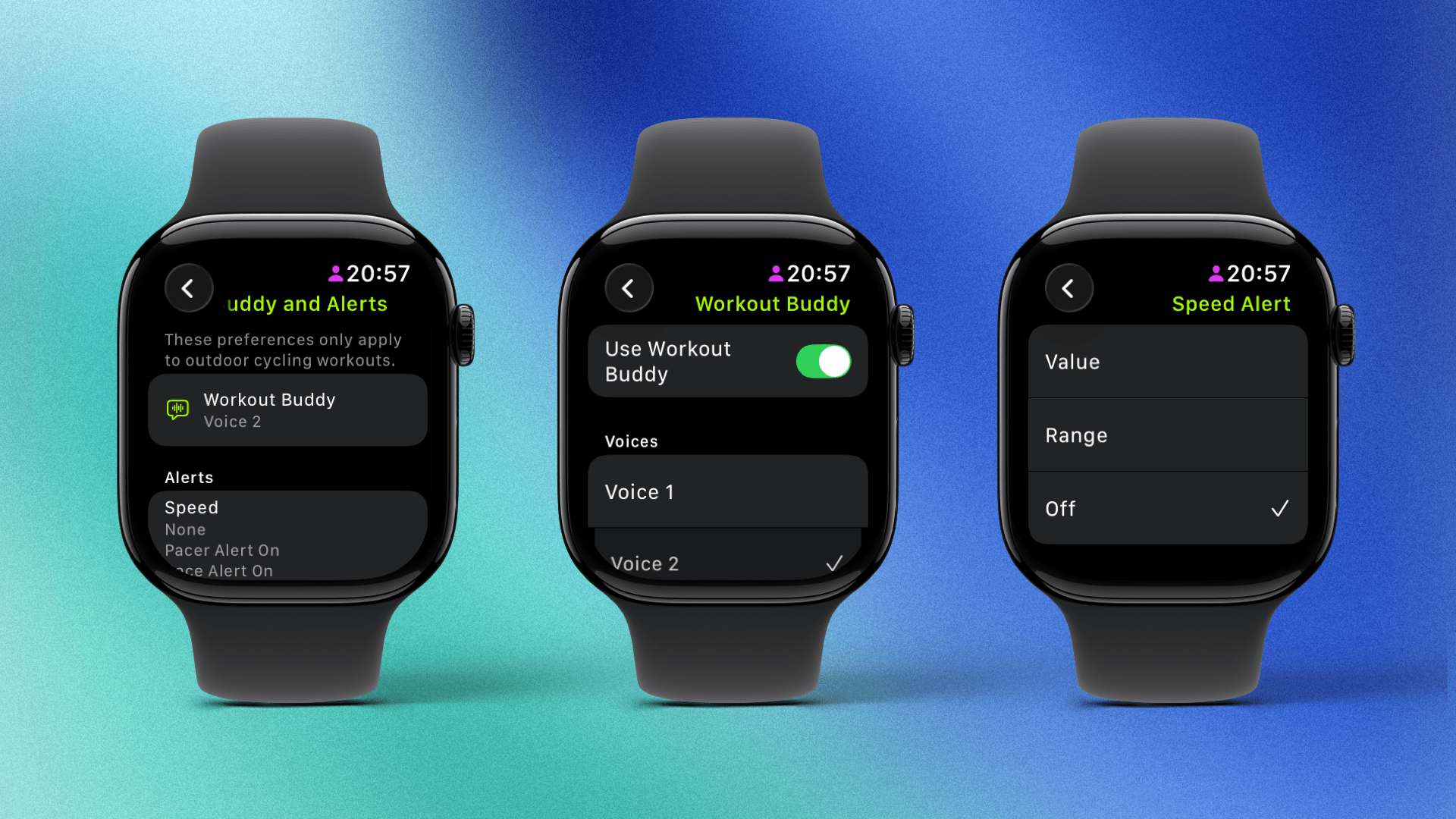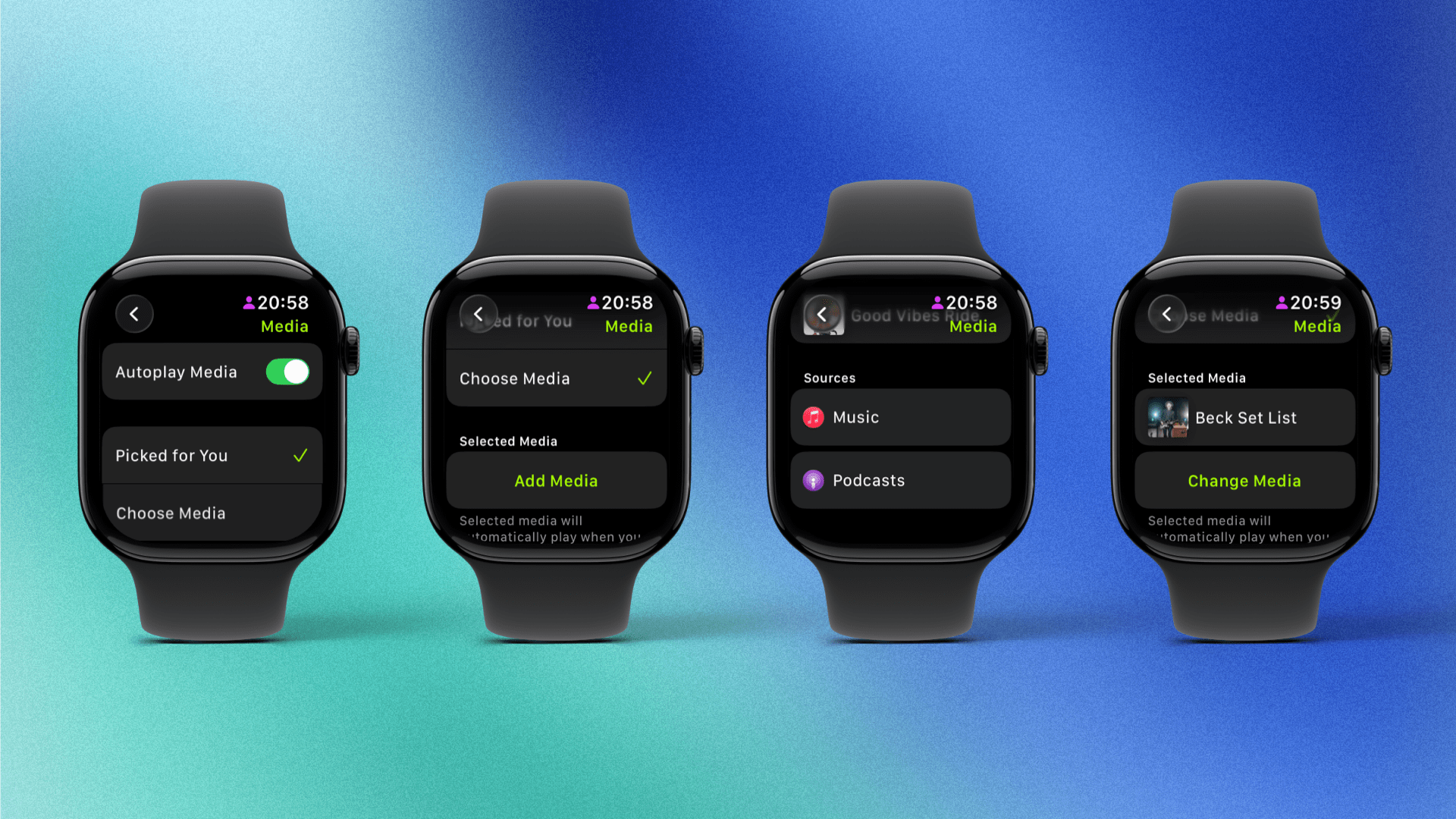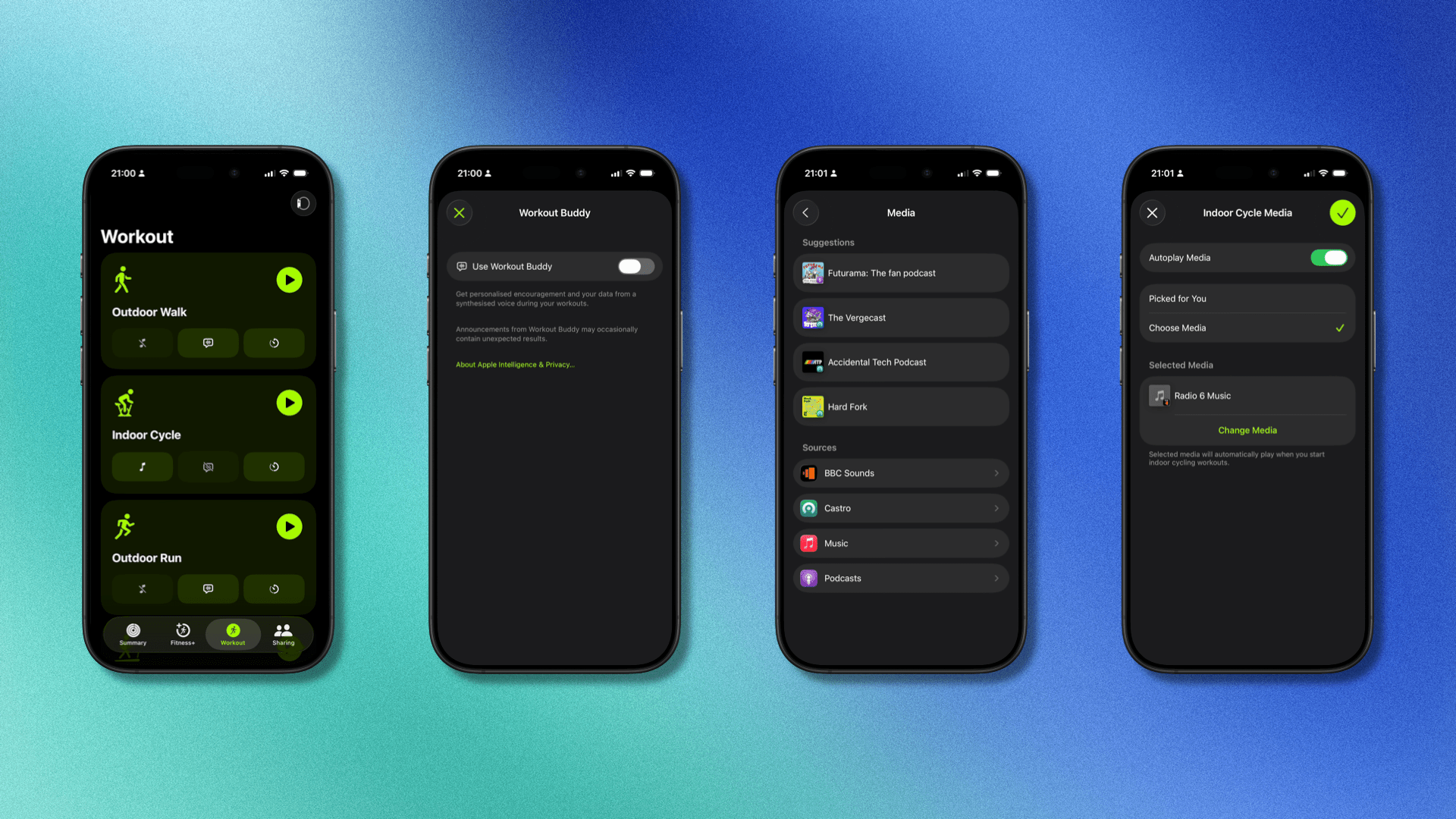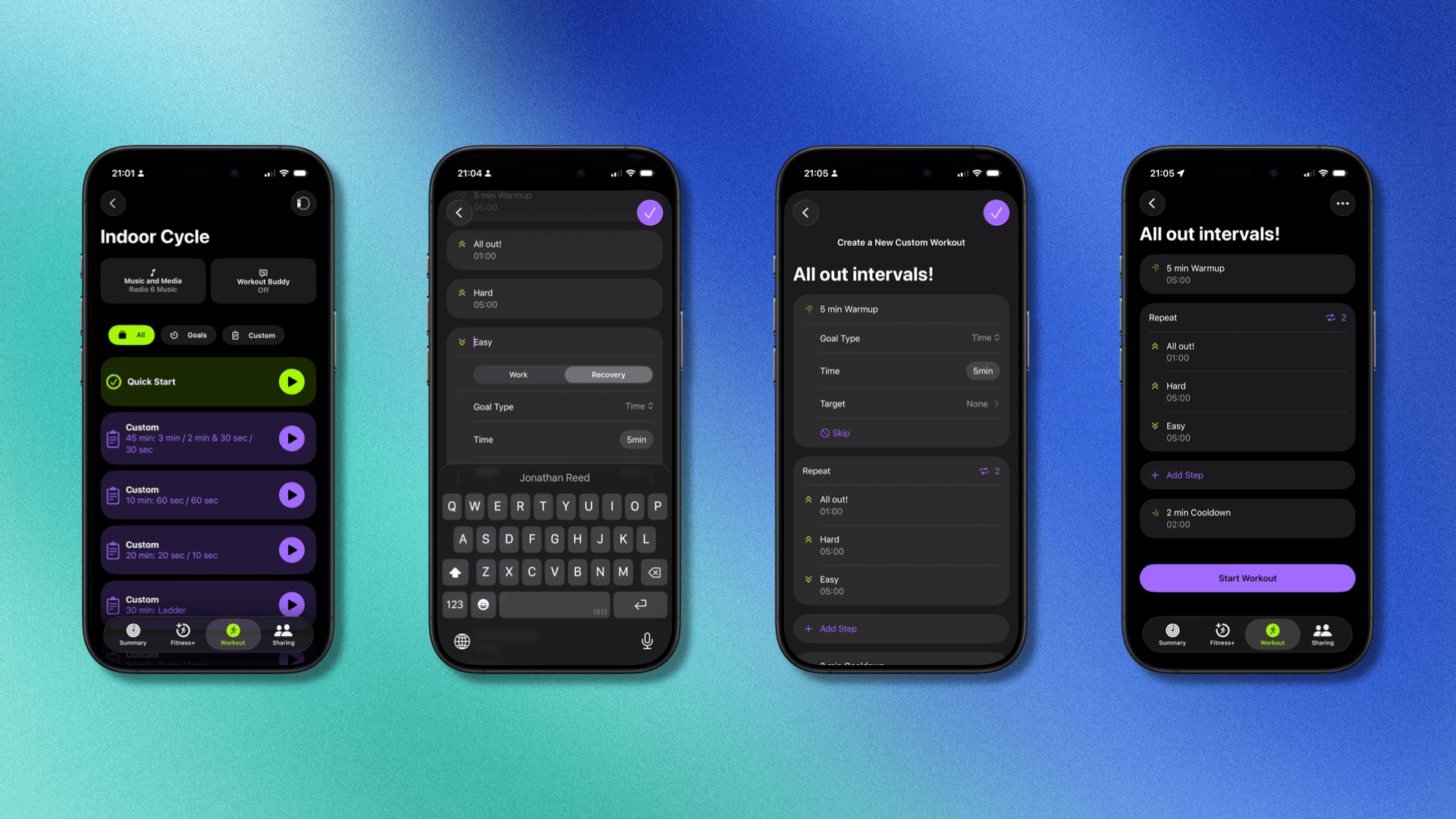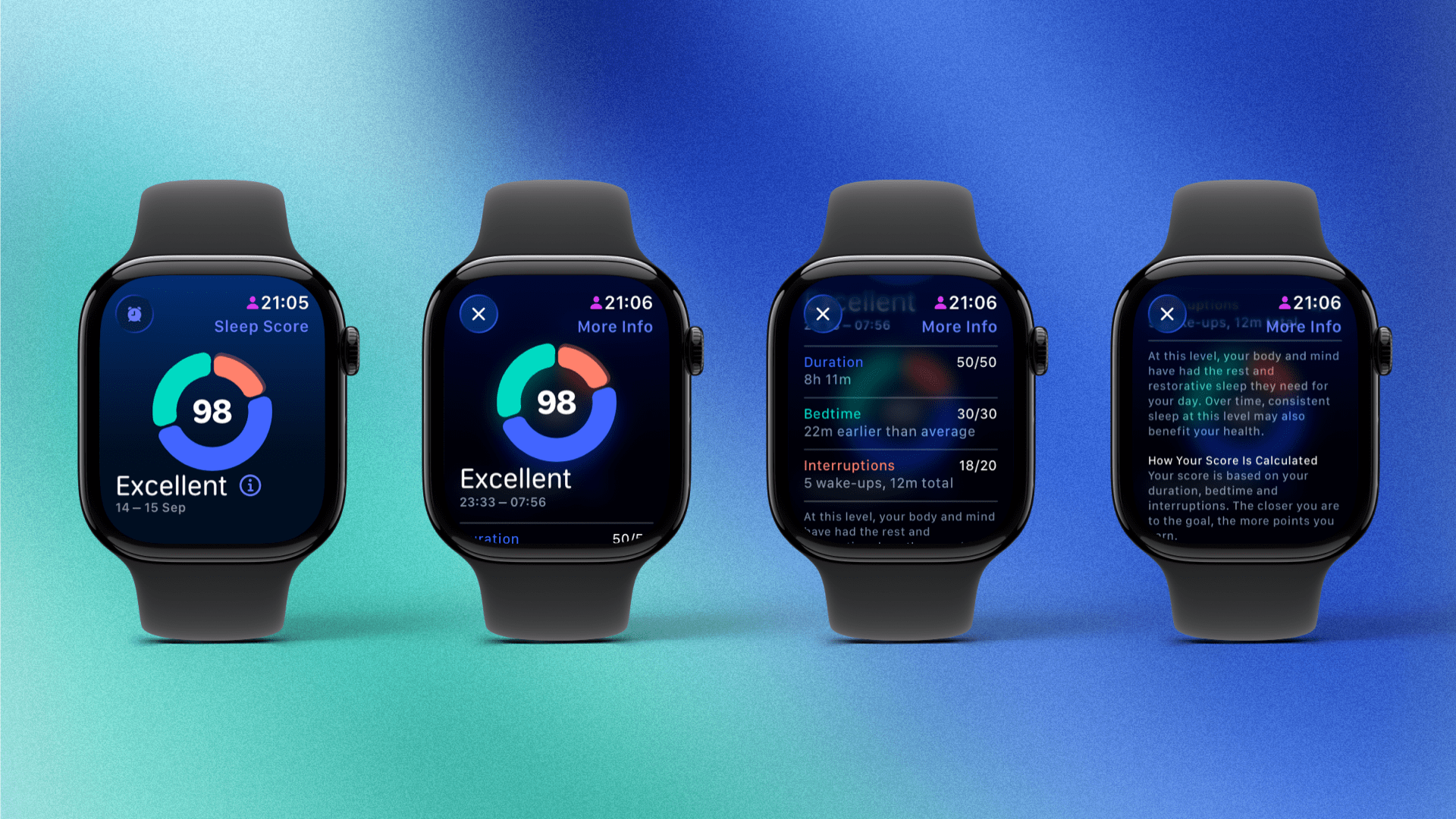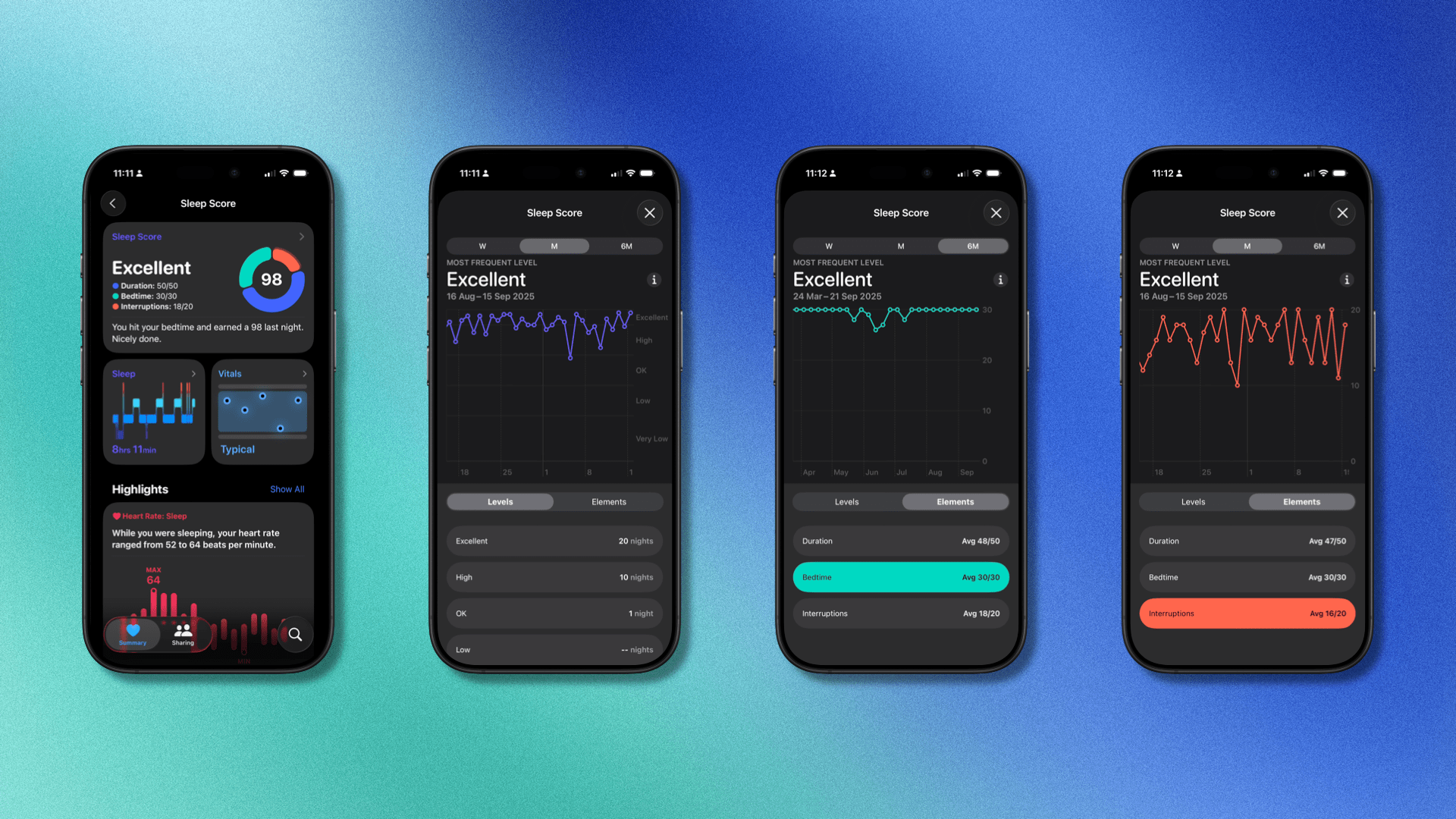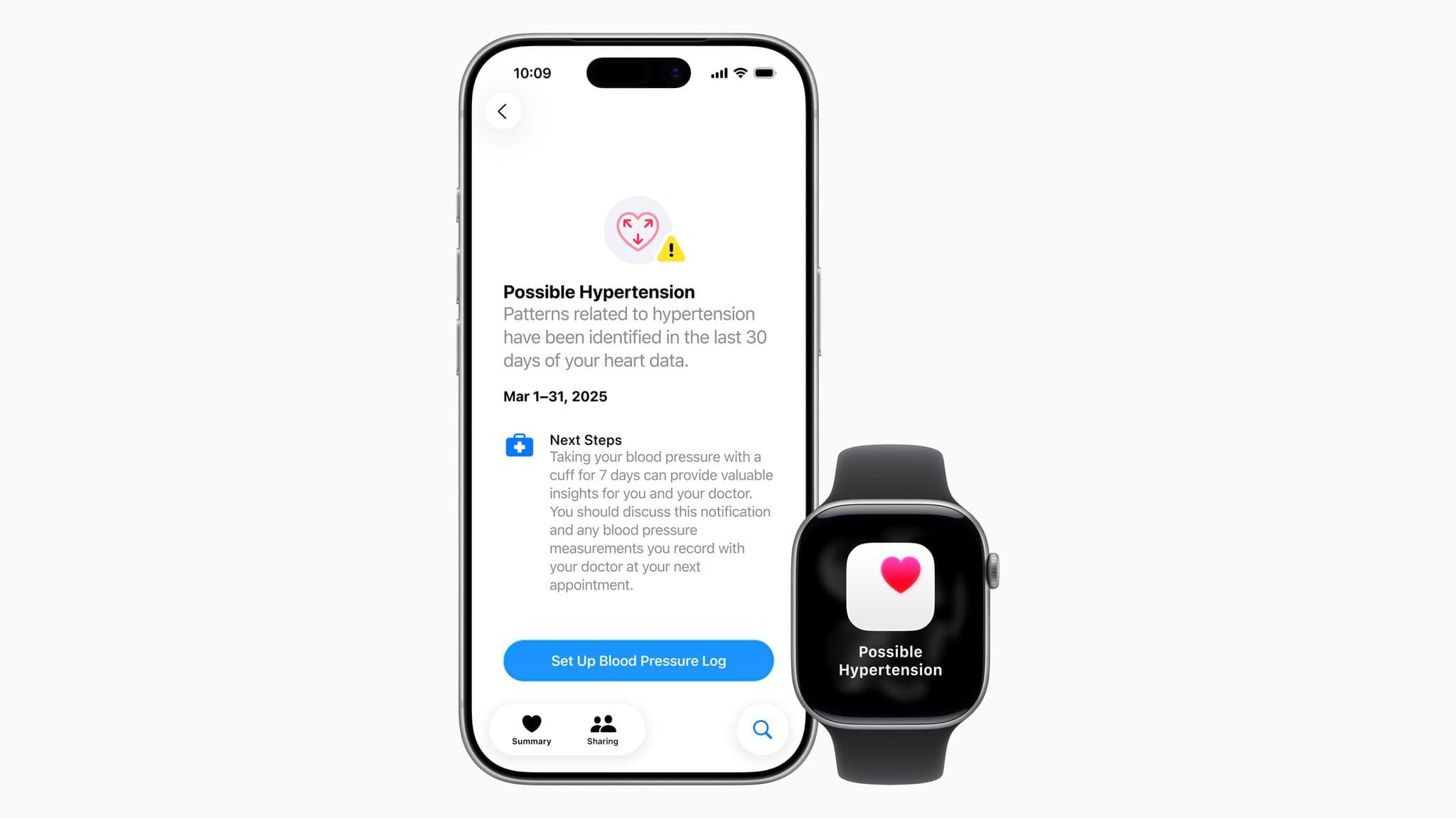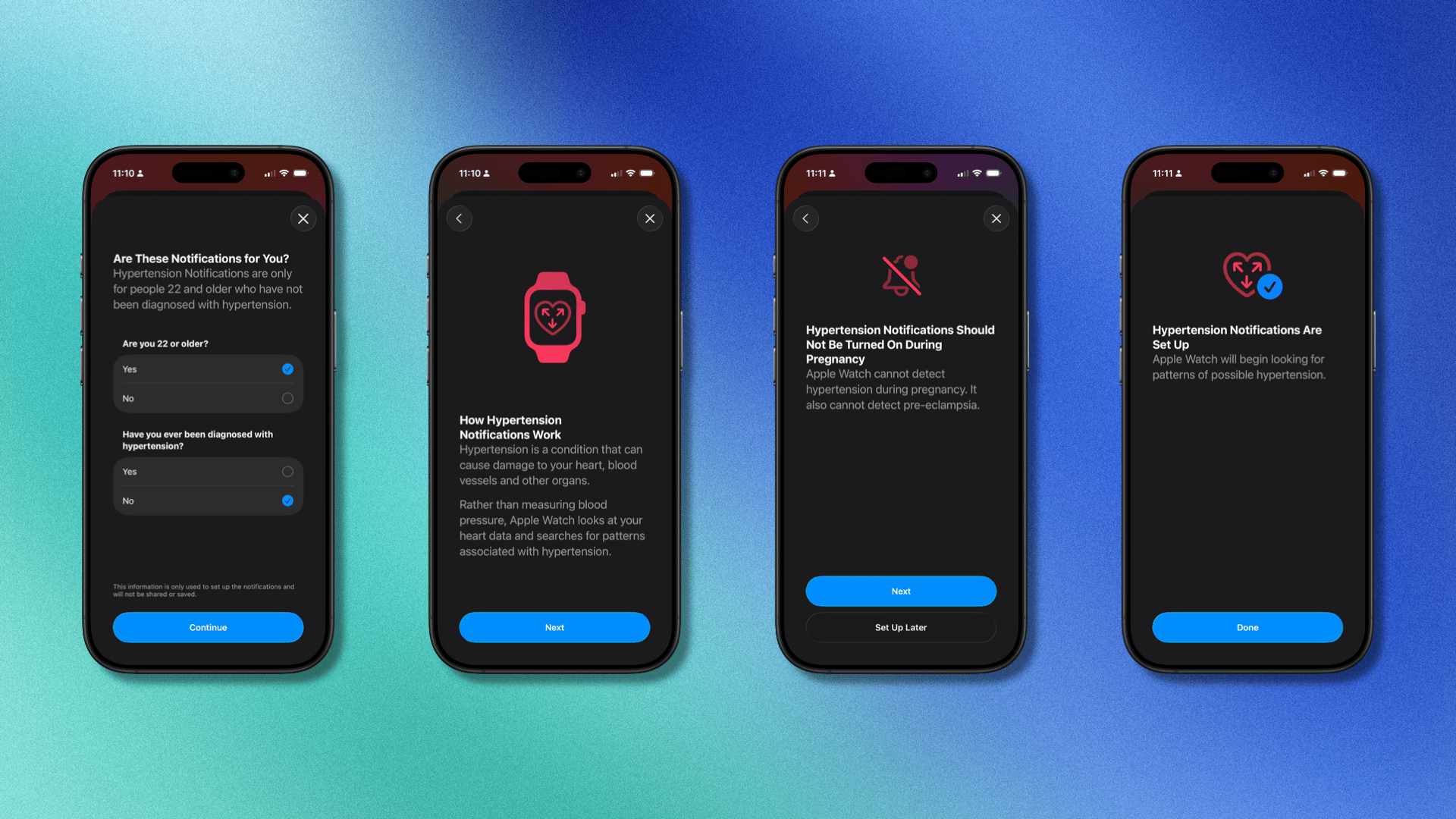Health & Activity
After an initial false start where they heavily targeted the device as a fashion accessory, Apple has increasingly promoted the Apple Watch as a product to keep you healthy. The company is now pretty happy with saying, with no hyperbole, that the Apple Watch can and will save your life.
Those life-saving functions, however, are thankfully rarely needed by most of us. So Apple also continues to focus on new features and enhancements to watchOS that will help us improve our fitness, stay in shape, and generally feel better about our health. Nowhere is that more evident than in the Workout app.
Workout Buddy
The Workout app has a big new feature: Workout Buddy. It’s an AI-generated voice that provides you with periodic updates on your workout, along with motivational phrases such as, “Let’s get to it”, or, “You’re crushing it”.
It’s important to focus on that name, Workout Buddy, because the word buddy is key in differentiating the feature from a workout coach. This is not a personal trainer, nor is it going to give you workout-specific tips.
What Workout Buddy is here to do is provide you with motivation and running statistics. The three voices you can choose from are all trained on voice data from Fitness+ trainers, although none of the trainers specifically recorded audio for the feature. If you’ve used Fitness+ before, the voices will seem very familiar. The cadence and manner of speaking are similar to Fitness+ trainers in a weird, I-can’t-quite-put-my-finger-on-it way.
Workout Buddy doesn’t just quote stats and encourage you; it also references what you are listening to by saying things like, “Enjoy listening to First, Last, Everything”, (shameless plug) or, “Let’s get things going with your workout playlist”. It does this by accessing the title, artist, and genre of the content you’re currently listening to.
The big question is, “Will people like it?” The answer, I believe, will be very split. I know many people who have already tried Workout Buddy in the watchOS betas and love it. I also know many who don’t. I, unfortunately, fall into the latter camp.
I love Fitness+ and its trainers (shout-out to Kim from Hackney!), but their enthusiastic brand of training is always particular to the workout I’m doing. When they motivate me, it’s usually in reference to the all-out cycle interval I’m doing or the last rep of a strength workout.
Workout Buddy feels too cheesy, too forced, and not natural (which is literally the case). Just the other day, I recorded a 15-minute walk to the shops because my Apple Watch prompted me to. After I got there and ended the workout, Workout Buddy declared it to be “great work”, adding, “Well done for getting out there and crushing your goals!” – which, for going to the shop to get a loaf of bread, seemed a bit excessive.
Workout Buddy suffers from being built as a top-line statistics announcer, lacking the specificity that would be useful. Everything that it says is about something in the past: your last mile pace, the distance you’ve walked this month, the progress you’ve made on your rings. I can already get a lot of these statistics from Siri.
There is one final flaw in Workout Buddy, and that is the requirement of a connected iPhone to function. You see, all the LLM work occurs on that device, not the Apple Watch. So if you want to go out for a run with Workout Buddy, you’ll have to take your iPhone with you.
Nevertheless, as I mentioned, some people seem to really like Workout Buddy. Not all features can be for all people, and this is a prime example of that. If you’re someone who can get value out of Workout Buddy, I’m confident you’ll know within the first couple of days using it. For the rest of us, there’s always Fitness+ or a motivational playlist with heart rate, time, and split alerts turned on.
Workout App
Despite Apple’s fanfare over Workout Buddy, the big news is really in the Workout app itself, with a clever design overhaul that allows endless customization of your workout preferences.
The first thing you’ll notice is the change in layout. Gone are the scrolling lists of cards containing different workouts, and in their place is a full-screen layout for each workout type with buttons in each corner.
You can swipe or scroll with the Digital Crown to move to a different workout. However, this motion tends to be quite sensitive, so scrolling from one workout to the next can sometimes be akin to performing heart surgery, such is the gentle accuracy you need to maintain.
Going from the top-left corner of the screen clockwise, the new buttons are:
- Metrics and Views
- Goals and Targets
- Workout Buddy and Alerts
- Media
Each of these categories allows you to customize the default settings for each type of workout, except for Goals and Targets, which lets you kick off a custom version of that workout type.
Metrics and Views
There are lots of different statistics you can show on screen while you are working out, such as average pace, distance, heart rate, active calories, and more. The Workout app offers a range of customizable templates, allowing you to tailor your workout experience – per workout type – to your preferences and display the statistics that matter most to you. You define what you want to see here.
Goals and Targets
Like the Metrics and View section, this is essentially unchanged from watchOS 11. Goal-based workouts for this workout type, as well as custom workouts and race routes, are displayed for easy access. You can create your custom workouts here, too.
Workout Buddy and Alerts
In this section, you can turn Workout Buddy on or off and choose the voice for it. You can also turn on alerts for heart rate zones, time splits, and distance splits. If Workout Buddy is disabled when you turn these alerts on, Siri’s voice will deliver them instead.
Media
This section contains a new feature called Autoplay Media. With this enabled, your Apple Watch will automatically play media through paired headphones when you start a workout, unless you are already listening to something. You can choose what media to play by selecting a playlist from Apple Music or a podcast from Apple Podcasts. Third-party apps can also be used as sources here, but they need to adopt the InPlayMediaIntent API to be shown as an option.
If you’d prefer to mix things up with your workout music, you can select ‘Picked for You’. Then, Apple Music will choose one of its own playlists, such as ‘Energy’, ‘Motivated’, or ‘Chill Music’, depending on the type of workout you are doing.
Customization is catnip to nerds, but this way of specifying so many settings that can differ from one workout to another is fantastic. If you regularly partake in many different types of workouts, you could easily spend half an hour or so adjusting each one to your liking. It’s the level of customization that not just computer nerds like, but fitness nerds too, and it leads us nicely into some big news for Custom Workouts.
Custom Workouts
Apple announced custom workouts for the Apple Watch back in watchOS 10, giving users the ability to create custom intervals of the same workout type with targets like time, distance, pace, and more. It was great, but my goodness, it was so fiddly. Now, you can create these custom workouts in the Fitness app on your iPhone with iOS 26.
There is a spark for this change, but it also has an interesting knock-on effect. The spark is quite clearly the new AirPods Pro 3, which feature a heart rate sensor to track workouts whether the user is wearing an Apple Watch or not. The Fitness app on iOS now contains an additional tab that allows you to start a workout using AirPods Pro, Apple Watch, or – interestingly – any other Bluetooth-enabled heart rate monitor, such as a chest strap.
One huge benefit to having custom workouts available on your iPhone is that they’re much easier to create, customize, and manage on the larger screen. They also sync with your Apple Watch, so any previously created workouts on your watch appear on your phone and vice versa.
An Apple Watch feature coming to another Apple device years later is very rare, and it’s even rarer for the company to make it immediately compatible with third-party products. It’s an intriguing development to say the least.
In the app, the different types of workouts appear in a list, with buttons to start a workout or adjust settings for media and Workout Buddy, just like on the watch. (And yes, these settings sync back to the watch too.) To create a workout, tap the Goals and Targets icon for the desired workout type. In the next screen, you’ll see a list of default workout variables to start, as well as any race routes you’ve saved or frequently followed.
If you scroll down to the bottom of the list, you can tap the ‘+’ symbol to create a custom workout. The creation process works the same as on the Apple Watch, allowing you to specify warm-up, cooldown, and work intervals, as well as repeat values and custom names for each one. You can also share these workouts with other people, a feature that is currently somewhat hidden but should be more prominent.
This makes the Fitness app on iOS an even more compelling workout app that’s also totally free for users. In this single app, you can now track daily fitness goals, take part in a workout with a professional trainer, create your own customizable workouts, and see how your friends are doing with their Activity rings and workouts.
That’s not as feature-rich as several of the paid fitness apps out there, but it’s getting closer and closer, and for most people, it’s more than enough.
Sleep Score
Last year, with watchOS 11, Apple introduced the new Vitals app to track your average values for heart rate, respiratory rate, wrist temperature, blood oxygen, and sleep duration overnight. Every morning, you can check if any data points were outside their normal range and use that information to guide your day. For instance, if your wrist temperature is a bit high, it could be a sign that you are coming down with something, so you might then approach the day more carefully, ensuring that you take care of yourself, avoid stress, and maybe take more rest.
Although it’s not as informative as it could be, the Vitals app is helpful in spotting when I might be getting run down. It’s no surprise to see Apple expand on the feature this year with sleep scores. The problem is, once I dug into how this new feature works, I was disappointed to find that it’s not really much of an extension of the Vitals app at all.
After a night of sleep wearing your Apple Watch, you’re given a sleep score ranging from 1–100. That figure is calculated as a total of the following three pieces of data:
- 0–50 points for sleep duration and how much of that time is spent in deep sleep and REM.
- 0–30 points for the time you go to bed and how consistent it is with your normal bedtime.
- 0–20 points for the number of times you wake up during the night.
As you can see, only one of these data points comes from the Vitals app: sleep duration. The combination of these three pieces of data to calculate a sleep score is not uncommon. Still, when there are other products out there like Whoop and even third-party apps such as Sleep++ and Athlytic using data like Heart Rate Variability (HRV) and Resting Heart Rate (RHR) data points to inform their sleep scores, it’s very disappointing to see such a generic approach from Apple.
One good aspect of this feature is that you don’t need to wear an Apple Watch to take advantage of it. If you use a Garmin watch or any other device that can input sleep data into the Health app, you will get a sleep score based on that information.
Sleep scores are also retrospective, so you can look back at your sleep score data for any night’s sleep in the past where you were wearing your Apple Watch or other device. I’m not sure why you would want to do this, but it’s nice to have.
However, the lack of context or follow-up advice is another frustration I have with this feature. If you receive a poor sleep score, the Health app doesn’t provide guidance on how to improve it; you’re left to figure that out on your own.
Overall, the feature is passable. There’s a growing trend of devices offering users sleep scores, and now the Apple Watch also does it. So sure, why not? The disappointment is that with data points such as HRV and RHR right there for Apple to take advantage of (as the aforementioned Sleep++ and Athlytic do), this take on a sleep score feels very undercooked.
Hypertension Notifications
Hypertension is a form of chronic high blood pressure that often leads to heart attacks, strokes, and kidney disease if left undiagnosed. The World Health Organization says this disease affects over 1.3 billion people worldwide. The problem with detecting hypertension is that there are rarely any visible symptoms, and about half of adults worldwide who have it are unaware.
The only way to detect hypertension is to take multiple blood pressure (BP) readings over a period of time. The difficulty with this kind of diagnosis is that to take accurate BP readings, you need a proper cuff and monitor that you wrap around your upper arm. You could buy your own BP monitor and take readings every day, but that’s just impractical for most of us.
The new hypertension notifications feature in watchOS 26 aims to aid in hypertension diagnosis. Using data from the heart sensor on your Apple Watch, a machine learning algorithm works in the background to determine how your blood vessels responded to your heartbeats over the last 30 days. If the algorithm detects signs of hypertension, your Apple Watch and the Health app on iOS will alert you.
Setup is simple, involving a few steps to acknowledge you are over 22, don’t have a history of hypertension, and are not pregnant. Then it’s good to go.
Because these are not actual blood pressure readings, the alert will encourage you to use a proper blood pressure cuff to take readings over the course of seven days (the health app even has a BP logging feature) and then talk to your doctor. This approach is similar to the way the device handles AFib notifications, where the Apple Watch doesn’t actually diagnose you with an illness; instead, it prompts you to investigate further.
This new feature was born out of multiple medical studies involving over 100,000 participants and validated with a decentralized clinical study. During the study, over half of the participants who had hypertension received notifications, and the percentage was even higher among those with the higher-risk stage of hypertension.
Interestingly, just over 95% of people in the study who were notified had elevated blood pressure, whether or not they ended up being diagnosed with hypertension. While these hypertension notifications could well prove to be another life-saving feature, that last figure really stood out to me.
The possibility of your Apple Watch being able to detect high blood pressure is a fascinating development, even if it’s not official and comes via a false positive hypertension notification. At the very least, it might prompt someone to consider their lifestyle, should they receive that notification but not turn out to have hypertension.
Hypertension notifications are available on the Apple Watch Series 9, 10, and 11, as well as the Apple Watch Ultra 2 and 3.