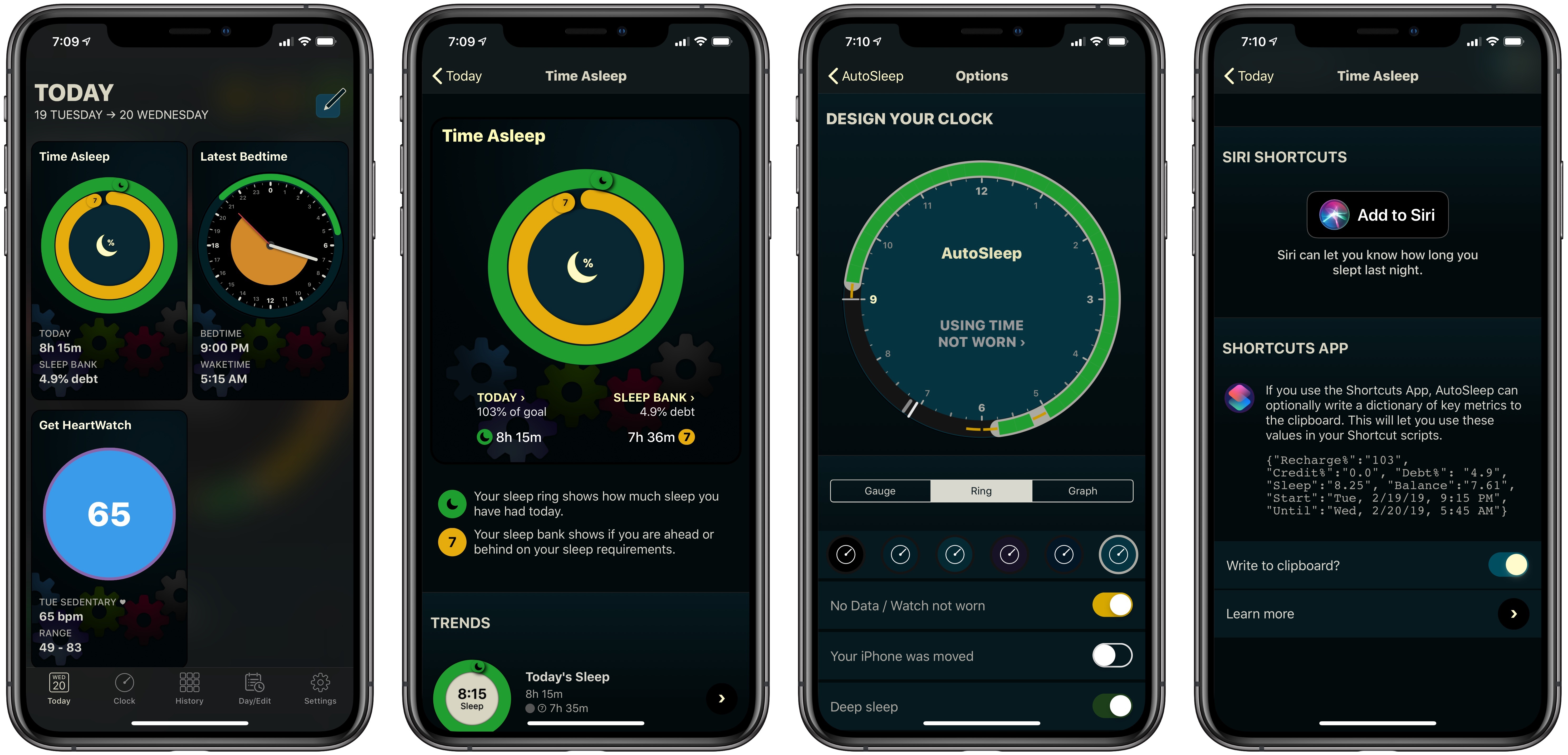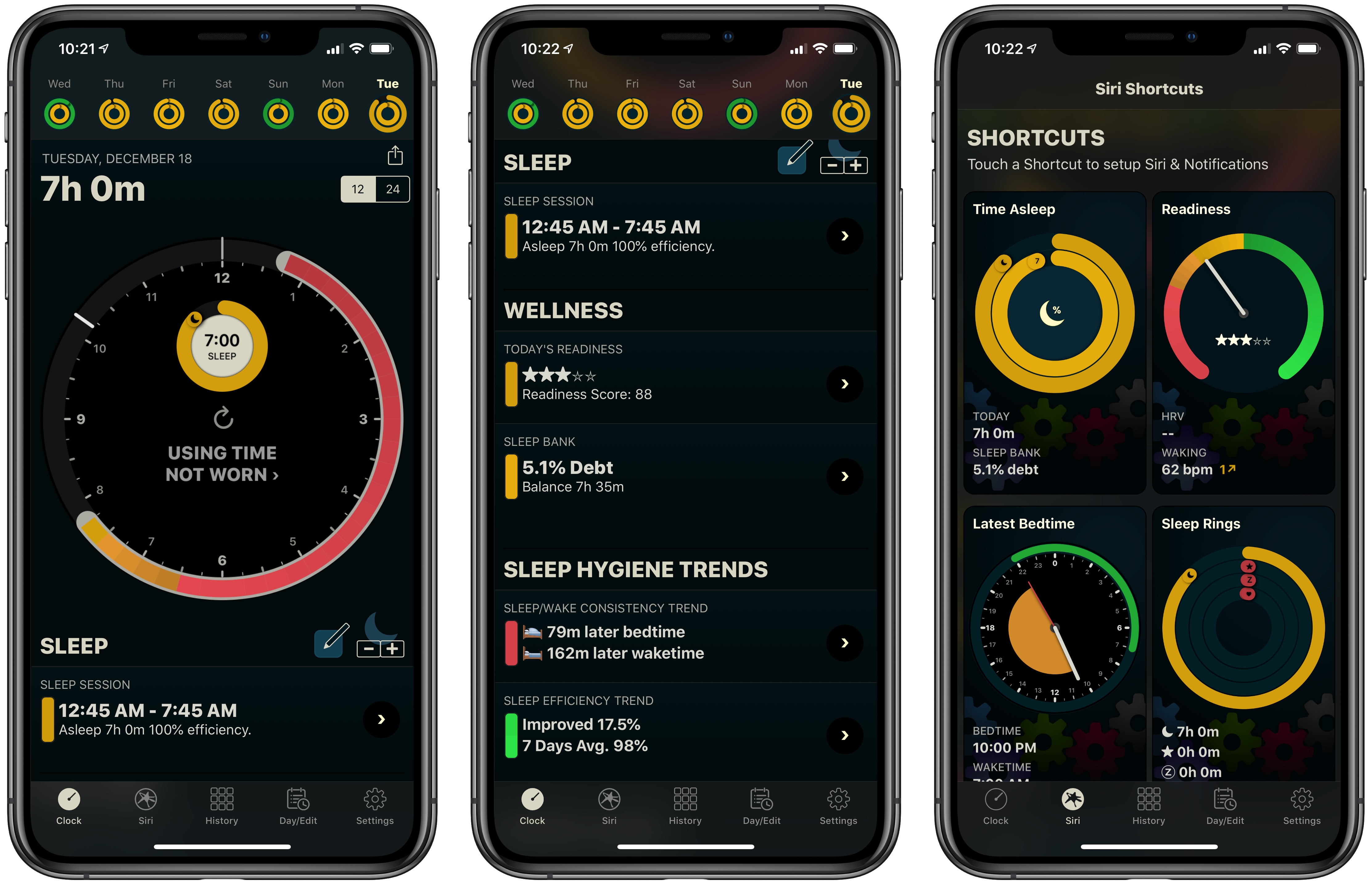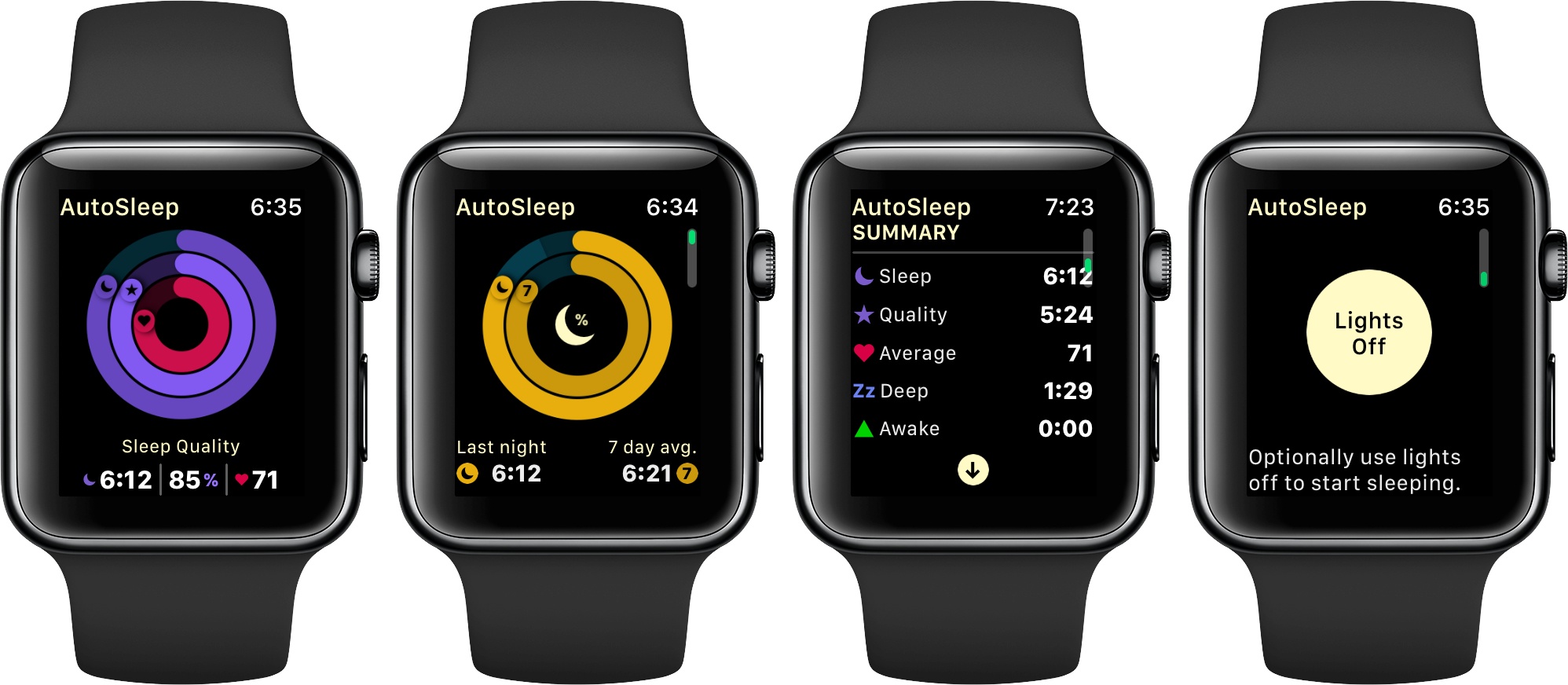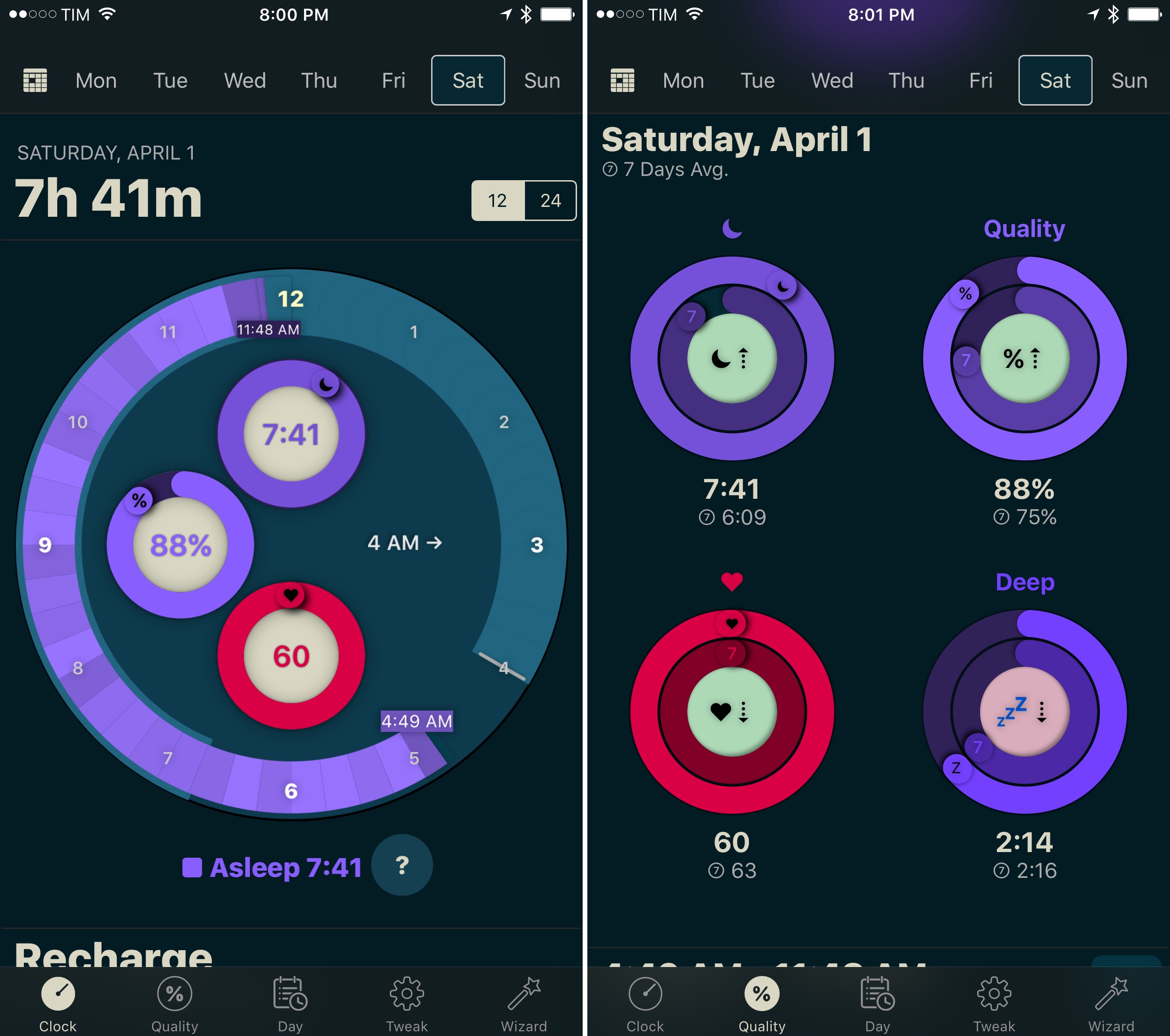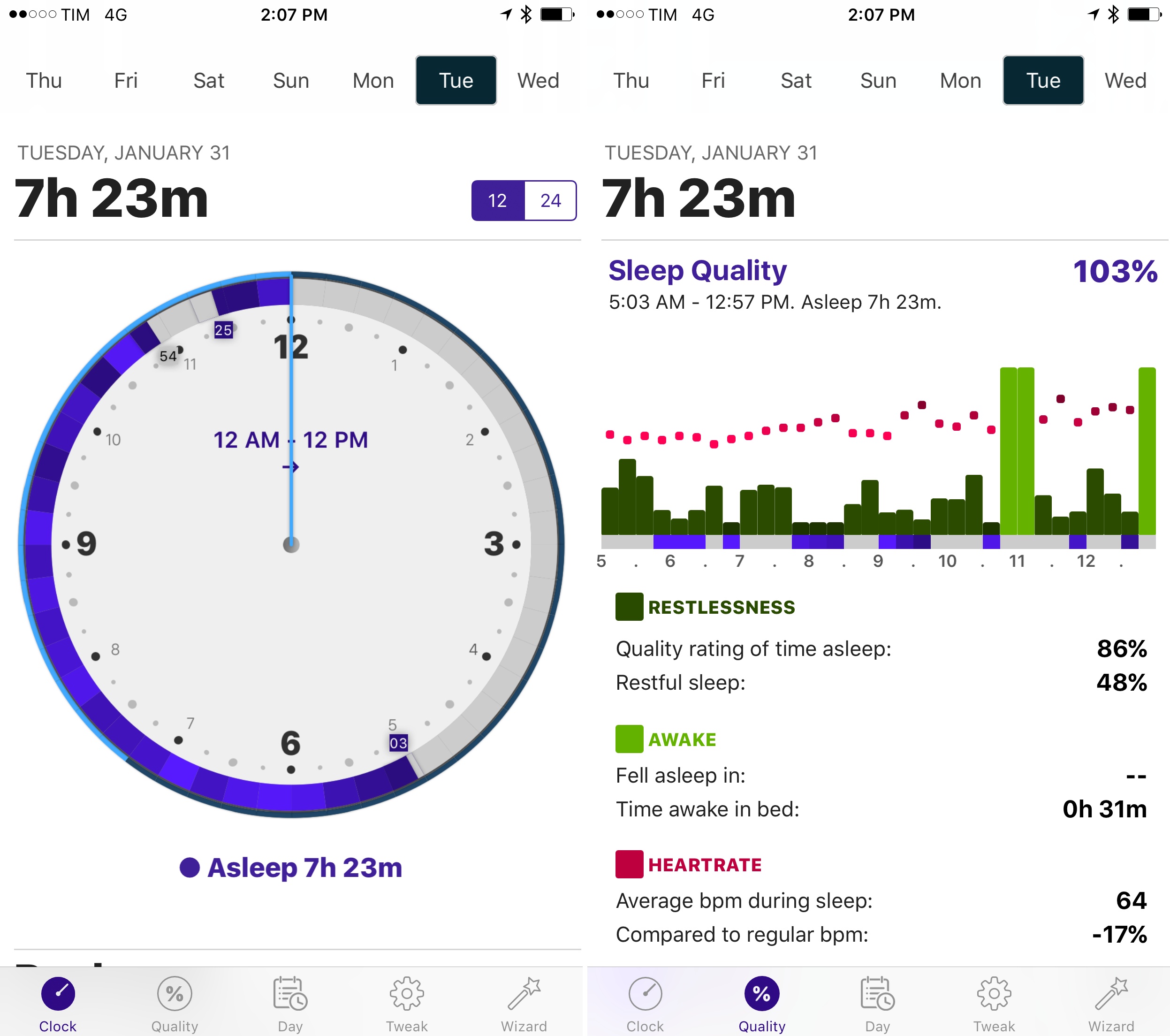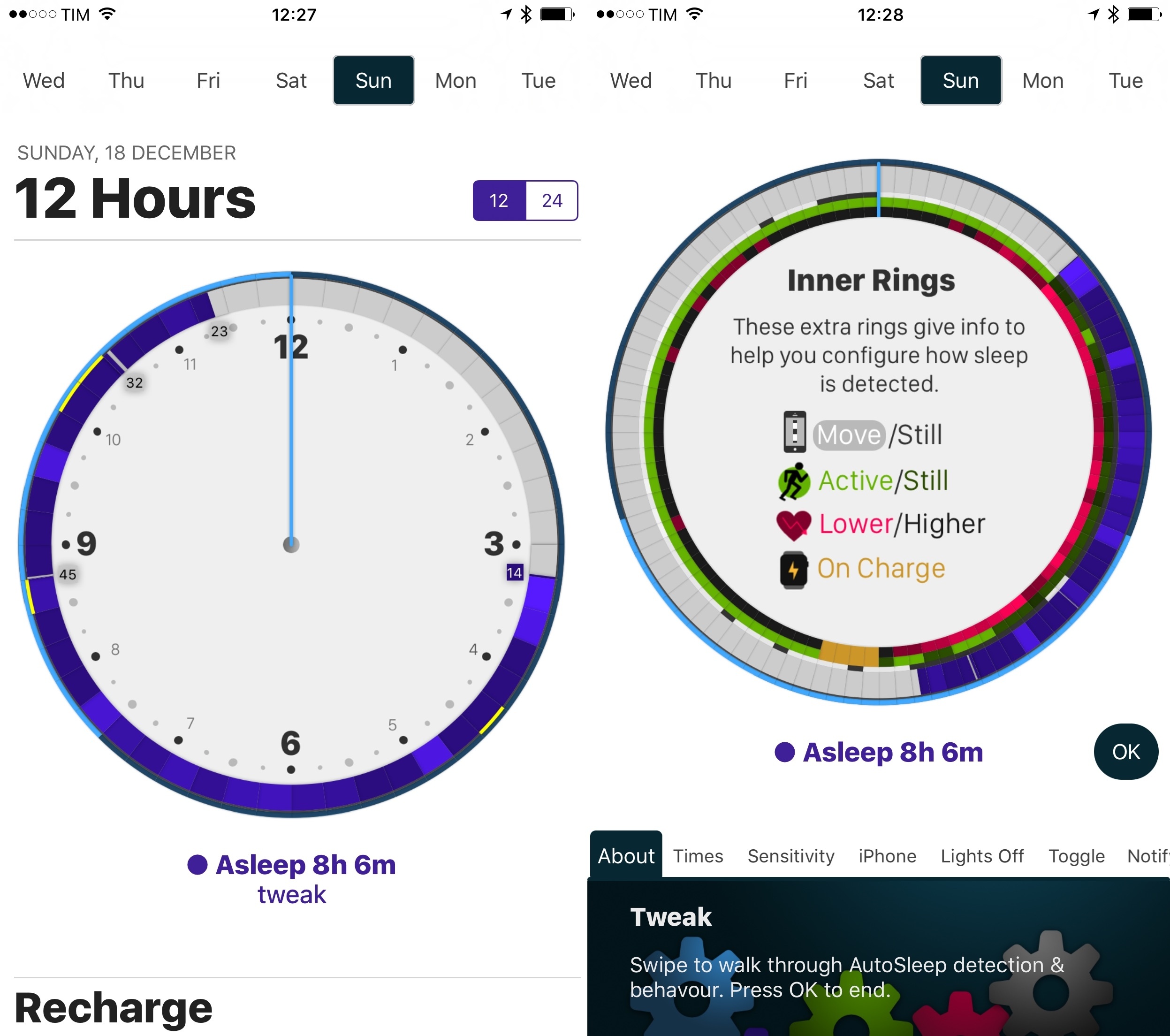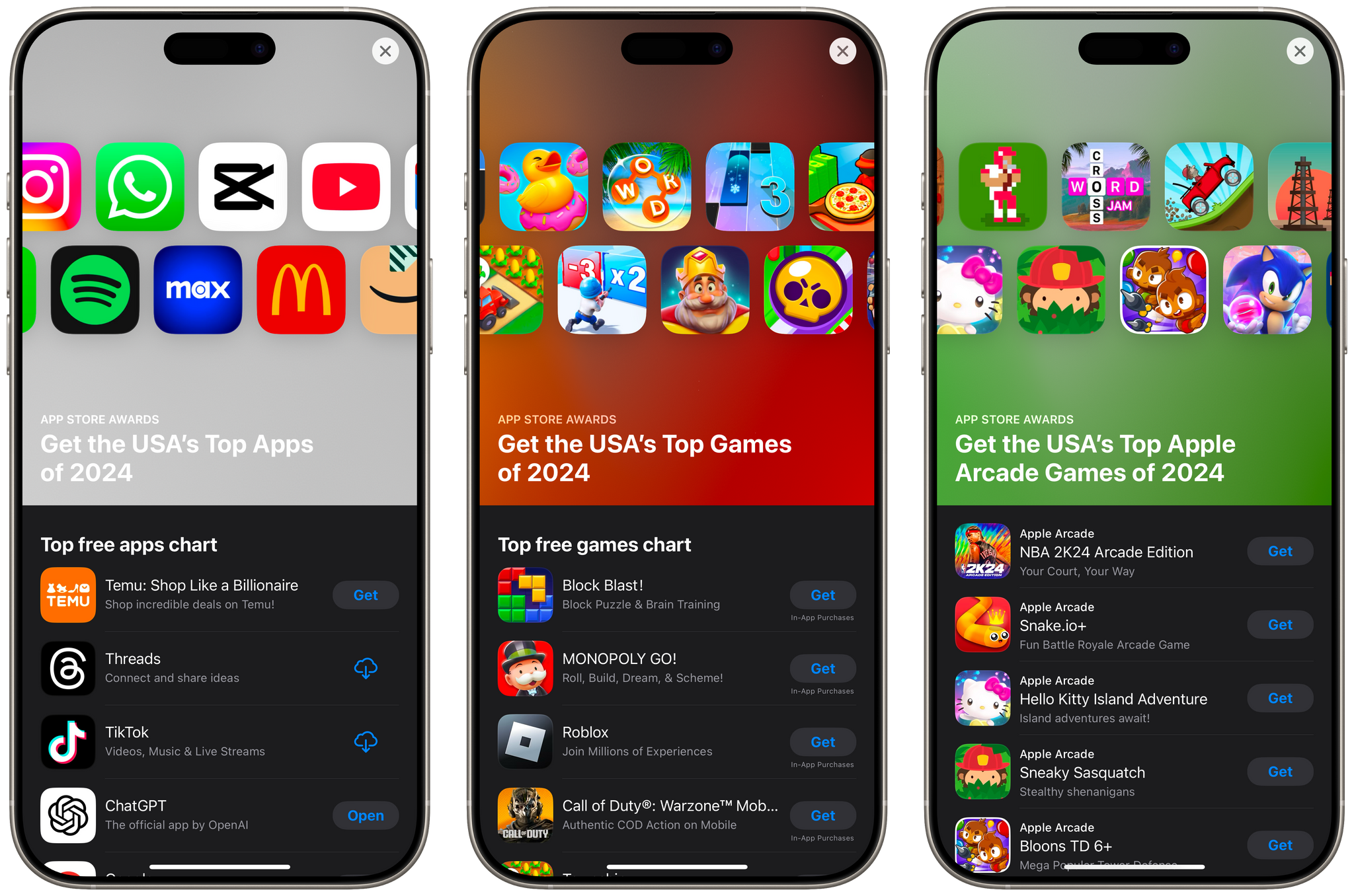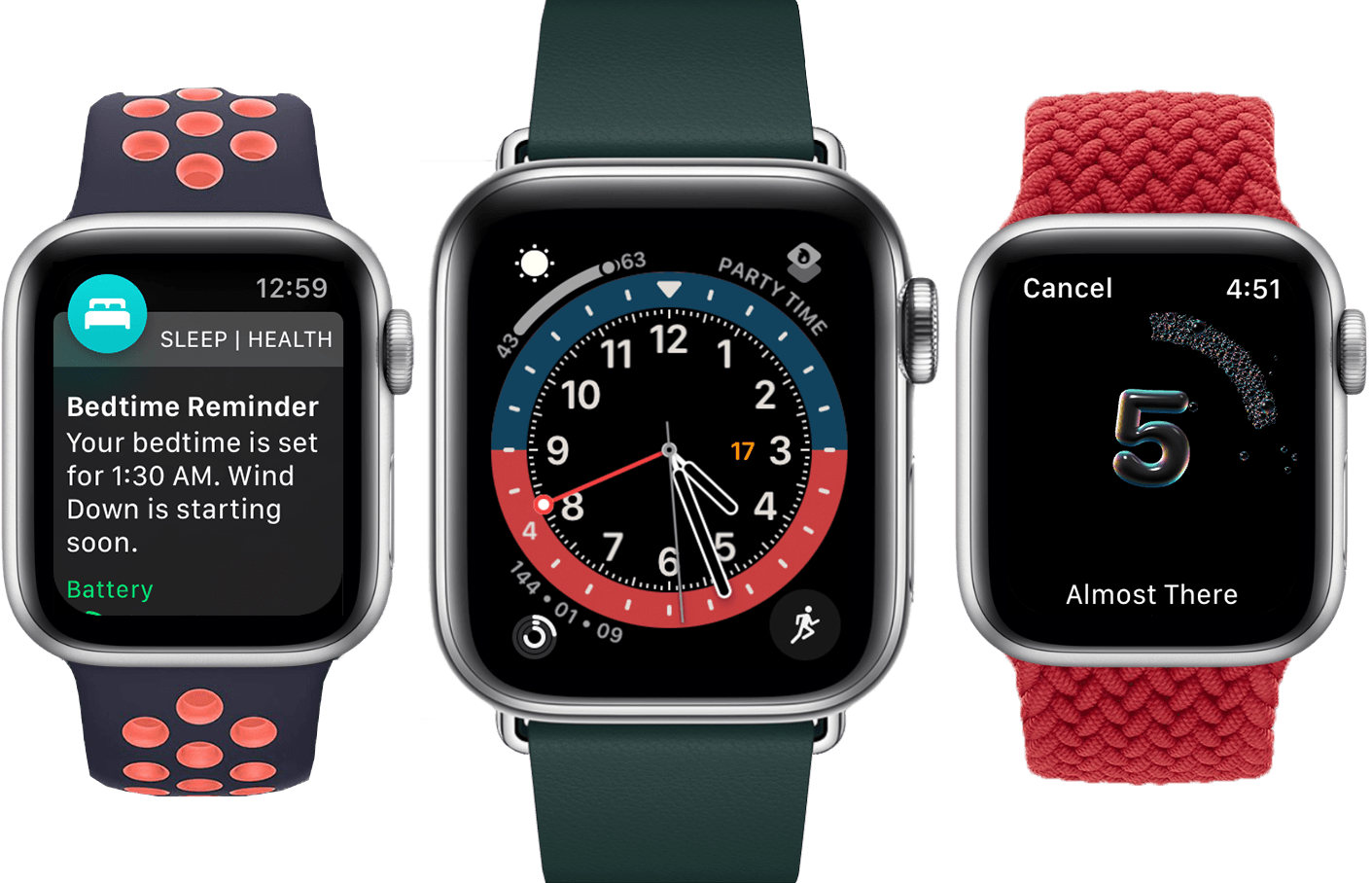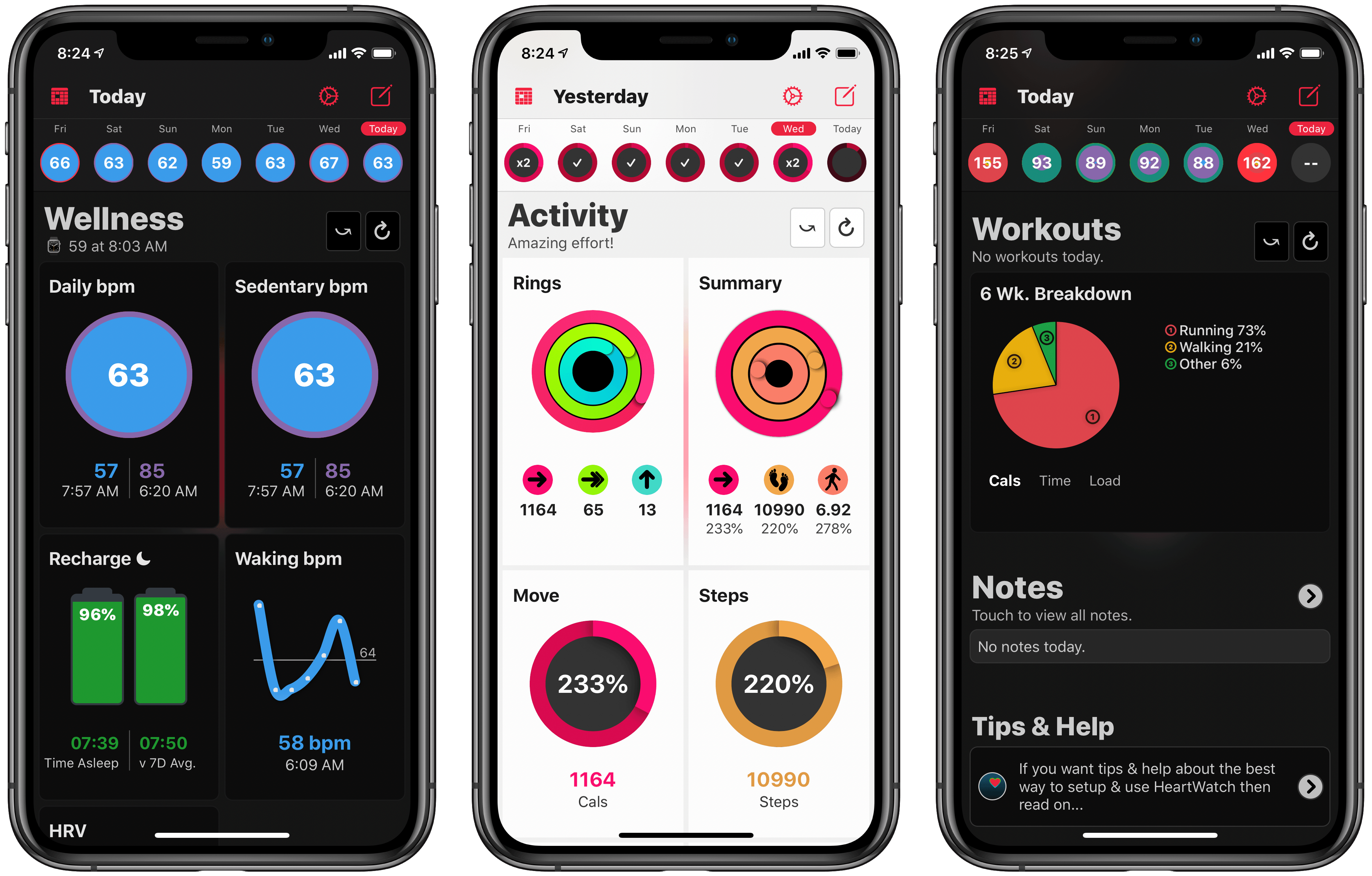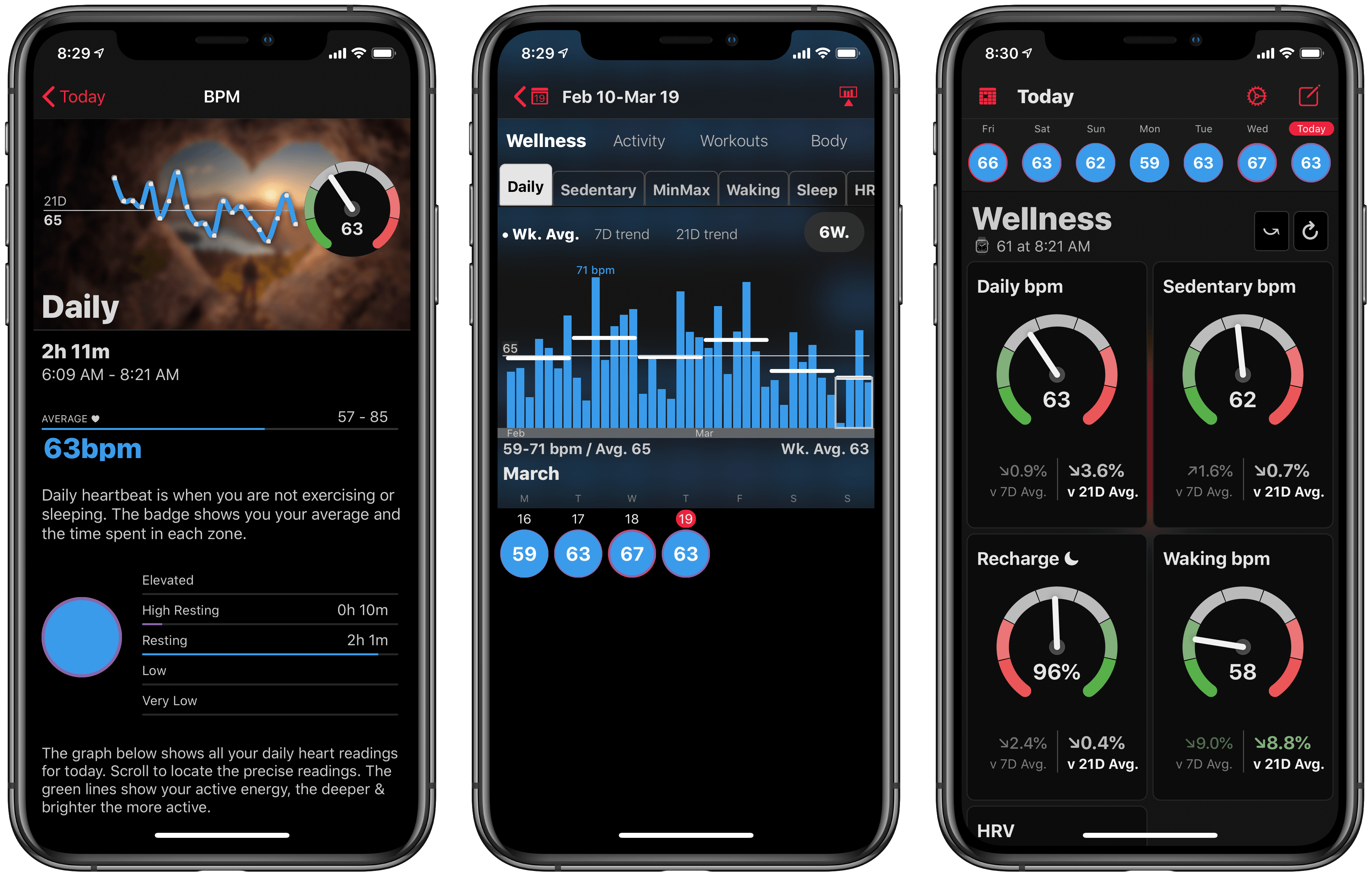AutoSleep, the automatic sleep tracker for iPhone and Apple Watch, has followed up its big 6.0 release from late last year with a 6.1 update that adds a brand new Today screen, the ability to customize the design of the app’s sleep clock, and several other smaller improvements.
Search results for "AutoSleep"
AutoSleep Adds Today Dashboard, Customizable Clocks, and More
AutoSleep 6: Effortless Sleep Tracking More Accessible Than Ever
If you’ve followed MacStories for long, you probably already know that AutoSleep is one of our favorite sleep tracking apps on iOS. The app stands out for offering a frictionless, effort-free experience. Where other sleep trackers may require you to start and stop sleep tracking manually, AutoSleep takes the burden of remembering those tedious tasks off your plate. If you wear an Apple Watch to sleep, the app will automatically detect your sleep patterns even without a separate Watch app installed. If you don’t have a Watch, or simply don’t wear it to bed, the app will track your sleep through other methods. Whatever your habits are, AutoSleep has you covered.
Today marks the debut of AutoSleep’s latest major iteration: version 6.0, which introduces new wellness features, refined graphs and color schemes, sleep hygiene trends, Siri shortcuts, an improved Watch app, and more. It’s an extensive update that simplifies some aspects of the app while branching out into fresh, innovative areas of health tracking.
AutoSleep 5 Adds Automatic Apple Watch Sleep Tracking and Much More
Slowly but surely, the Series 3 has changed my Apple Watch habits. I abandoned earlier models of the Watch for most tasks other than notifications and workout tracking because, with some notable exceptions, few apps worked well enough to be more convenient than pulling out my iPhone in most circumstances.
The Series 3 Watch is different. Not only is it faster, but the battery life is significantly better. The changes have caused me to rethink how I use my Apple Watch and look for new ways to use it. So when I heard AutoSleep, an app that Federico uses and has reviewed in the past, was getting a big update that includes enhanced Apple Watch functionality, I saw another opportunity to extend how I use my Series 3.
I haven’t been disappointed. AutoSleep 5 is a broad-based update that touches every aspect of the app, but what I like best is its Apple Watch integration, which has begun to give me new insight into my sleep patterns. Although I find the amount of data displayed in AutoSleep overwhelming at times, after spending several days with the app, I plan to stick with it as I try to adjust my schedule to get more rest each week.
AutoSleep 4.0
AutoSleep, my favorite sleep tracking app for Apple Watch, has received a major update to version 4.0 earlier this week, which has brought a complete redesign that makes the app more intuitive and informative.
Developer David Walsh has been busy with AutoSleep’s development: version 3.0 was already quite a departure from the original app released in December 2016, but AutoSleep 4.0 feels like something else entirely. The app is finally beautiful to look at, with a clever visualization of sleep times and quality based on rings. In the main clock UI, you can now easily see how much you’ve slept and the quality of your sleep; at the bottom of the same page, another set of rings displays ‘Today’s Sleep’ alongside an arguably more useful 7-day average. This use of rings is reminiscent of Apple’s Activity app, and I think it’s a perfect match for sleep tracking. If Apple ever adds native sleep tracking to watchOS, I wouldn’t be surprised to see an implementation similar to AutoSleep.
There’s a lot more to explore in AutoSleep 4.0 – the app now has a dark interface (which makes the colored rings truly pop), every chart has been redesigned and reworded for clarity, and browsing an individual day’s timeline is faster than before. I continue to be impressed with Walsh’s ability to listen to feedback and iterate without drifting away from AutoSleep’s underlying goal, which is to help you form better sleep habits by seeing what you’re doing wrong.
AutoSleep makes me appreciate wearing the Apple Watch more. I highly recommend taking version 4.0 for a spin if you haven’t tried the app in a while.
AutoSleep 4.0 is available on the App Store.
AutoSleep 3.0
I first reviewed AutoSleep by David Walsh in December, noting how his idea of an automatic watchOS sleep tracker could bring one of the best Fitbit features to the Apple Watch. I’ve been wearing my Watch to bed every night, and AutoSleep has successfully logged sleep data with impressive accuracy.
As I wrote in my original review, however, AutoSleep needed an easier setup process and a cleaner design to help users understand and edit logged data. Walsh has been working hard on AutoSleep since launch, and version 3.0, released today on the App Store, addresses several of my complaints from the original app.
The setup wizard has been completely redesigned with a series of questions that make it easy to configure the app for your habits. Instead of cramming information on a single page, Sleep Quality and Day now have their own tabs in the app; the Day section is particularly handy to view a timeline of your day as logged by sensors on the iPhone and Apple Watch. Generally speaking, everything feels cleaner and better organized, and while some menus and symbols could still be explained differently, the overall app is more intuitive and accurate in its measurements.
Thanks to the fantastic battery life of the Apple Watch Series 2, wearing the Watch at night for sleep tracking isn’t a problem, and AutoSleep makes automatic tracking a reality with features I can’t find in any other app. If you tried the app and abandoned it at version 1.0, now’s a good time to check it out again.
AutoSleep 3.0 is available on the App Store.
AutoSleep Turns the Apple Watch Into an Automatic Sleep Tracker
I’m terrible at keeping a decent sleep schedule. I love my job and I often stay up late working on my latest story. Sometimes, I decide to relax with a videogame, I lose track of time, and suddenly it’s 4 AM. I know, however, that getting enough quality sleep every night is key to a healthy lifestyle, which is why, over the past month, I’ve tried to wake up earlier and work out in the morning.
With these personal changes, motivation only goes so far for me. I want to be able to visualize my progress and current streak. Since getting an Apple Watch Series 2 a couple of weeks ago, I’ve started looking into the idea of using it as a sleep tracker again. There are some solid options on watchOS, but all of them require pressing a button in an app right before you’re about to sleep. And because I normally drift off to sleep, I forget to activate sleep tracking mode and no sleep gets tracked at all.
In my limited tests with a Fitbit this month (before getting a new Apple Watch), I came away thinking that automatic sleep detection was my favorite feature of the product. You don’t have to press anything and the Fitbit figures out when you started sleeping and when you woke up. Combined with a dashboard like Gyroscope, it’s a great way to build an automatic sleep log that passively monitors your sleeping habits.
David Walsh, developer of MacStories favorite HeartWatch, wants to recreate the same experience with AutoSleep, an iPhone app that turns your Apple Watch into an automatic sleep tracker without installing a Watch app. I’ve been wearing my Watch to bed for the past week, and AutoSleep has worked surprisingly well.
Apple Reveals the Top App Store App and Game Downloads of 2024
Apple’s App Store has published its year-end list of the top free and paid apps and games, along with its top Apple Arcade games.
The top free apps are about what you’d expect. There are social networks, shopping apps, a few streaming music and video apps, Google, Gmail, McDonald’s, and ChatGPT. Among the top paid apps are several we’ve covered here and on Club MacStories, including AutoSleep, Paprika, Procreate Pocket, Forest, RadarScope, µBrowser, and long-time favorite Streaks. Strangely, the paid app list also includes a game – Suika Game clone called ‘Merge Watermelon for watch’ for the Apple Watch.
Among the free and paid games, highlights include Subway Surfers, NYT Games, Minecraft, Geometry Dash, Stardew Valley, and Balatro. If you’re an Arcade subscriber, top games include NBA 2K24, Sneaky Sasquatch, Sonic Dream Team, NFL Retro Bowl ‘25, Angry Birds Reloaded, Retro Bowl+, Stardew Valley+, stitch, and Tomb of the Mask.
Each of the three lists includes 40 free and paid apps or games for 120 total. The vast majority of apps are the sort of everyday apps people download to shop, search the web, browse social media, and entertain themselves. There is more variety among the paid apps, with categories like health, self-improvement, productivity, and creative apps leading the apps for which users are willing to pay.
On the games lists, what struck me more than anything else is how many games on the lists aren’t new. That’s less true of Arcade, but it seems as though the hits of the past continue to rule the regular App Store game list. I’d like to see more variety in 2025, but it’s also good to see some truly great apps among the more everyday apps that will undoubtedly continue to get lots of downloads.
watchOS 7: The MacStories Review
While a tumultuous software release would have been fitting in a year like 2020, watchOS 7 will find no such infamy. Stoically iterative, this year’s update to the Apple Watch operating system is lacking in surprises. But is that such a bad thing?
We spent years on the wild frontier of watchOS design and experience. As fun as it was to deconstruct each year’s crazy changes, the results were a product that didn’t yet know its purpose. These days that’s no longer the case. The Apple Watch exists primarily as a health and fitness device, and secondarily as a lightweight interface for many of the tasks you do on your iPhone each day. Also, it’s a watch.
watchOS 7 is all about health and fitness, plus some love for the Apple Watch’s watch-ness with a big supply of new faces and face-related features. A few more reasons to use your Watch instead of pulling out your iPhone are also sprinkled in, such as the new Shortcuts app and cycling directions in Maps.
While it may not be the most exciting annual update, there’s not much to complain about with the overall direction of watchOS 7. As always though, we can still dive deep into the implementation of the new features. Let’s break them each down and see how Apple did with watchOS 7.
HeartWatch 4: A Streamlined Dashboard for Your Health
HeartWatch 4 released today on the App Store as a major redesign of the health dashboard app from David Walsh, creator of the popular AutoSleep app.
HeartWatch takes the existing heart and activity data captured by your Apple Watch and presents it in a different way than Apple’s own Health app. The app has long offered fresh approaches to visualizing your data, but the sheer amount of information, and how it’s organized, can easily feel overwhelming. The main goal of HeartWatch 4 was to simplify everything, making it easier to navigate and thus more approachable. Spend just a couple minutes with this update and it’s clear that it succeeded.
I’m not going to re-hash all of the functionality of HeartWatch, since we’ve covered that in the past. You still have access to important metrics like your heart’s average daily bpm, sedentary bpm, sleep data, movement stats, and more, accompanied by charts, graphs, and comparisons over time. But the way everything’s organized has been drastically improved.
In the last version of HeartWatch, a navigation bar divided the app into four main sections: Vitals, Dashboard, Activity, and More. The difference between each of these screens wasn’t immediately obvious, so until you spent significant time getting situated in the app, it felt like work trying to find what you wanted. All of that’s changed now thanks to a design that puts everything in a single scrolling view.
The new HeartWatch design is broken into Wellness, Activity, and Workout sections that are stacked vertically in the new one-stop dashboard. Inside each section is a collection of tiles for different data points, not unlike what Walsh did with the Today dashboard in AutoSleep last year. The tile design provides a great overview of data, and it’s entirely customizable so you can, from the Settings screen, disable any tiles you don’t want to see.
At first glance, HeartWatch’s tile design may seem like it’s eliminated much of the valuable data comparisons and visualizations previously found in the app, but all of that is actually just hidden behind each tile. You can swipe on a tile to flip it over and get more info, or tap, or even tap and hold to view more details; personally I think loading different screens depending on whether you tap or tap and hold is overly complicated, but regardless the whole system remains a major improvement. The simple data is kept front and center, and when you want more, you can easily get to it in an intuitive way.
HeartWatch 4 includes other improvements too – like its custom activity metrics as an alternative to Apple’s rings, support for automatic system switching between light and dark modes, and an upgraded Watch app – but the highlight here is definitely the redesigned iPhone app. If you ever found HeartWatch and all of its data overwhelming, version 4 is a compelling reason to give the app another try. It’s strong evidence of the power of iteration and simplicity.
HeartWatch 4 is available on the App Store.