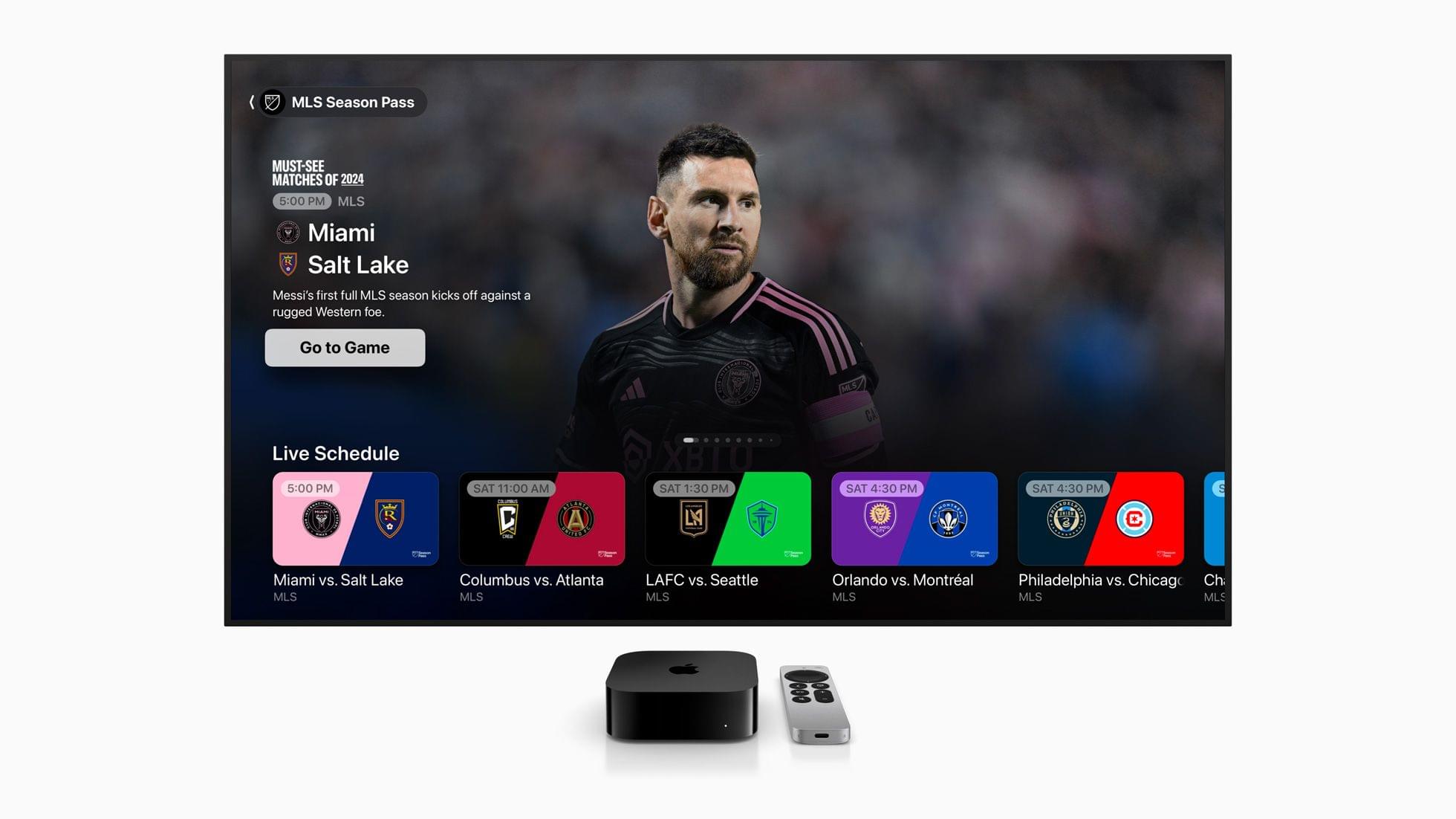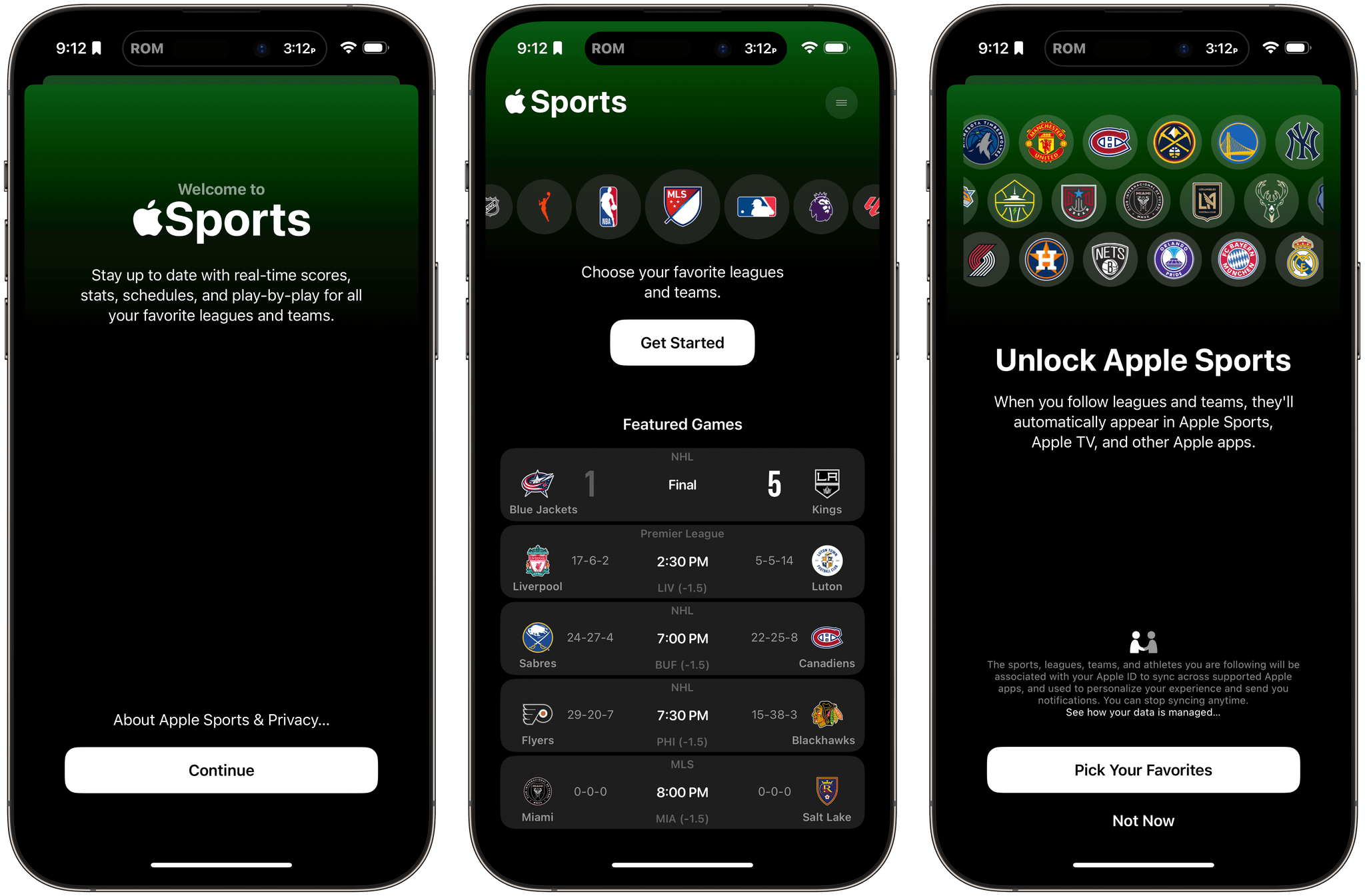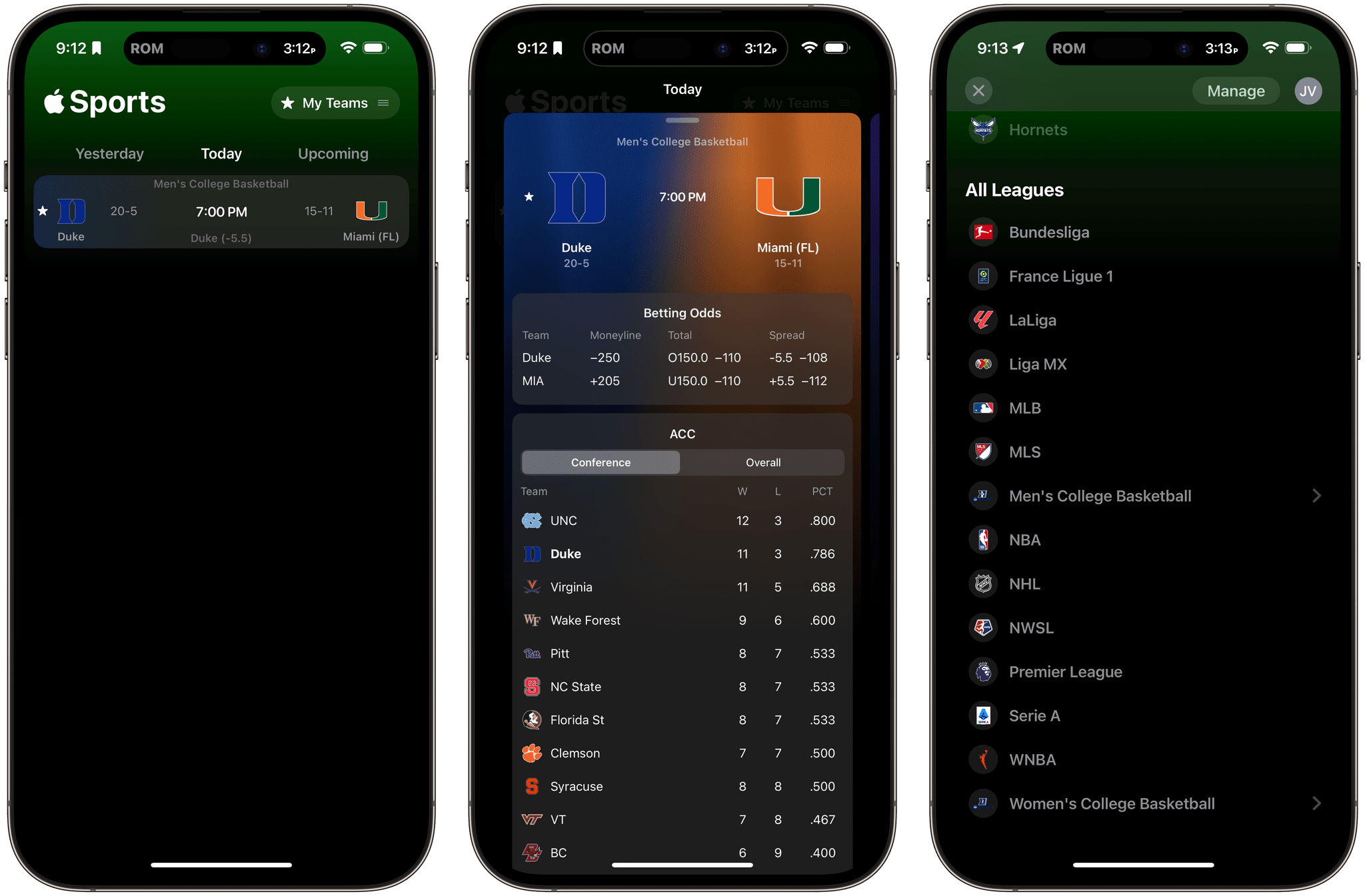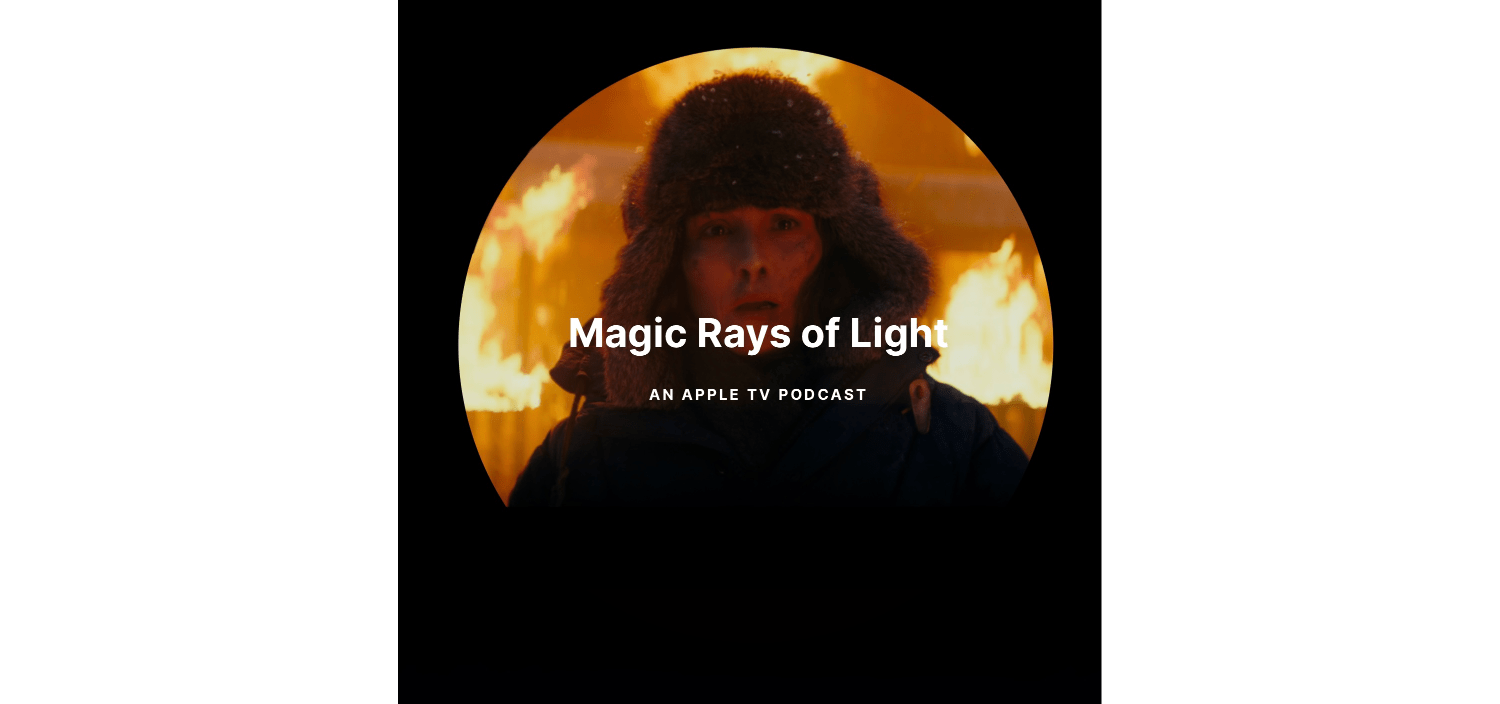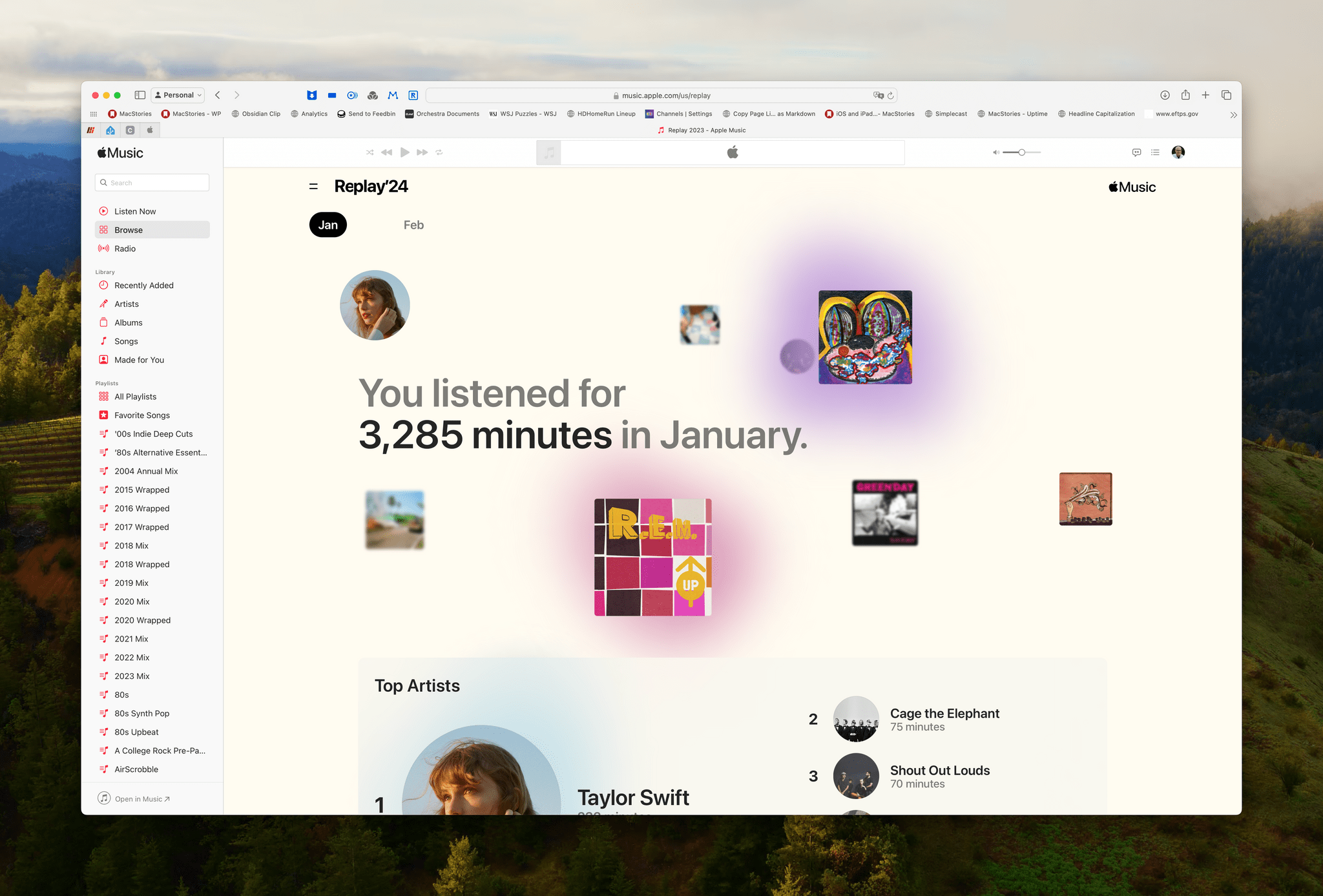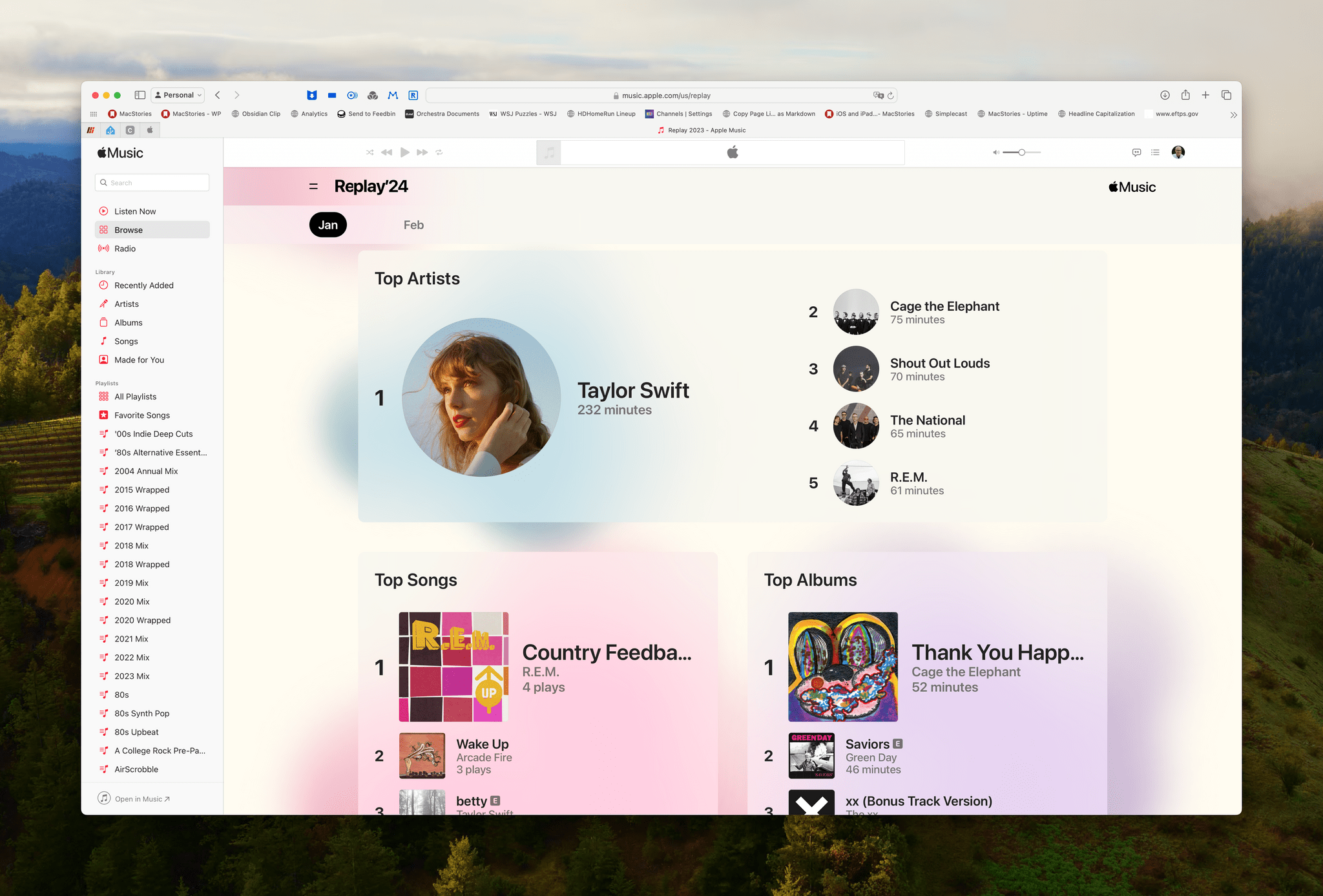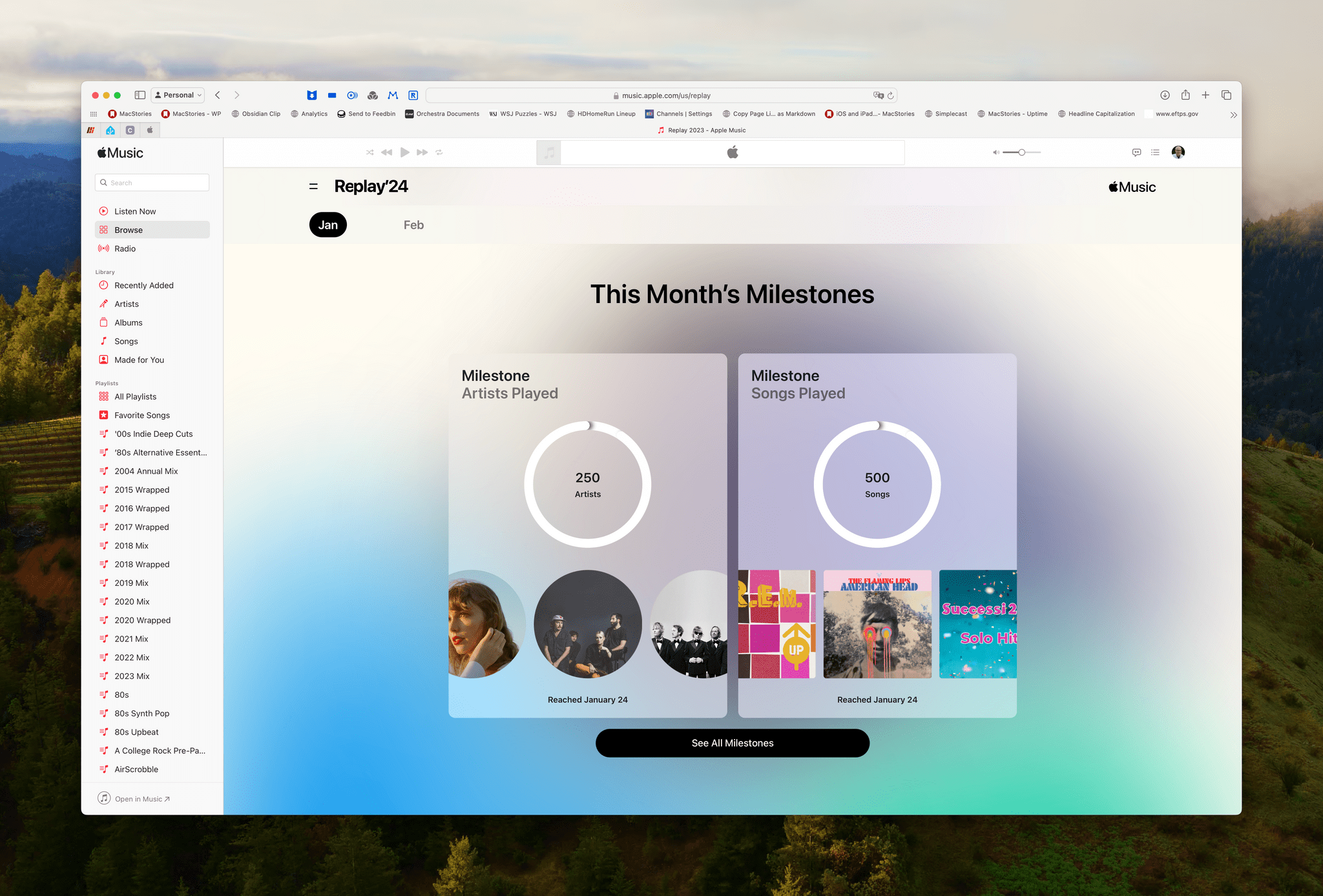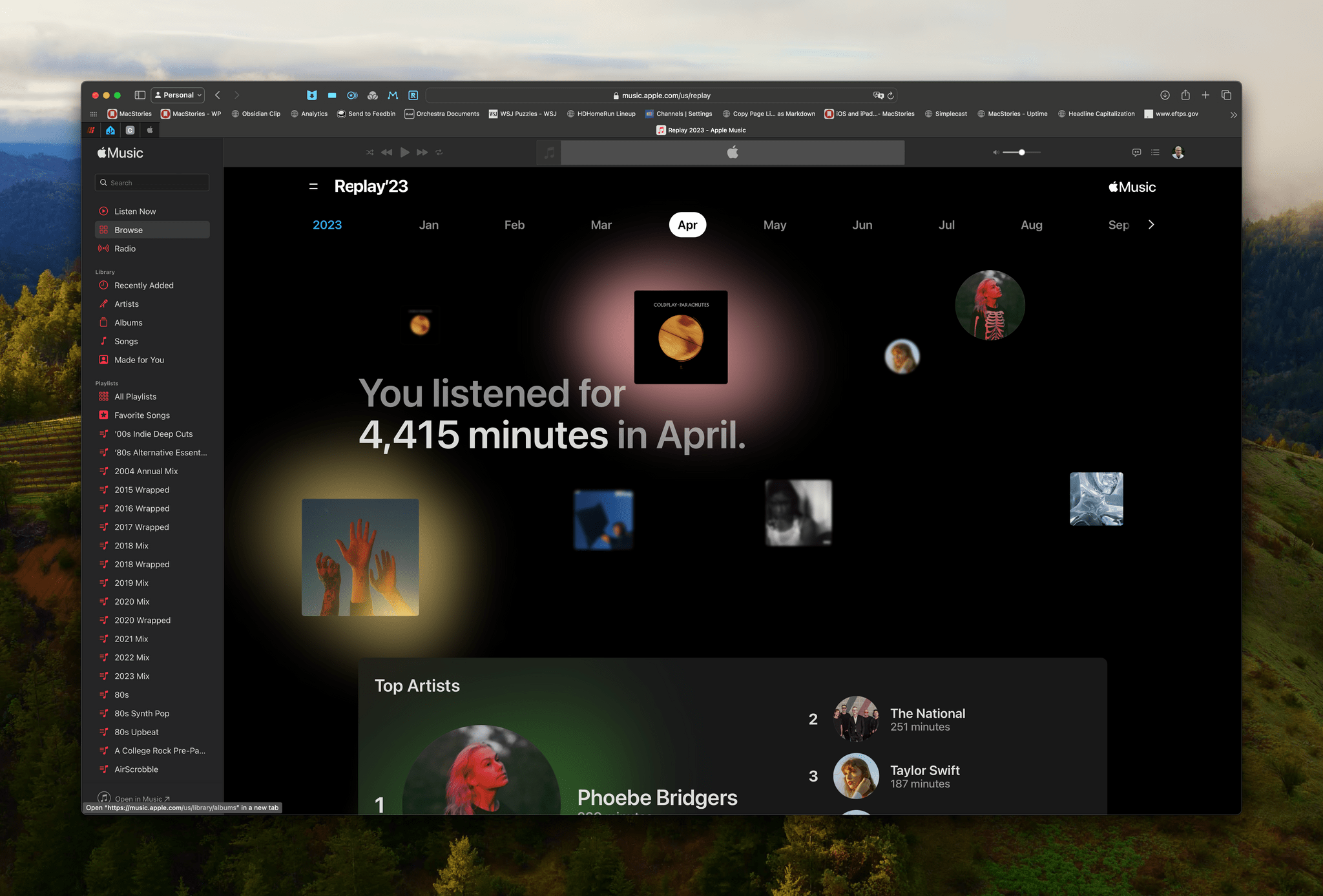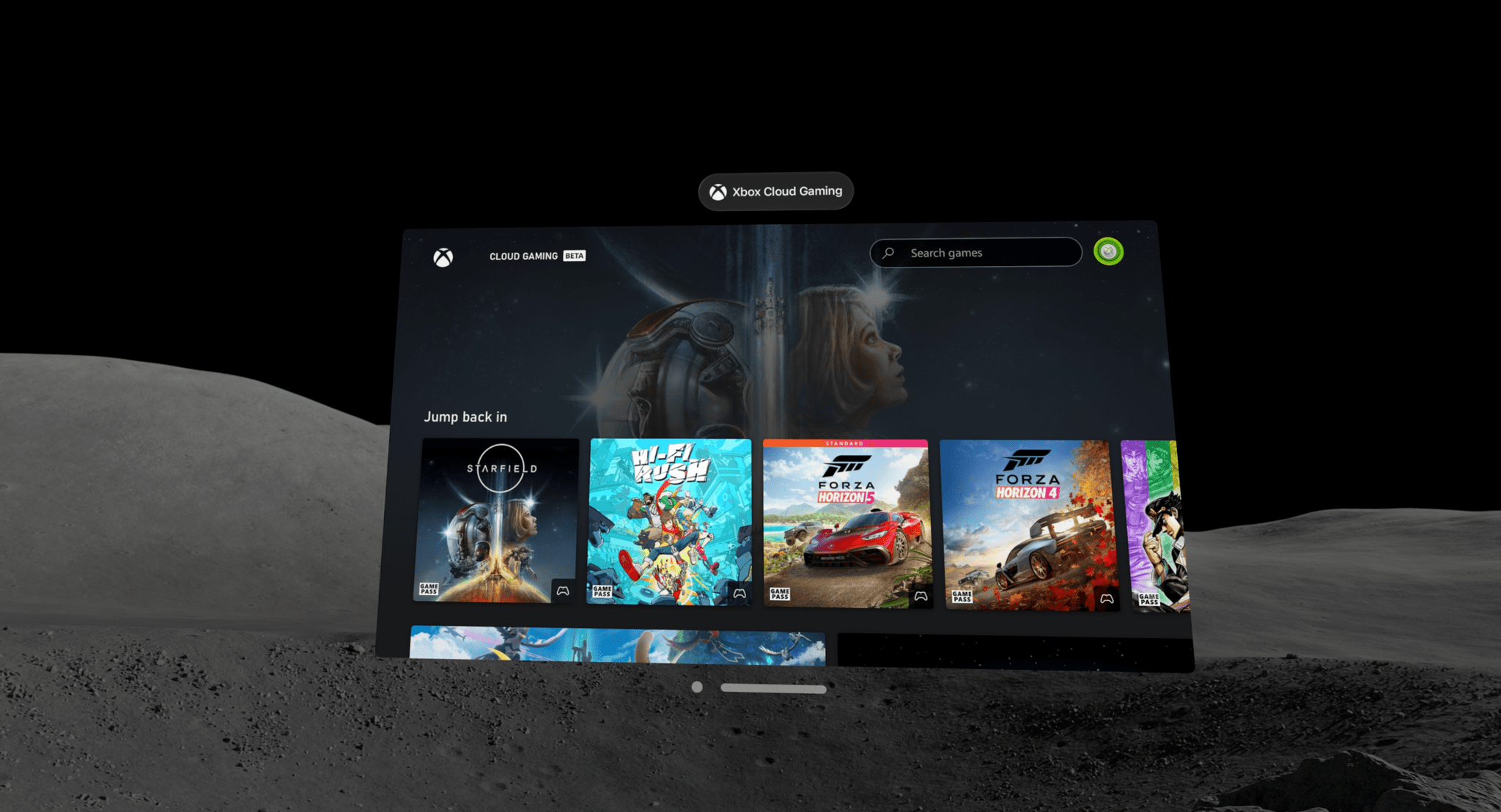This morning, I was listening to the latest episode of Dithering, when John Gruber wondered something I’d noticed too. At WWDC and subsequent press demos of the Vision Pro, Apple showed off sports footage, including a sequence from a Boston Red Sox game, but none of that shipped with the device.
However, over the weekend, there was news that the NBA All-Star Game’s slam dunk contest had been filmed in spatial video. John speculated that perhaps Apple would do something similar with other sports but focused on highlights instead of live footage. It looks like that was a good call because today, Apple announced that:
…soon, all Apple Vision Pro users can experience the best of the 2023 MLS Cup Playoffs with the first-ever sports film captured in Apple Immersive Video. Viewers will feel every heart-pounding moment in 8K 3D with a 180-degree field of view and Spatial Audio that transports them to each match.
No other details about the upcoming film have been released, but it sounds a lot like what John imagined and the sort of thing that could show off the Vision Pro’s capabilities well. I’m not an MLS fan, but I’ll be checking it out just to get a better sense of what the Vision Pro could offer sports fans.