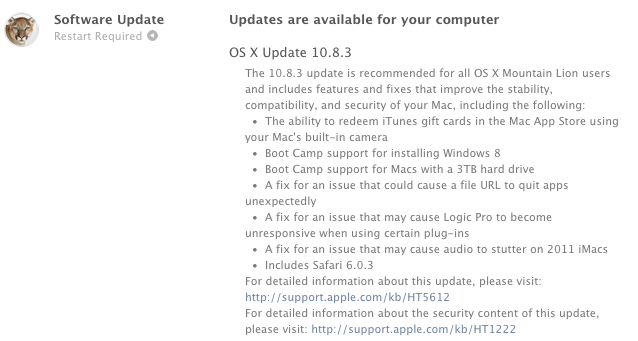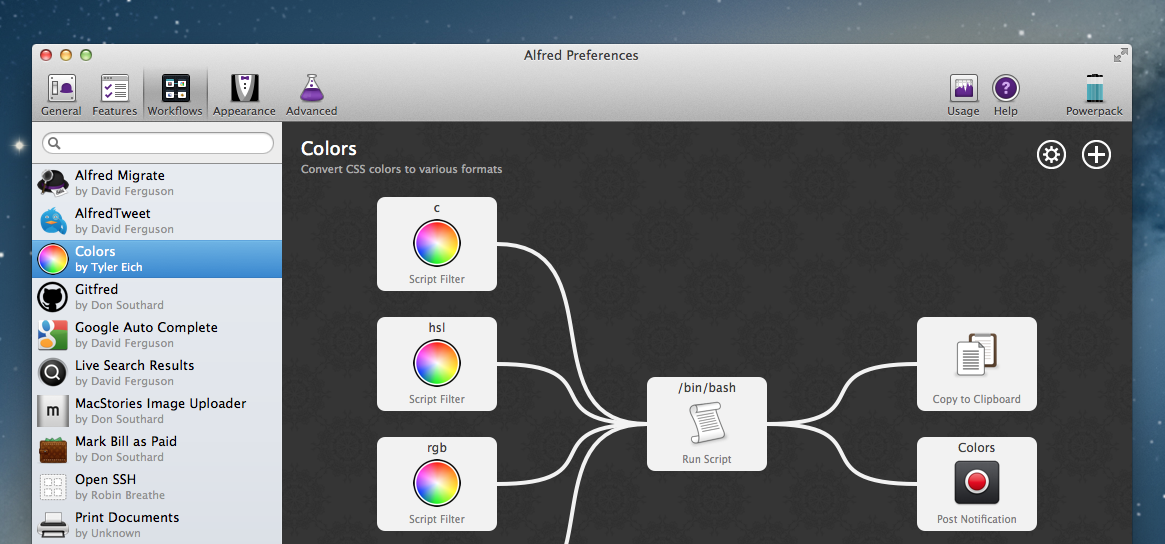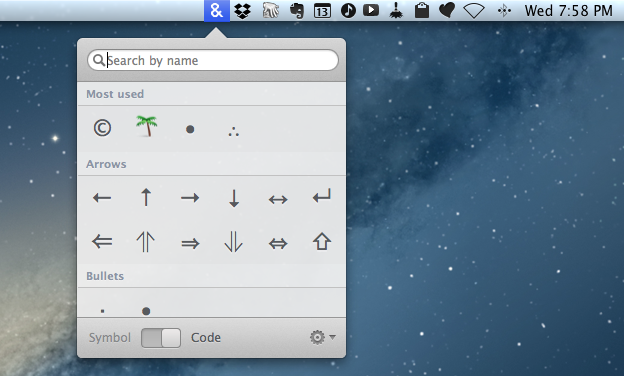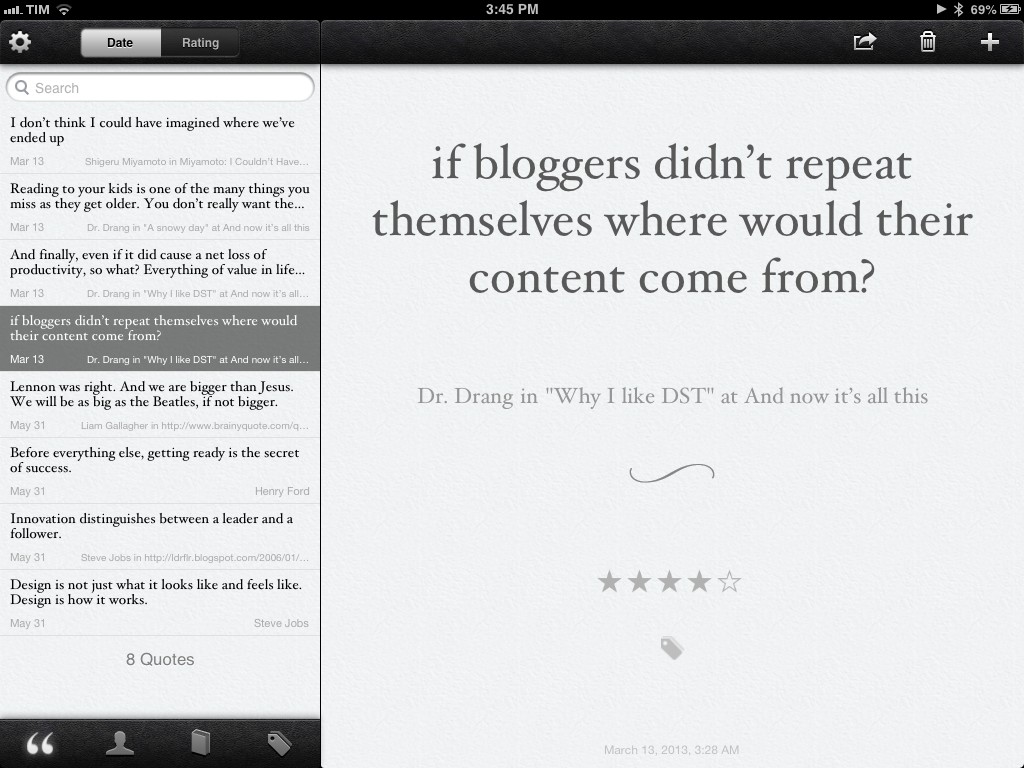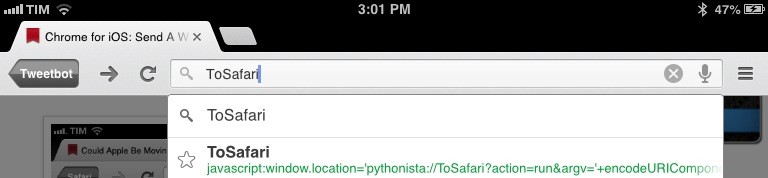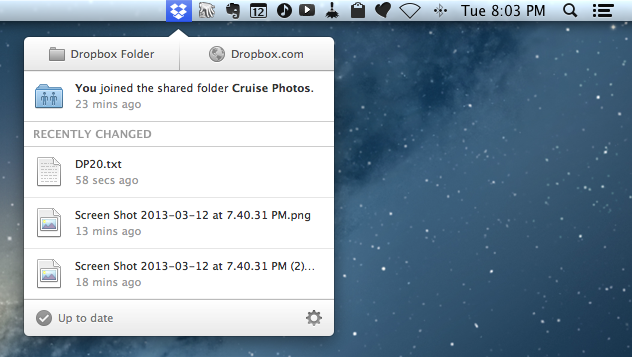We have many great deals for #MacStoriesDeals today. You can find us as @MacStoriesDeals on Twitter.
#MacStoriesDeals - Friday
Apple Releases OS X 10.8.3
After nearly four months in testing and thirteen betas seeded to developers, Apple has today released OS X Mountain Lion 10.8.3. As with previous software updates, the new version is available on both the Mac App Store and Apple’s website.
10.8.3 includes some new features and bug fixes. Notably, the update comes with the usual stability improvements, but, this time, also a fix for the notorious File:/// URL bug that could crash certain Mac apps. Safari 6.0.3 is also part of the update, with improvements for scrolling on Facebook.com, fixes for zoom, restoring position, and bookmarks issues that could cause bookmarks to be duplicated on iOS devices.
As far as new features go, Boot Camp now comes with support for Windows 8 and Macs with a 3 TB hard drive. Introduced in late November 2012 with iTunes 11, Mac App Store gift cards can now be redeemed using a computer’s camera.
Detailed release notes can be found here. The software can be downloaded with the links below:
#MacStoriesDeals - Thursday
We have many great deals for #MacStoriesDeals today. You can find us as @MacStoriesDeals on Twitter.
Alfred 2: Rewritten From The Ground Up, Workflows, Themes, and More
Alfred is one of the few apps that I can honestly say have changed the way I use my Mac. I remember the first time I downloaded Alfred back in 2010, the 0.4.1 beta had just been released. I was frustrated with the complexities of Quicksilver and wanted to try something different so I downloaded that early version of Alfred. I remember thinking it was nice, had a small handful of useful features, but ultimately I got bored and deleted it. I hadn’t even given the app another thought until Apple launched the Mac App Store and Alfred was one of the apps to be initially available in the store. I downloaded the free version and not even a week later I had purchased the PowerPack. I lost countless hours of my life scripting extensions to do anything and everything. Over the next 2 years the app received incremental upgrades adding new features with each release. This led to an overwhelming and hard to navigate labyrinth of settings and preferences.
Alfred 2 doesn’t feel like an incremental upgrade to the original app. I think it could be better described as a fresh start. Rebuilt from the ground up, Alfred 2 sports a more logical preference structure that has been simplified for easy navigation without losing any features from version 1. Most notably, the developers replaced extensions with more powerful workflows. The user interface is larger, cleaner, and has new Retina-ready icons.
Characters for Mac
Special characters are the bane of my scripting hobby. In dealing with text on a daily basis and constantly playing around with scripts and macros to make text editing faster, I inevitably come across the occasional Unicode Error that increases my headache and coffee consumption rate. Which is why, if you have the same issues with Python, I recommend watching this video that Dr. Drang kindly sent me a few weeks ago on Twitter.
Characters for Mac is a menubar app that wants to make the process of copying special character effortless and simple for both users and developers. Read more
Saving Quotes In Quotebook With Instapaper and Mr. Reader
I am a fan of Lickability’s Quotebook, an iOS app to save, organize, and rate quotes. In the past two years, I reviewed both the 1.0 and 2.0 versions here on MacStories, calling Quotebook a “simple and elegant” solution. After reading Sean Korzdorfer’s workflow on how to process quotes with Drafts and Pythonista, I realized I wasn’t using two obvious iOS services perfectly suited for the job.
I do most of my reading in Mr. Reader, Instapaper, Google Chrome, and The Magazine. When saving a bit of text in Quotebook, I want to be able to send as much information as possible at once: text, author name, and source. Instapaper and Mr. Reader make this easy; I’ll save the discussion about tips for Chrome and The Magazine for another article.
A Better Chrome To Safari Bookmarklet
In January, I tried to put together a bookmarklet to send the webpage currently open in Google Chrome for iOS to Apple’s Safari. That turned out to be a surprisingly complex effort as Google didn’t think offering an “Open In Safari” option would be a good idea, and the app’s URL scheme produced some interesting results when opening and closing Chrome.
I was reminded of the bookmarklet this morning by reader @CNWLshadow, and I realized that I never posted the solution I settled with. It consists of a browser bookmarklet and a Pythonista script, and it works with just one tap.
Google Now Coming To iOS?→
Google Now Coming To iOS?
Engadget has posted what they believe is a “leaked” video of Google Now for iOS that was accidentally posted on YouTube and then removed.
Supposedly, Now will be accessible in an upcoming iOS app update simply by swiping up from the main screen. Of course, there’s always the chance that is an impressive fake or even a canceled project that’s only being leaked now. We’ve reached out to Google for comment, but even if the search giant remains silent, we’re confident the truth will be known soon enough.
Two weeks ago, I said this when comparing Google Voice Search to Siri:
Now, four months after Google Voice Search launched, I still think Google’s implementation is, from a user experience standpoint, superior. While it’s nice that Siri says things like “Ok, here you go”, I just want to get results faster. I don’t care if my virtual assistant has manners: I want it to be neutral and efficient. Is Siri’s distinct personality a key element to its success? Does the way Siri is built justify the fact that Google Voice Search is almost twice as fast as Siri? Or are Siri’s manners just a way to give some feedback while the software is working on a process that, in practice, takes more seconds than Google’s?
In that post, I was speculating on the possibility of a Google Assistant that would play by Apple’s rules to mix voice commands with native iOS apps like Reminders and Messages.
However, rather than going through the effort to develop such a Siri clone, it appears Google may be taking the “obvious” approach: porting Google Now to iOS by putting it inside the existing Google Search app. It looks like built-in Twitter and Messages sharing is as “native” as Google will go on iOS.
Engadget’s video may be fake, but I think it’s safe to assume Google is considering Google Now for iOS. Code references were spotted in Google’s Chrome browser and OS, and iOS seems like a logical step considering the nature of the product. Giving the “right information at the right time” is meant for mobile devices – phones and tablets that tend to be always with us.
It used to be that Android was the platform for Google users, but I’d argue that Google has been narrowing the gap between iOS and Android in the past months. With Chrome, Maps, YouTube, Gmail, Search, and (allegedly) Google Now, Google has been building a solid ecosystem inside iOS, and, as a user, I see that as a “best of both worlds” scenario: I can use (what I believe are) Apple’s superior devices, user experience, and third-party ecosystem with (what I believe are) Google’s superior web services.
Dropbox 2.0 For Mac Now Available
Dropbox has today released an update to its desktop client for Mac. The new version of the app has been available as beta on the company’s forums for a few months, and the final build can be downloaded here.
The new Dropbox for Mac comes with a redesigned menubar tray with a timeline of the latest changes in your Dropbox account. Back in September, the company tried to introduce a new menubar design with another beta on the forums, but the concept was abandoned as it didn’t meet the expectations of several Dropbox users. Inspired by the minimal design of the new Dropbox for iOS, the Mac app now comes with an iOS-like popover that contains two large shortcuts for your Dropbox folder in the Finder and dropbox.com at the top, a timeline of changes, and sync information at the bottom.
The key to the new tray is that files can be clicked to be opened directly in the Finder and shared inline without leaving the app or bringing up a contextual menu. Upon hovering over a file, in fact, a “Share” button will appear: you can click it to instantly generate a Dropbox link that will open a new tab in your browser and that you can immediately send to someone else. Besides sharing, you can also accept a shared folder invitation directly from the app: in my tests, notifications of folders that had been shared with me arrived simultaneously on iOS and OS X, allowing me to accept them without having to use the Dropbox website.
Different filetypes come with different preview icons (image thumbnails will show an actual preview of the image), and the “Up to date” checkmark icon doubles as spinning refresh indicator when files are syncing to your Dropbox account (it also “pulses” when sync is complete – a nice touch). While network speed isn’t shown in the popover while syncing, you can view it by clicking the Preferences icon at the bottom of the window (which will open a contextual menu showing both time remaining and speed).
As a side note, you can still get the old Dropbox 1.0 menu by Control-clicking the Dropbox icon in the menubar.
After months of iOS and web updates, it’s nice to see Dropbox focusing on desktop clients again. I believe the new Mac app is a great improvement over the old version, especially in terms of how quickly you can share new files and open them in the OS X Finder.
Dropbox 2.0 is available here.