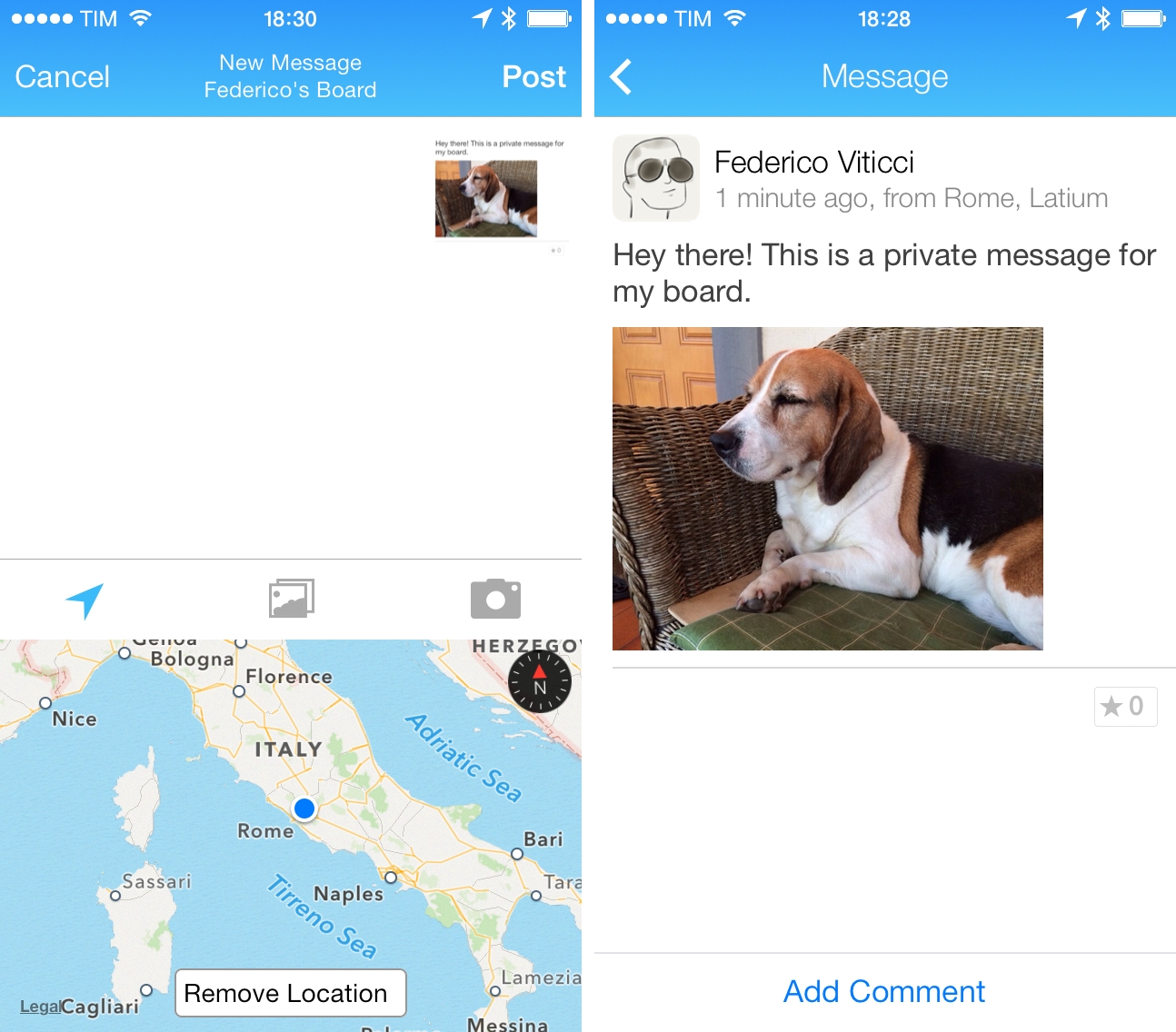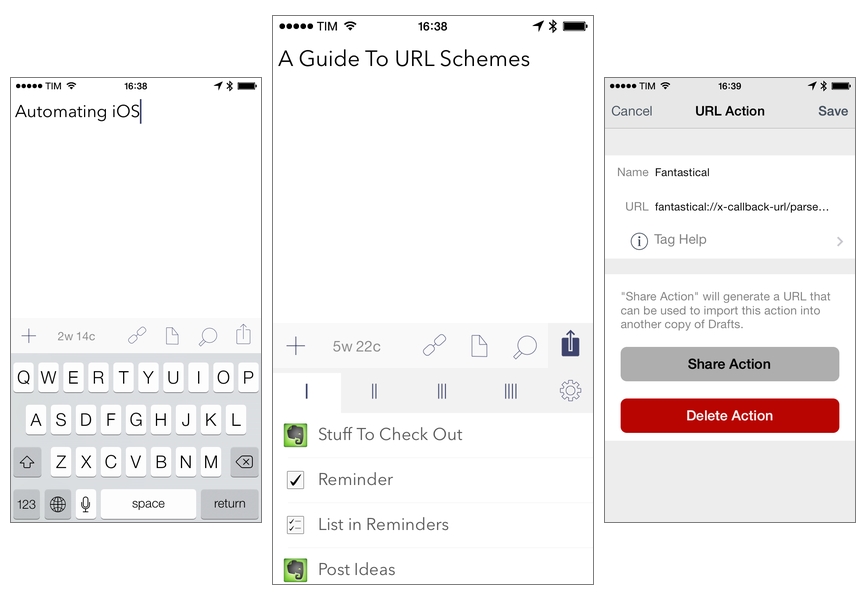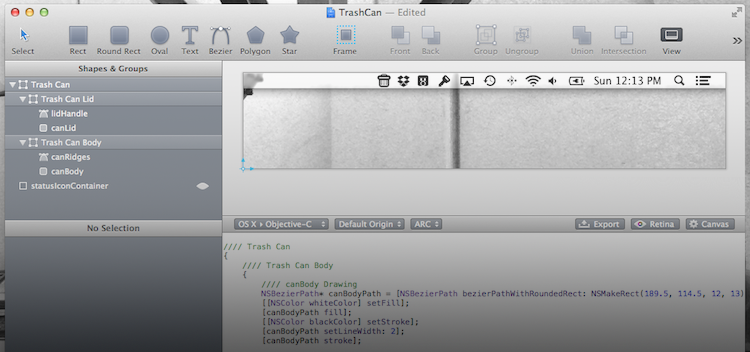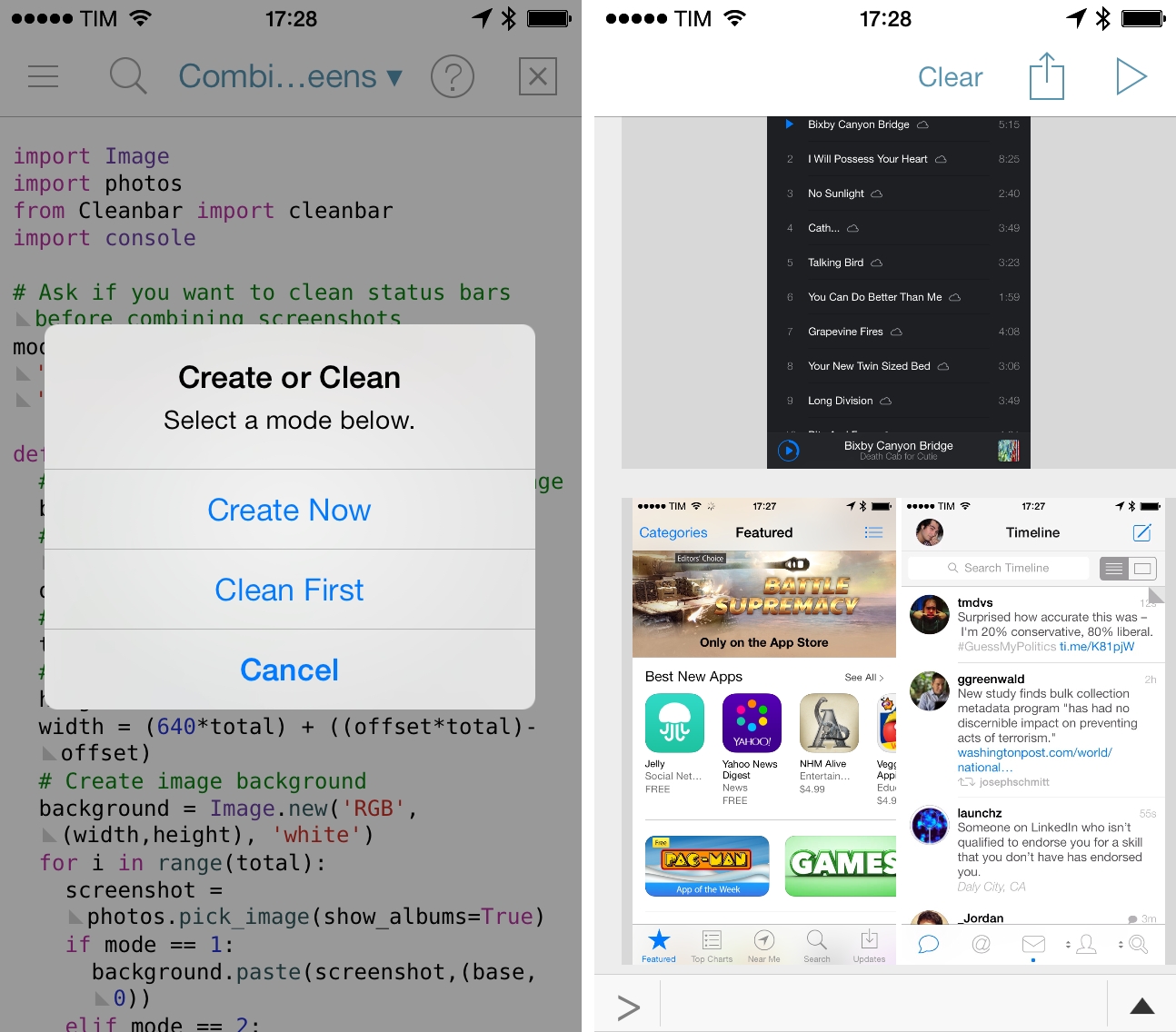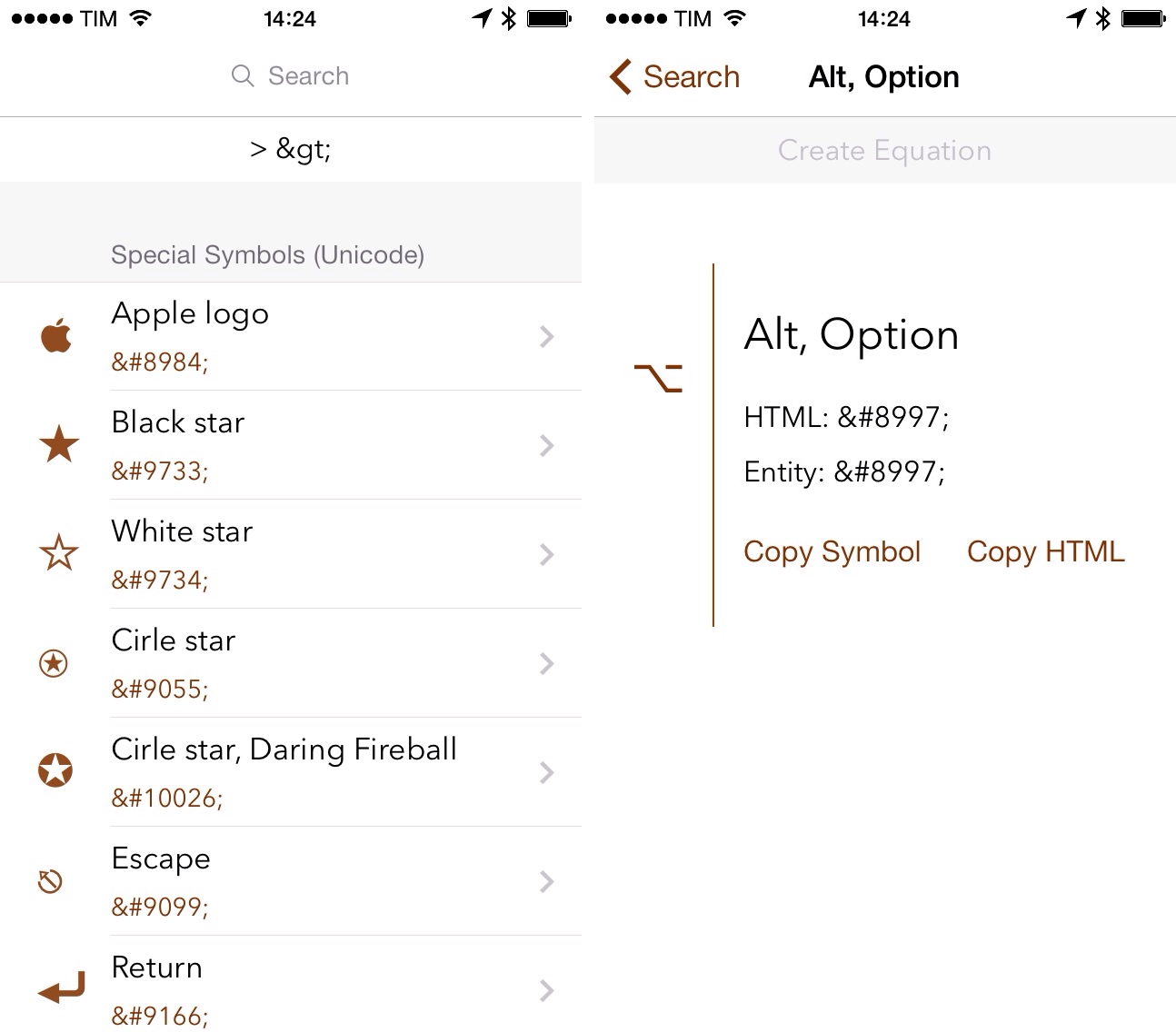I’ve been thinking about a rumor that I’ve seen showing up in tech headlines lately – that Apple is working on a larger version of the iPad (dubbed “iPad Pro”) that is allegedly on track to be released in Fall 2014. While I haven’t been paying particular attention to rumors (with the exception of Mark Gurman’s original reporting), the idea of a larger iPad reported by the tech press thus far strikes me as an odd proposition. As someone who uses the iPad as his primary computer, I wanted to recollect past instances of this rumor and reflect upon the consequences that such device (and way of thinking) could have on the iPad line, iOS, and consumers. Read more
Thinking About An iPad Pro
CleanMyMac 2→
Our thanks to MacPaw for sponsoring MacStories this week with CleanMyMac 2. CleanMyMac is the simplest, fastest way to clean your Mac and remove unnecessary junk that your computer doesn’t need or has accumulated over time.
CleanMyMac can scan your Mac and find – besides unnecessary system files – files that you haven’t opened in a long time and that you likely don’t need anymore. CleanMyMac’s algorithms will find cache files, system and user logs, broken login items and preferences, old iOS software updates, hidden iPhoto files, and other large files that only waste space on your Mac; with an intuitive interface, the app will allow you to safely remove them and regain space without causing any issue with OS X (the app is ready for Mavericks).
In order to ensure that CleanMyMac would always remove the right files from OS X, MacPaw built a Safety Database for the app – a set of rules and exceptions that CleanMyMac uses to properly clean up junk files without doing any harm to the user’s system. The developers published a blog post on this feature, which you can read here.
CleanMyMac 2 is available at $39.95. A free trial is available at MacPaw’s website.
Second Gear Launches First Glassboard Update for iOS 7
When I was beta testing Editorial in 2012, I used Glassboard every day to report feedback, send screenshots, and discuss the app’s feature set. Glassboard is a private chat for groups and small businesses that has threaded conversations, attachments, notifications for new messages on mobile devices, and other cool features such as location sharing and possibility to bookmark messages. Aside from the Editorial beta, I used Glassboard to communicate with friends in private boards, send feedback for other betas, and discuss features of MacStories. I was worried about the future of Glassboard when it was put up for sale and relived when Second Gear announced that they acquired it. I’ve always believed in the idea behind Glassboard and I wanted to see it thrive.
Glassboard’s future under Second Gear management begins today with the launch of a long overdue update to the iPhone app, which is ready for iOS 7. The app still isn’t available on the iPad, but this new version provides a solid new foundation to build upon and I’m confident that Second Gear will consider an iPad counterpart.
For those not familiar with Glassboard, the service lets you create discussion boards where you invite people. Nothing is ever shared publicly and everything is kept private with an invite-based system. People can post new messages and add comments to them, which will be grouped in a conversation. What’s unique about Glassboard is that, in the age of social networks that demand constant public activity with opt-out systems for privacy controls, Glassboard is a modern, elegant, and private forum board for groups of friends or teams. My use of Glassboard may have been limited to work-related communication, but I know of several people who rely on it to organize meet-ups or get together at conferences thanks to the service’s location sharing feature.
The new iOS app is simple and nice. There’s a sidebar where you can switch between boards and access your personal Settings; next to each board, you’ll find a gear icon to control your notification preferences and see every member of a board. The All Boards view at the top of the sidebar offers a unified view of all conversations from all boards, but you can of course open a specific board and view messages pertaining to it.
The entire app has been polished for iOS 7 but there are no major feature additions for this relaunch. I like the cleaner look and I’m a fan of the Views at the bottom of the sidebar to view all Photos and Videos and Notifications from all boards at once.
Glassboard is supported by its users. There are no ads; instead, you can pay $24.99/Year to become a Premium user, which will give you access to extras such as export options, up to 1 GB of attachments per board, and more features that Second Gear will roll out in the future. The Premium subscription is available as an In-App Purchase in today’s iOS update, or it can be unlocked on the web.
Even without new feature additions, I’m glad that Glassboard is back on iOS with a refreshed app and plans for the future. As I mentioned above, I’m looking forward to an iPad version and a redesign of the web app, which still carries the original Glassboard design.
Glassboard 3.0 is available on the App Store. I’ve had the chance to ask a few questions about Glassboard to Second Gear’s Justin Williams, and you can find the interview below. Read more
Automating iOS: A Comprehensive Guide to URL Schemes and Drafts Actions
I started teaching myself how to build and run URL actions with Drafts in early 2013, when I decided to attempt to satisfy Federico Viticci’s Challenge to chain more iOS apps together than he had. I spent a few days feverishly searching for information on URL schemes, learning how to build actions and run them through the Drafts URL action engine, and figuring out the best way to create a chain which connected more than Federico’s record of three apps. When I triumphantly sat back and watched my iPad run an action sequence automatically chaining five apps together (Drafts, Dropbox, Due, Instapaper and Chrome), I had no idea that it would lead to an article being written about me here, starting a blog to have a place to write about the actions I was building, an opportunity to beta test Drafts, and the chance to connect with all kinds of interesting, like-minded people from all over the world.
Since that time, less than a year ago, iOS automation has exploded in power and popularity. It feels like a new app adds support for x-callback-url almost every week. Drafts still stands tall as one of the front runners in the field, having added awesome new features to make far more powerful workflows possible since last February, but other apps compete as well. Launch Center Pro and Pythonista are notable, and the latest challenger, Editorial for iPad, rode in on a blaze of Viticci-inspired glory. So much has changed since the beginning of last year, but there’s one important aspect which, surprisingly, has not. While the field of iOS automation has paraded forward, the gateway into the fun, learning the skills to understand and build the URL actions that make inter-app communication possible, has remained almost unchanged. Information is more readily available from the introduction of many new sources, but it remains scattered and decentralized. The inner workings of URL schemes are not incredibly complex, but when interested individuals must spend hours searching for the right sources all across the internet, the process becomes confusing, boring, and far more time consuming than necessary.
Since I first started The Axx (and created The Action Page as a place to make my actions available to anyone who wanted them), I have been asked again and again if I knew of a place to go to quickly and easily learn how to understand and build these actions. I have grown tired of having no good answer to this question. As a result, I have decided to take my best shot at creating a source for that answer. This article will attempt to centralize all of the necessary information for a complete beginner to quickly and easily go from little to no prior knowledge of the subject to being able to understand and build their own complex workflows with Drafts and URL actions. I will only be focusing on Drafts here, but the skills learned throughout this guide should be easily transferable to other apps, like Launch Center Pro and Editorial. For intermediate, and perhaps even expert action-builders, I will hopefully have some tips that will interest you as well in the last few sections of the article.
Before we begin, be sure to enable the “Allow URLs to trigger actions” setting (found almost all the way to the bottom of the settings pane in Drafts under “URL Security”), which is disabled by default. This setting will allow you to trigger actions externally via URL, a key component to chaining apps together with Drafts, or using apps like Launch Center Pro or Bookmarklets in Safari to run Drafts actions automatically.
So here it is, my Comprehensive Guide to URL Schemes and Drafts Actions. Read more
PaintCode: Vector Drawing to Code
If you are active in the Apple developer community, you are probably already familiar with PaintCode. It is a unique Mac app capable of turning your vector graphic design into pure Objective-C code. PaintCode is a professional quality app and the price tag is a reflection of that fact. The normal selling price of $99.99 (currently $19.99 via MacHeist) is a big pill to swallow for the average user but for a professional iOS/OS X developer it is merely a business investment. However, it is up to you to get your money’s worth out of the app.
PaintCode is full of tools that blend together the look and feel of traditional vector drawing apps while including customizable fields you would more commonly see in Apple’s Interface Builder. It supports numerous object shapes and custom bezier paths, as well as detailed color options including linear and radial gradients. The app is versatile and the uses are limited only by your imagination.
I thought the best way to give you an overview of PaintCode would be to come up with a sample project that I could walk you through. So I decided to make a menubar icon for a non-existent app. This app lets you drag files to the menubar icon to delete them, thus the icon needs to be a little trash can. Read more
A Software World→
Great article by Robert McGinley Myers on cynicism in the tech press. I agree with every word of it.
Software is the magic that makes our devices “indistinguishable from magic”. Many of us think of it as an art form, and yet it’s a strange sort of art form. Most art forms don’t remind you to take out the recycling or help you lose fifty pounds. But the things software can do are almost limitless. Maybe tech journalists would be less cynical about the advances of technology if they wrote more about software than hardware, and more about the how than the what — how software is not only changing its shape, but changing our shape, in more ways than one. That is the real, ongoing technological revolution.
My iOS Screenshot Generation Workflow
I didn’t think that complaining about iOS status bars on The Prompt would result in Dr. Drang going on a vision quest to produce better screenshots with Python. But I’m glad that I took the time to point out my dislike for messy status bars, because it led the good Doctor to work on some great scripts to automate the entire process with Python, which are compatible with Pythonista for iOS.
I waited to share my workflow for automated screenshot cleaning/generation because I wanted to see where Dr. Drang would end up with his script, Cleanbar. Now that he appears to have settled on a solution that requires standalone image files to act as partial status bar replacements, I think it’s the right time for me to share how I produce iPhone and iPad screenshots for MacStories.
The first step is to set up Cleanbar. I don’t need to repeat what Dr. Drang already explained, but to sum up: grab a black status bar, crop it to get two files similar to Drang’s, then run a script to pack those images as strings. Once set up, you’ll be able to a) use Cleanbar to clean single images picked from the Camera Roll with Pythonista and b) integrate it as cleanbar in other scripts to clean status bars programmatically.
As for my needs:
- I usually need to combine two iPhone screenshots side-by-side in a single image as you can see in most reviews on this site;
- I may or may not need to clean their status bars;
- I don’t have to combine iPad screenshots. I only need to resize them and I may or may not have to clean their status bars;
- Occasionally, I want to produce a banner with three screenshots (like this one), which can have original or cleaned status bars;
- Sometimes, I only need to clean one screenshot out of two;
- I always need to upload the final image to a Dropbox folder, which is monitored by Hazel.
And, because I’m not an animal, I wanted to automate all of this. The scripts that you’ll find below are the result of late night tweaking and lots of tests; they probably aren’t the most elegant or “Pythonic” way to handle this kind of image generation, but they work for me and they make me save several minutes every day. I haven’t been generating review screenshots manually in months, and they’re more flexible than my old workflow based on Keyboard Maestro.
Simbol for iPhone
Developed by Amit Jain, Simbol is an iPhone utility to view symbols and special Unicode characters. If you ever play with URL schemes on iOS, you know how tedious it is to convert special characters to HTML codes: Simbol comes with this feature built-in, allowing you to tap on each symbol to copy its HTML or entity code (of course, you can also copy the symbols themselves).
The main screen of the app shows a list of symbols organized in categories; in this first version, categories include Special Symbols, Math Symbols, and Reserved Characters, among others. There is a search bar at the top to look for a specific character by name and you can tap & hold on each symbol to add it to a temporary holding tray for equations. Personally, I just find it handy to be able to quickly search for something like “greater than” and copy its HTML code without having to Google for it.
If I had to nitpick, I’d say that it would be nice to have Favorites, a way to launch searches from Launch Center Pro, and the possibility to hide characters in the main screen, showing only category names. Much like Apple did with albums in the Music app, you can’t view a simple list of categories because symbols will always be shown inline, which makes it hard to scroll the app’s main list if you only want to open a specific category.
Simbol is a good idea, does one thing well, and it’ll save me the time I’d spend looking for HTML codes on Google. It’s free on the App Store.
Brett Terpstra’s New Adventures→
Brett Terpstra is now an independent developer and writer:
Monday will be the start of increased focus on existing projects and attention to new ideas that have been bubbling up. I’ll be writing, including finishing my tagging book and working on the children’s book. I’ll be developing Marked (starting with the App Store version) and adding a couple of smaller apps to the App Store list. I’ll continue blogging, which brings me to a final request.
If you’ve ever played with OS X automation workflows, Automator, scripts, or TextExpander snippets, it’s likely that you used one of Brett’s tools. Brett is the developer behind Marked 2 (one of my must-have Mac apps) and I’m excited to see what he’ll do next.